"License Support software required to validate the license is not installed" error message
This article contains troubleshooting informationLicense Error - Source-Connect Pro 3.8.
The License Support software required to validate the license for this product is not installed. Please reinstall the product or download and run the License Support installer here:
http://www.ilok.comPACEEdenExperienceProxy.exe - Application Error
The application was unable to start correctly (0xc000007b0.
Click OK to close the application.
Source-Connect | Standard and Pro 3.8 | All Operating Systems
Description
When users try to install and activate the license for Source-Connect Standard 3.8 for Windows or Source-Connect Pro 3.8 for Windows or macOS, they receive the following error messages:
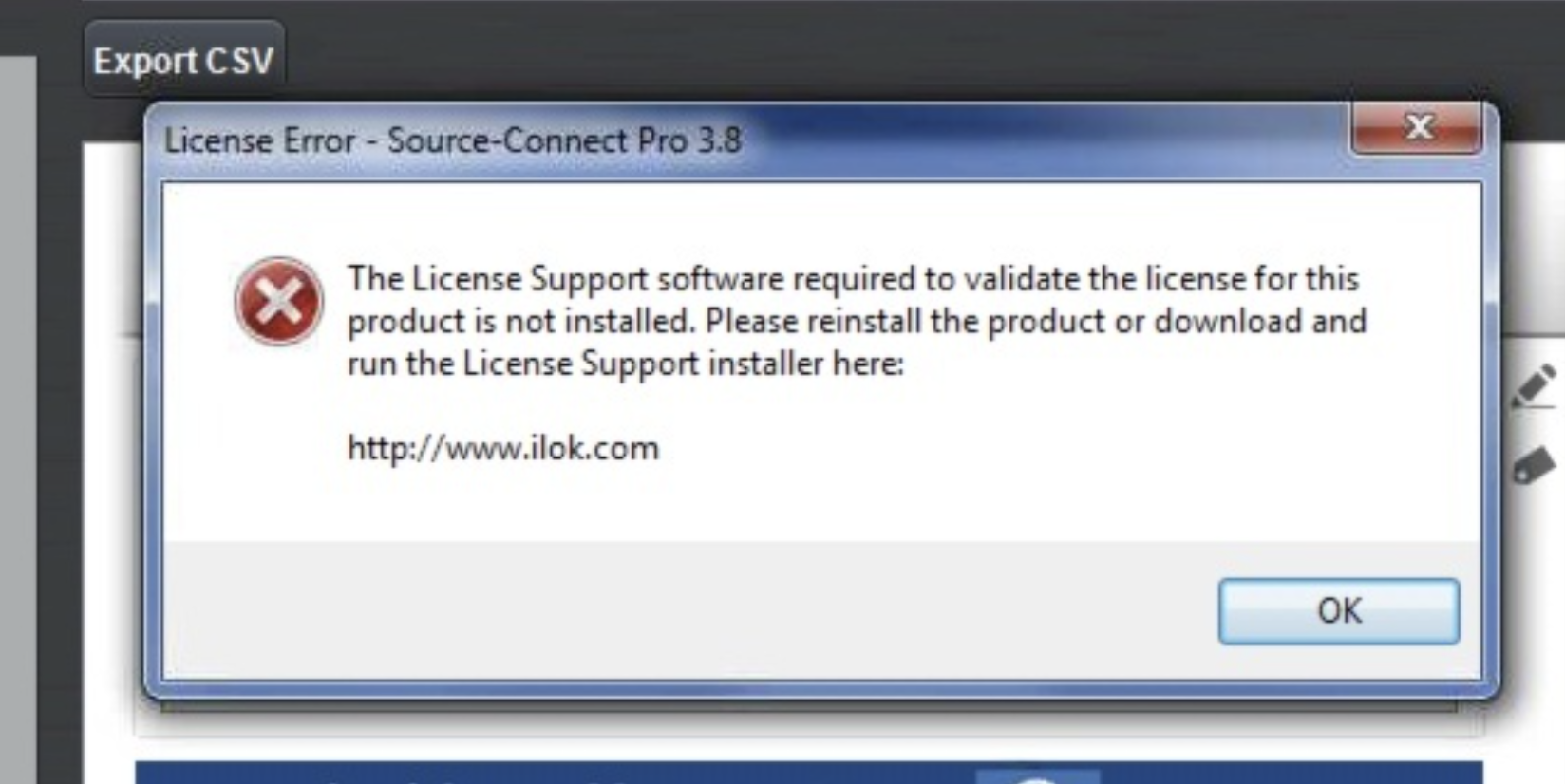
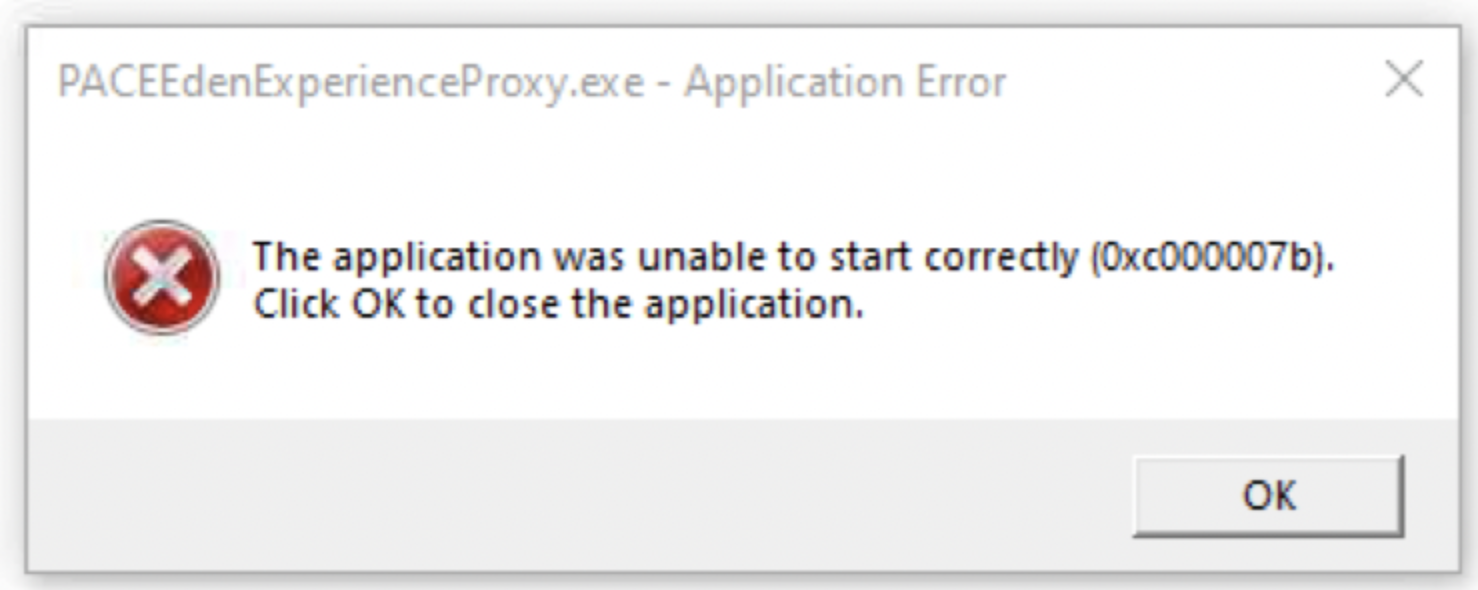

Cause
This is an iLok specific-error message caused by the PACE Service that handles the iLok audio licenses.
Actions
You can find detailed troubleshooting information here: https://avid.secure.force.com/pkb/articles/en_US/error_message/The-software-required-to-validate-the-license-for-this-product-is-not-running-ilok?retURL=%2Fpkb%2Farticles%2Ftroubleshooting%2Fen379435&popup=true
There are two alternative ways to fix this:
Setting the Pace License Services Startup Type to “Automatic (Delayed Start)”
- Open an explorer window, and right-click my computer, then select Manage.
- Expand the Services and Application.
- Click Services
- Scroll down to “Pace License services”
- Double click the Pace License Services
- Select the Startup type from "Automatic (Delayed Start)" to "Automatic", then click OK.
- You can right-click the Pace License services, and verify that it has started. If it's grayed out, then it has started. If it hasn't started, select Start.
Doing the same from the command
- Press the Windows Key, type CMD and windows will list CMD.exe in the start menu.
- Right-click the CMD.exe, and select Run as administrator
- In the Windows Command Line, type the following: sc config PaceLicenseDServices start=auto
Note that if the service has already been started, you will get an error message saying StartService FAILED 1056: An instance of the service is already running.
If the issues persist after following the steps above, please contact iLok support.