Error: There is a problem with this Windows installer package
This article contains troubleshooting informationSource-Connect Standard
There is a problem with this Windows installer package. A program run as part of the setup did not finish as expected. Contact your support personnel or package vendor.
Source-Connect | All Versions | Windows
Description
When attempting to install Source-Connect 3.8 on Windows 10, users get the following error message. 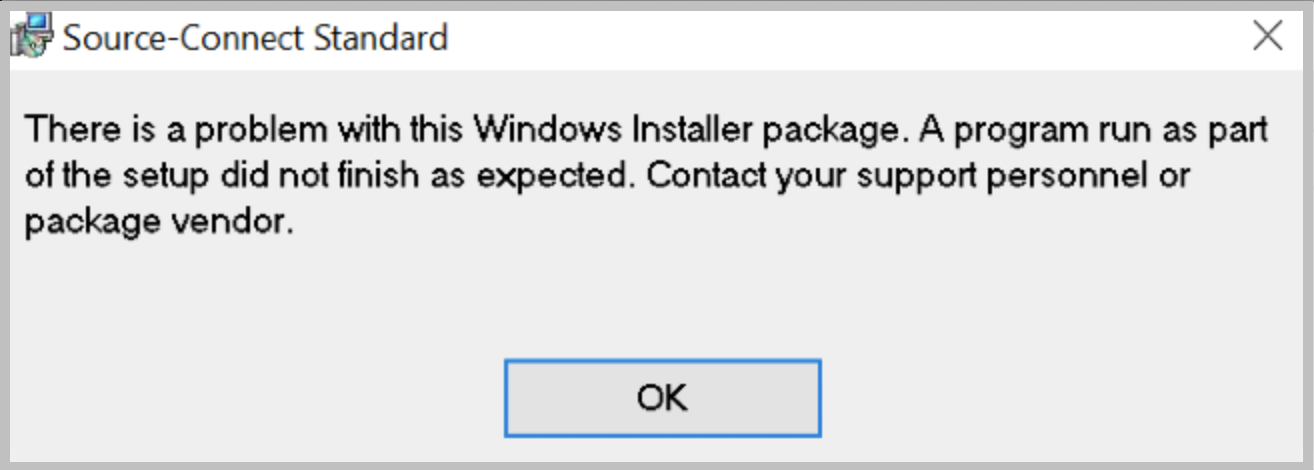
Cause
The user does not have enough permissions to install the program.
Actions
In order to fix the error message, follow the steps below:
- Go to the Windows start menu and type regedit.
- Right click the regedit icon and click "Run as administrator".
- Go the the HKEY_CLASSES_ROOT folder and expand it.
- Find the Msi.Package folder and expand it.
- Expand the shell folder inside Msi.Package.
- Right-click on shell and select new > key.
- Name it runas.
- Double click (Default) on the right side and type Install as &administrator in the value data field.
- Right click runas and select new > key.
- Name it command.
- Double click (Default) on the right side and type msiexec /i “%1” in the value data field.
- Locate the troublesome installer, right-click on it and click "Install as administrator".
If the above does not work, try the following:
- Boot your computer in Safe Mode with Networking.
- Go to Start > All Programs > Accessories.
- Right click the Command Prompt and choose Run as administrator from the context menu.
- Enable the MSI installer service by entering the following command and pressing Enter: REG ADD "HKLM\SYSTEM\CurrentControlSet\Control\SafeBoot\Network\MSIServer" /VE /T REG_SZ /F /D "Service"
- If the above command does not work, replace Network with Minimal so the command looks like the following one: REG ADD "HKLM\SYSTEM\CurrentControlSet\Control\SafeBoot\Minimal\MSIServer" /VE /T REG_SZ /F /D "Service" .
- Start the MSI service by typing in the following command and pressing Enter: net start msiserver. The Windows Installer will be started.
- In the command prompt, input msiexec /i “path\setup.msi” , where the path and the .msi file are the path to the Source-Connect installer and the installer itself. You can get the full path for your file by right-clicking it and selecting Copy as path.
If the issue persists, please contact our support team.
Table of Contents