Onboarding: Activating your Source-Nexus I/O trial
- If you are trying to activate your license instead, read through this article.
- To access our YouTube playlist, click this link.
- If you are ready to start using Source-Nexus I/O, purchase Source-Nexus I/O in the Source Elements store.
Step 1
Sign up for an iLok account if you don't have one: https://ilok.com/#!registration (No iLok USB dongle is required).
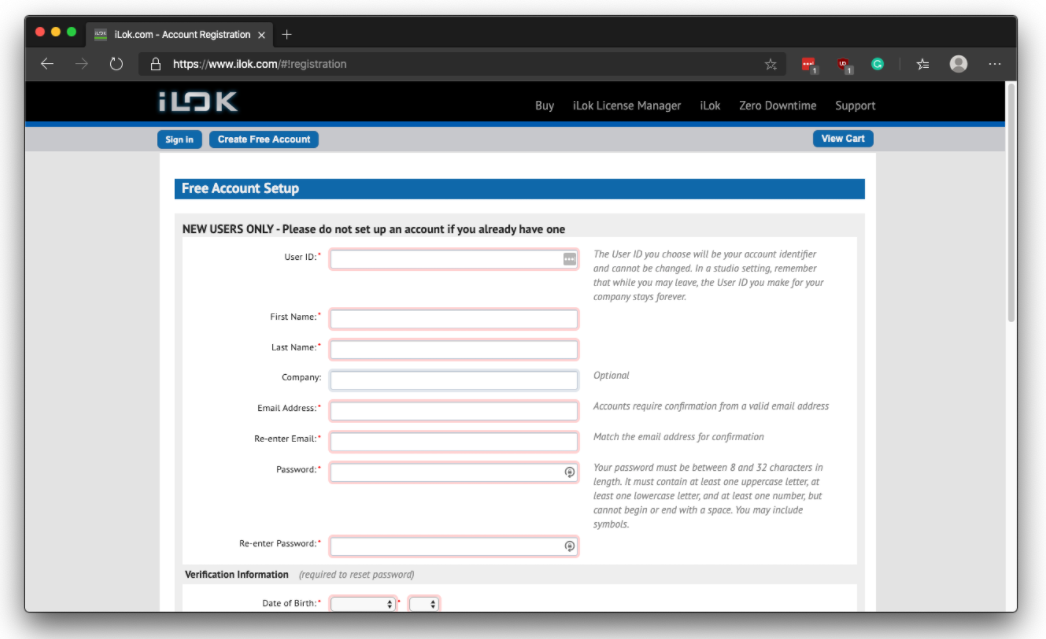
Step 2
Sign up for your Source Elements account: https://dashboard.source-elements.com/
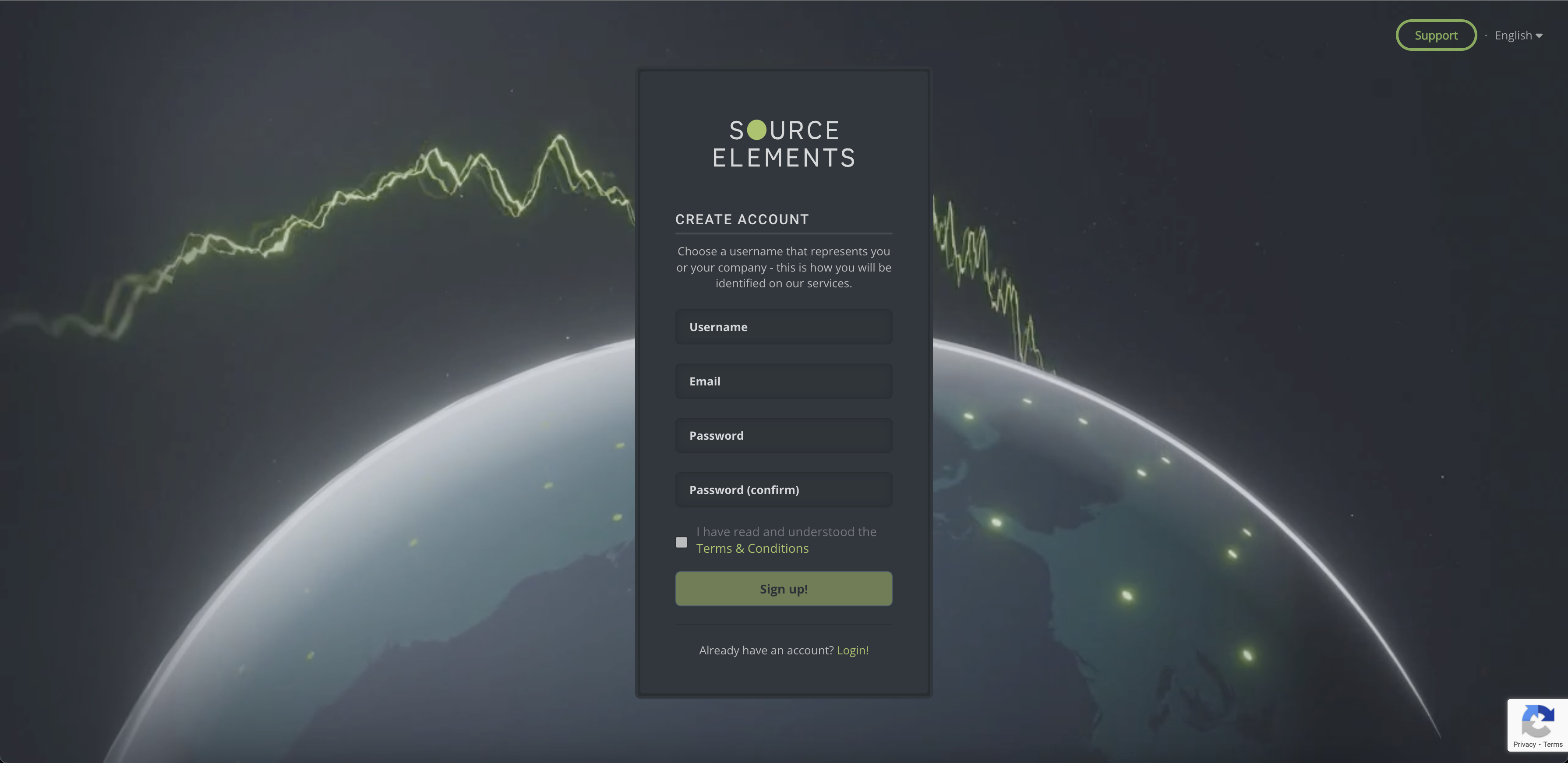
Step 3
Get your Source-Nexus I/O download here: https://source-elements.com/free-trials/.
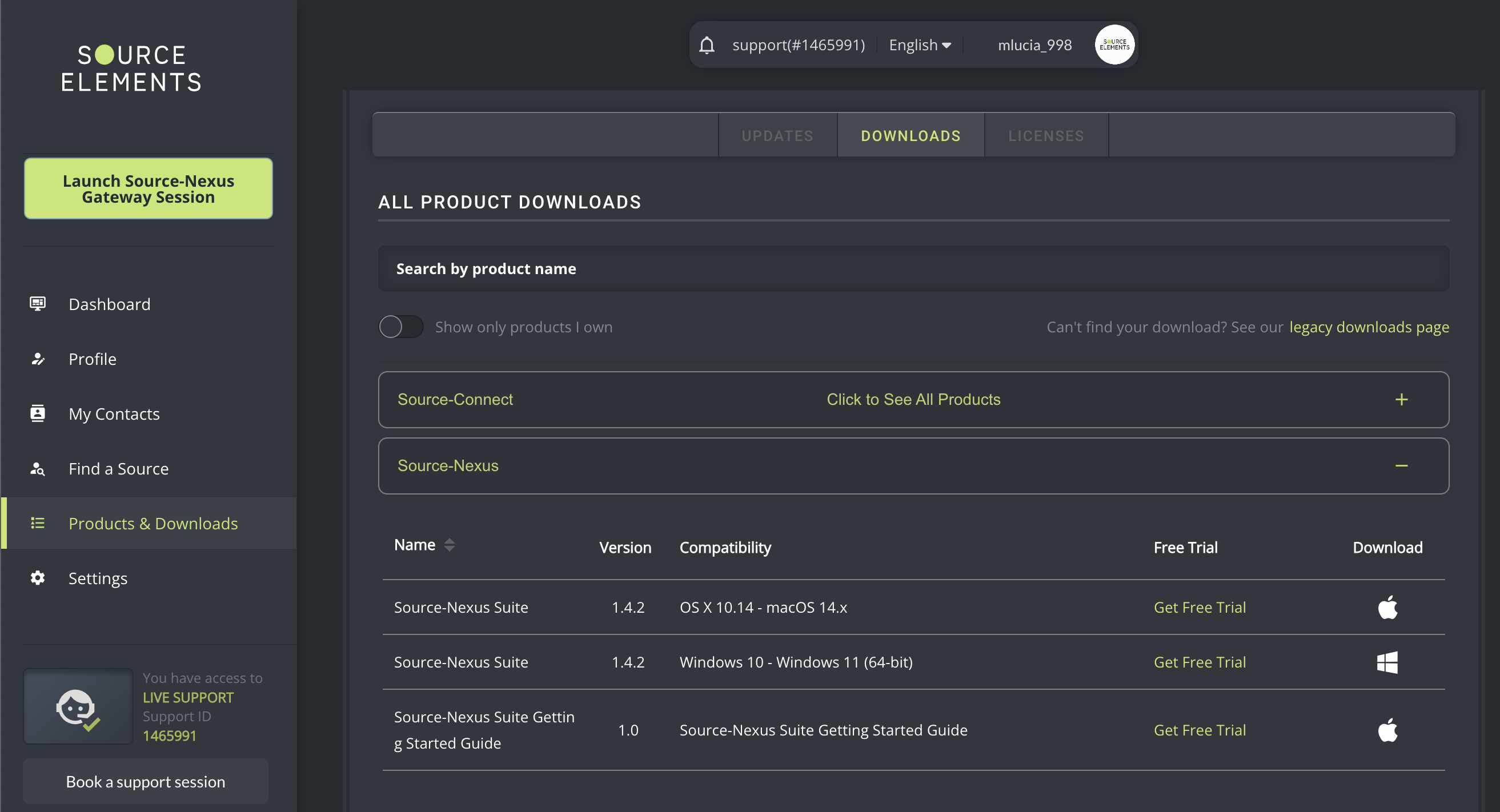
Step 4
Once you've downloaded the application, install it on your computer.
For Mac, double-click the DMG executable file.
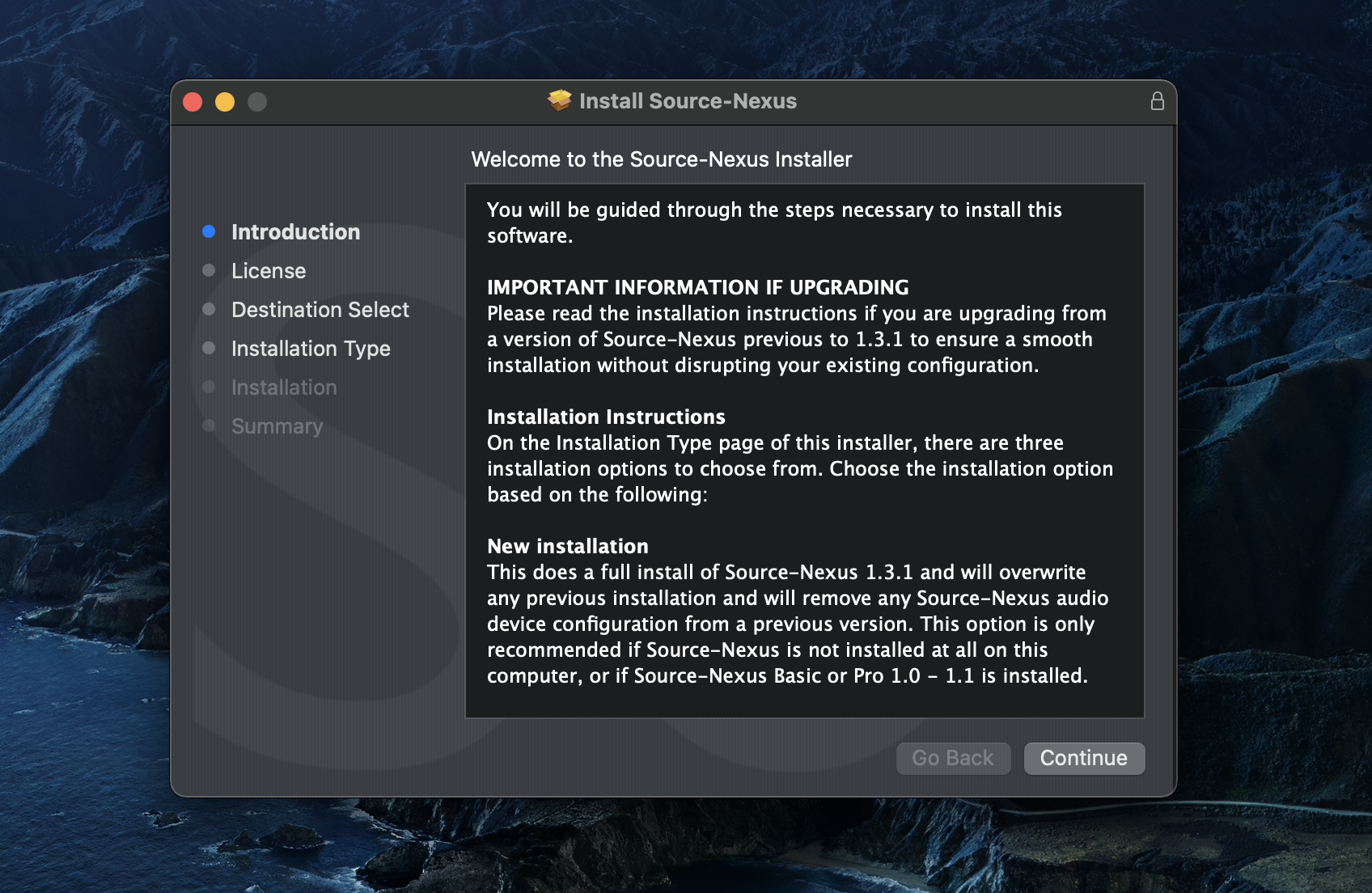
You can choose which plug-in to install (AAX, Audio Unit or VST3) by clicking the “Customize” button and checking or unchecking the box next to the plug-in. Source-Nexus Control Panel will be automatically installed.
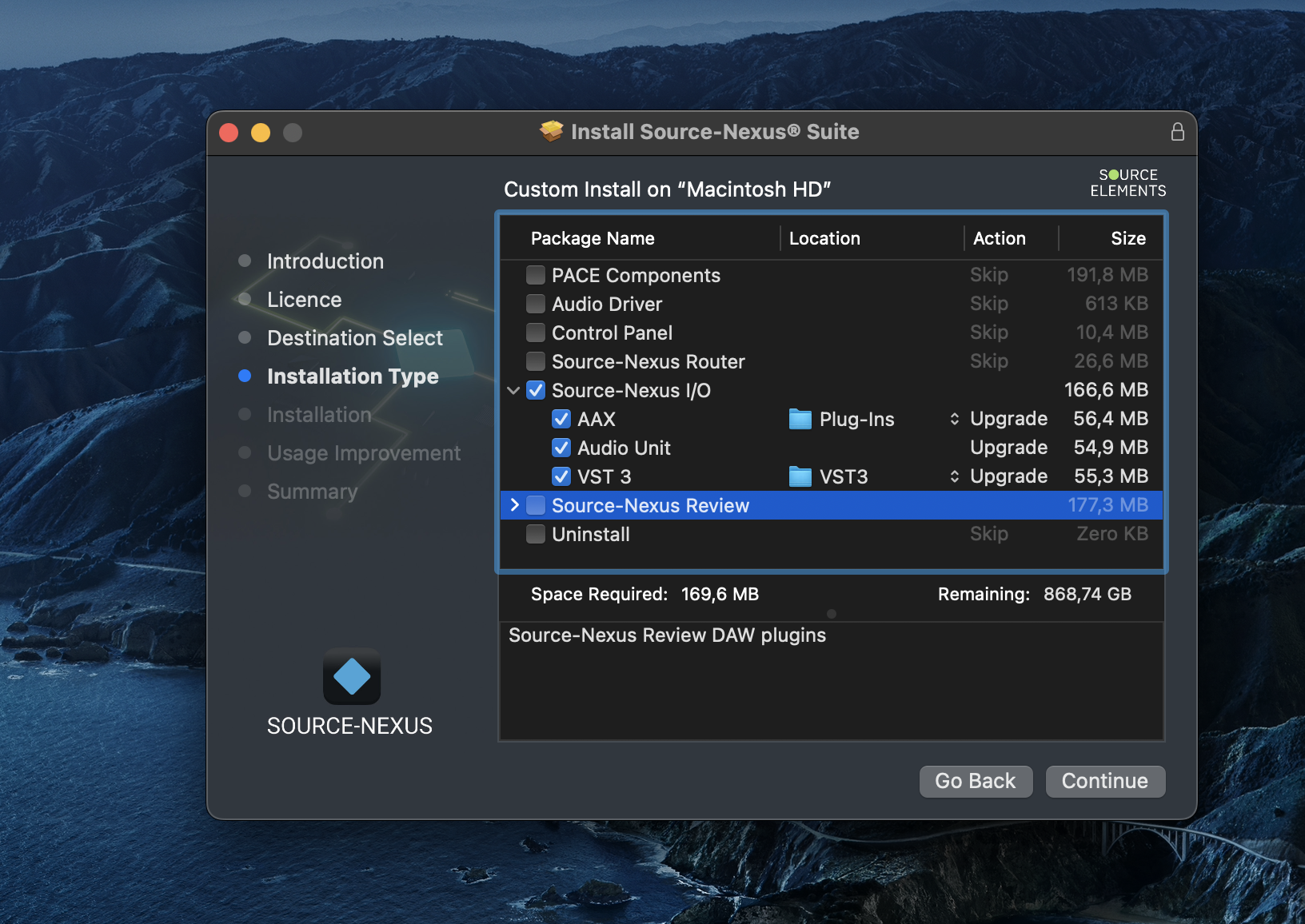
Then, click “Install” to complete the installation. You will be prompted to enter your administrator password during the “Installation” step.
For Windows, run the executable file you downloaded. Select the features and number of devices you want to install; by default, there will be 2. Your application will then be installed successfully.
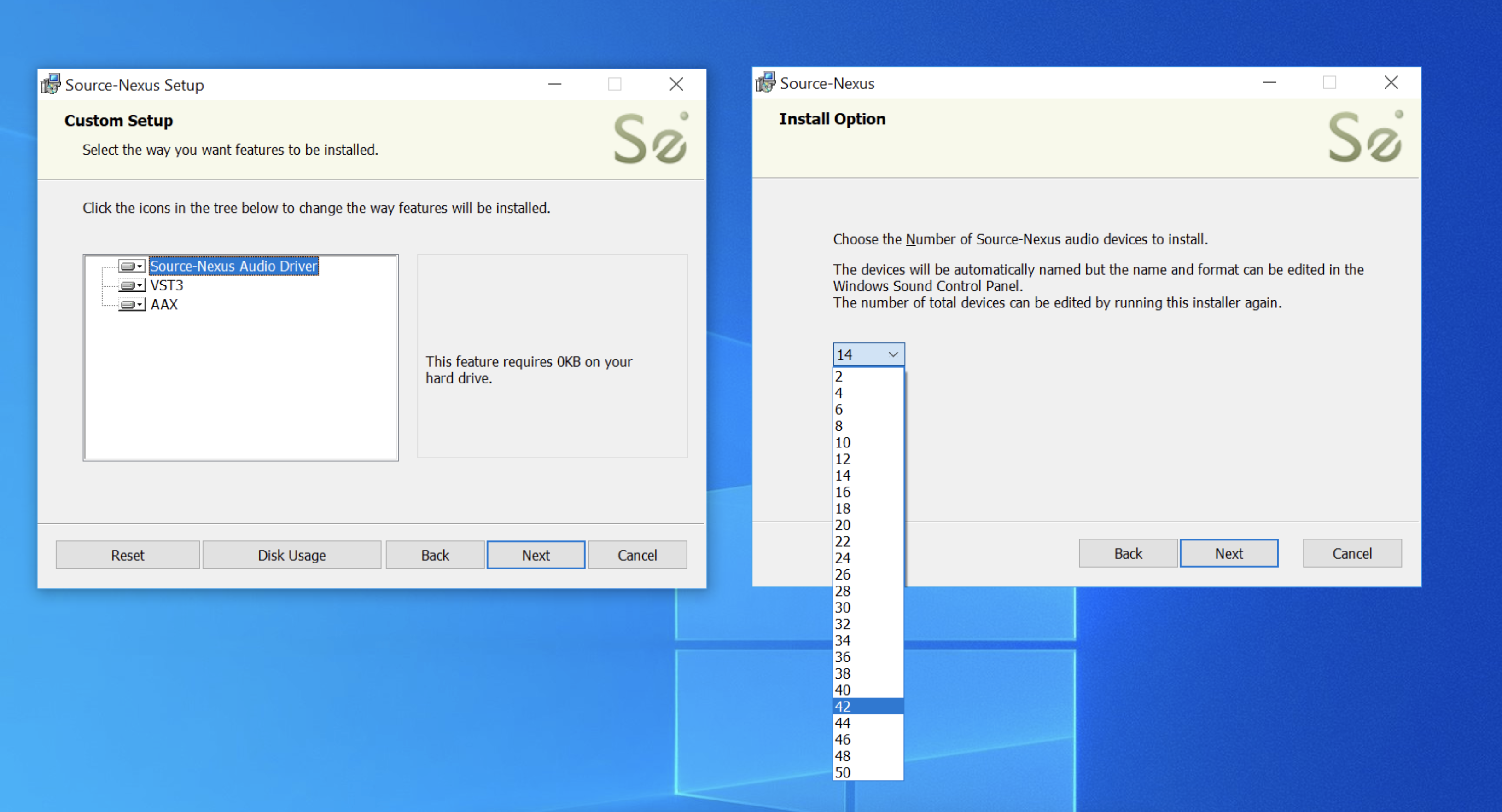
You can check whether or not the application was successfully installed by checking your Sound Settings. The devices you installed will be listed in the output/input dropdowns.
Step 5
On your preferred DAW, drop Source-Nexus I/O into an auxiliary track. You will see the following screen similar to the one below depending on your DAW and on your Operating System:
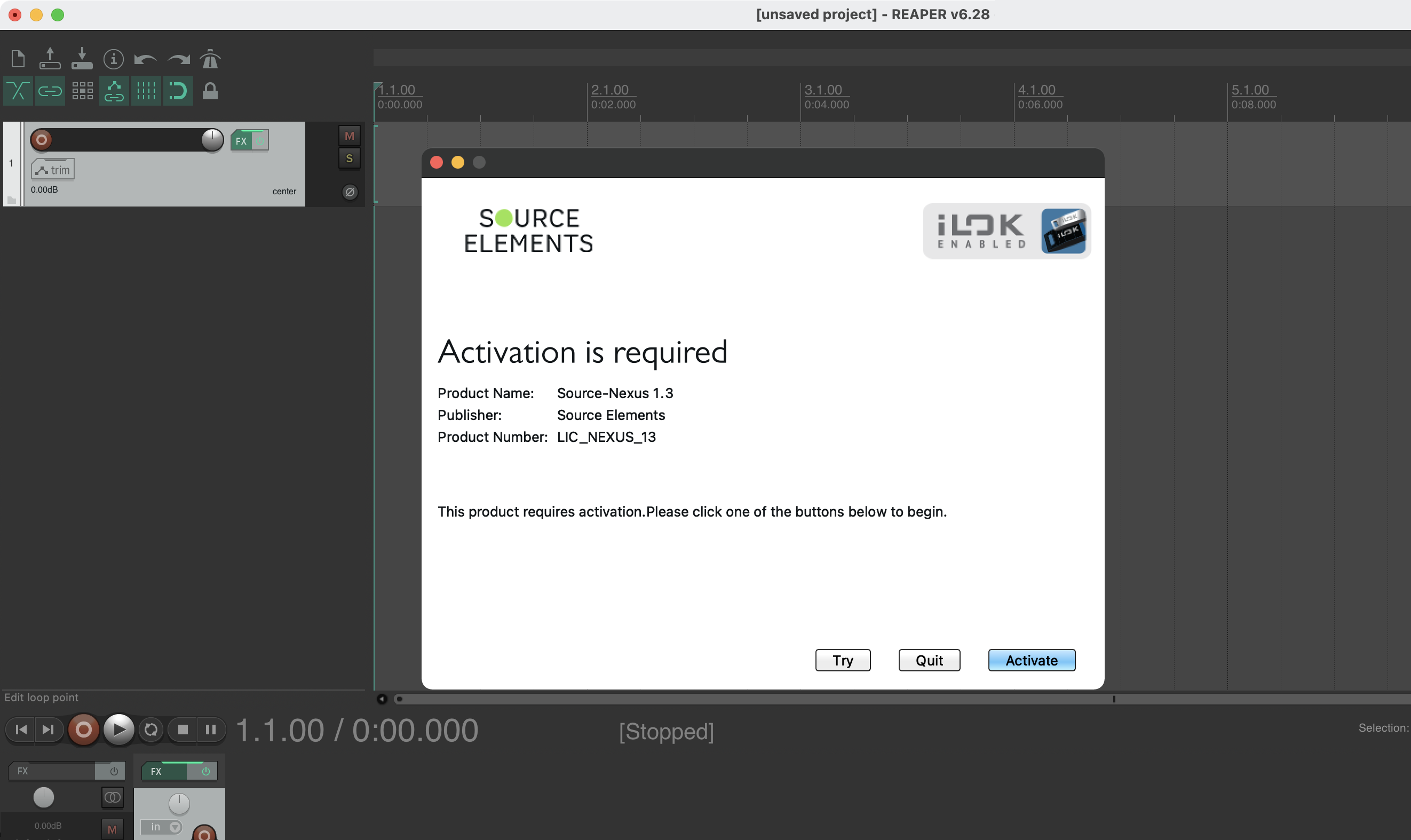
Step 6
Click the "Try" button. You will see a message prompting you to enter your iLok account details:
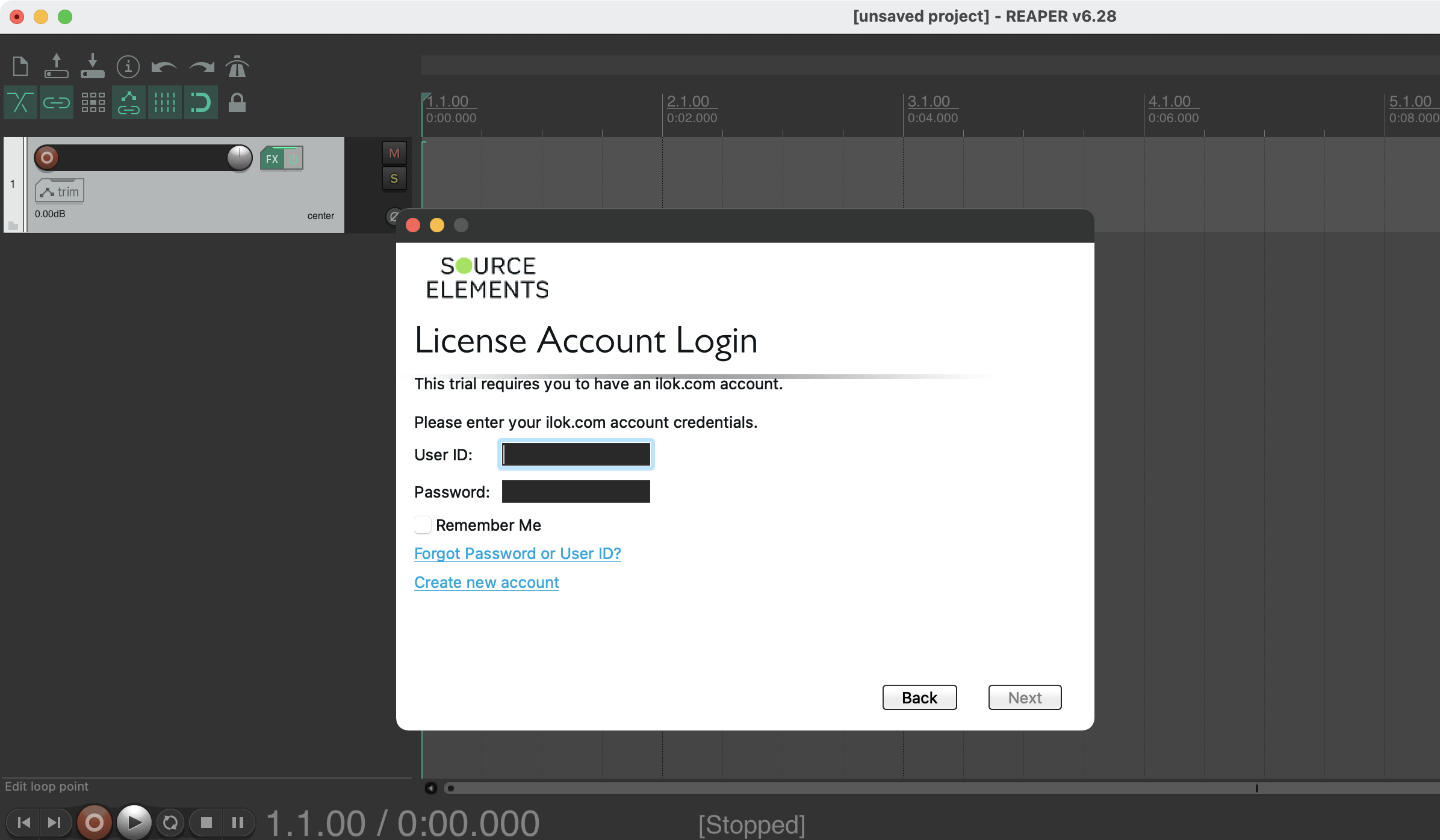
Step 7
Enter your iLok username and password, the click "Next". You will be prompted to select the location for your trial license:
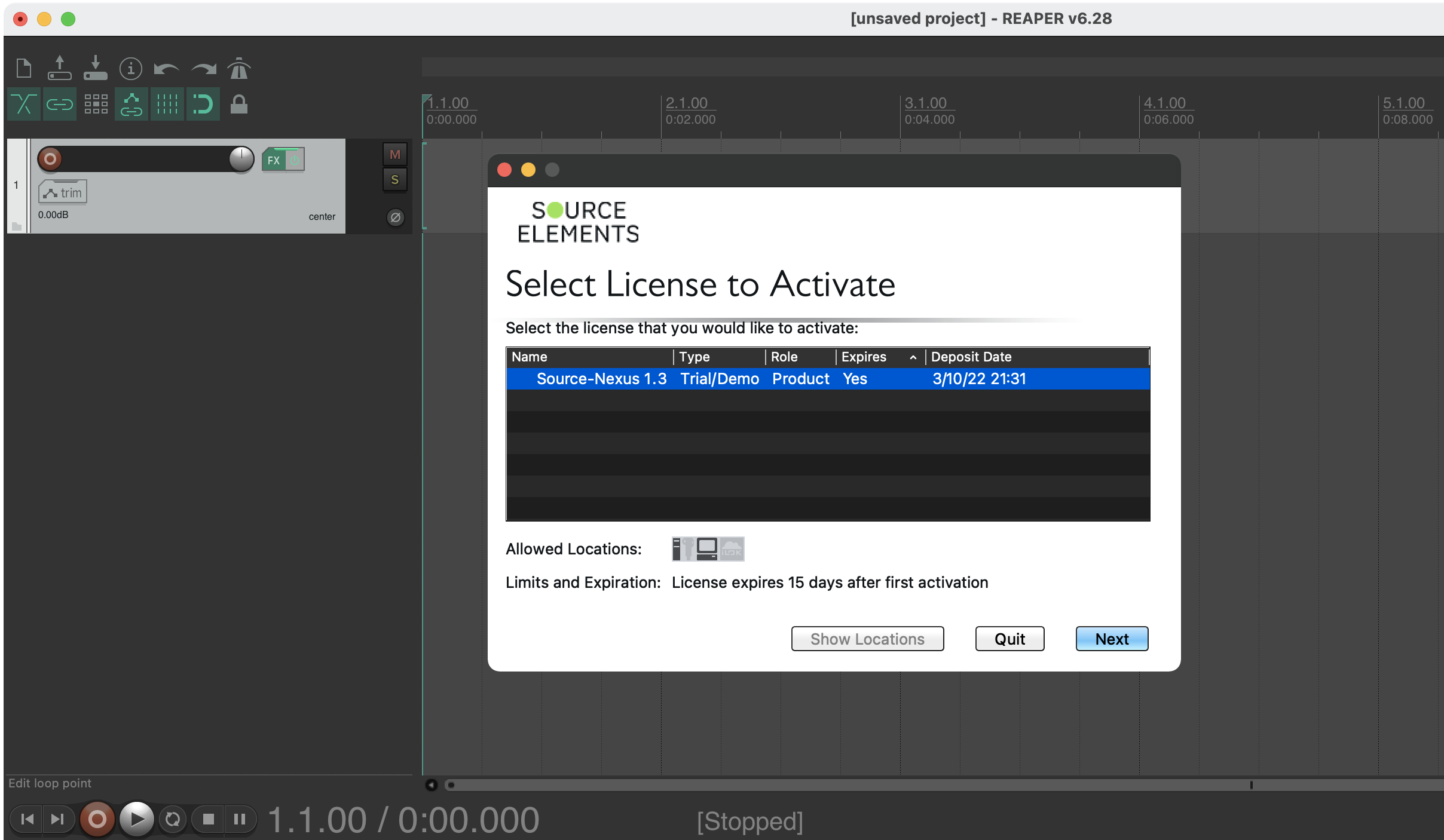
Step 8
Confirm your location, then click "Next".
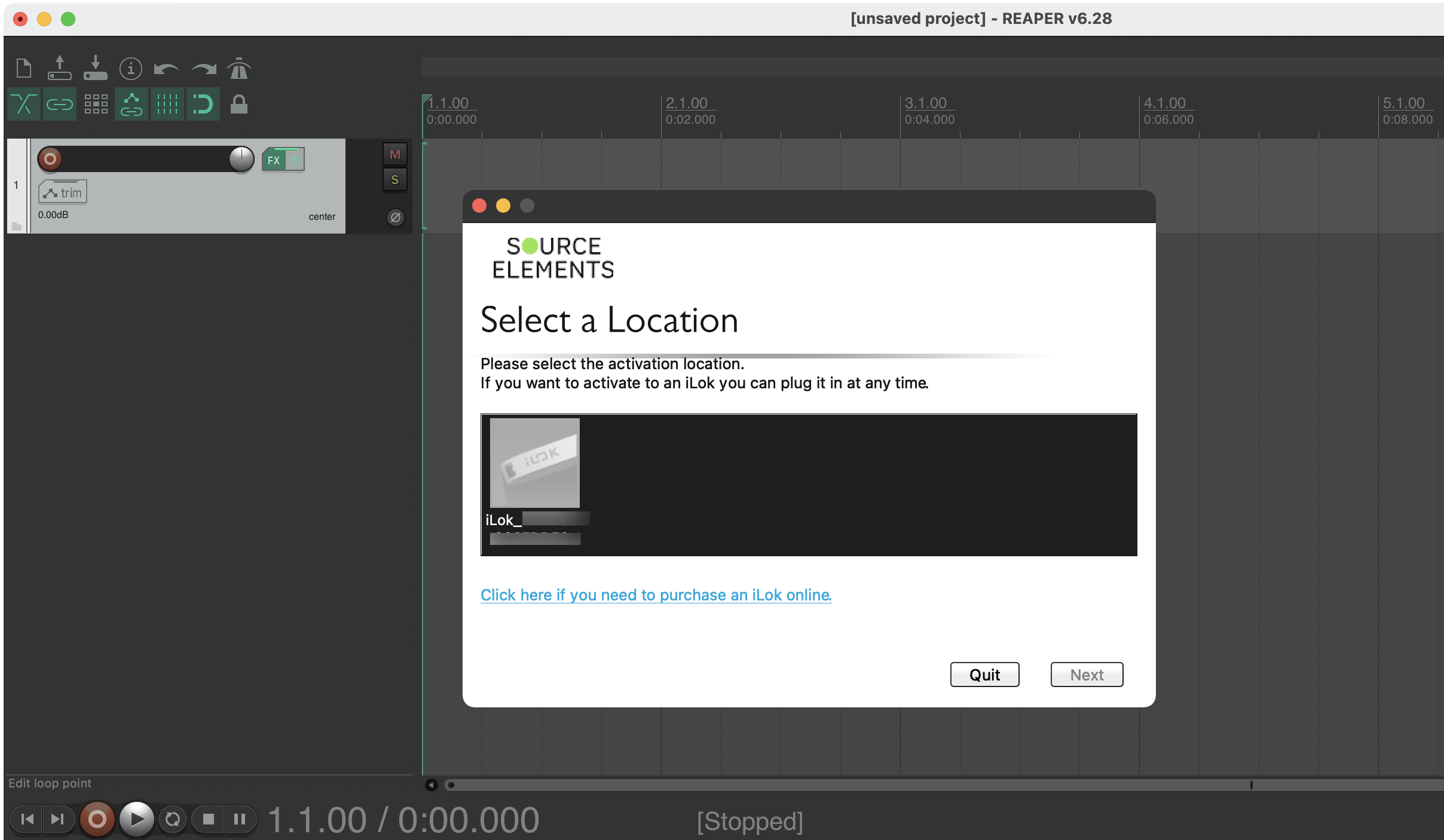
You will see a success message indicating that the trial is now active. You can now start using Source-Nexus I/O!
More Info
If you get stuck, email us at support@source-elements.com.
If you are ready to purchase a subscription or license instead, check out this helpful article: https://support.source-elements.com/show/onboarding-with-sourcenexus