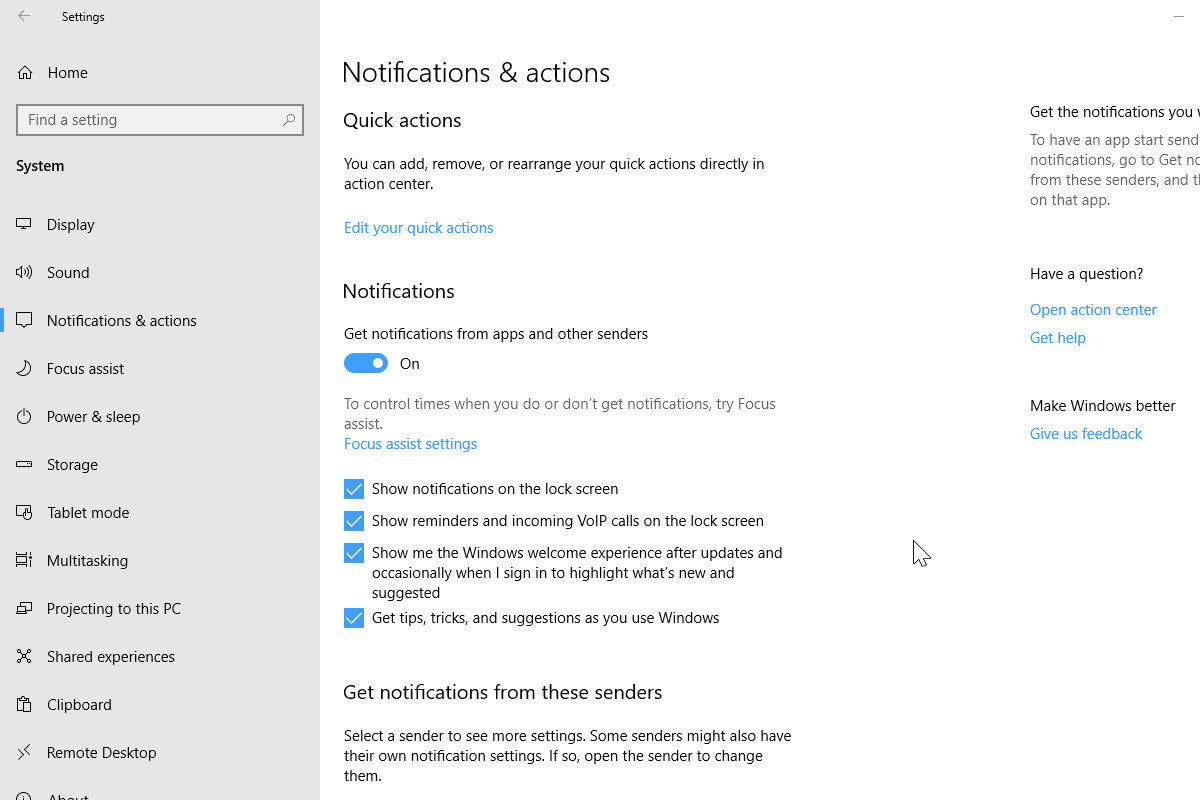Windows Tips for Audio 2 -Recommended System Audio Settings and Turn Off Notifications
This article contains tips and tricks to use Source Elements products on WindowsThis article covers some Windows settings you can turn off which might impact how your audio drivers work with Source-Connect on Windows:
- Adjusting the Windows Settings.
- Turning off system sounds in the Sound Control Panel.
- Turning off system and program notifications.
Adjust Windows Settings
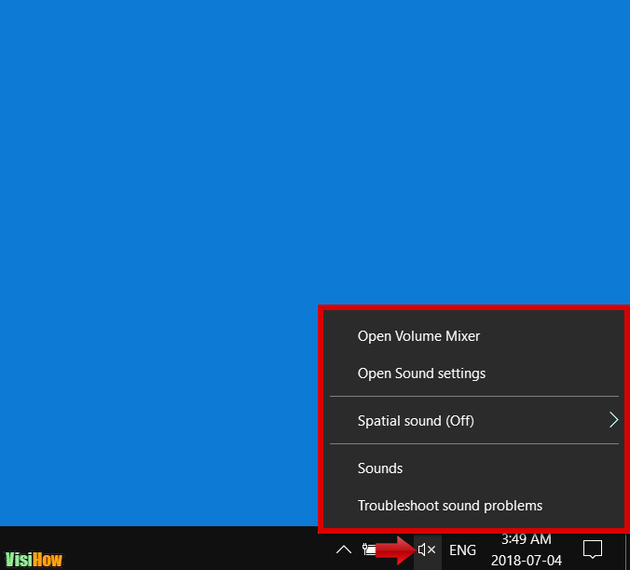
- This can be found by searching for "Sound Settings" or right clicking on the speaker icon on the right hand side of the task bar.
- Set the output and input devices to your systems internal audio devices (or anything that is NOT the interface you want to use with Source-Connect).
- We do this because we want to "free up" the audio interface for Source-Connect and we don't want the windows system to be using it in the background.
Sound Control Panel - Turn Off System Sounds
- Click on the "Sound Control Panel" under "Related Settings" on the right hand side of the Sound Settings page
- Navigate to the "Sounds" tab.
- Under the "Sound Scheme" drop down menu, choose "No Sounds" to disable system sound alerts that could interrupt your recording session.
- And untick "Play Windows Startup sound".
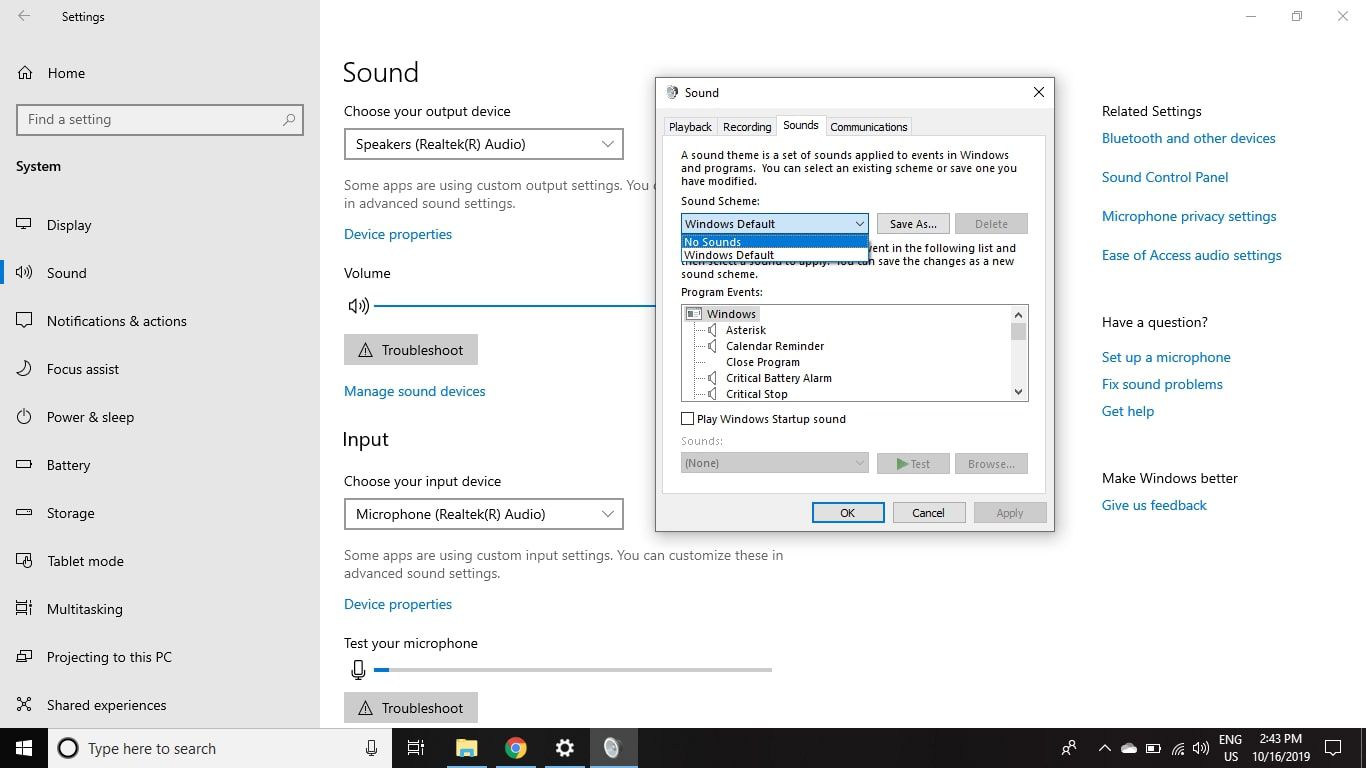
Turn Off System and Program Notifications
TURN OFF WINDOWS NOTIFICATIONS - as this sometimes takes control of the audio drivers and can disrupt ASIO.
- This can be found on the right hand side menu, it is below "Sound" under "Notifications & actions".
- This will reduce annoying interruptions to your sessions, and actually is very pleasing in general for a better windows experience.