Instalación y desinstalación de Source-Connect 4 en macOS
Descargue el software más reciente disponible desde la sección Descargas de Página web del panel de usuario.
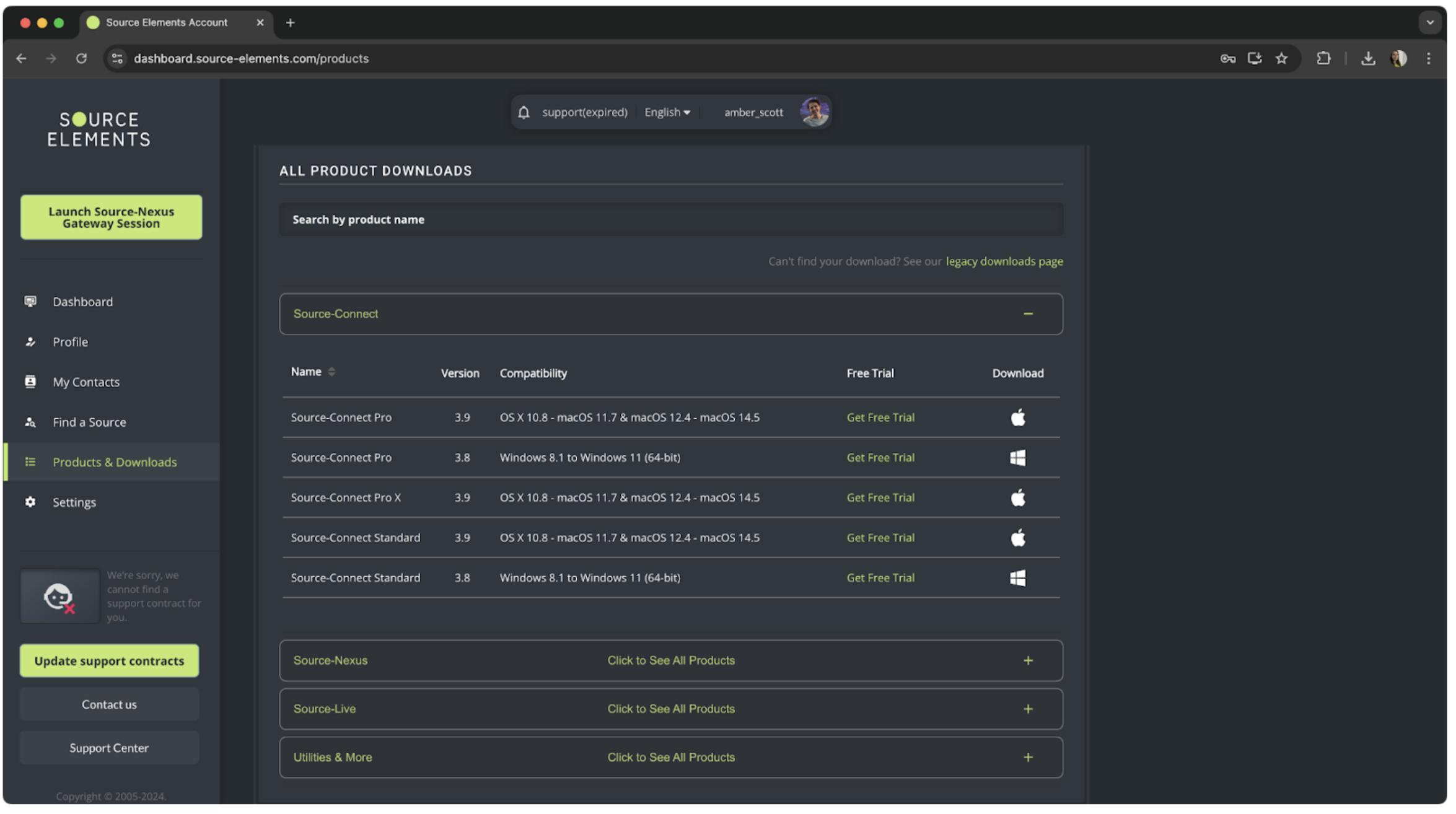
Una vez que haya descargado el software, abra el instalador de DMG y siga las instrucciones. Si desea instalar Source-Connect I/O, asegúrese de marcar la casilla "Complementos DAW" y seleccionar los formatos apropiados. Todos los complementos se instalan de forma predeterminada. Encuentre más información sobre el complemento Source-Connect I/O en este artículo .
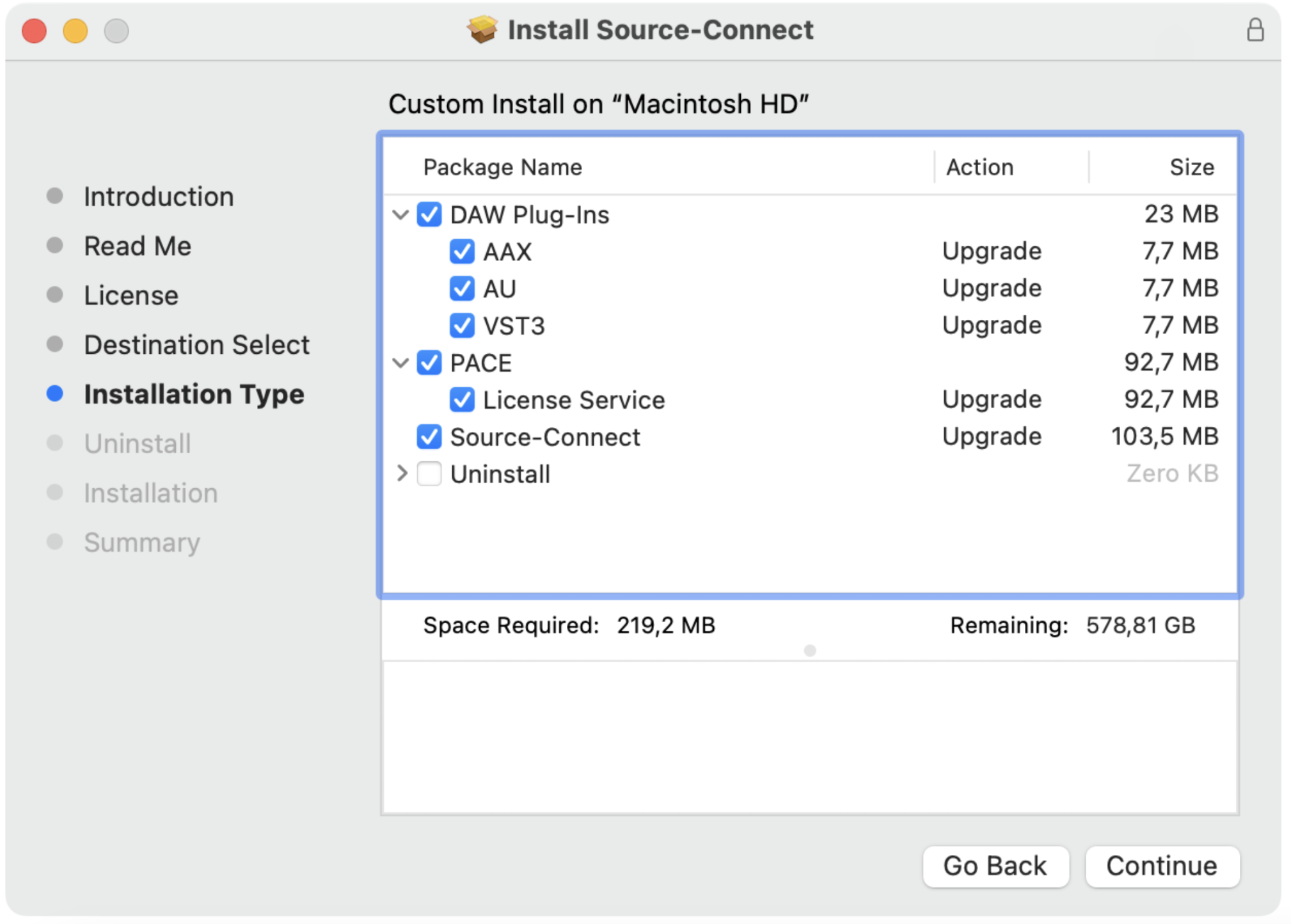
Permitir acceso a la red local en macOS Sequoia
La primera vez que instales Source-Connect 4, verás un aviso de la aplicación pidiendo que le otorgues acceso a Source-Connect para la red local para poder encontrar dispositivos. Asegúrate de hacer clic en “Permitir” si quieres utilizar Source-Connect I/O - de lo contrario, el complemento no aparecerá como una opción en el menú desplegable de entrada/salida:
Si ya has denegado el acceso, sigue estos pasos para volver a permitirle acceso:
1. Ve a Configuración del Sistema > Privacidad y Seguridad > “Red Local”:
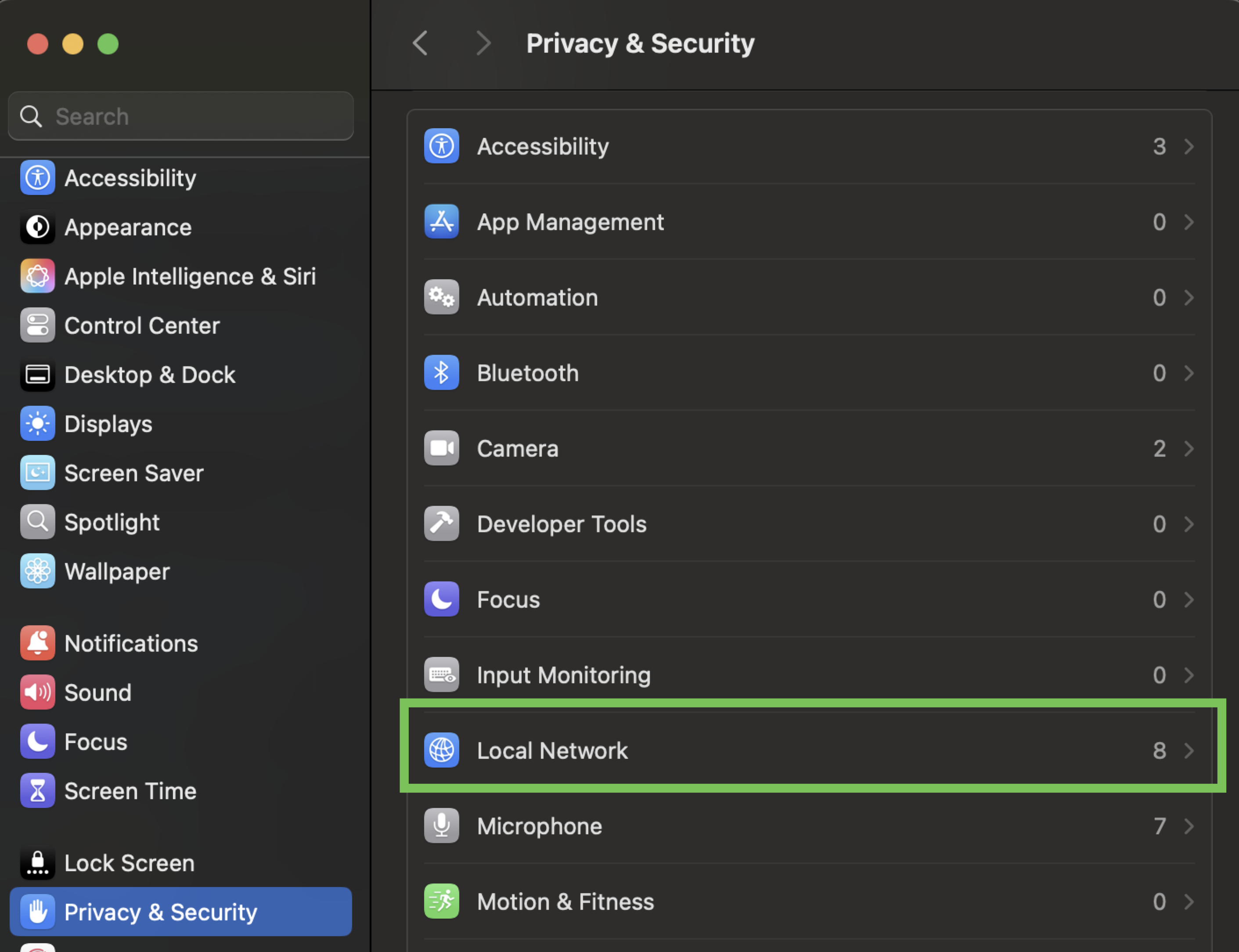
2. En la lista de aplicaciones, localiza el ícono de Source-Connect 4 y mueve el control deslizante:
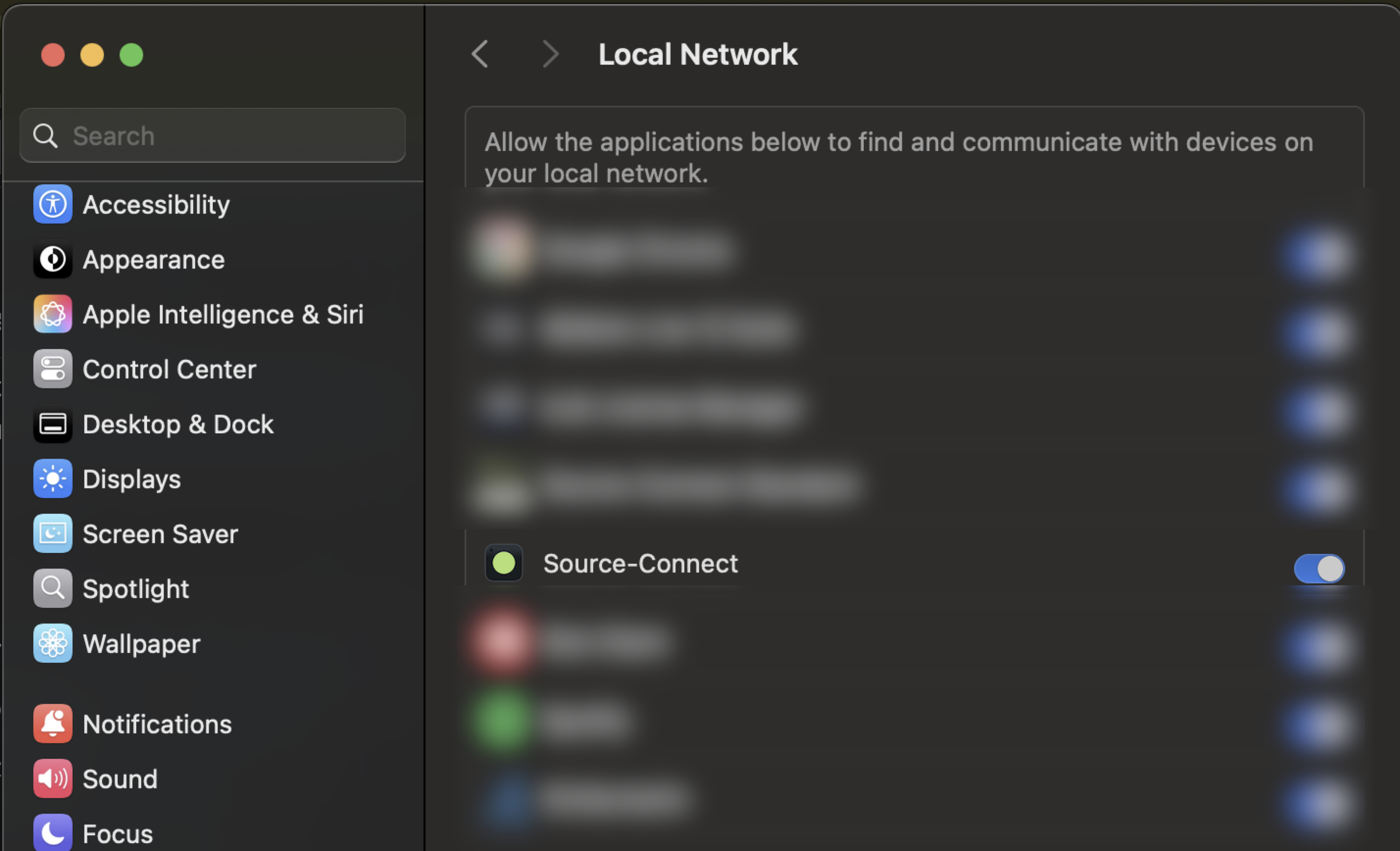
3. Reinicia Source-Connect 4.
Desinstalación de Source-Connect en Mac
Para desinstalar, recomendamos utilizar el archivo de instalación y, en “Tipo de instalación”, seleccionar “Desinstalar”. Esto también eliminará todas las preferencias y archivos innecesarios de su computadora. También puedes ir a la carpeta Aplicaciones de tu Mac y arrastrar y soltar el ícono Source-Connect en la papelera.