Cómo solucionar problemas del complemento Source-Nexus I/O que no recibe ni envía audio
This article contains troubleshooting informationPara solucionar problemas relacionados con el audio que no se recibe o envía con el complemento Source-Nexus I/O , siga los siguientes pasos.
Verifique los permisos del micrófono en macOS 10.14 +
Vaya a Preferencias del sistema > Seguridad y privacidad > Micrófono y asegúrese de que TODAS las aplicaciones que interactúan con Source-Nexus I/O , incluida su DAW y cualquier otra aplicación que envíe/reciba audio, estén marcadas en la lista de la derecha.
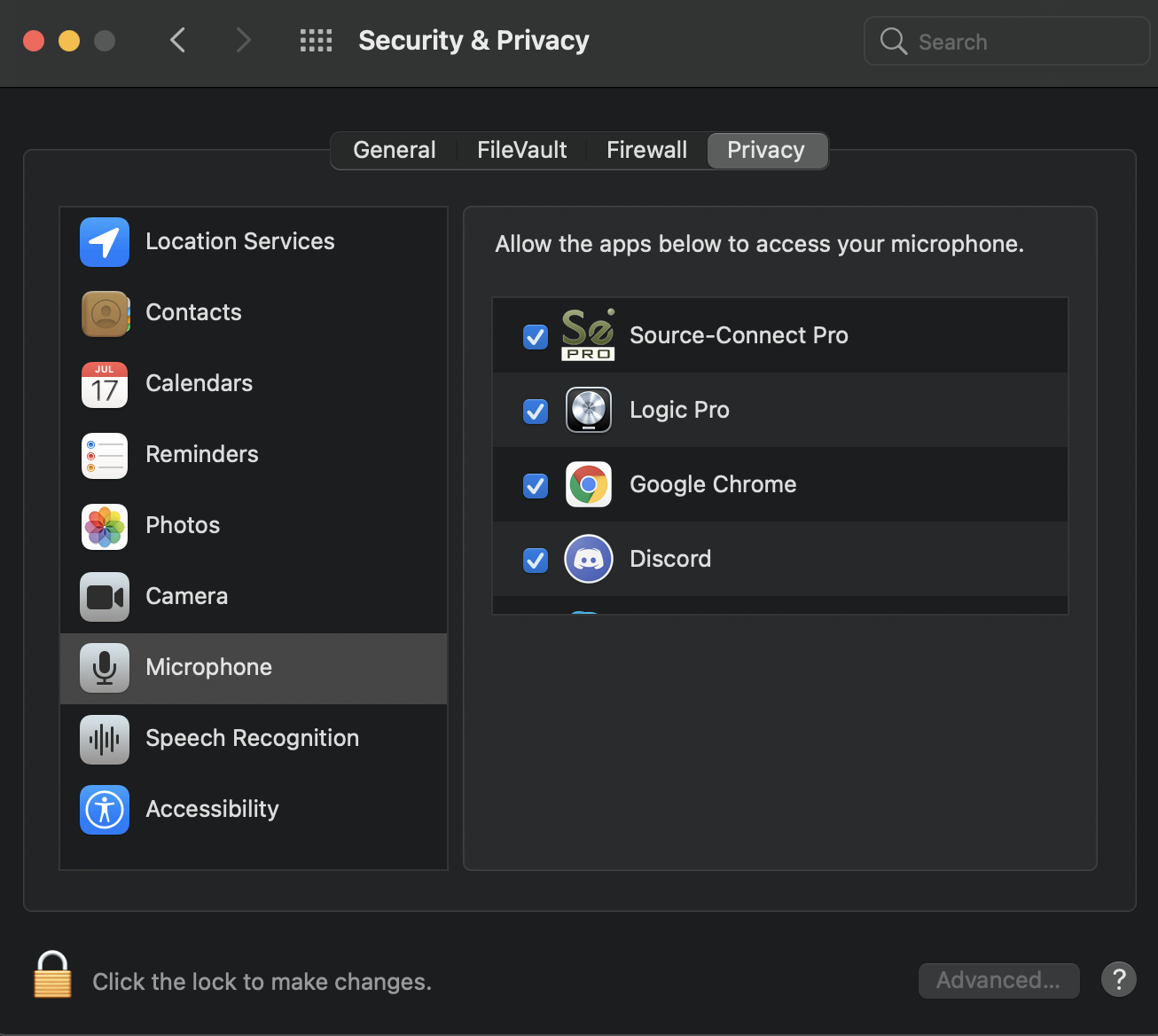
Verifique que el controlador Source-Nexus I/O no esté silenciado en la configuración de Audio MIDI
Vaya a Aplicaciones > Utilidades y abra Configuración de Audio MIDI. Una vez allí, seleccione el dispositivo Source-Nexus I/O que no recibe audio.
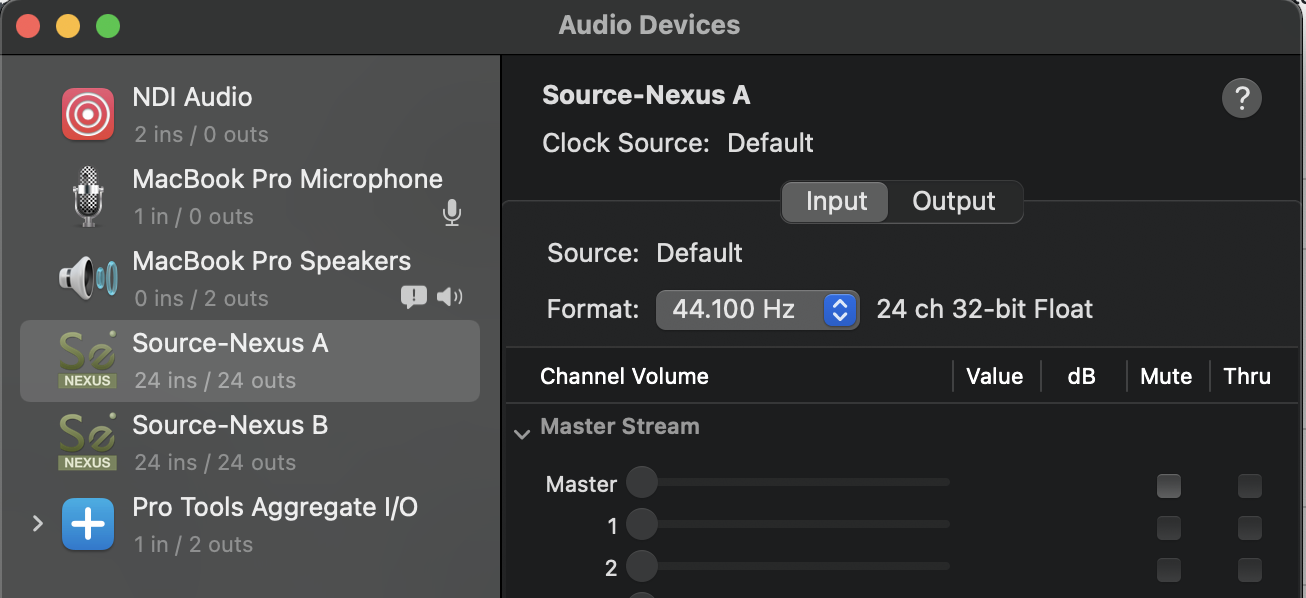
Seleccione Salida y asegúrese de que la casilla Silenciar tampoco esté marcada.
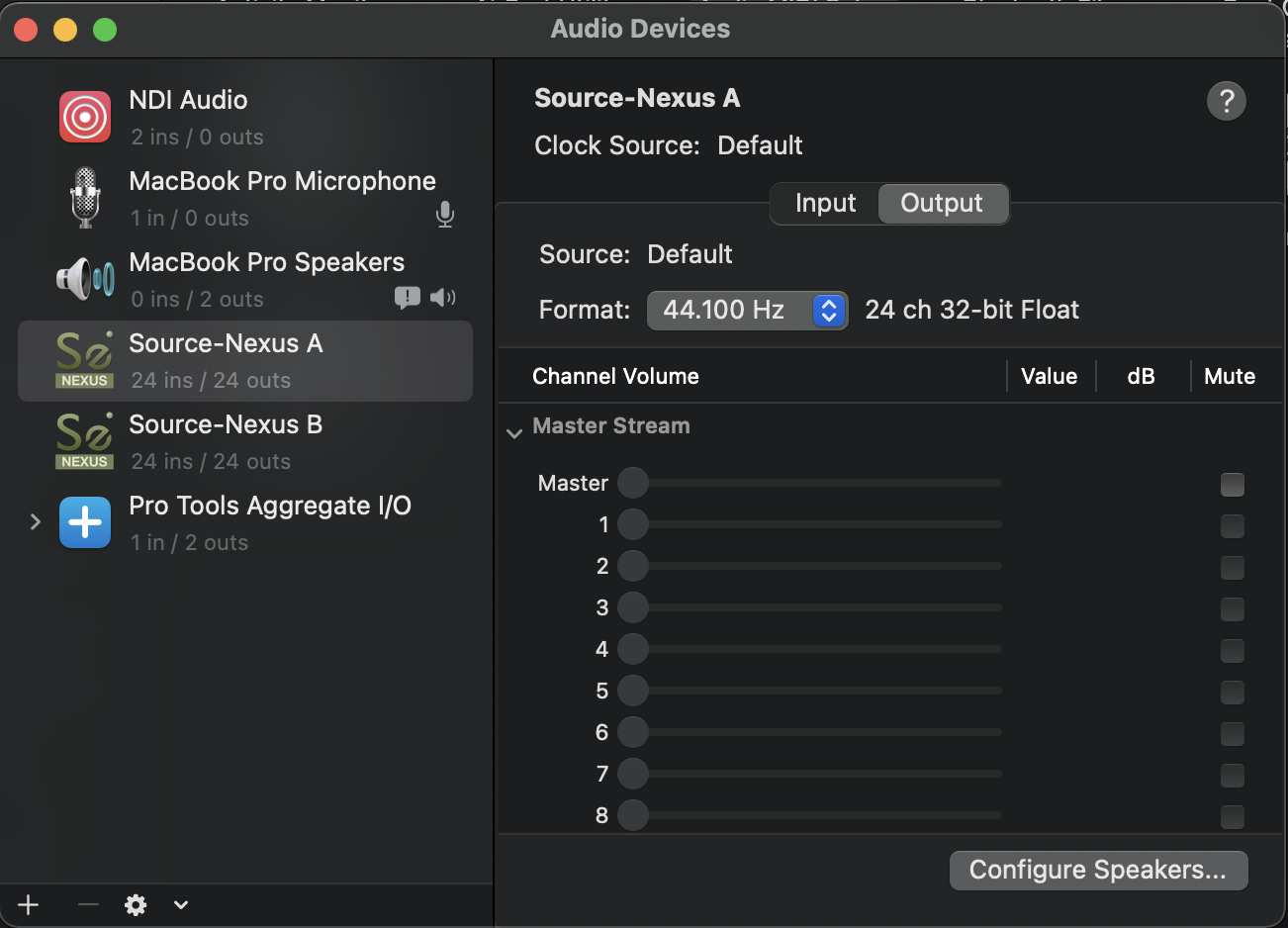
Restablezca la configuración de su dispositivo y la configuración del sistema
Para hacer esto:
- Vaya a /Biblioteca/Preferencias/Audio .
- Cambie el nombre de com.apple.audio.DeviceSettings.plist a backup.com.apple.audio.DeviceSettings.plist
- Cambie el nombre de com.apple.audio.SystemSettings.plist a backup.com.apple.audio.SystemSettings.plist
- Reinicia tu Mac.
Comprobaciones DAW
Abre tu DAW y comprueba que la pista:
- Tiene seleccionada la entrada y salida correcta.
- No está silenciado.
- ¿Está habilitada la supervisión de registros/entradas?
Además, asegúrese de que esté seleccionado el dispositivo y canal de audio de envío y recepción correctos en el complemento Source-Nexus I/O .
Para ProTools, asegúrese de que la monitorización de baja latencia no esté habilitada en el menú Opciones.
El uso de la versión más reciente de ProTools (v2022.9) con Audio Bridge puede provocar Source-Nexus I/O no envíe ningún audio. Para resolver:
- Abra ProTools.
- Vaya a Configuración > E/S.
- En la esquina inferior izquierda, haga clic en E/S auxiliar.
- Deshabilite todos los controladores de Audio Bridge.