Using the Volume Control Feature
This article is part of the Source-VC 1.0 User GuideThe volume control is be manipulated via the slider on the plugin or the default key command which is the Command key and the arrow key for the direction: e.g. up ⌘ ↑ or down ⌘ ↓
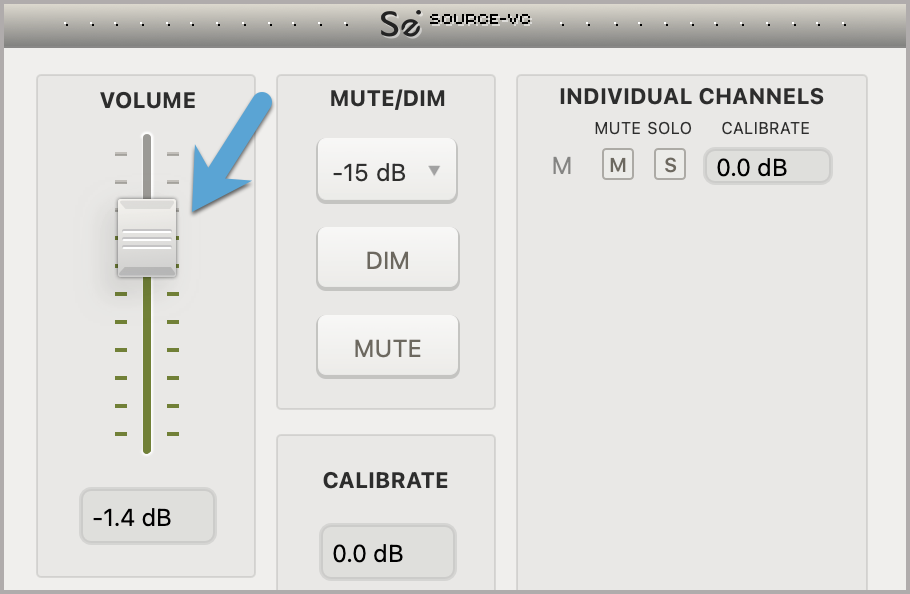
Pressing the arrow key fast will move the volume in 6db increments; signer presses will move the volume by 1db.
The plugin window does not need to be visible for the key command to control the plugin.
Setting up the Volume Key or MIDI Notes
The key command can be changed changed by “Control” right-clicking on the volume slider. The “learn” selection will assigned the next pressed ASCII key to the listed function (volume up or volume down).
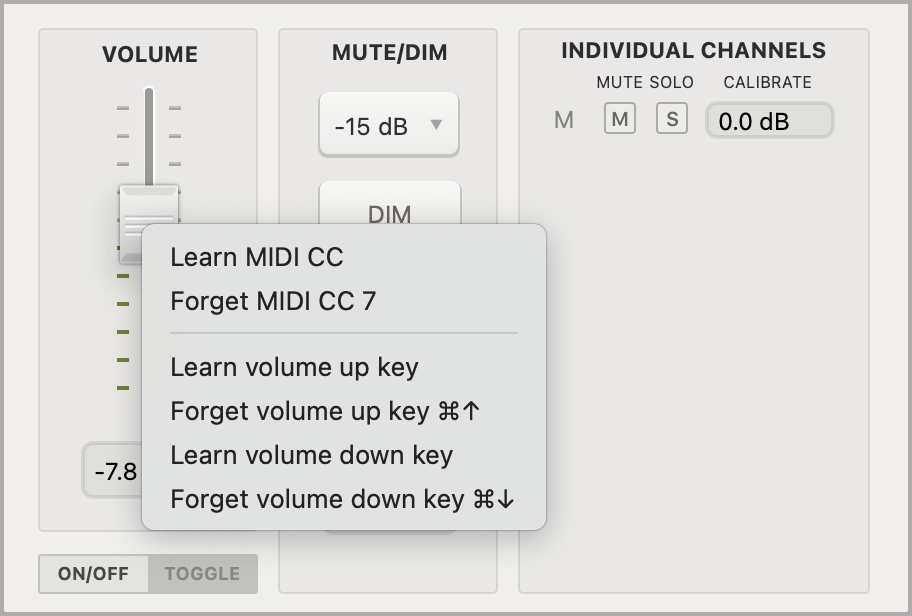
- Selecting the “Forget” option will deassign the corresponding key command for the volume up or down function.
- Selecting the “Learn Midi CC” option will assign the next moved midi continuous controller to the volume up/down function and selecting the “Forget Midi CC” option will deselect any assigned Midi continuous controller assigned to the volume up down function.
Note: If the volume slider in the plugin interface is moved or the ASCII key command is used to change the the volume setting, the position of the Midi Continuous Controller will not be updated. In this case the Midi continuous controller will out of sync with the position of the actual plugin volume setting. To correct this situation, lower the volume to -inf of both the midi controller and the on-screen volume fader in Source-VC. Then only control the volume using the midi controller to keep it in sync.
Table of Contents