Using the Mute/DIM Features
This article is part of the Source-VC 1.0 User GuideThe top selection under the Mute/Dim section will set the Dim level and when the Dim button is pressed or the default ASCI key command of “Shift+Command+down arrow” ⇧ ⌘ ↓ is pressed the volume output will be reduced by the set dim amount or the dim function will be disengaged if already engaged.
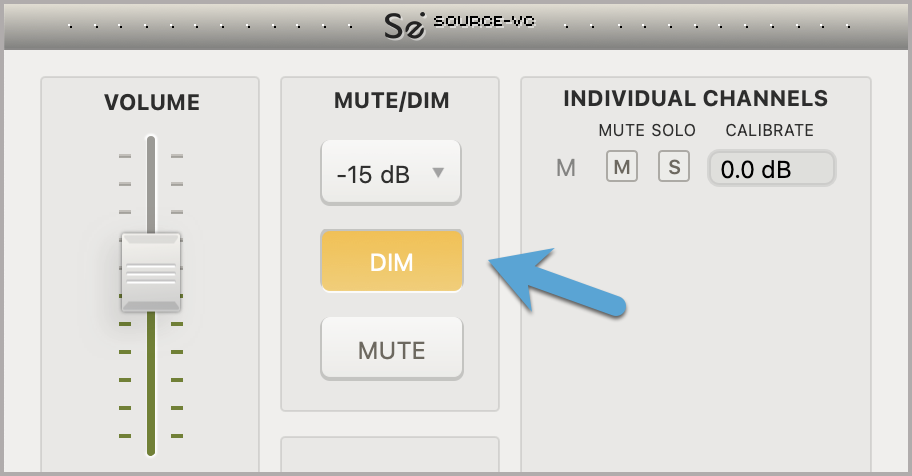
Pressing the Mute button will cut the volume output to minus infinity or the default ASCII key command of “shift+command+up arrow” is pressed the volume output will be reduced by minus infinity or the mute function will be disengaged if already engaged.
Setting up the Mute/Dim Key or MIDI Notes
A Midi note or controller can be assigned by “Control-clicking” on the Mute or Dim buttons and the selecting the “Learn Midi” option to assign the next pressed Midi controller to the corresponding function.
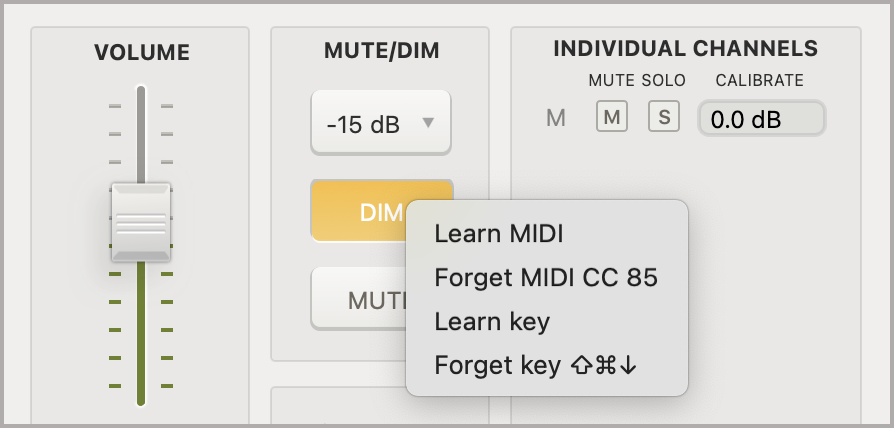
Selecting the Forget option will deselect the assigned Midi controller.
Note: If the mute or dim button in the plugin interface is pressed or the ASCII key command is used to change the the mute/dim state setting, then the state of the Midi controller will not be updated. In this case the Midi controller will but of sync with the setting of the the actual plugin mute or volume setting. To correct this situation, forget the midi controller, set the midi controller to the same state as the plugin GUI and then relearn the midi controller.
Table of Contents