The Source-Nexus Router application at a first glance
When you first open up Source-Nexus Router, you will see the following application interface. By default, there will only be one 2-channel audio route.
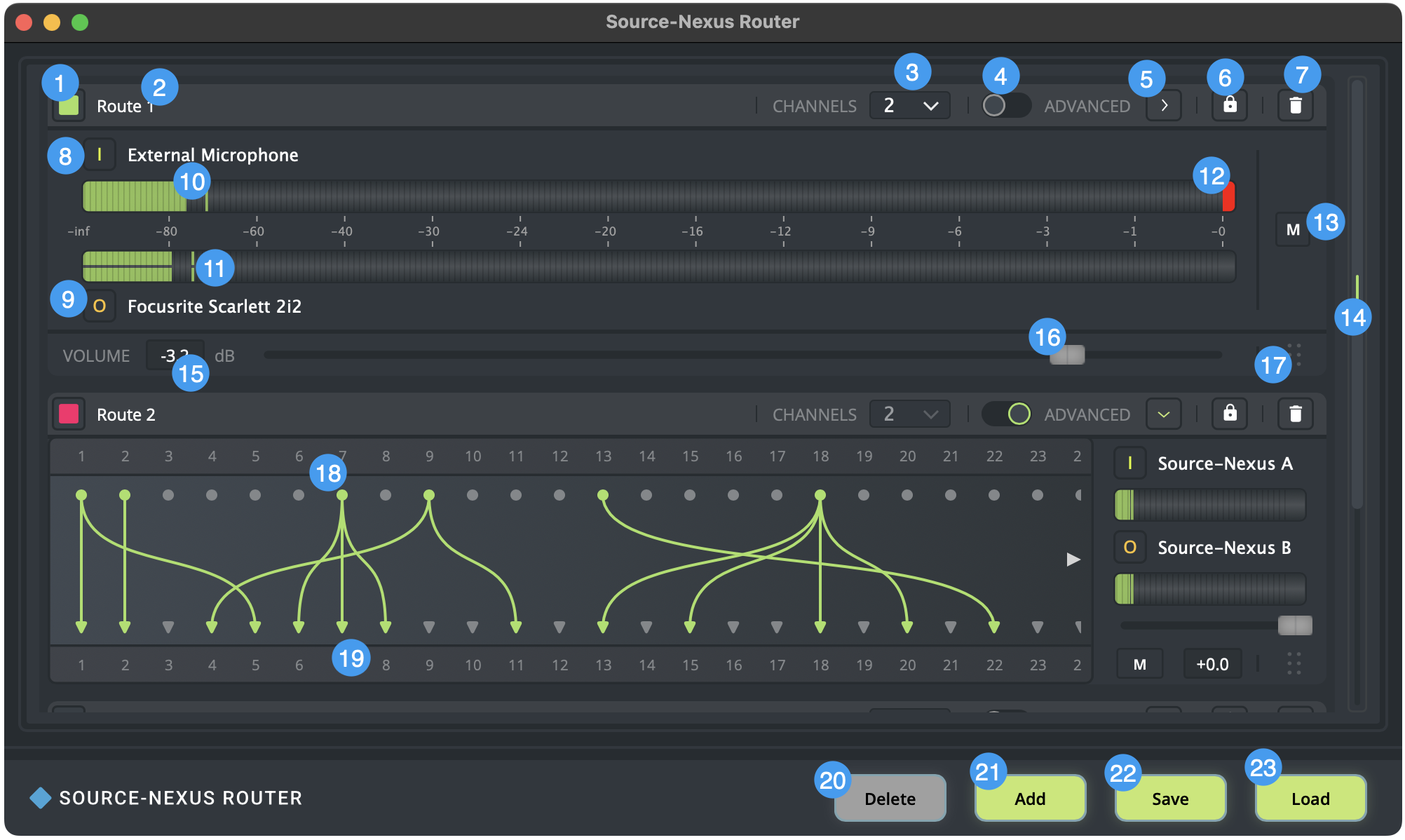
- Route color coding: the color you want to assign to the route (green, blue, pink, orange).
- Audio Route Name: name of the route. This field can be customized using alphanumeric values.
- Channel picker: the number of channels the new route will have.
- Toggle for advanced router settings: turns on/off advanced routing for your route. When the slider is off, the route is just one-to-one (source input channel 1 will go to destination output channel 1, source input channel 2 will go to destination channel 2, etc). When you turn on the slider, you can change this configuration and manually route your channels.
- Expand advanced routing: clicking this button will display the individual channel mapping section of the application.
- Enable/disable changes: clicking this button will prevent you from making any changes to the selected route. You will still be able to re-enter edit mode in case you need to modify anything else.
- Delete audio route: this button will allow you to delete an individual audio route. You will get a confirmation message before the route is deleted.
- Input/source device: the audio device that will be used to pass out the audio to the destination audio device. Turning on advanced routing allows you to select specific channels within the device.
- Output/destination audio device: the audio device which will receive the audio from a specific source audio device.
- Level meter: the level meters for your source and destination audio devices. If the meter moves to the orange or red areas of the meter, you are likely to experience sound distortions and a lower quality of your signal.
- Peak hold: the highest level caught by Source-Nexus Router (applies to both the source and destination devices).
- Clipping indicator: the red clipping indicator will be turned on if there has been any clipping in the audio (applies to both the source and destination devices).
- Mute button for the destination audio device.
- Navigation bar: in case of multiple audio routes, you will be able to adjust the Source-Nexus Router window size vertically as needed to view the different routes as needed.
- Volume: the volume of the destination device (dB).
- Fader. The destination audio device has a volume fader that can be used to adjust the volume level. Double click or alt/option+click it to set the fader to 0 dB.
- Route selector: button to select a route (selecting this button will allow you to use the “Delete” button at the bottom of the application).
- Source selection: individual source channel selection for the advanced routing. Drag and drop from the source to the destination audio device in order to route audio.
- Destination selection: individual destination channel selection for the advanced routing.
- Delete: button to delete individual routes.
- Add: button to add new routes.
- Save configuration. This will allow you to save all audio route devices and their configuration.
- Load configuration. This will allow you to load any existing Source-Nexus Router configurations into your application instance.