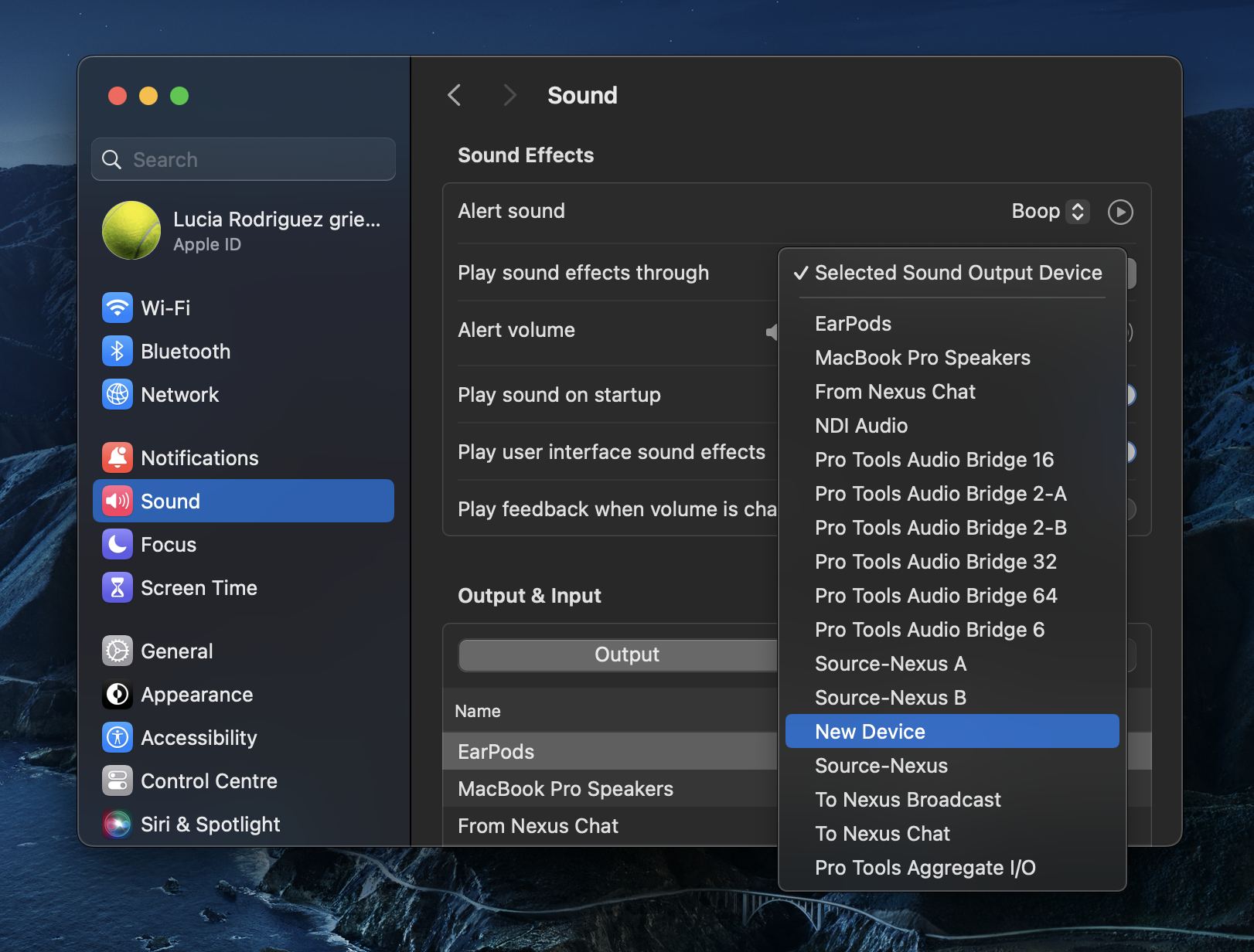Getting Started with the Source-Nexus Control Panel
This article is a quick guide, which does not include working with other Source-Nexus Suite or Source Elements products at the same time.
- If you haven’t already, make sure you request a Source-Nexus Suite full-featured trial. You will be asked to create a new Source Elements account if you do not have one.
- Log into your account here and download the Source-Nexus Suite.
- Install the Source-Nexus Control Panel and launch it.
- Click the “+" button to add a new route:
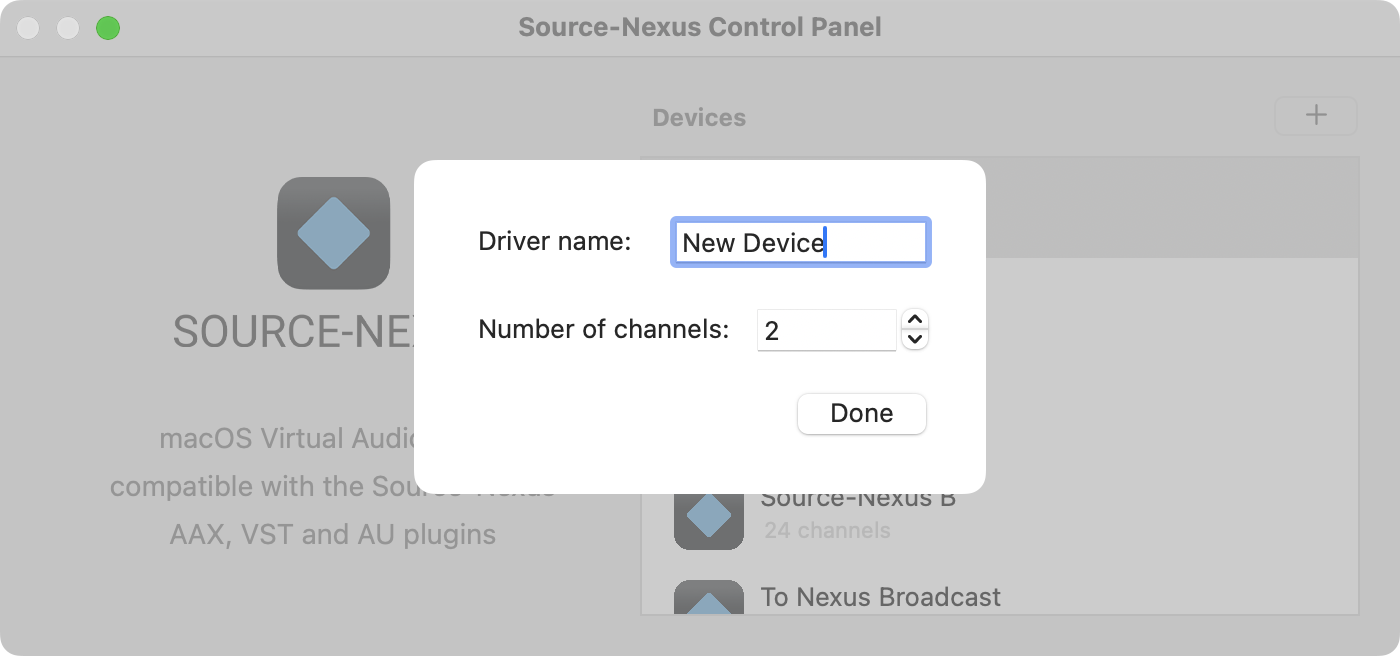
- Enter a name for your driver. The name will be displayed on any application where you plan to use the device, so make sure to enter a descriptive name.
- Select the channel count for your device.
- Once you are ready, click “Done”. The device will be added to the list of devices on the main screen.
Once you have your device ready, open the application you want to use the deice in and select your Source-Nexus virtual device. In the following screenshot, for example, we have selected “new Device” as the new default system output.