Setting up Source-LTC and Pro Tools to use Reader Mode
This article is part of the Source-LTC User GuideRequired Setup before you Start
Before configuring Source-LTC, you will need to enable an audio driver called “IAC Driver” on the Audio MIDI Setup on your Mac, if it is not already enabled.
In order to do so:
- On your Mac, press cmd + space and search for the “Audio MIDI Setup” application. Otherwise, simply look for the application on your launchpad.
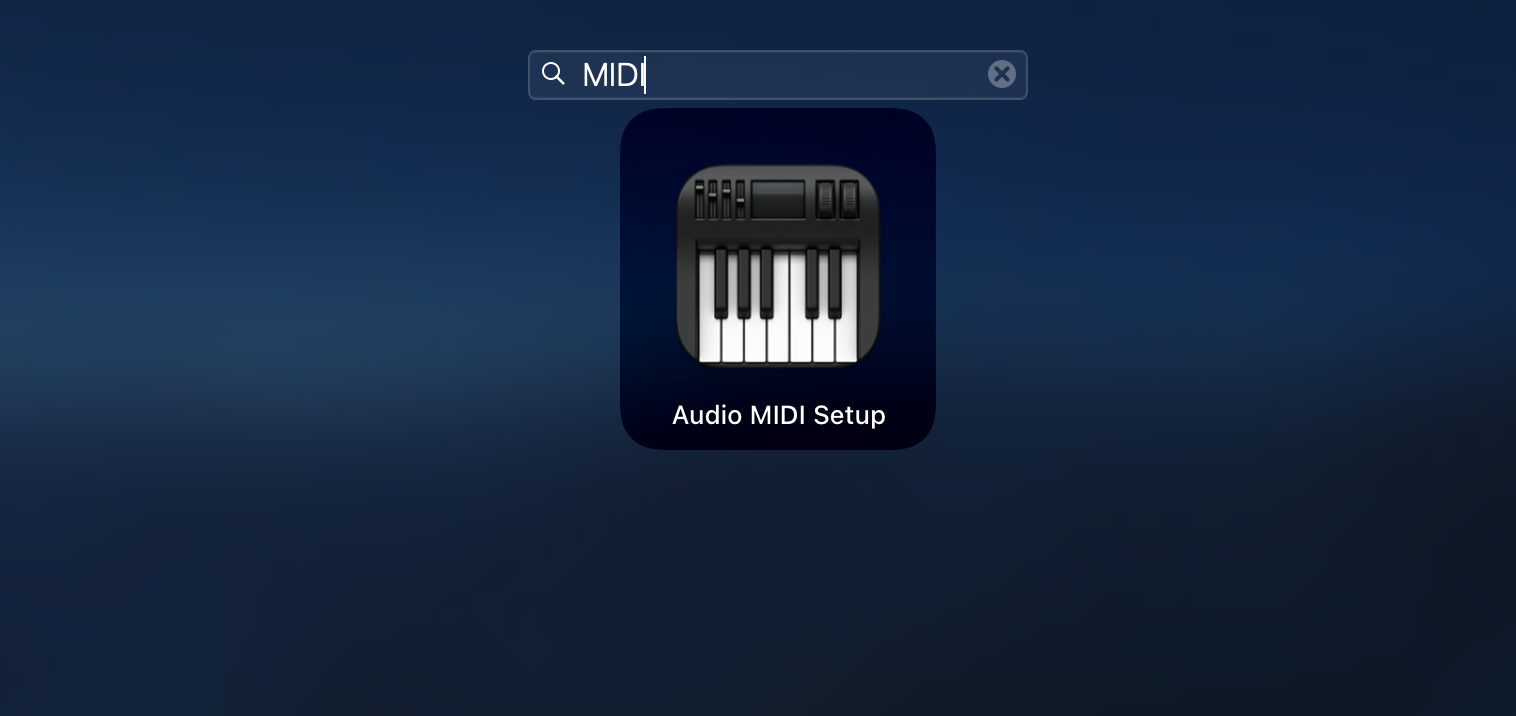
- Go to Window > Show MIDI studio.
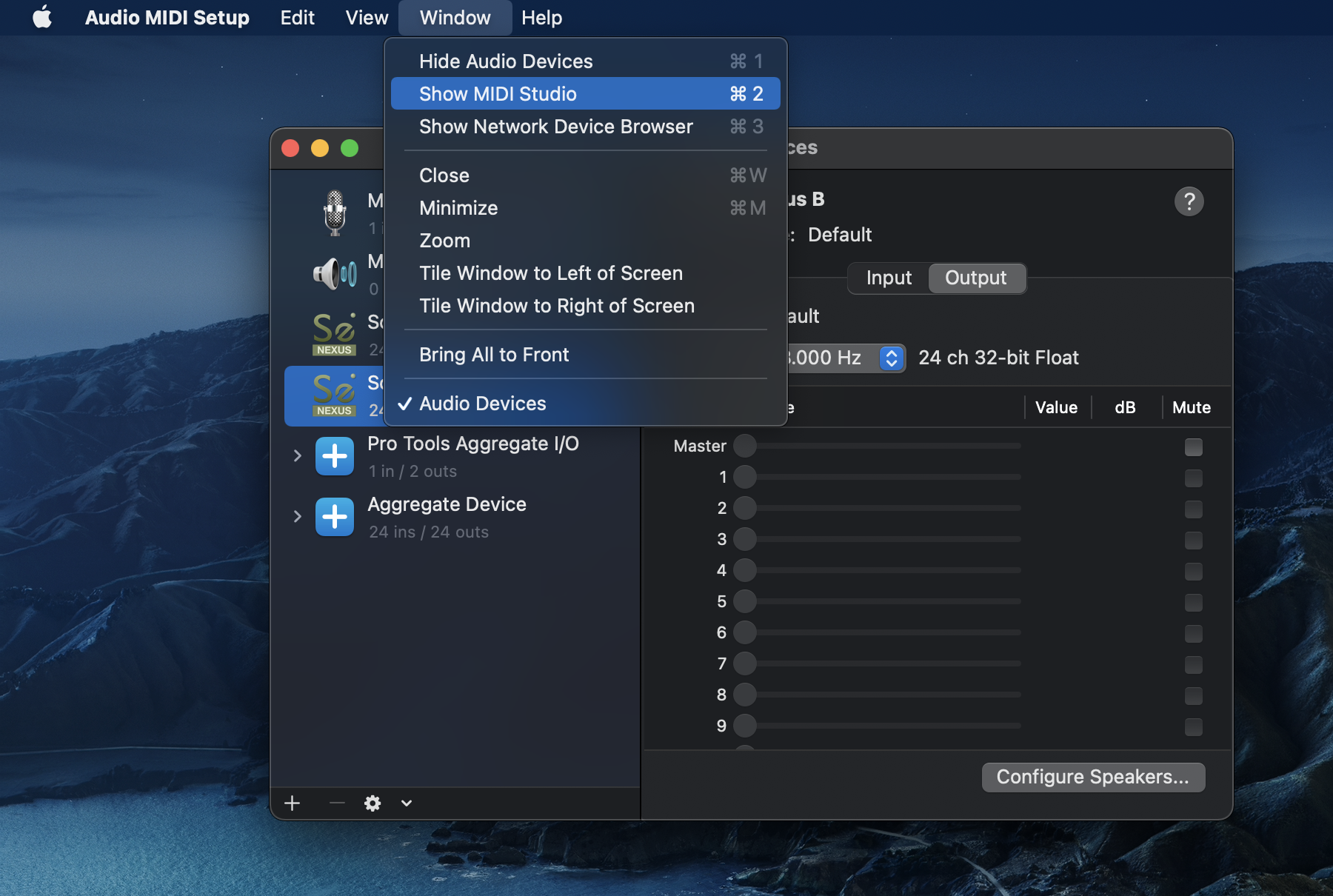
- There should be a tile called “IAC Driver”. If the icon is enabled, skip this configuration.
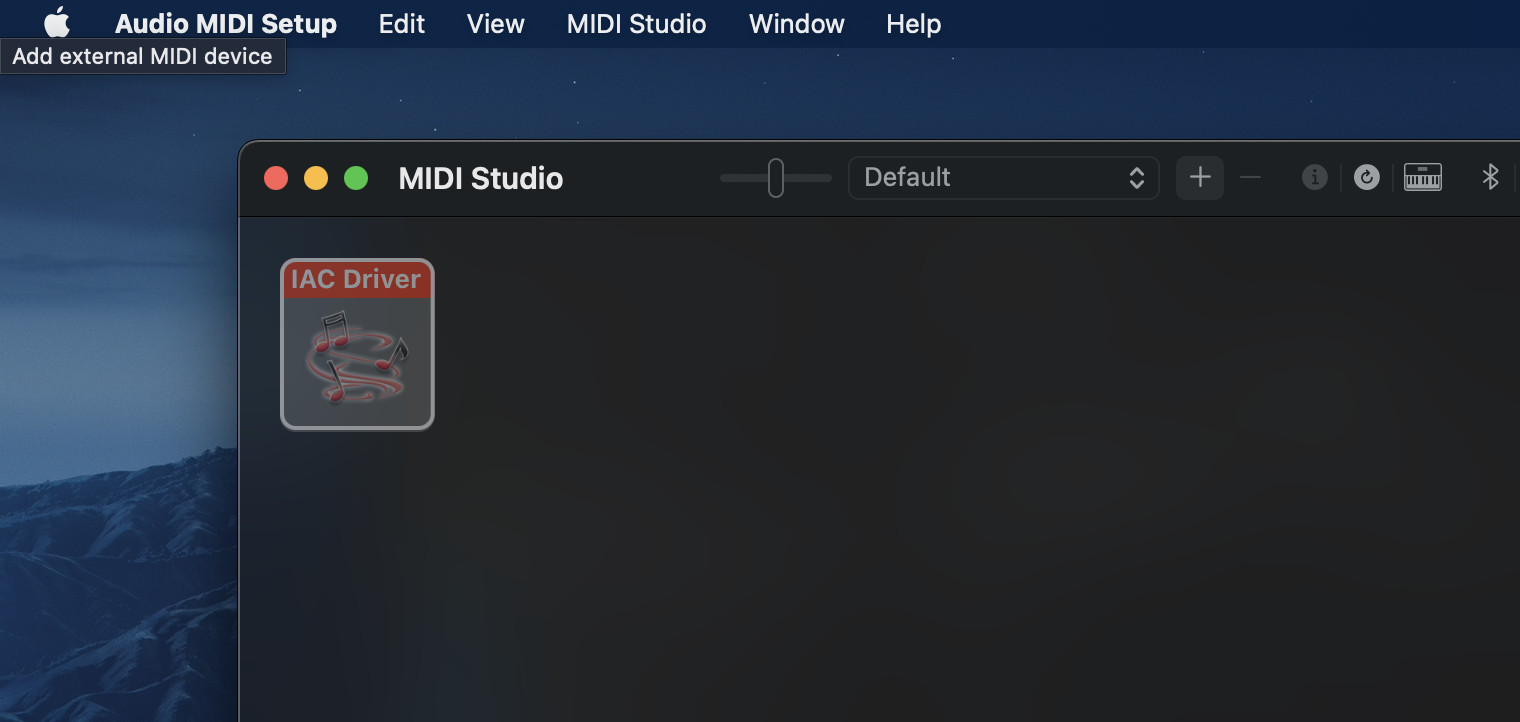
- Double click on the tile.
- Check the “Device is online” box.
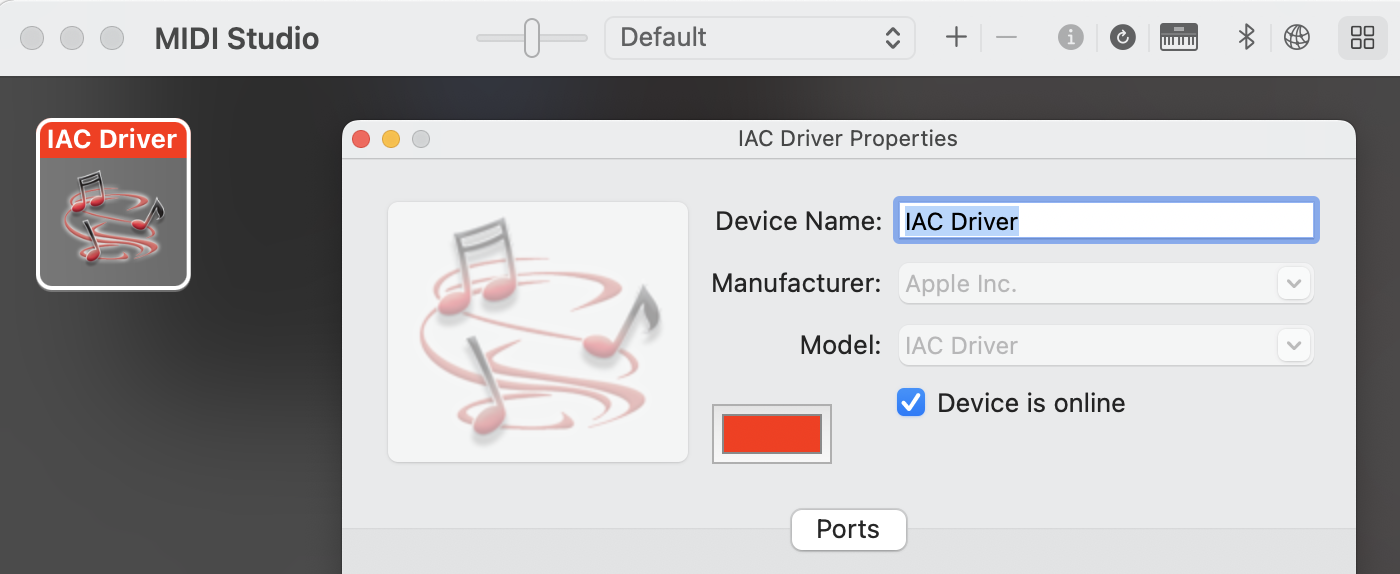
The IAC Driver will now show up on your DAW.
Configuring your Applications for Reader Mode
When using LTC in Reader more, you will be configuring LTC to read or receive a timecode from an external application.
Similarly to Generator mode, there are three applications you will need to configure:
- Source-Connect.
- Source-LTC
- Your DAW (in this case, we will illustrate this with Pro Tools)
As mentioned in the previous section, if you are using Pro Tools and Source-Connect together with Source-LTC, you will probably need to configure Source-Connect with Source-Nexus I/O.
Configuring Source-Connect
Firstly, make sure your output in Source-Connect is set to Source-Nexus B > Output 1 and 2.
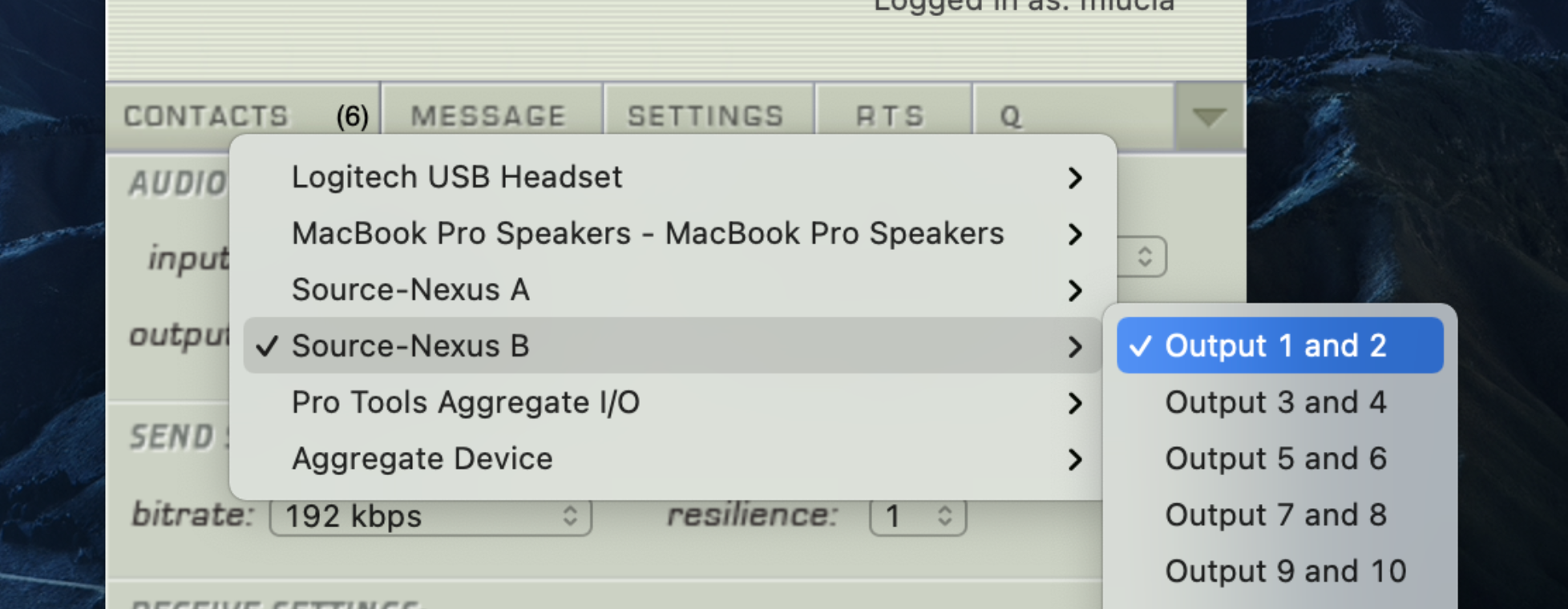
Configuring Source-LTC
When using LTC in Reader mode, you will be configuring LTC to receive the timecode you will receive from Pro Tools. There are three settings you will need to configure:
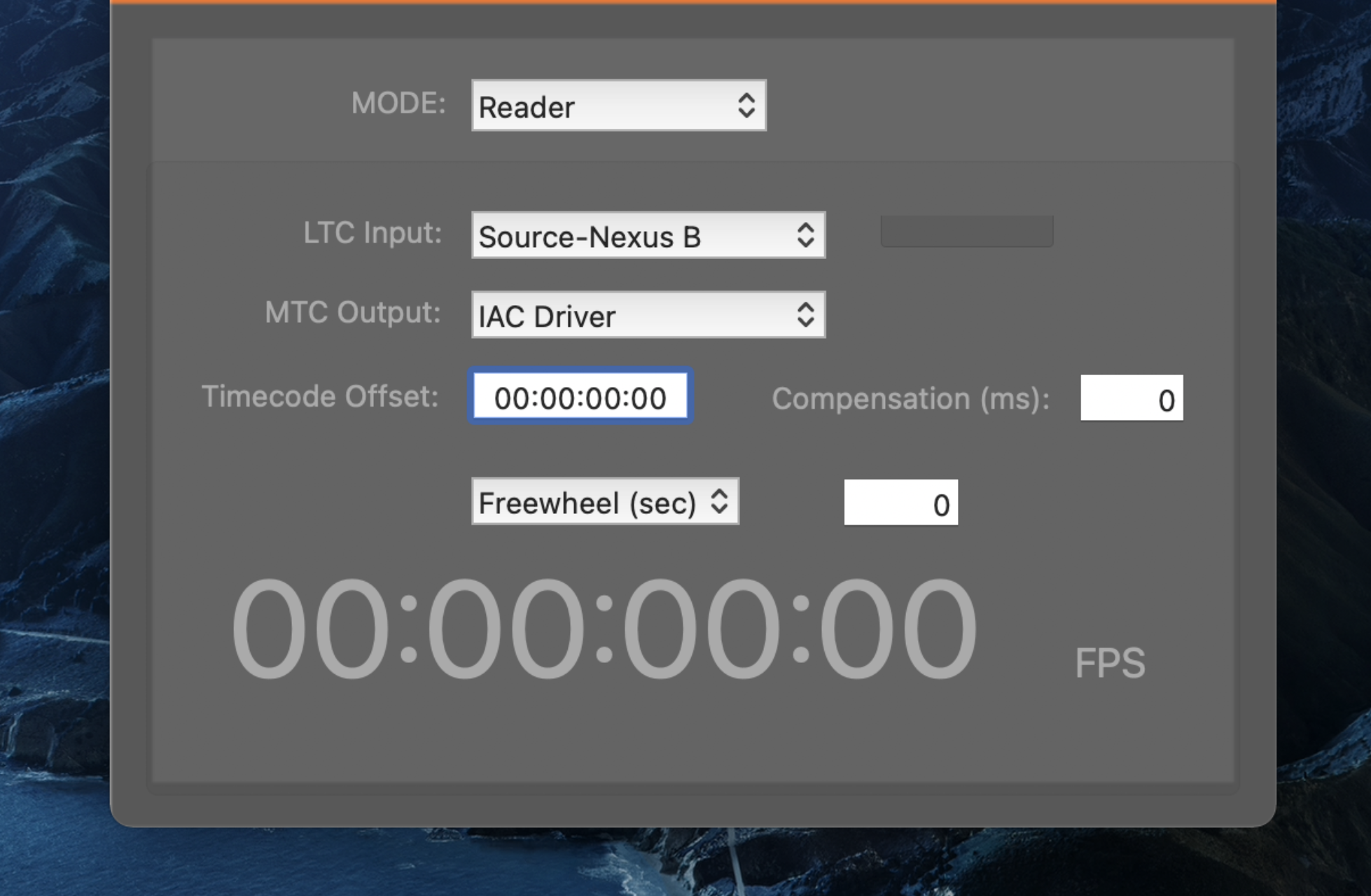
- MODE: Reader
- LTC Input: select Source-Nexus B > Channel 2.
- MTC Output: when using it together with Pro Tools, you will need to select IAC Driver > Bus 1.
Configuring Pro Tools
First, make sure that both the generator and the reader side of the connection have matching frame rates (fps) in Pro Tools. You can ensure this by opening up Pro Tools and going to Setup > Session:
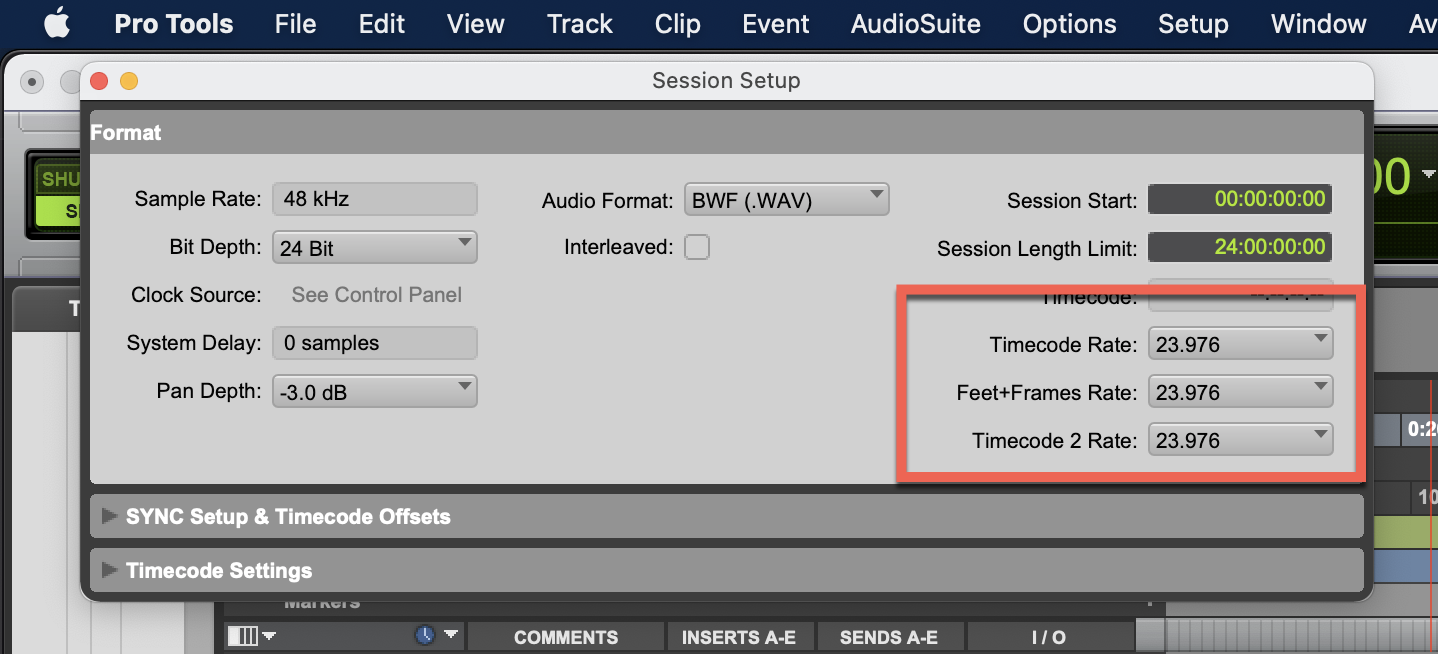
Secondly, go to Setup > Peripherals > Synchronization, and make sure that “MTC Reader Port” is set to Predefined > IAC Driver, Bus 1, as pictured below.
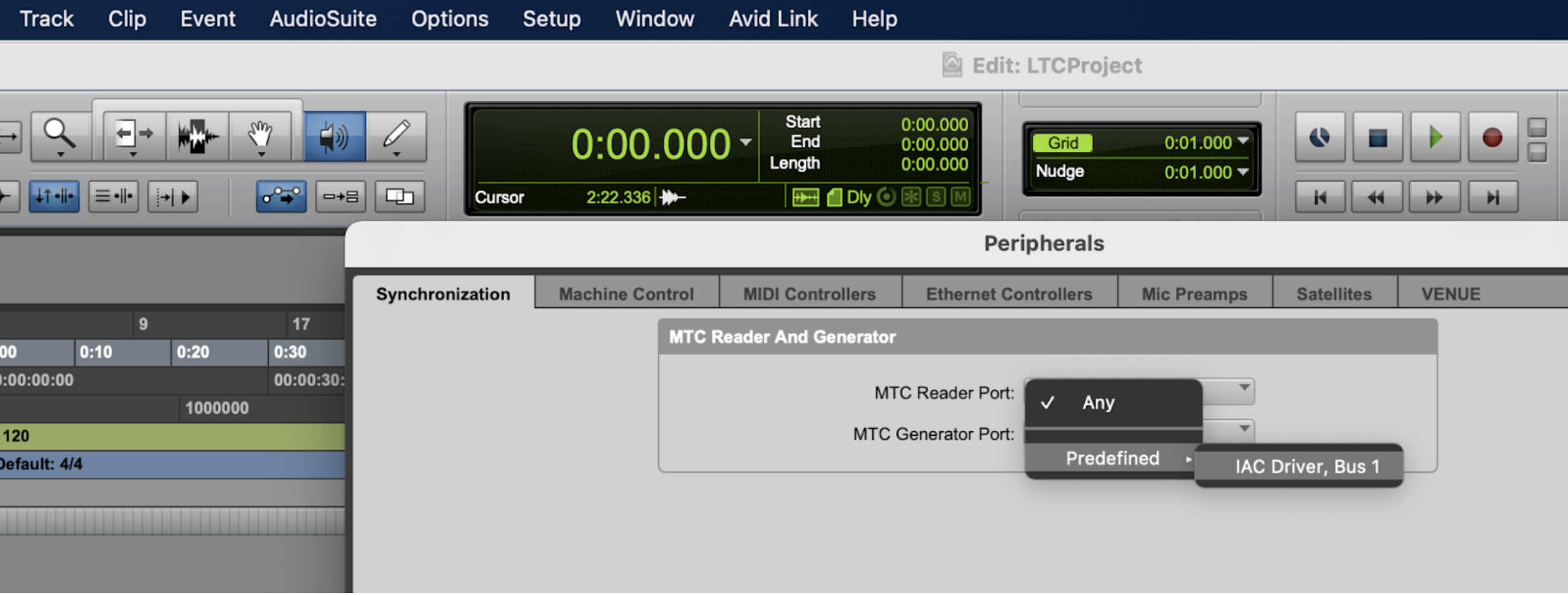
Then, go to the Options menu and make sure the “Transport Online” option setting is enabled. This setting makes sure Pro Tools is ready and waiting for a timecode to come into the DAW.
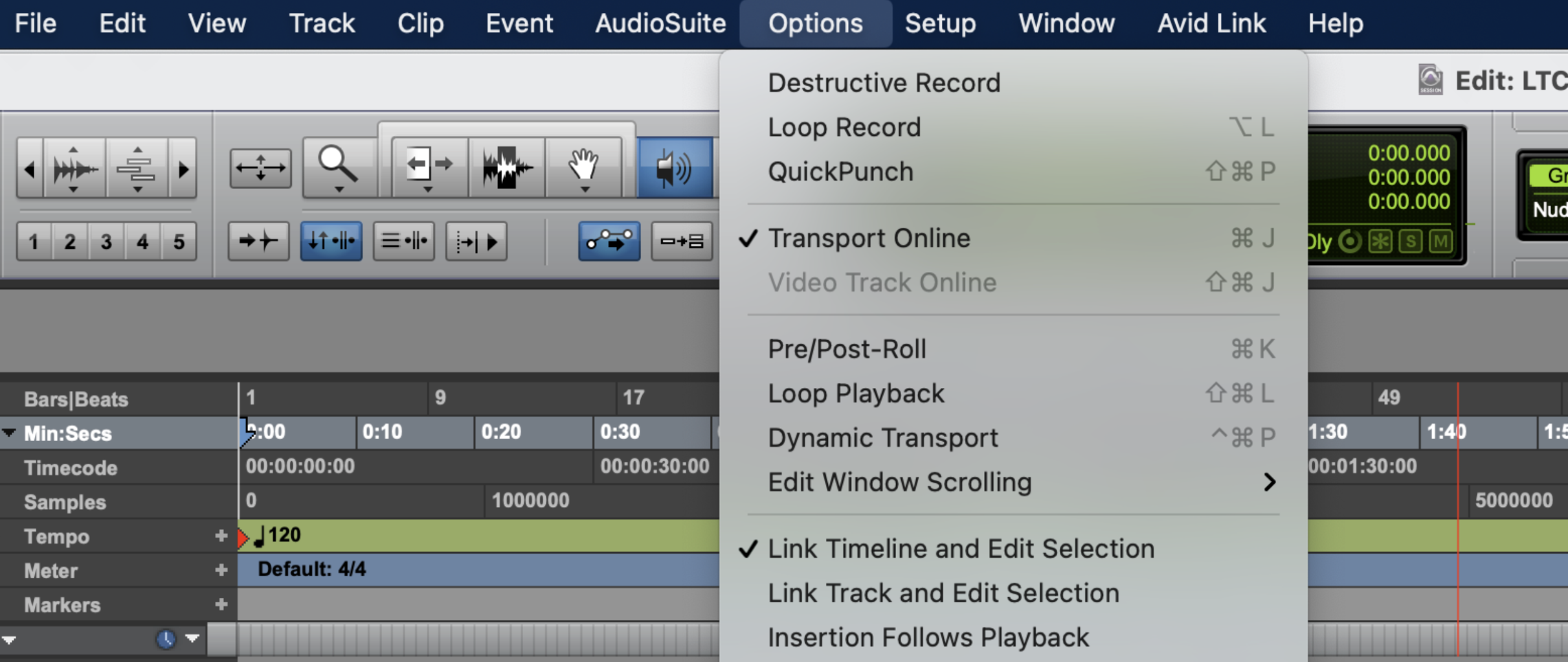
And that is it! When you start receiving the timecode, both Pro Tools and Source-LTC will automatically start receiving the timecode and display it:
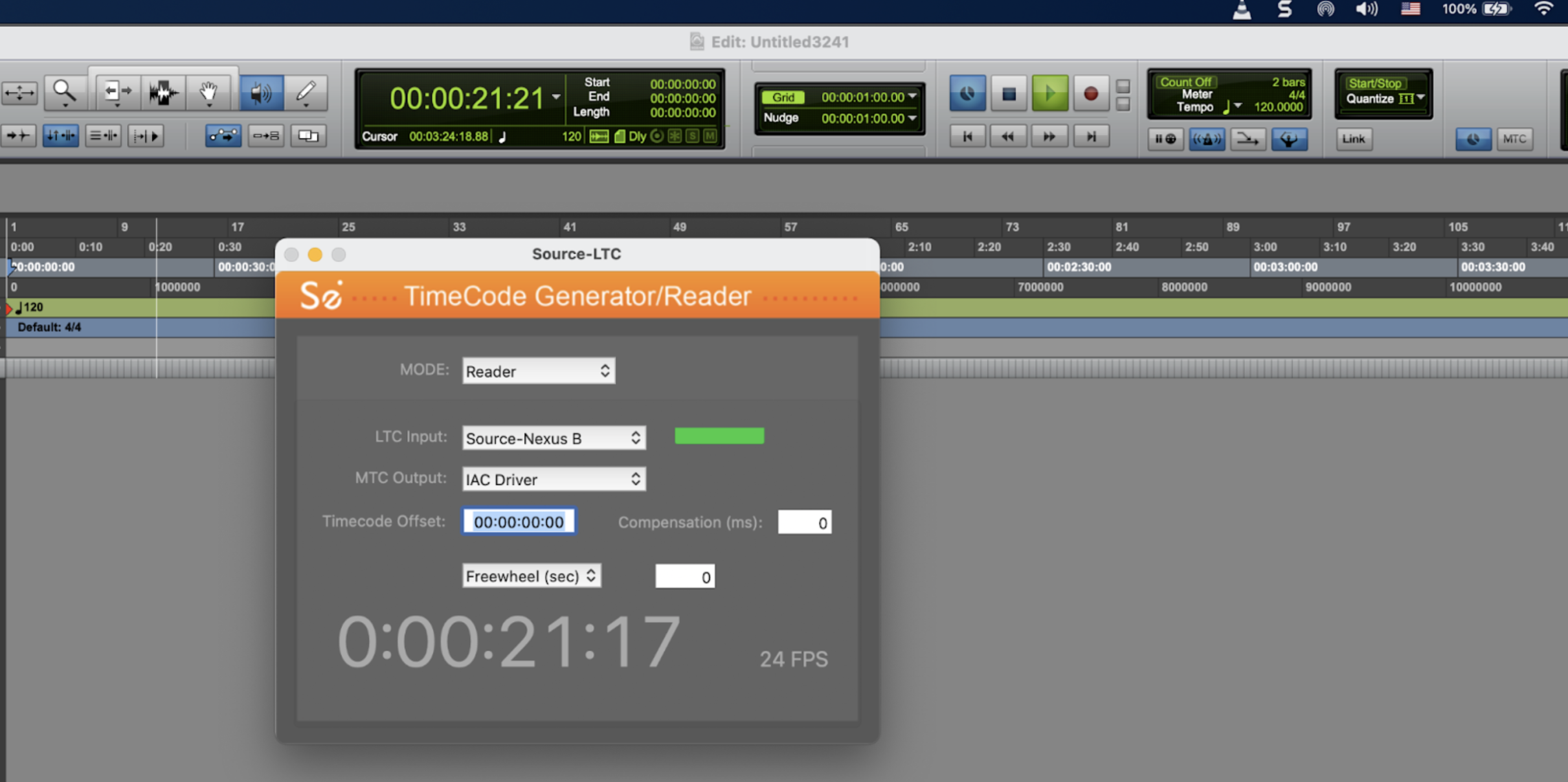
Troubleshooting
If you run into issues with the Pro Tools timecode not syncing, check out this article.