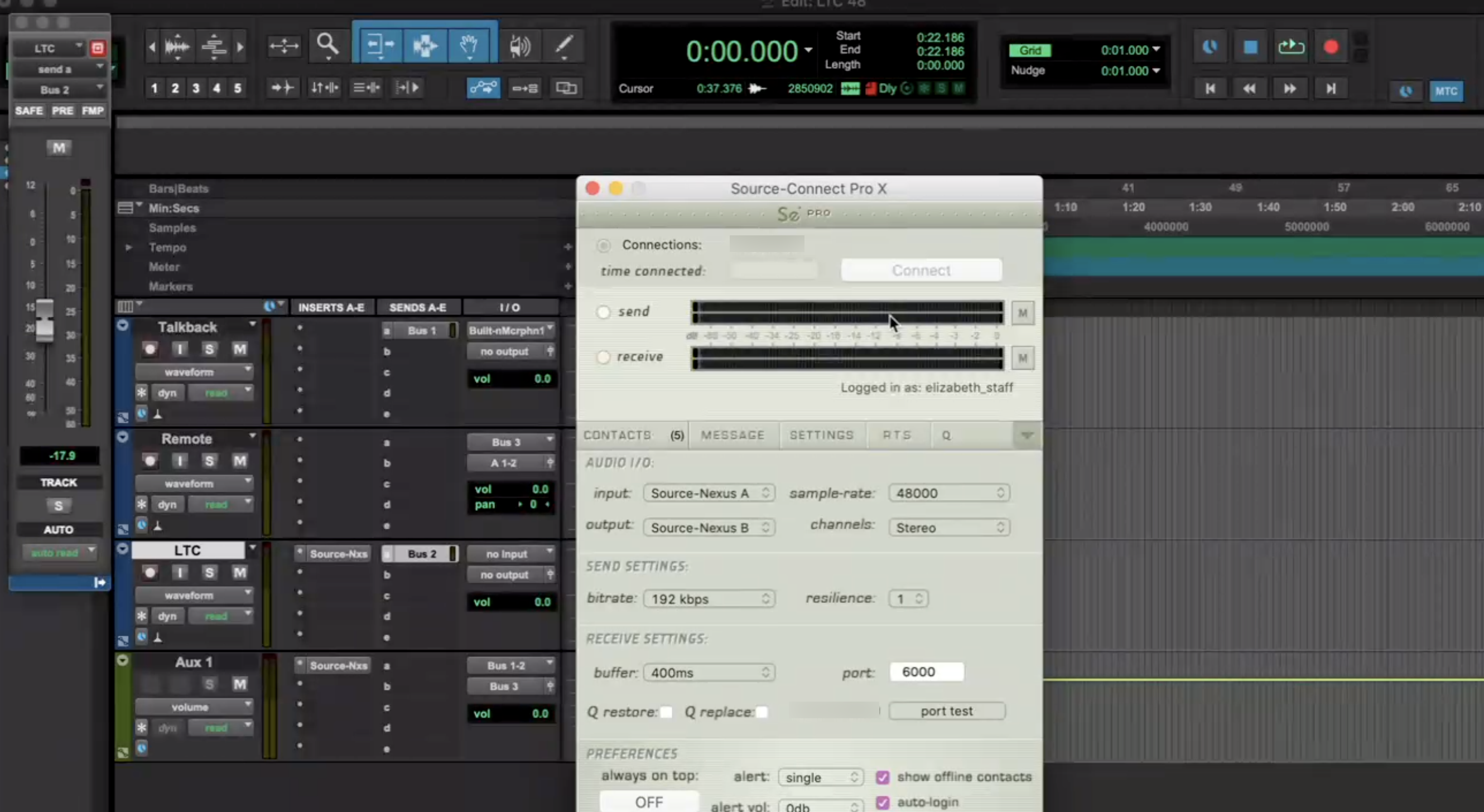Known Issues with Source-LTC
This article is part of the Source-LTC User GuideThere’s a distorted ‘beep’ every now and then
This is a known issue and happens when Source-LTC is set to be on Both Directions mode. To avoid this beep, select either Generator or Reader from the Mode drop-down menu. The beep should only occur sporadically if a device with a continuous audio signal that is not valid timecode is selected as input.
There’s no 29.97 non-drop option for the frame rate.
29.97 non-drop is supported and displayed as 30 FPS. This is due to the MIDI specification not having built-in support for drop-frames.
There’s no 23.976 option for the frame rate.
23.976 is supported however it is displayed as 24 FPS. This is due to the MIDI specification not having built-in support for drop-frames.
Pro Tools timecode does not sync on the Reader side
Some systems perceive Source-LTC to be sending a signal that is too loud (that would, therefore, cause distortion). Therefore, you might have problems sending Source-LTC directly to Pro Tools without Source-Nexus I/O (as mentioned here). You will see timecode in Source-LTC, but the timecode in Pro Tools does not sync (on the Reader side).
In order to resolve, the generator side (of the timecode) will need to make changes as described below:
- In Source-Nexus Control Panel, create a custom driver with one channel called “LTC”.
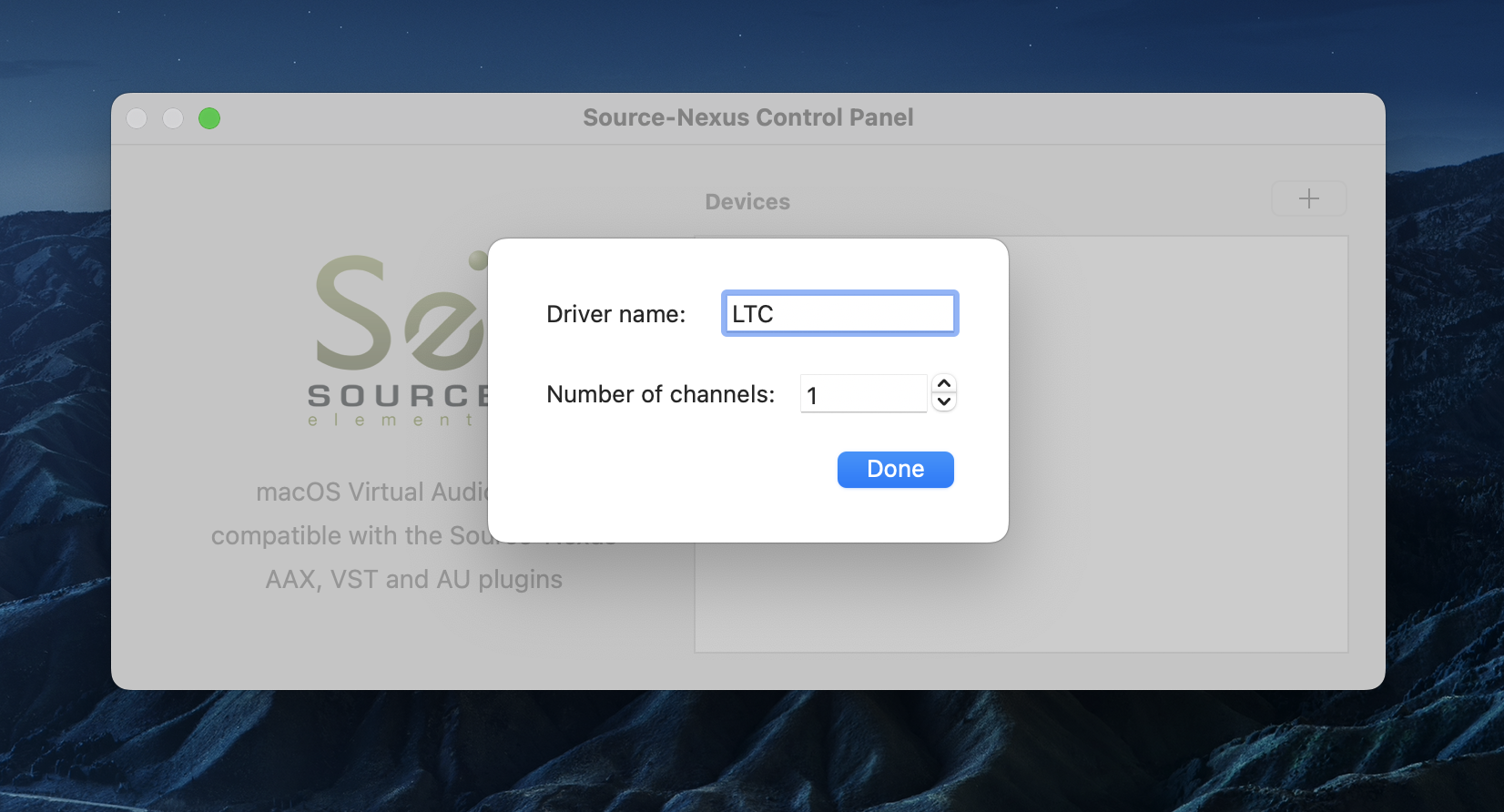
- In Source-LTC, select the “LTC” custom driver as the “LTC Output”.
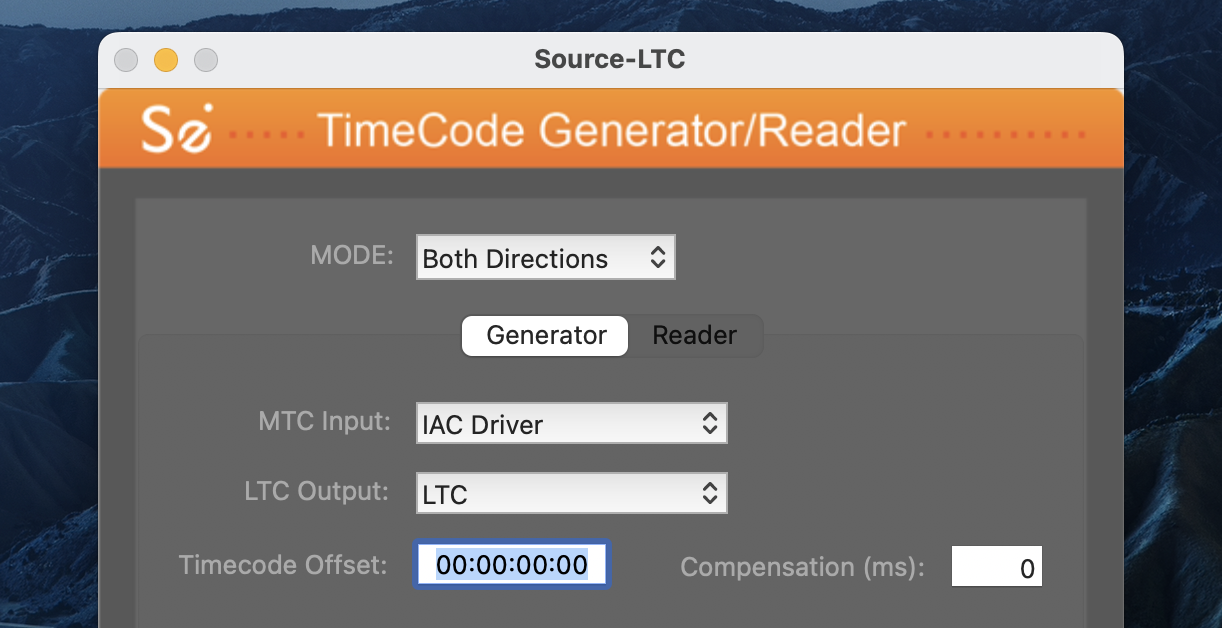
- In Pro Tools, you should will probably have two tracks already:
- An audio track (for music, your voice, or else). In the screenshot below, we have a “Talkback” audio track with the send set to “Bus 1” and the input to our microphone.
- A remote track (to record your remote party). In the screenshot below, we have a “Remote” audio track. The input of this track is set to “Bus 3”, and the output set to your local output as needed.
- In Pro Tools, create a mono audio track and name it “LTC”.
- Add Source-Nexus I/O as an Insert. Set “SEND” to “None” and “RECV” to “LTC”.
- Set the input and output of the mono track to “no input” and “no output” respectively.
- For your sends, select a Bus (e.g. “Bus 2” in the screenshot below). Bus 2 would be the timecode.
- Click “Bus 2” and lower the volume to around -15 or -20dB.
- In Pro Tools, create an auxiliary stereo track.
- Add Source-Nexus I/O as a send. Set “SEND” to "Source-Nexus A" (channels 1 & 2) and the “RECV” to “Source-Nexus B” (channels 1 & 2).
- Set the input of the auxiliary track is a combination of Bus 1 (your audio track) and Bus 2 (the timecode).
- Set the output of the auxiliary track to “Bus 3” (the input of your remote track).
- In Source-Connect, make sure you choose “Source-Nexus A” (channels 1 & 2) as your input and “Source-Nexus B” (channels 1 & 2) as your output.