Source Elements Support: Audio Setup
This article contains help audio informationTroubleshooting audio hardware with Audio/MIDI Setup (macOS)
You may find your sample rate is not set correctly or you are not receiving the audio quality you are expecting from your hardware. Verifying that your audio midi setup is correct can help with these and any audio hardware related issues.
To do this, access your home (User) folder, then Library, and then Preferences:
~/<username>/Library/Preferences/
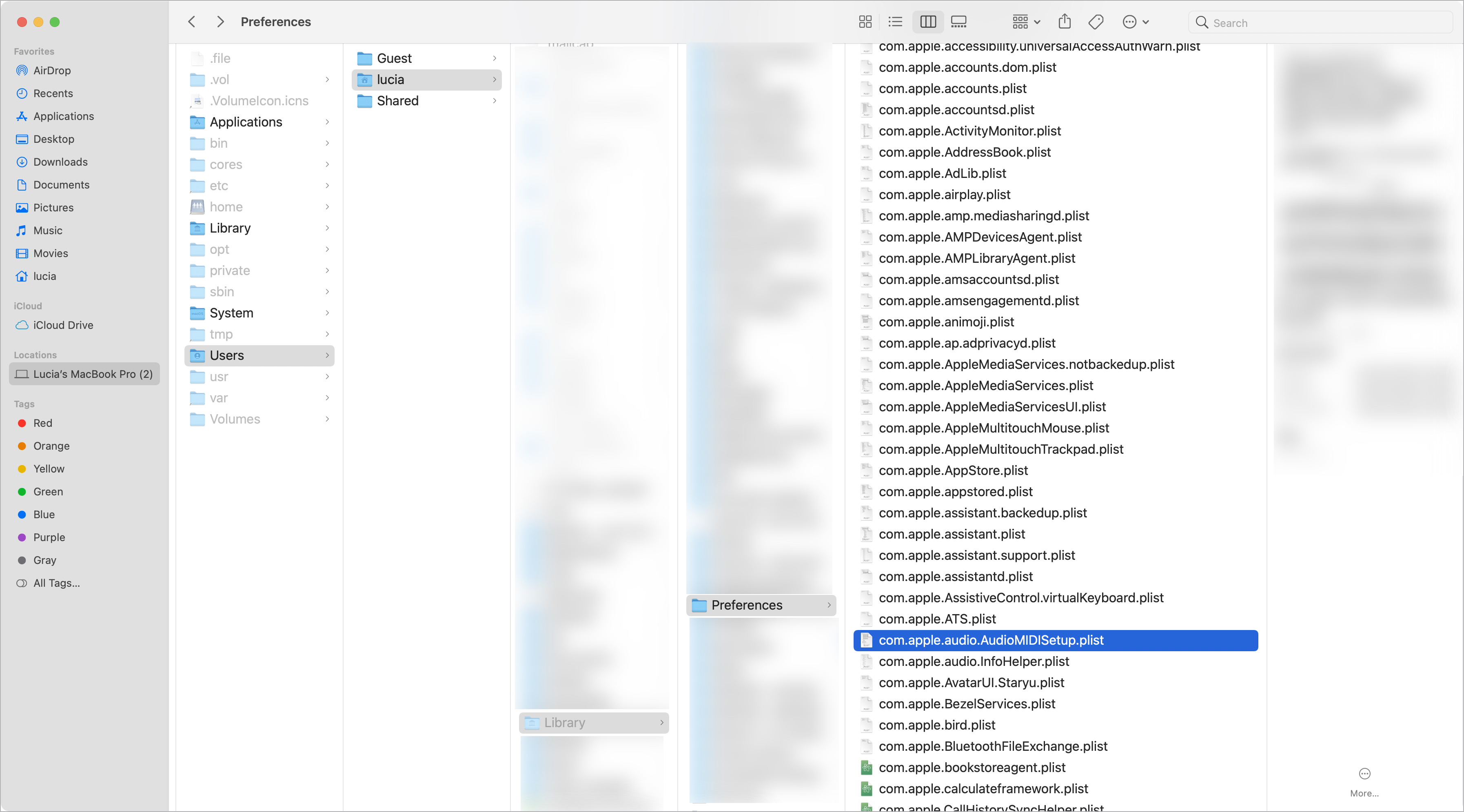
Make sure your Audio software is quit first. Find the file called com.apple.audio.AudioMIDISetup.plist and delete it.
Ideally you want to restart your computer to make sure all your preferences are reset.
Set your default I/O and verify your hardware sample rate
To verify your audio default i/o settings and your hardware sample rate, open the Audio Midi Setup application:
/Applications/Utilities/AudioMIDISetup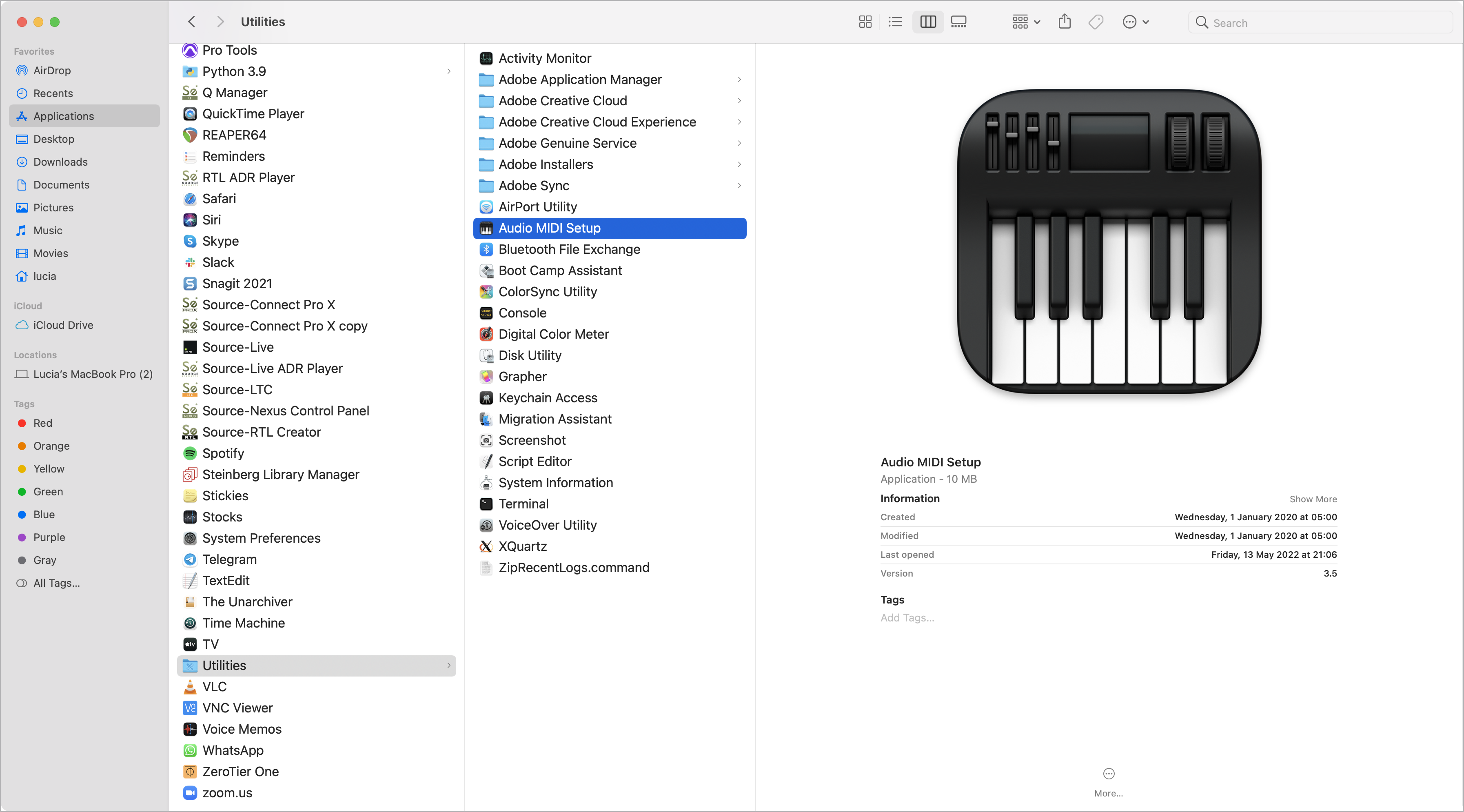
Make sure you set all of the default audio devices settings to the device you are using.
Verify that the sample rates for the device are set to what you are using in your Source Connect session, either 48000 Hz or 44100 Hz.
Note: If you have an external clock source at your studio, be sure to set that accordingly.
For example, here we are using the our External Headphones and we want to make our sample rate 48khz. We will first select this as the default output, and then configure the format as desired in the upper part of the Audio Devices modal. In our case, the sample rate is 48000hz (48khz).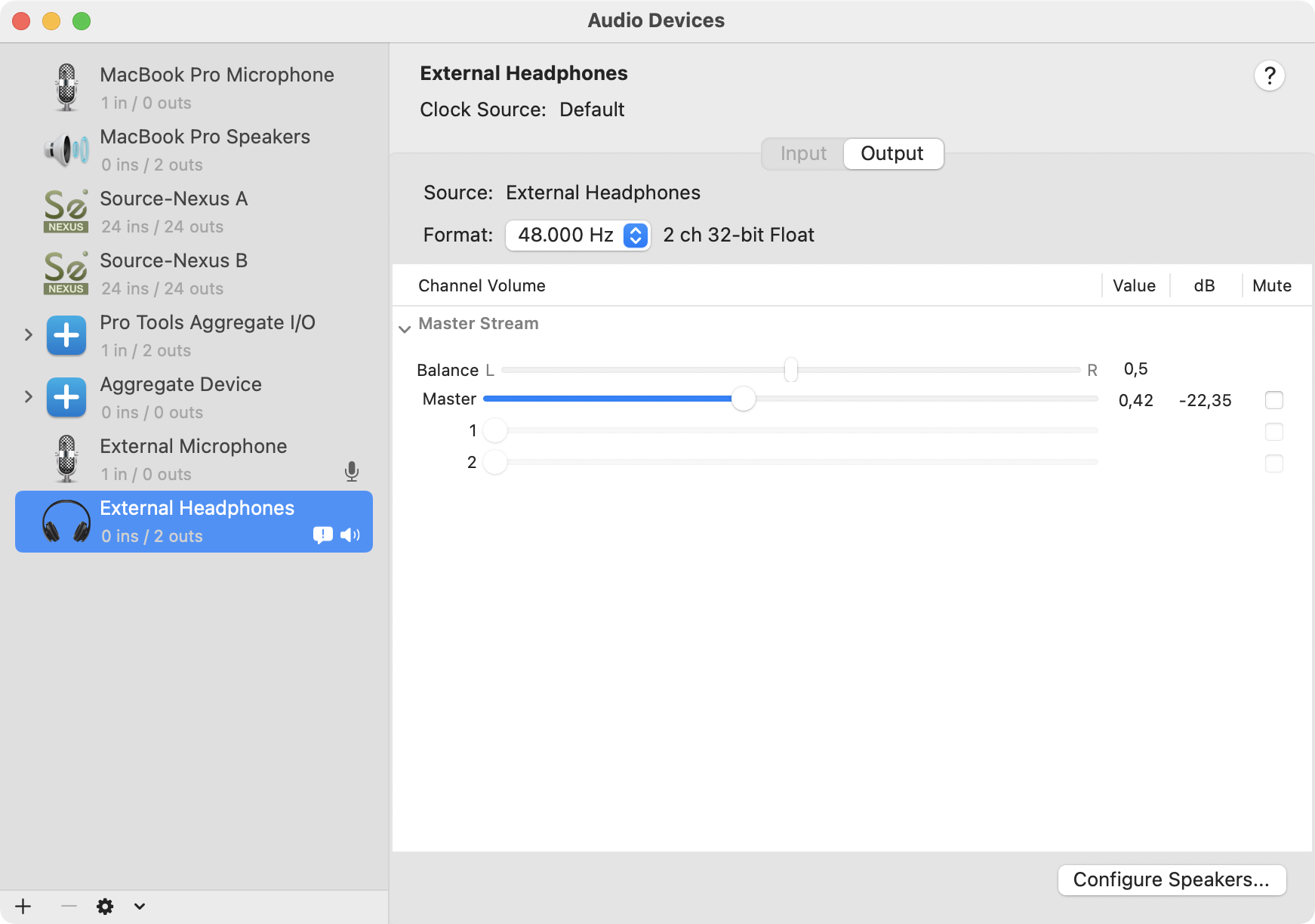
And you're done! You can now open the audio software we are using with Source-Connect and Source-Live. Verify that you are seeing the same sample rate in the audio configuration of your software preferences.
If you are still experiencing issues please contact Support.