Pro Tools crashes when using Source-Connect Audio Driver
This article contains troubleshooting information.Pro Tools crashes when being launched due to Source-Connect Link.
Source-Connect | 3.8 | Windows
Description
Users who try to launch Pro Tools are getting stuck at the splash screen due to the Source-Connect audio driver.
Actions
There are two possible solutions when facing issues with Pro Tools:
- Opening Pro Tools and using the Windows task bar to change the driver being used. You can follow these steps even if Pro Tools hangs upon opening it.
- Opening Pro Tools with the “N” key, which will open the Playback Engine screen.
Option 1 - Switching drivers from Windows Task Bar
In order to resolve this issue:
- Launch Pro Tools and leave it open in the background.
- Open Source-Connect on Windows.
- In the Windows task bar, click on the Source Elements Audio Driver - Pro Tools option.
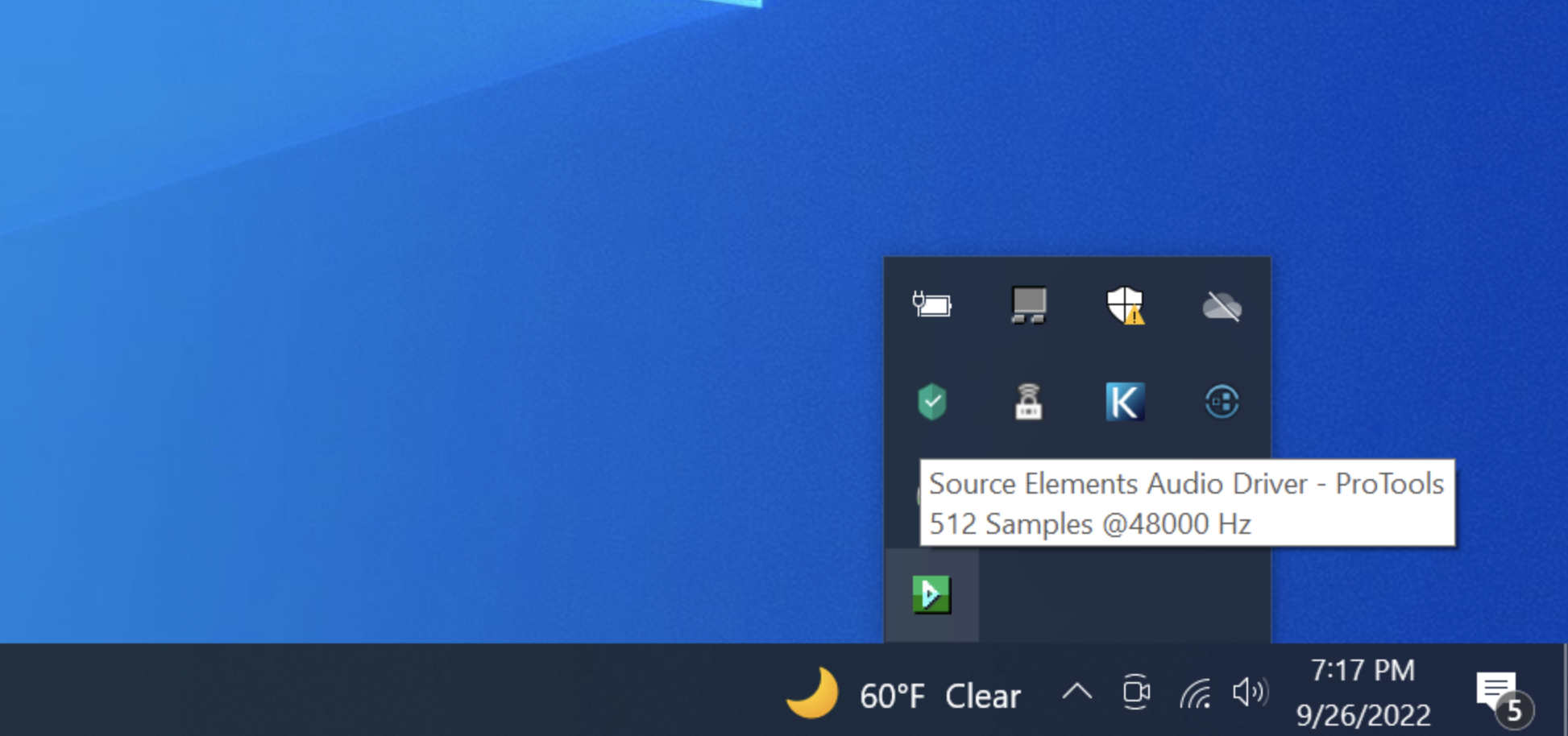
- Select the driver or I/O you need in the driver.
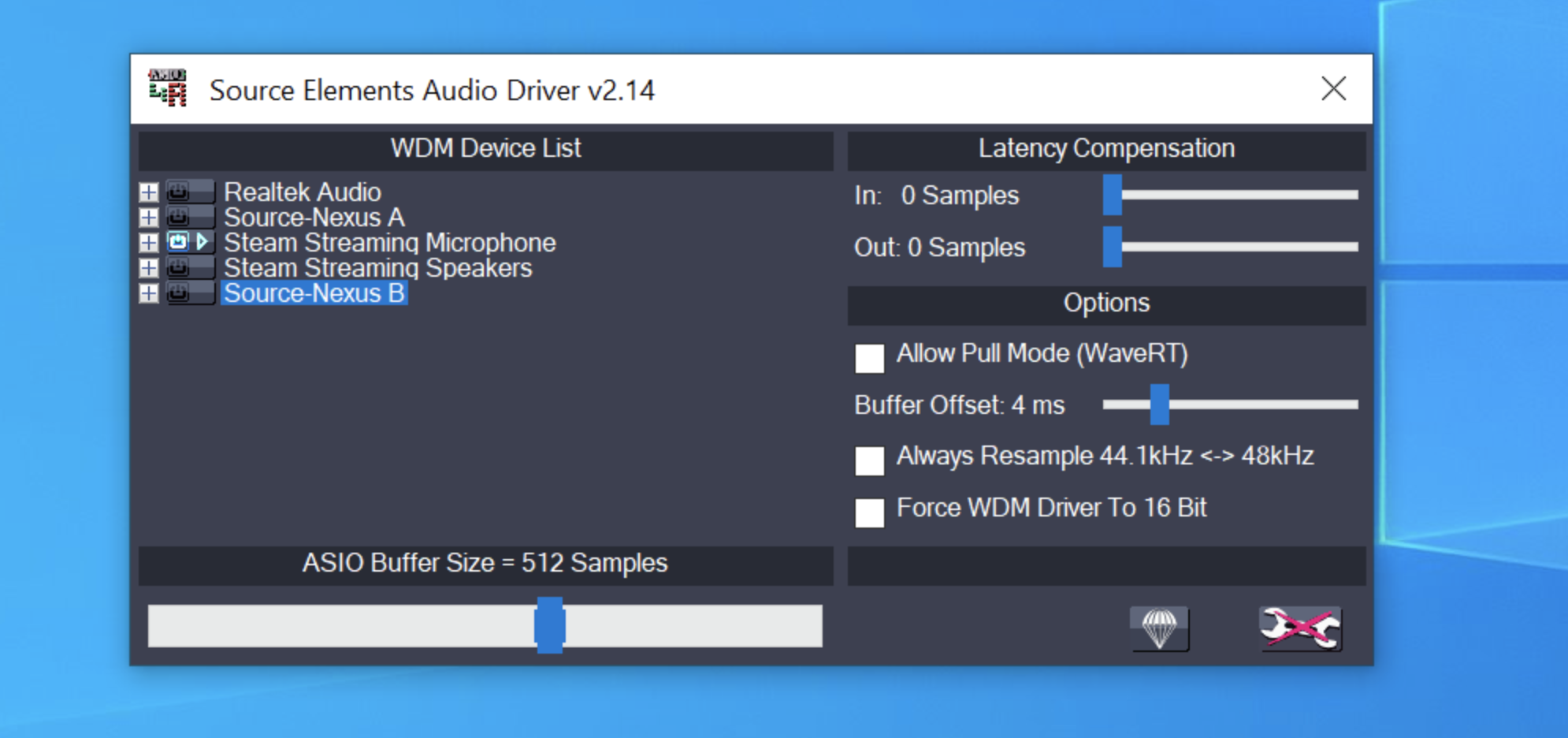
- Re-open both Source-Connect and Pro Tools.
Option 2 - Opening ProTools using the “N” key
If that does not work, try holding down “N” while Pro Tools is being launched to bring up the Playback Engine screen. Then, select a different engine.
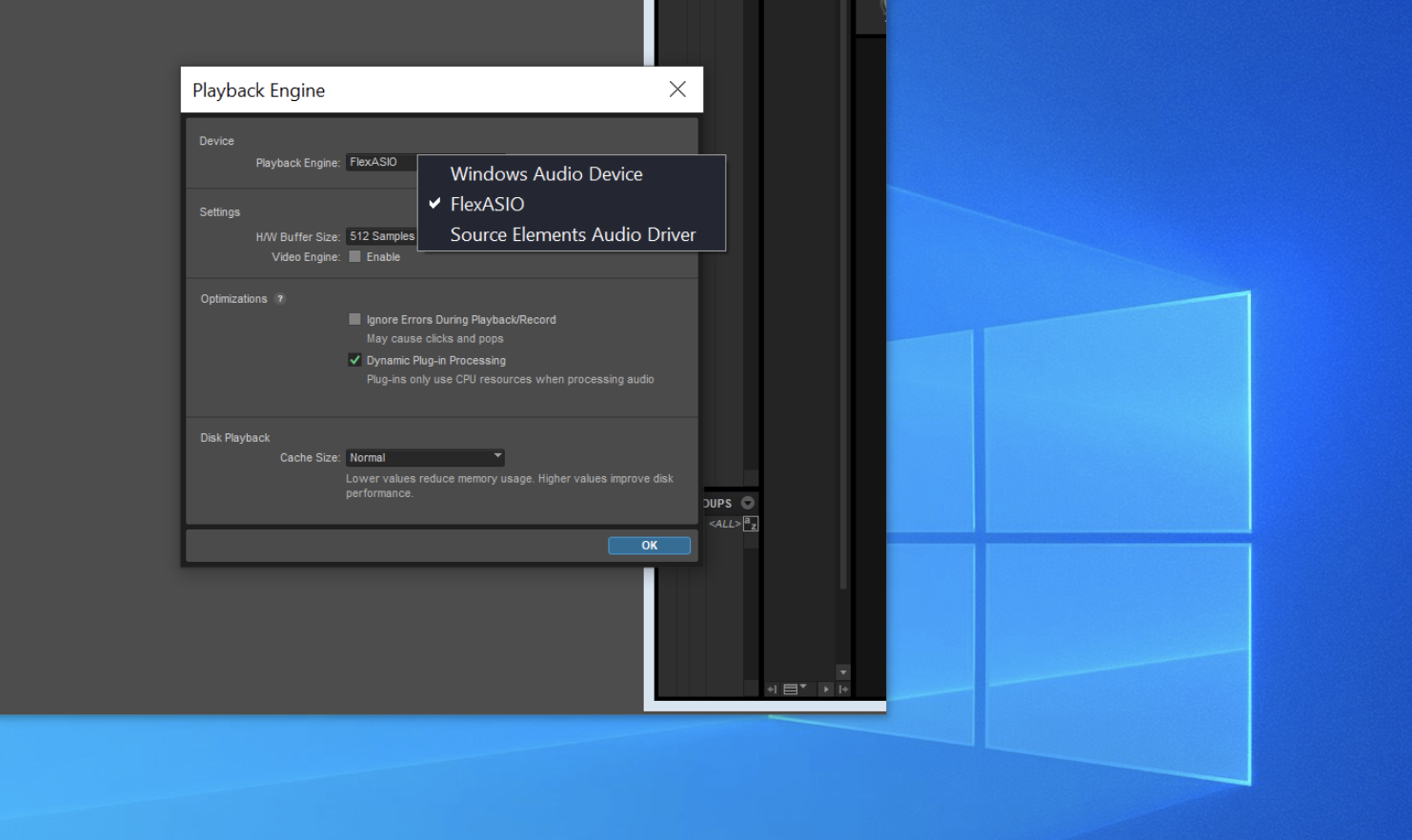
In the screenshot above, we had pre-installed FlexASIO before attempting to change the Playback Engine. The following article has instructions on how to install the FlexASIO driver with Source-Connect 3.8 for Windows: https://support.source-elements.com/source-nexus-io-user-guide/source-connect-38-for-windows-flexasio-and-source-nexus-with-pro-tools
If pressing the “N” key while opening Pro Tools does not bring up the Playback Engine, there is a problem with our Pro Tools installation. Close ProTools from the task bar, trash your Pro Tools preferences, then re-open Pro Tools using the “N” key again.
If the problem persists, please contact our support team.