Remote Transport Sync (RTS)
This article is part of the Source-Connect Standard 3.9 User GuideSource-Connect features Remote Transport Sync (RTS) which allows for remote ADR, music over dubbing and mix review sessions with picture/timeline lock. Linear time code such as SMPTE can be used as well to provide compatibility with legacy systems and workflows. In essence, RTS is an integrated method of synchronizing remotely connected Pro Tools (or other DAWs that support ReWire) transports. Purpose-built for ADR, overdubbing and remote monitoring, RTS makes distance collaboration easier and more efficient than it’s ever been.
Access the RTS panel by clicking on the RTS bar
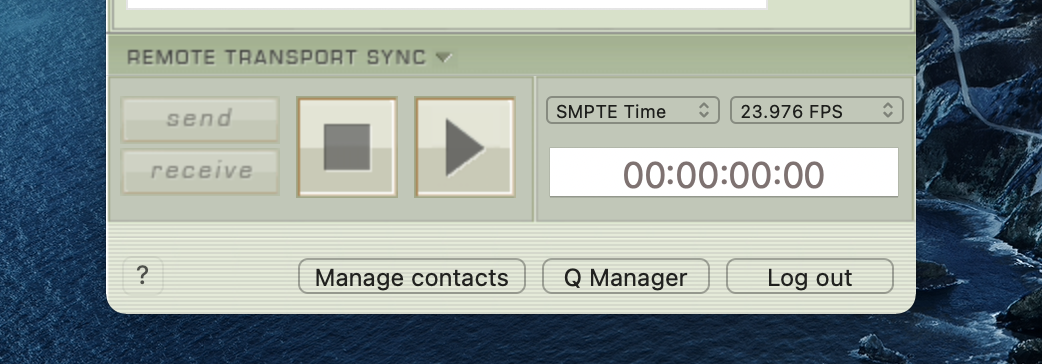
The following is a very brief overview. Use the RTS Checklist when preparing your sessions. For specific instructions and screenshots, please see the comprehensive Remote Transport Sync FAQ. It also includes details on ADR or Mix/review modes and running an RTS session.
How to enable RTS
- Create a new mono Audio track.
- From the Inserts-> Instruments menu, instantiate ‘Se ReWire’. (Note: you do not have to select an input or output in this plugin).
When you establish a session over Source-Connect the SEND and RECEIVE buttons will now be enabled in the RTS panel.
Using RTS
To use RTS, one user must be in SEND mode and the other in RECEIVE. The RECEIVE user has no transport controls - effectively they are now following the SEND user who has 2 possible types of operation: ADR mode or Mix/review mode.
Source-Connect Standard can only send ADR mode, but can receive both ADR and Mix/Review modes. Source-Connect Pro can send both ADR or Mix/review modes. This means that to use RTS with Source-Connect Standard when sending, you must press Play on the RTS panel in Source-Connect. You cannot press play in your host / DAW application.
Note: RTS does not work with looped recordings.
Remote Transport Sync (RTS) and Pro Tools 10/11
ReWire 64-bit is only available with version 3.8 and higher, when using any 64-bit DAW such as Pro Tools 11 and Nuendo 64-bit. For Pro Tools 10, if you have Source-Connect 3.8 you must launch Source-Connect in 32-bit mode. How to launch Pro Tools in 32-bit
If you are using Windows and a 64bit DAW (such as newer versions of Pro Tools) see here.