Setting all Session Parameters on Source-Connect Pro/Pro X
To modify your settings on Source-Connect Pro/Pro X, make sure you have moved to the “Settings” tab as a first step.

Audio I/O
You will set your Audio I/O settings here, including whether to send and receive in Mono, Stereo, or Surround, and the sample rate of 44.1 kHz, 48 kHz, 88.2 kHz, 96 kHz, 176.4 kHz and 192 kHz. See this article for instructions on using Source-Connect Link.
Network Settings
Ultimately the actual capability of your network connection will determine the consistency of your sending and receiving reception. However you can optimize the quality of reception with the bitrate, buffer and resilience settings you choose to use.
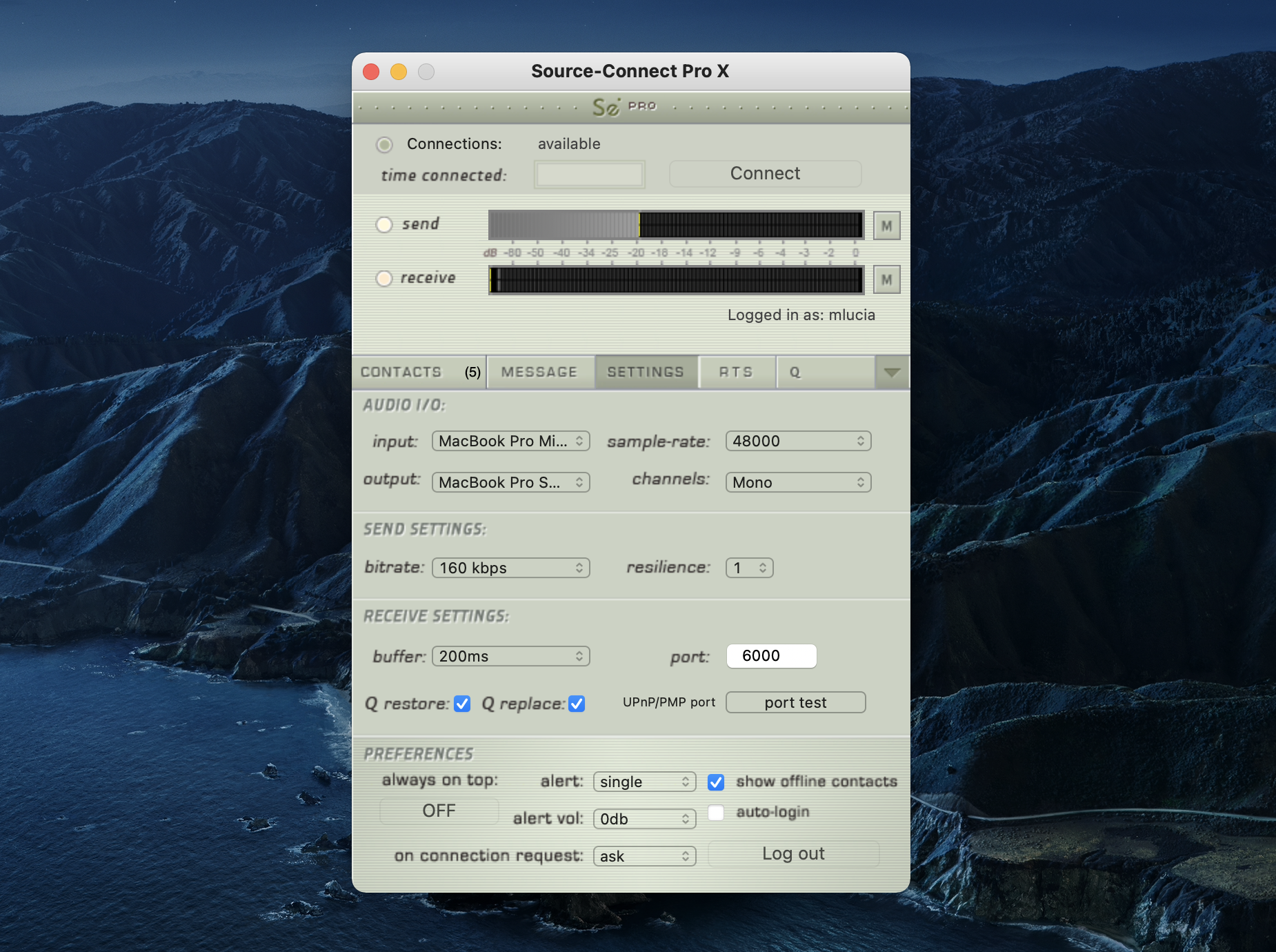
The following network parameters can be specified:
- Send Settings (Bitrate and Resilience)
- Receive Settings (Port, Buffer, Restore and Replace)
You can also test and view the status of the specific UDP ports via the Port Test button.
General Preferences
You can choose to have Source-Connect as a floating window with the Always on Top option. This is useful when you are working in Pro Tools for example, and want to monitor the connection. This option helps to make Source-Connect ‘feel’ like a plug-in.
You also have several alert options:
- Alert repeat: single, repeat (until connection time-out), or none
- Alert level: 0db to -25db
- On request: ask, accept last or accept all
The ‘on request->accept last’ will automatically allow the last connection partner to reconnect. This can be helpful during debugging or sessions that may be having network difficulties. ‘Accept all’ is useful if you are not going to be in front the computer to accept the connection request.
Bitrate
These settings affect the audio stream that you will be sending. Note that you cannot change these settings while you are connected to a remote user. To change your settings you must first disconnect, make your changes, and then reconnect.
IMPORTANT: With sessions at 48khz, sending bitrates below 64kbps mono and 128kbps stereo will require sample-rate conversion as we cannot transfer the lower bitrates at the native sample-rate. If you are working with RTS or Restore or Replace and your session is at 48khz sample-rate you must work with at least 64kbps mono or 128kbps stereo minimum. 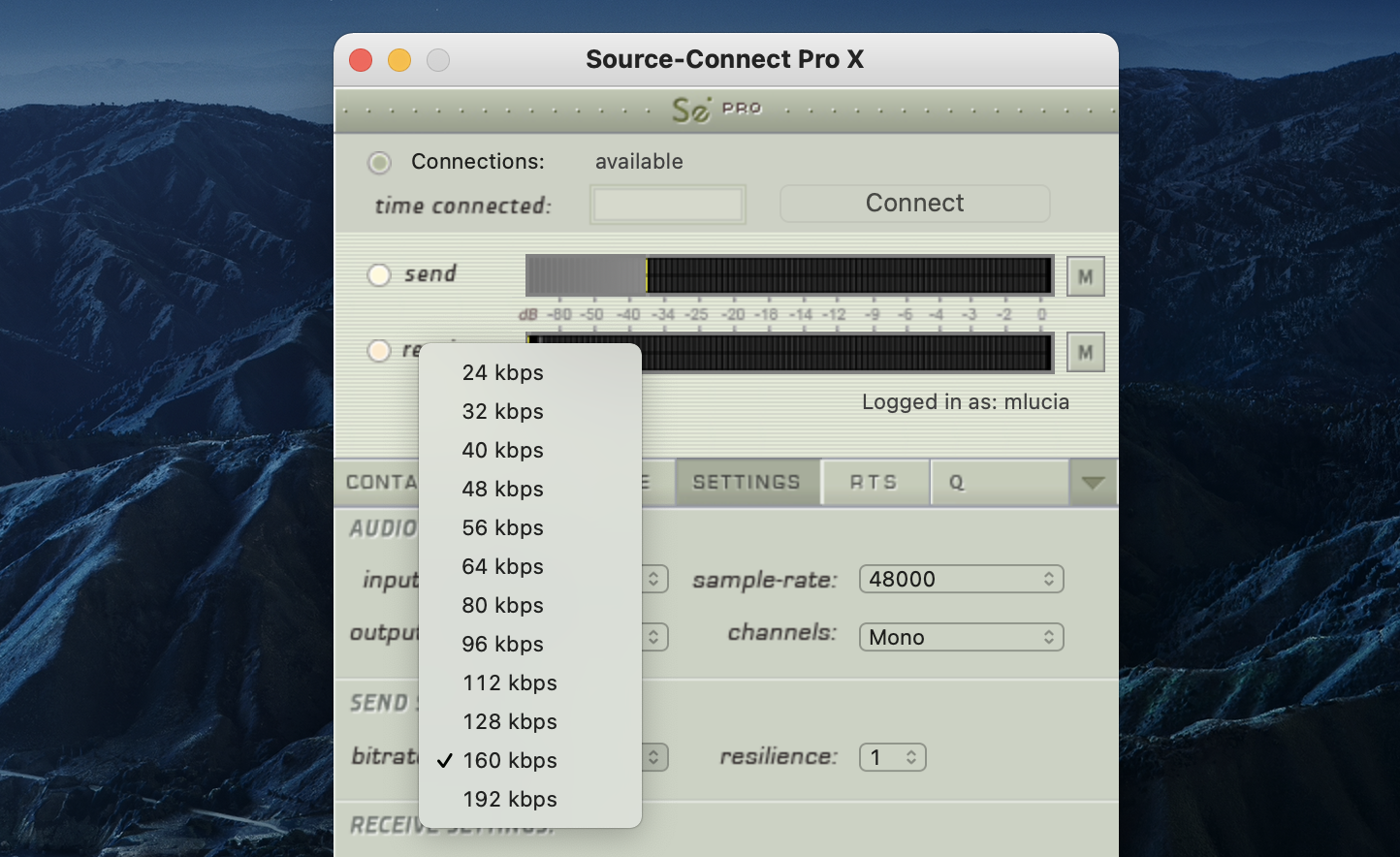
Source-Connect Pro bitrates
- Mono: AAC 32, 48, 56, 64, 56, 96, 112, 128, 160, 192 kbps
- Stereo: AAC 64, 56, 112, 128, 192, 224, 256, 320 kbps
The higher the bitrate, the higher the quality of the stream at sending side. However, higher bit rates require more resources as they increase the network load. For example, using a bitrate of 64 kbps (kilobits) will require approximately 20 KB (KiloBytes) of data per second on your actual network, which corresponds to about 200k in required network speed.
In an ideal world, you should be able to achieve a rate equal to your purchased speed (divided by 8 (to get bytes), less 10% (TCP/IP and general Internet overhead). It is unlikely you will ever see that speed however, due to issues including network congestion or overloading on your local network, ISP level, or backbone, and extended hop counts. Generally, therefore, we recommend a minimum of 300 kbps up and down to achieve a reasonable stream at 64 kbps.
For higher bitrate transfers you will need more resources - with business cable (1.5mb up/down) or a T1 you may find you are able to transfer multiple streams of 320kbps stereo!
Buffer
The higher the buffer value, the higher the possibility of avoiding audible packet loss. On the other hand, a higher buffer value means a longer communication delay. If you are on a T1 or higher connection (both remote plug-ins) you may find that reducing the buffer size offers lower delay with the same quality experience. If you or your remote connection are on cable or DSL, a higher buffer is recommended.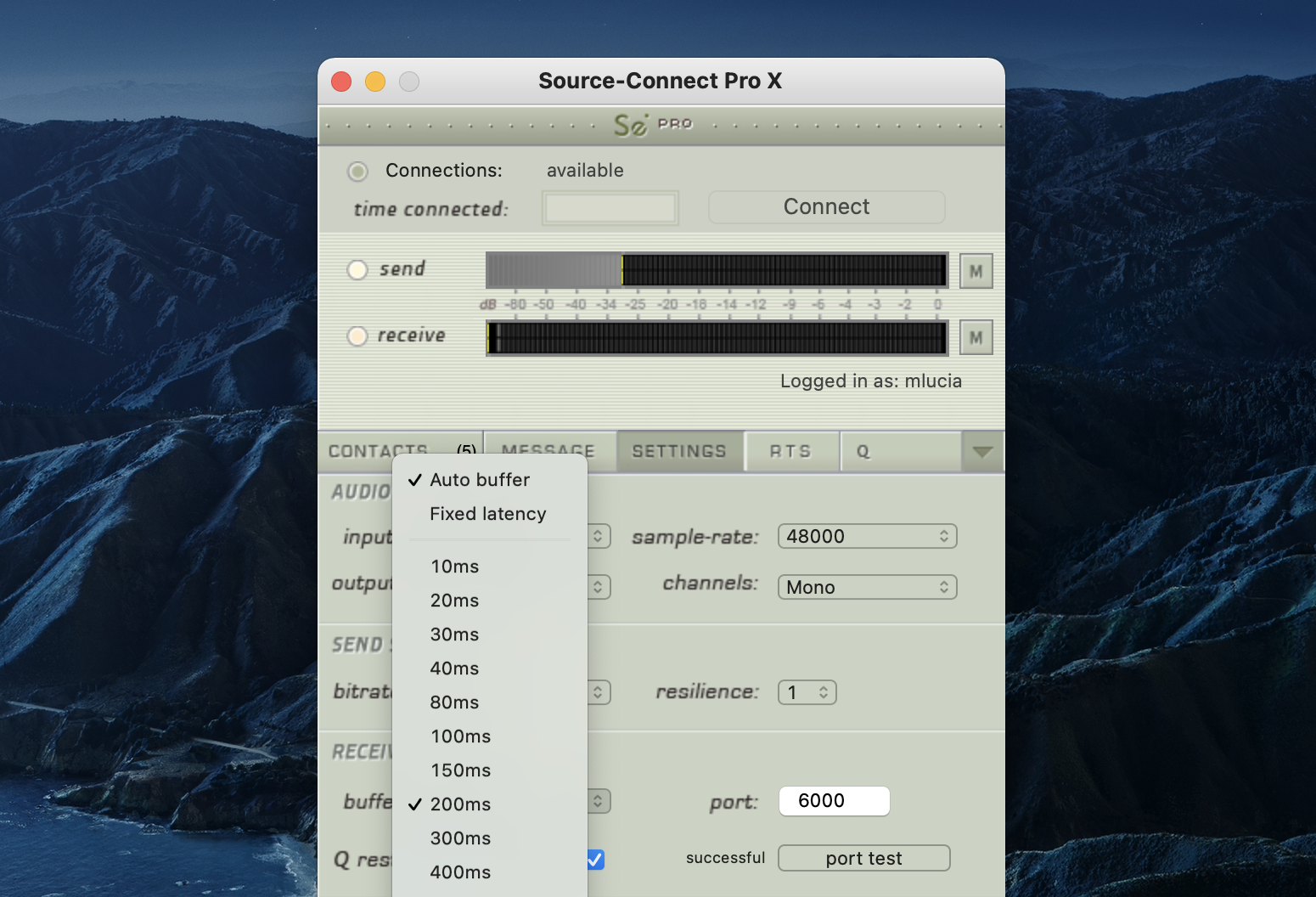
A value of at least 200ms is recommended, as values lower than this disable additional recovery algorithms designed to avoid packet loss.
Additionally, the ideal setting for our recovery algorithms to work is to set the buffer to at least double the ping time between you and your connected user. If your latency increases too much you can set a higher buffer on the side of the connection that needs to receive the highest quality stream.
Resilience
Resilience is a system’s ability to recover from a fault. Essentially, the resilience setting adjusts the network redundancy and parity. As resilience goes higher, more packets can be lost without retransmitting them. For example:
- Using 1 means that, if around 1 in 10 packets are lost, the data can be re-derived without retransmitting.
- Using 4 would, in theory, mean that every other packet could be lost and the data would still be available without retransmitting.
In general a resilience setting of ‘1’ should be used. Higher resilience settings than ‘1’ are generally more effective over very high speed connections.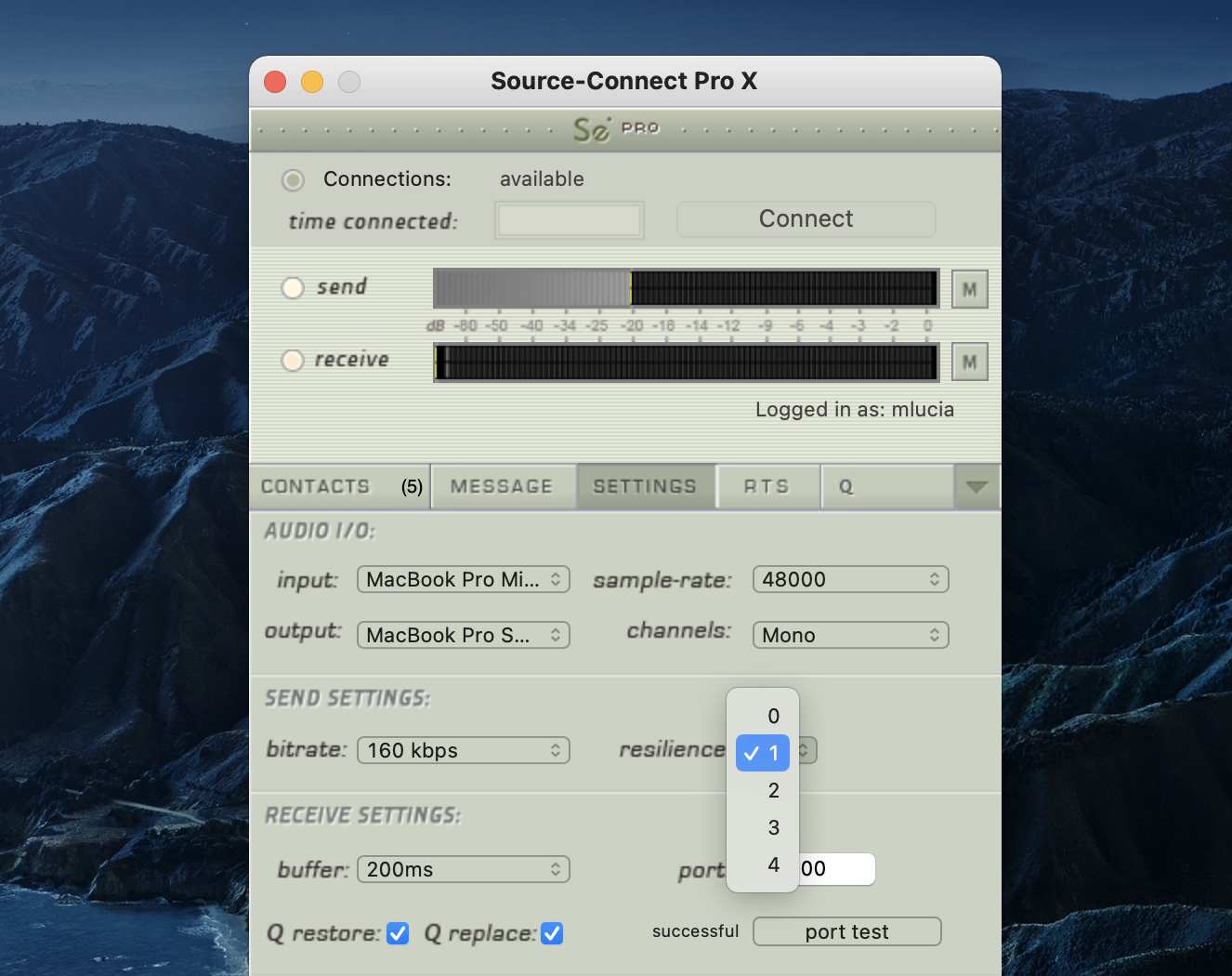
A resilience setting of ‘0’ is not recommended unless you are on the same LAN or you have a dedicated network with no other traffic interference.
Port
Source-Connect requires a set of UDP ports to be available to establish a connection. This should be a number between 1024 - 65534. For proper operation, 2 successive UDP ports should be opened in your firewall and/or mapped in your router (where the first port is the number you specify in the Port field in the Settings panel). 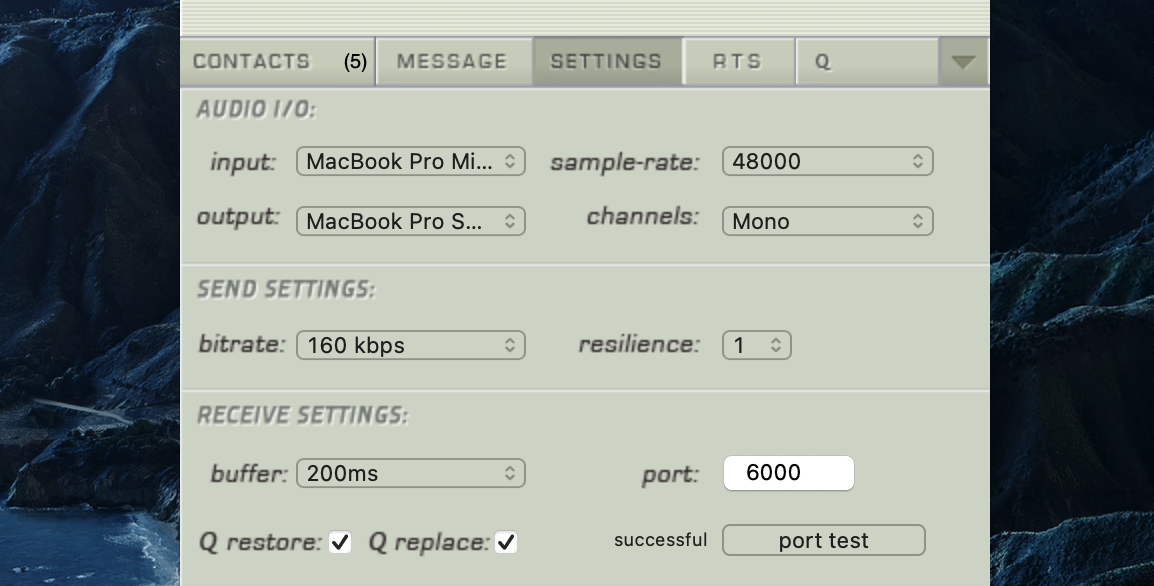
For example, if you wish to use port 6000, ports 6000 and 6001 should be opened and mapped to your computer’s internal IP address.
Verify the port status with the Port Test button. It should return ‘successful’. Please see the online Network Guide for more information on the Port Test.
Recommended defaults
Setting the bitrate at 96kbps, resilience of 1 and a receiver buffer of 200ms is the ideal setting for most voice situations as it requires the least resources, consumes less bandwidth and provides excellent audio quality. Lower bitrates provide easier transmission in less-than-ideal network situations.
We recommend understanding your network resources as much as possible, as this allows you to achieve optimal results.
Table of Contents