Activity panel: Q Requests
This article is part of the Source-Connect Pro and Pro X 3.9 User GuideEach time you establish a Source-Connect session, the Q Manager will create a new Session in the ‘Q Requests’ panel. All files recorded during this particular session will be listed under this session, allowing you to manage your files per connection. A new session is created each time you connect with Source-Connect.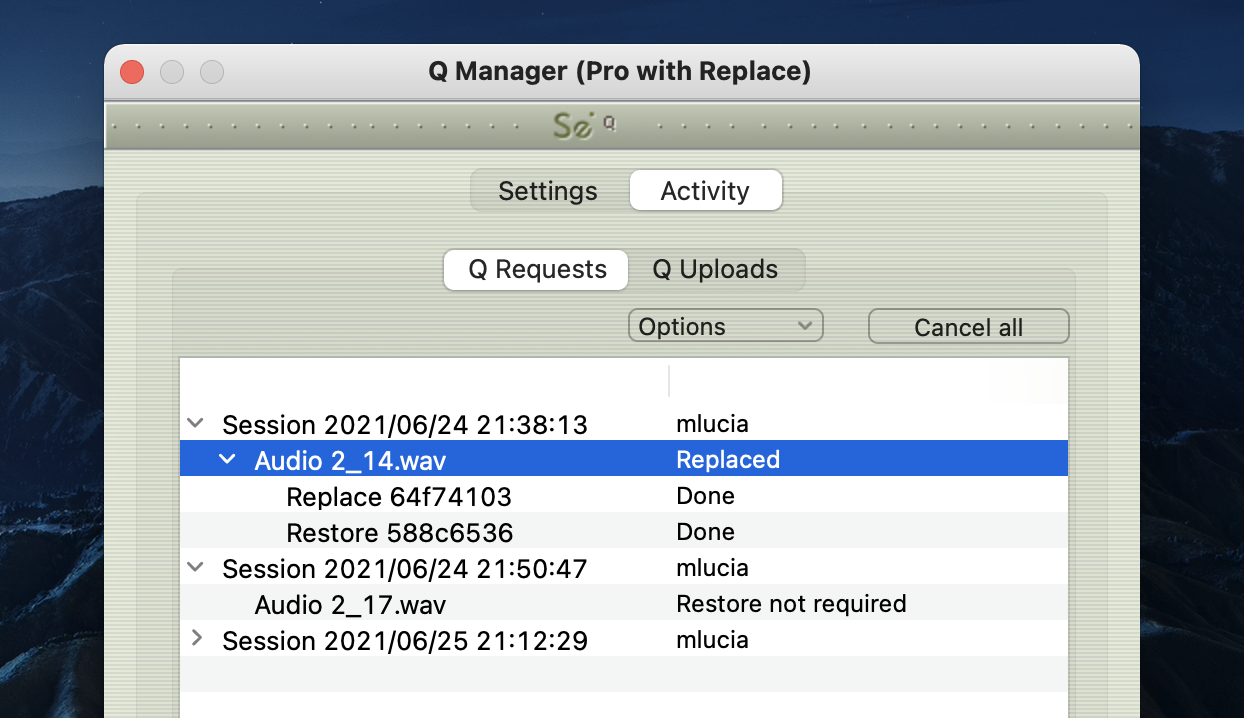
File status
Next to the filename will be the status of that file. When the Q Manager first detects a file, it is scanned to see if any restore operations are required. If not, the file status will be ‘Restore not required’. Otherwise, the file proceeds to be restored, or if you or the other side has transfers paused, the file will remain ‘Waiting for requested’ until transfers are resumed. Additionally, if you manually scan a file (see this article) and the audio file was not recorded with Source-Connect the status will be 'Q not present'.
File process status
There are two possible processes for files: Restore and/or Replace. Each process can be viewed by clicking on the arrow next to the filename. The status will change according to the stage of the process. When a process is complete the status is ‘done’.
For each process, a progress bar will show to indicate the process is underway. Depending on the length of the recorded file and the transfer speed between you and the other side, the progress bar can be an indication of how much time the process will take. Note that there are many factors involved and the time required will vary depending on the size, bandwidth and requested process type. Restore processes are generally very fast. For Replace processes a full replacement of the decoded AAC audio is made with the full resolution PCM audio. Thus the transfer of an entire Replace session this may require some time.
For more information on the Q Requests Options menu, check out this article.
Table of Contents