Activating VPN mode in Source-Connect Pro and Pro X
This article is part of the Source-Connect Pro and Pro X 3.9 User GuideWhen launching Source-Connect, instead of logging in with your username and password, press the ‘VPN mode’ button on the left of the login panel. Source-Connect will now open in VPN mode. 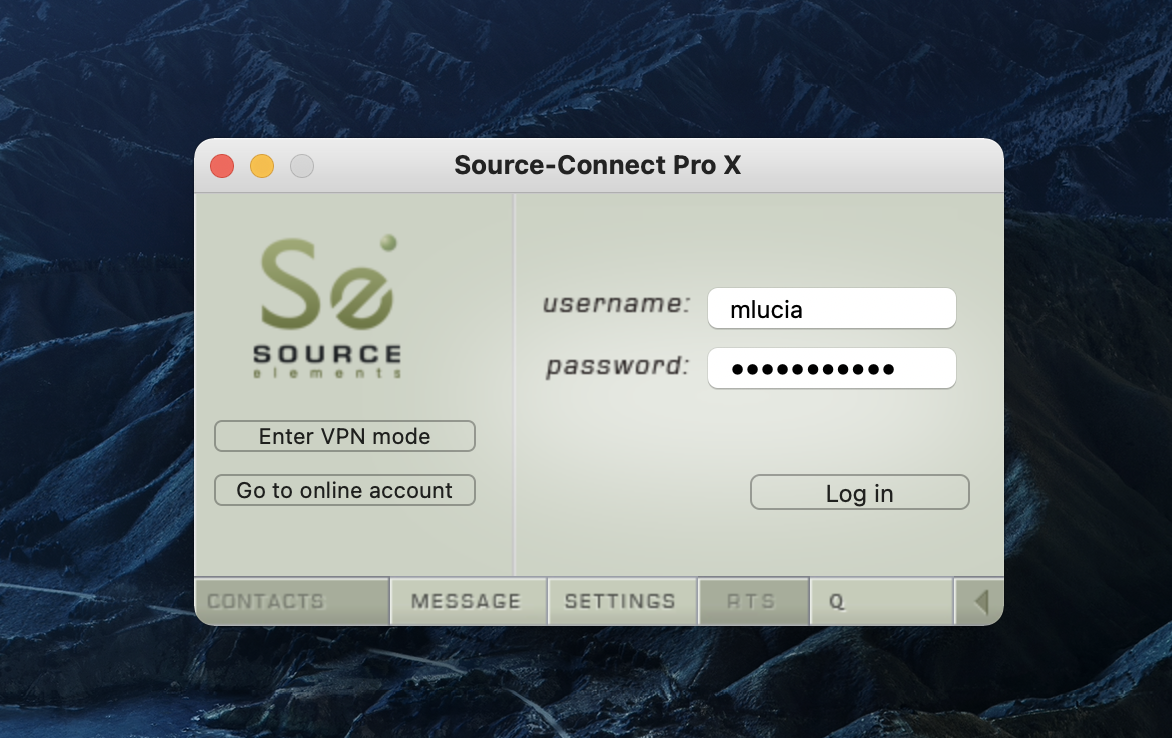
When VPN mode is activated, your own private IP address is available under the ‘this address’ menu. To connect to a user on your private network, simply enter their IP address and port in the ‘connect to’ section. 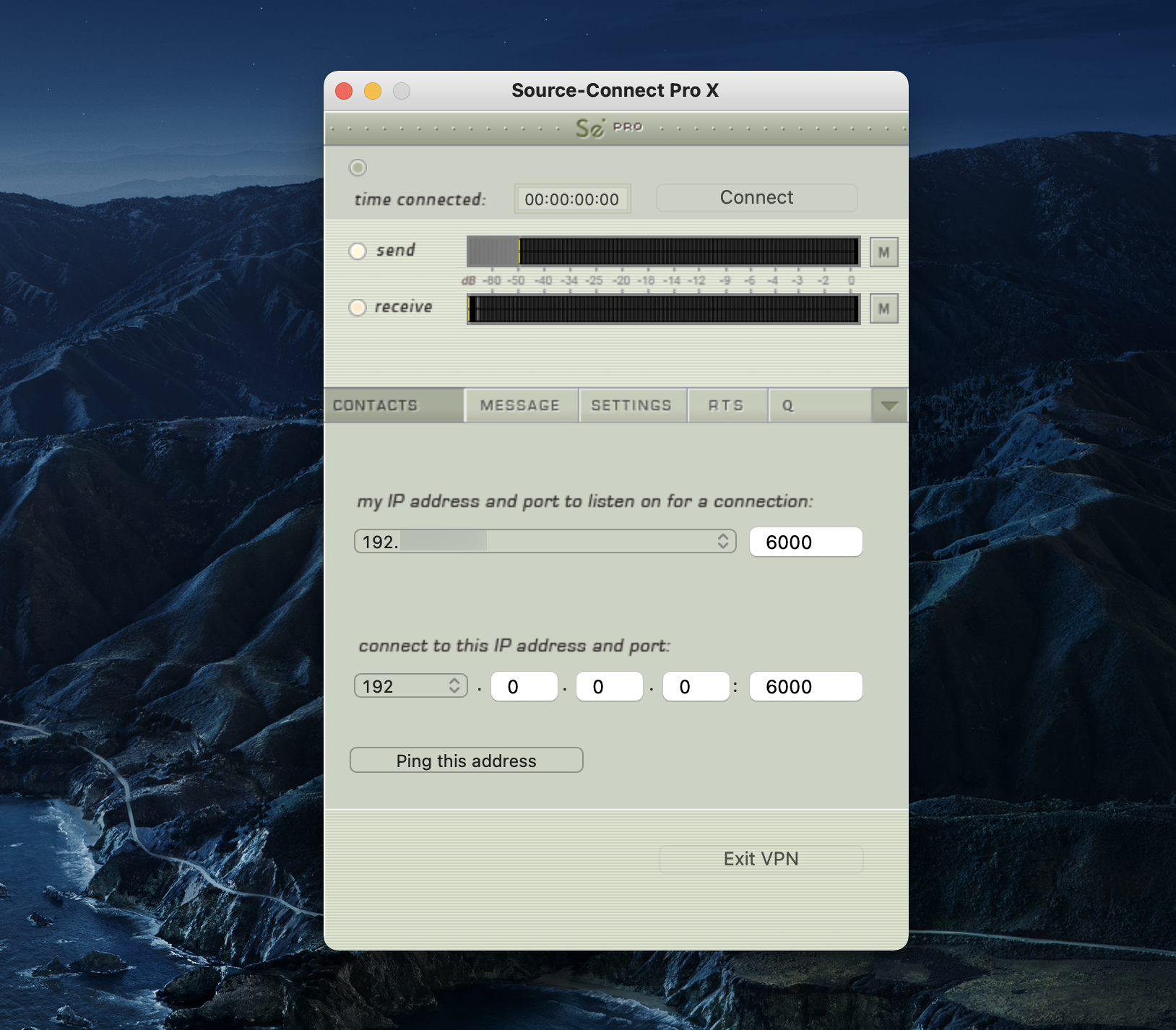
When your settings are correctly entered, simply connect as you would in Source-Connect. The remote user will be asked if they wish to connect. Upon accepting the request your session now begins.