Activating your Source Elements licenses with the iLok License Manager
In this article, we will describe how to activate a Source Elements license through the iLok License Manager. If you skipped the “Activation is required” screen, this article will become extra useful!
Open the iLok License Manager application; if this is already installed in your computer you can find it in:
- The Applications folder on a Mac
- The Start Menu on a Windows PC
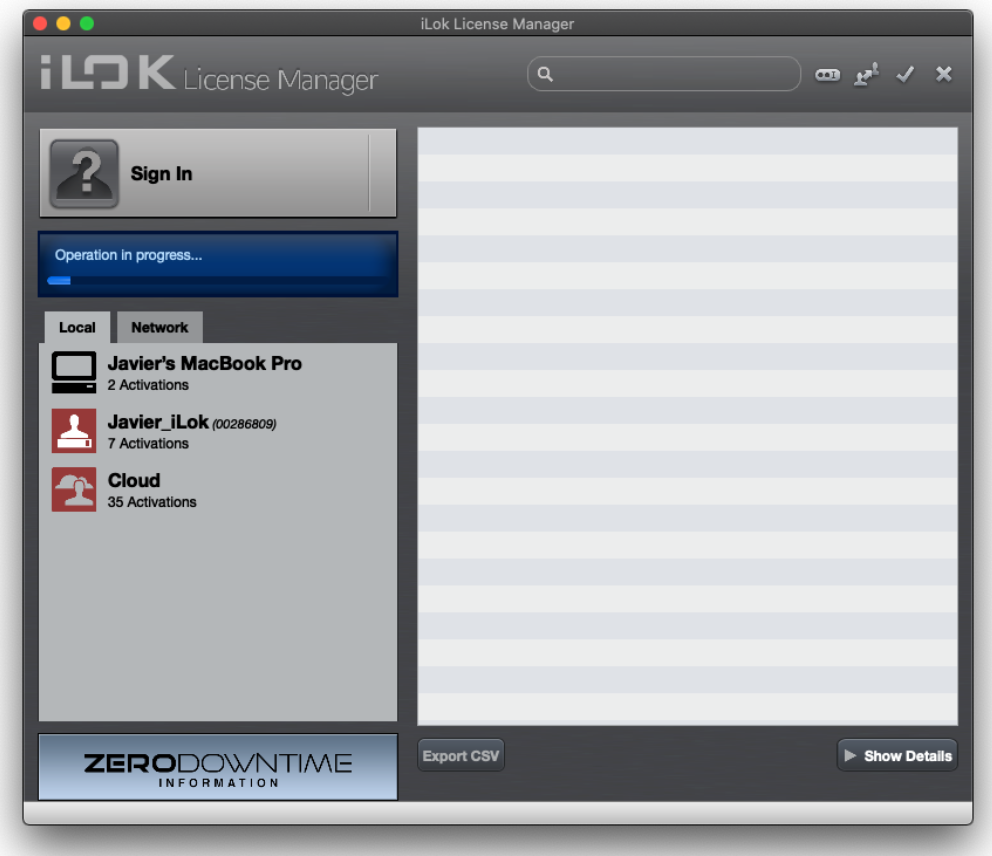
If you haven't installed the iLok License Manager application, download it from here https://www.ilok.com/#!license-manager and install it. 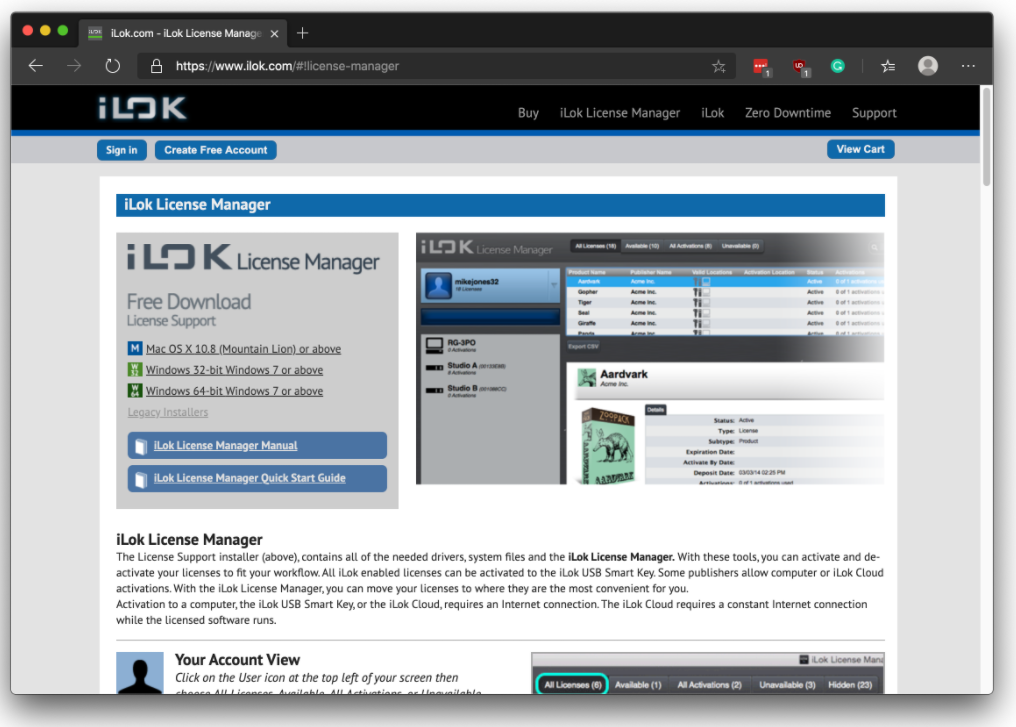
Sign in to the iLok License Manager application using the same iLok account you used for your purchase.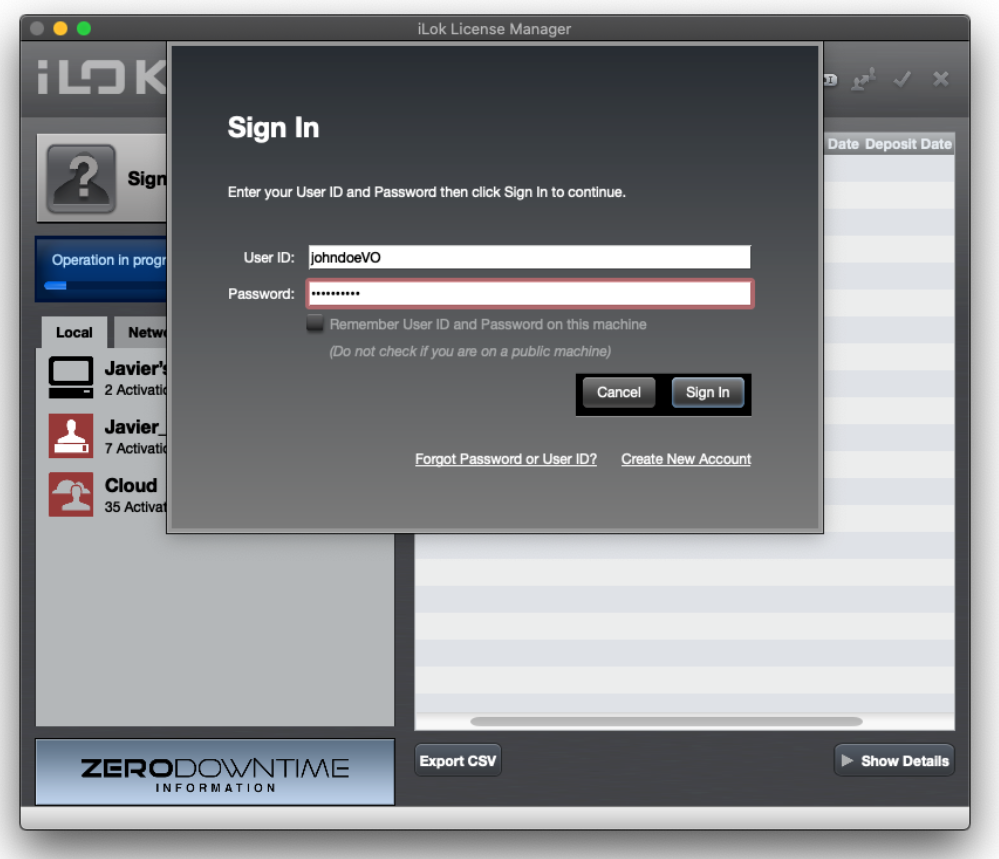
Locate your license in the list presented to the right of the iLok License Manager window.
Right-click the license and click “Activate” in the contextual menu:
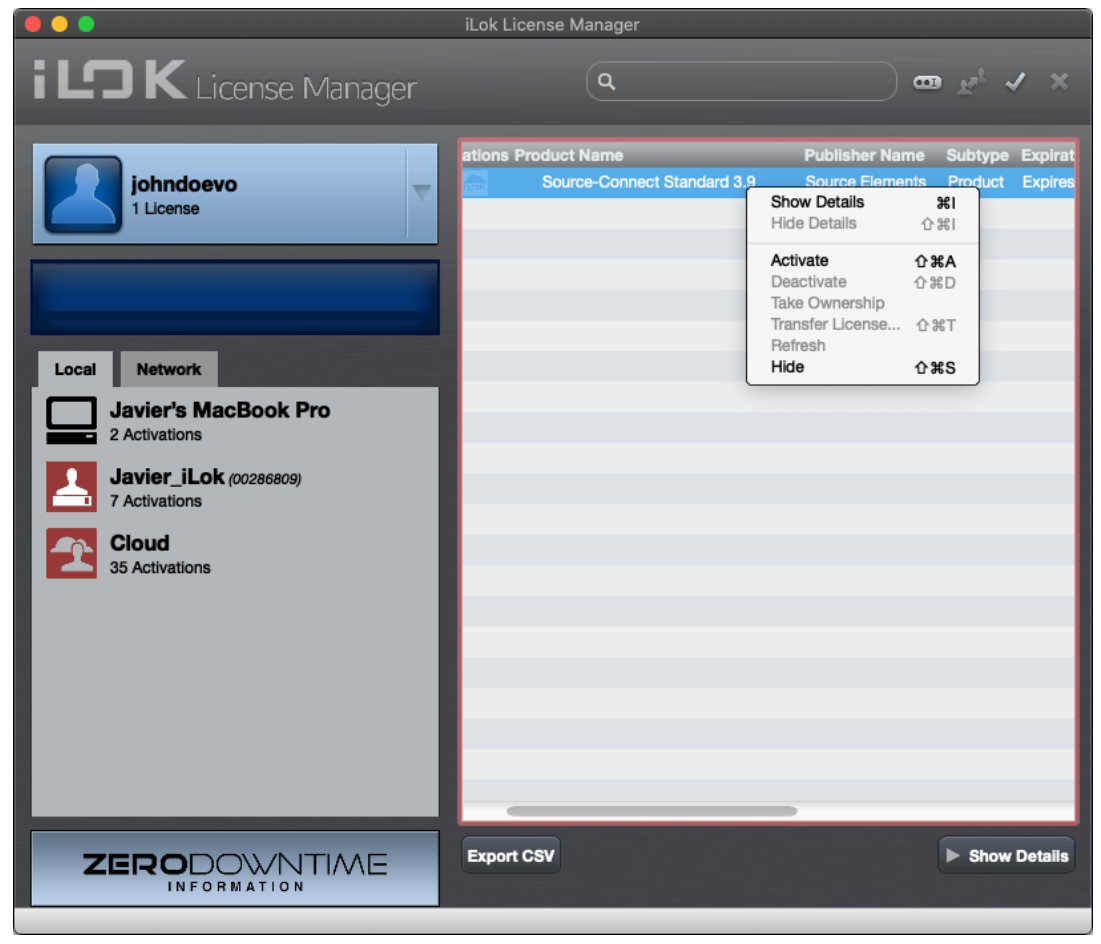
Select the location activation (Source Elements products can be activated both on your computer and in an iLok USB dongle) and confirm the activation. 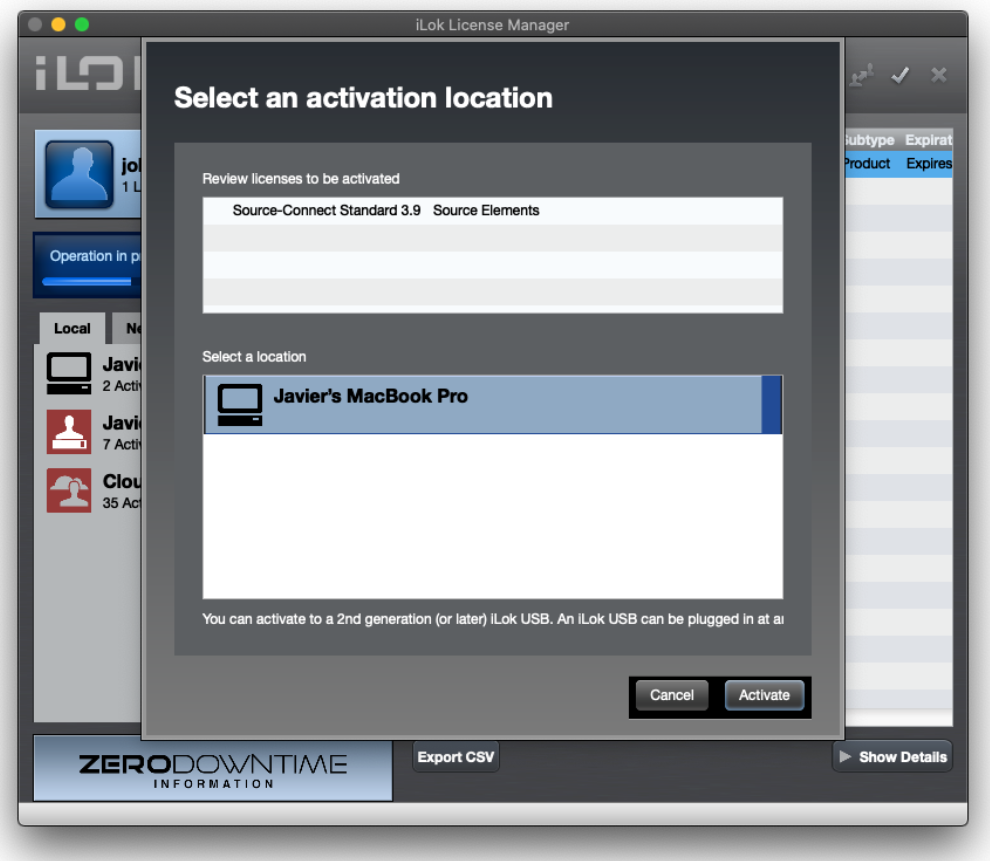
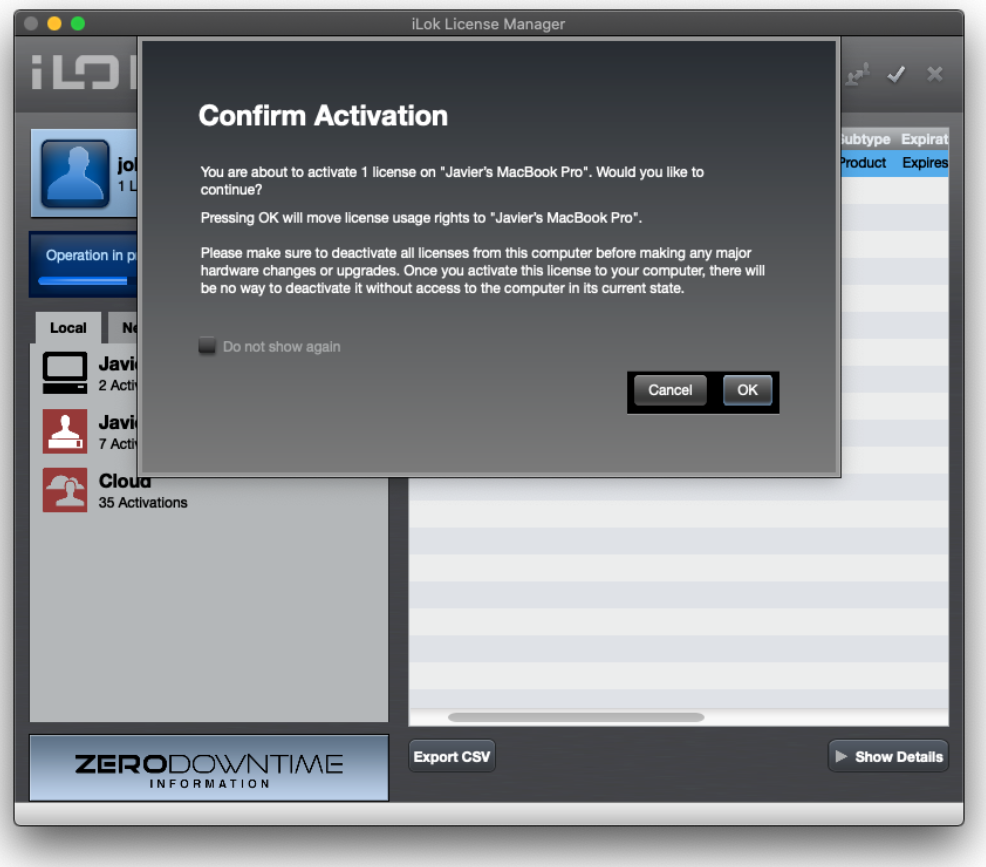
After getting a confirmation that your license was successfully activated, close the iLok License Manager application and open the application.
Resolving Issues
If you get "License days remaining: 0" it is an iLok activation error and can be resolved. This happens when you have an existing license that has expired, and a timing issue with the iLok licenses needs to be reset. In the rare event that this does not resolve the issue please contact us.
1. Deactivate all licenses of the same type
Deactivate your unused or expired licenses if any, including the one you want to activate. You can do this by right-clicking on the license list under your iLok (not your main iLok account) and selecting "Deactivate" or drag the licenses back to your Account panel.
2. Sync/Repair
Right click on your iLok and choose "Sync/Repair".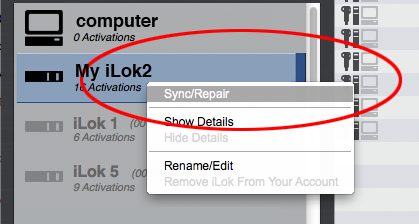
3. Activate your new license
Follow the usual steps at the top of this page, and activate only the new license that has not expired.
Please check out out this iLok Troubleshooting article for a detailed list of issues, or the error message repository for a list of all Source Elements error messages.
Table of Contents