How to run an ADR session without RTS using Source-Connect in Nuendo/Cubase
This article is a tutorial on how to run an ADR session without using RTSRunning a sound-to-picture project with live Talent (ie ADR sessions) in sync with the studio you are connecting to without using Remote Transport. We're going to send timecode (LTC) down one side of a stereo connection and the Talent down the other.
- Create a new project.
- Go to Project > Add Track > Audio.
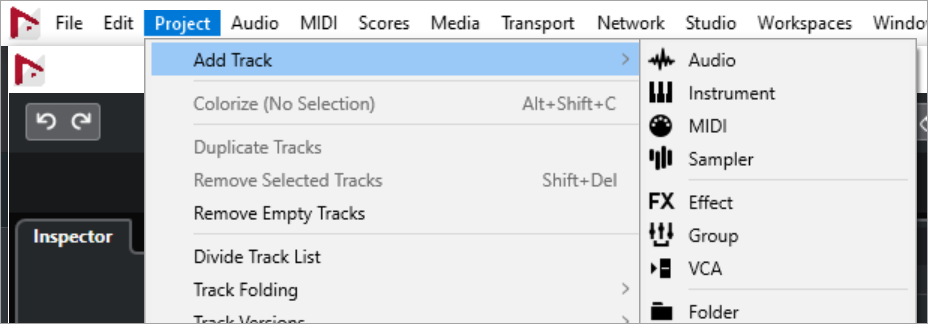
- Add 4 Mono tracks.
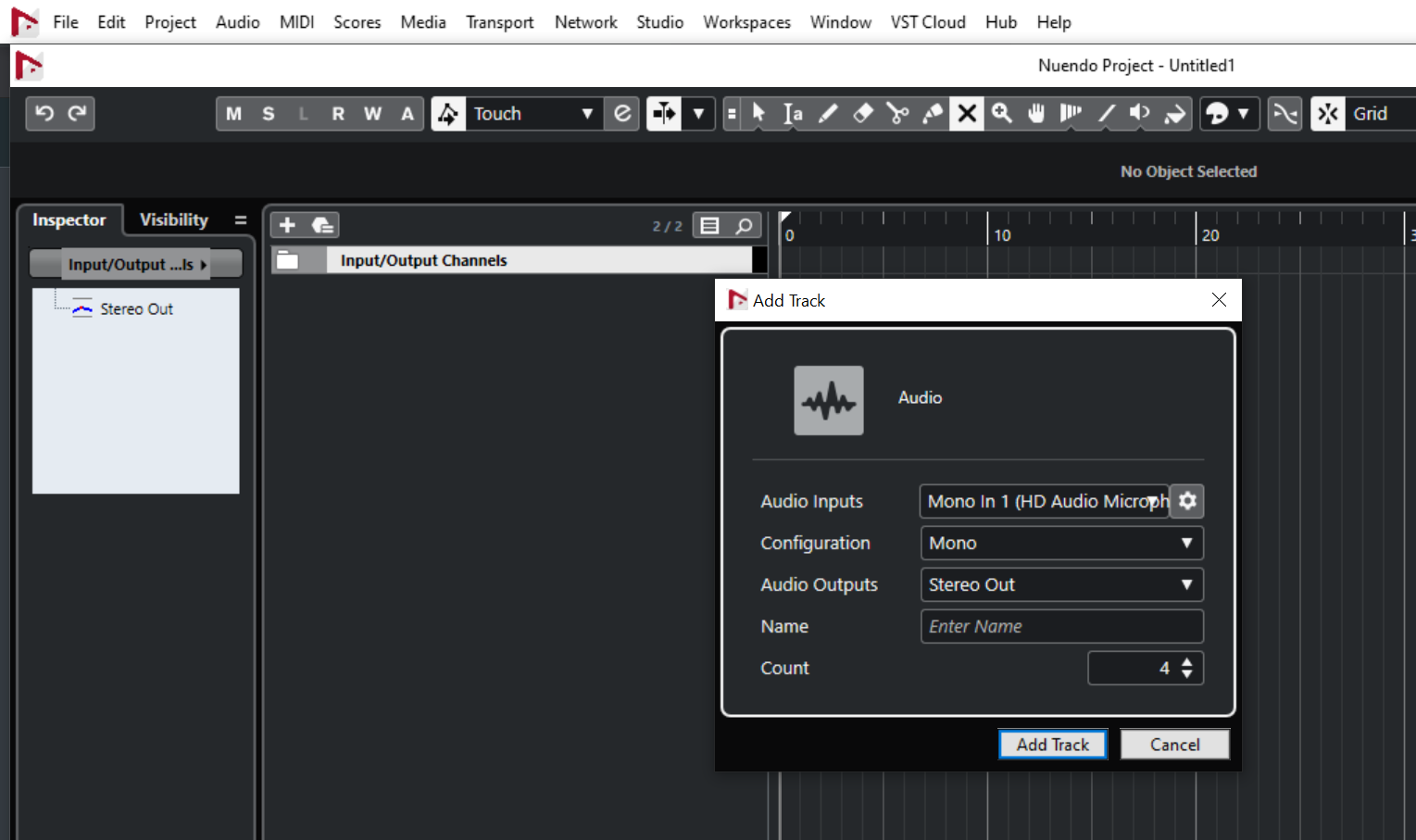
- Name them Incoming, Talkback, Talent and Timecode. Enable monitoring on the first three tracks (make sure you haven't selected Tapemachine Style in the VST preferences page, it should be set to Manual) and Record Enable the Talent track.
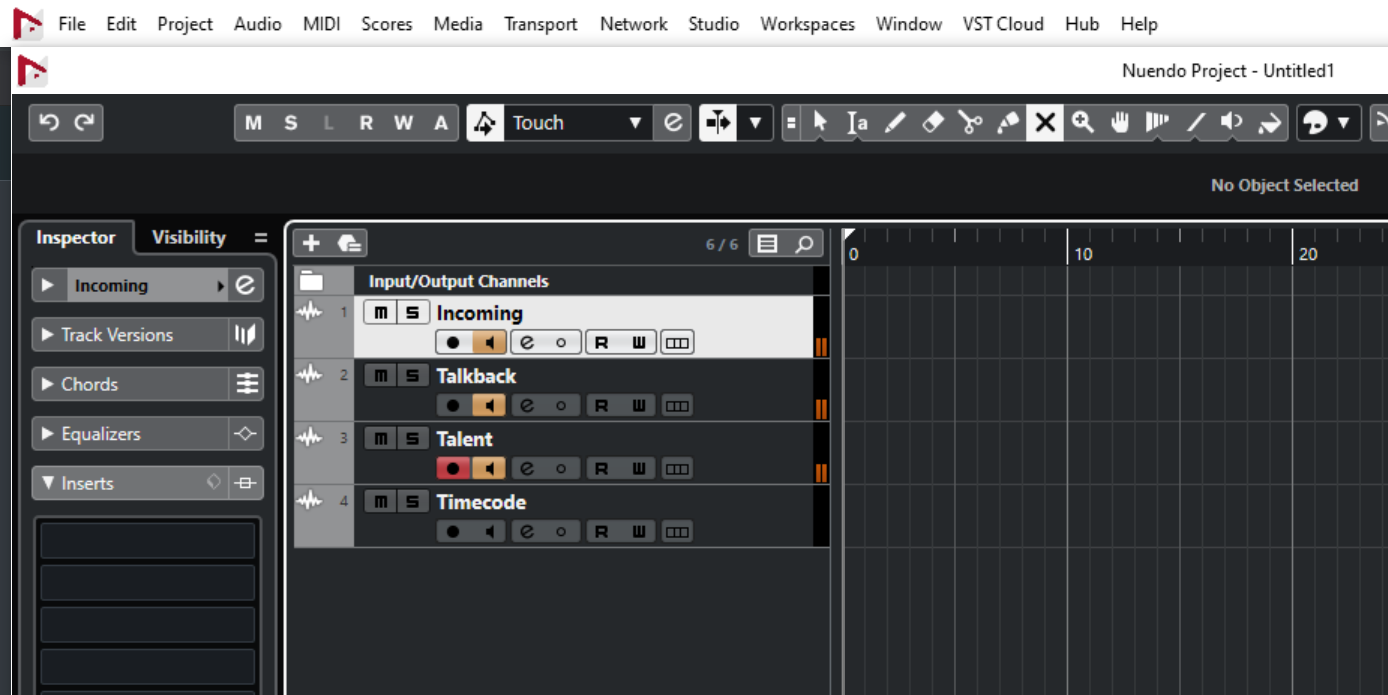
- Now add two mono Group Channel tracks and one stereo Group Channel track. Name the first mono group Pre L, the second mono track Pre R and the stereo group Outgoing. We have to create these two mono groups because you can't send down one side of Source-Connect directly from a panned channel's auxiliary send.
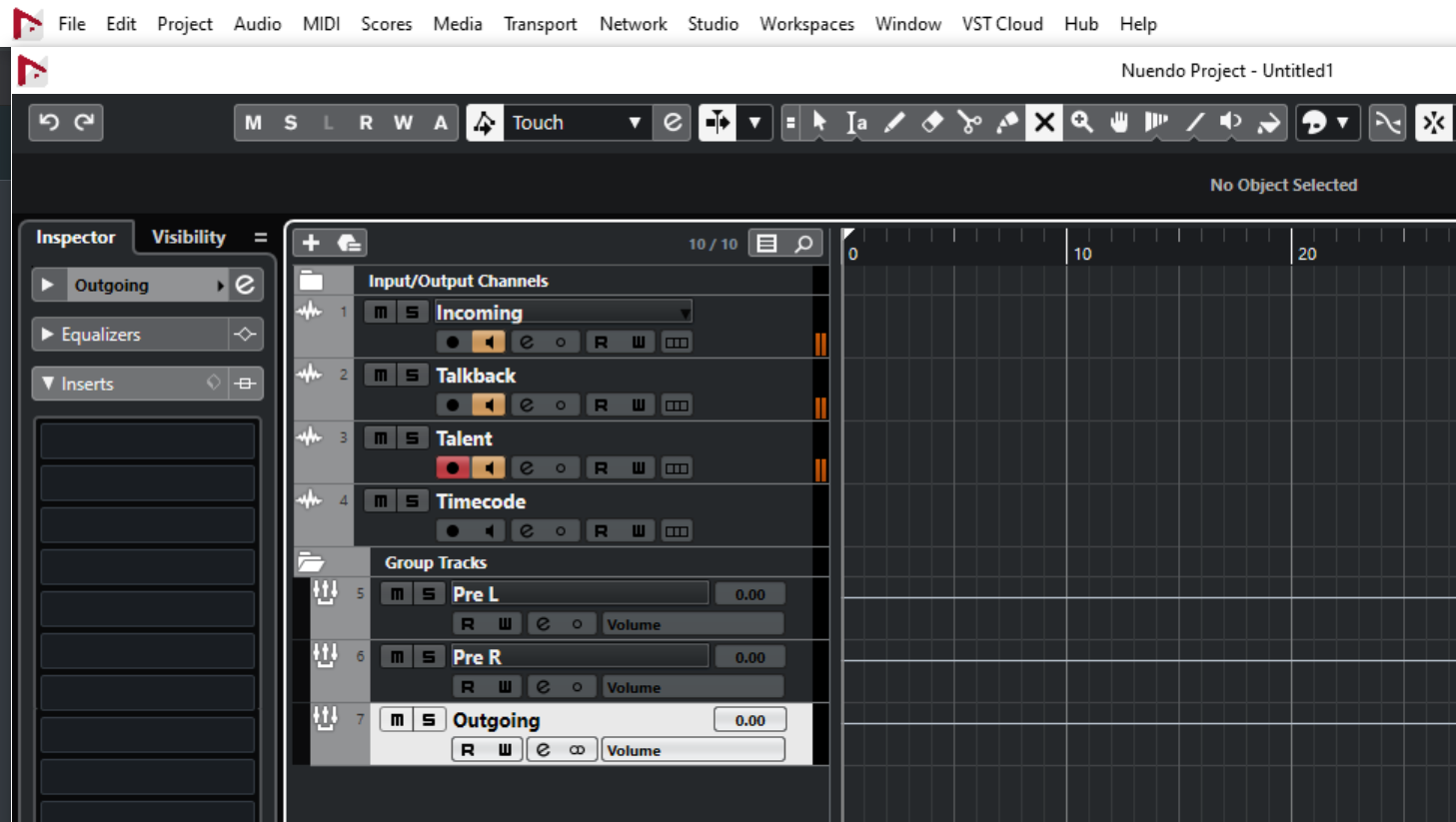
- In the mixer window (F3), go to "INSERTS".
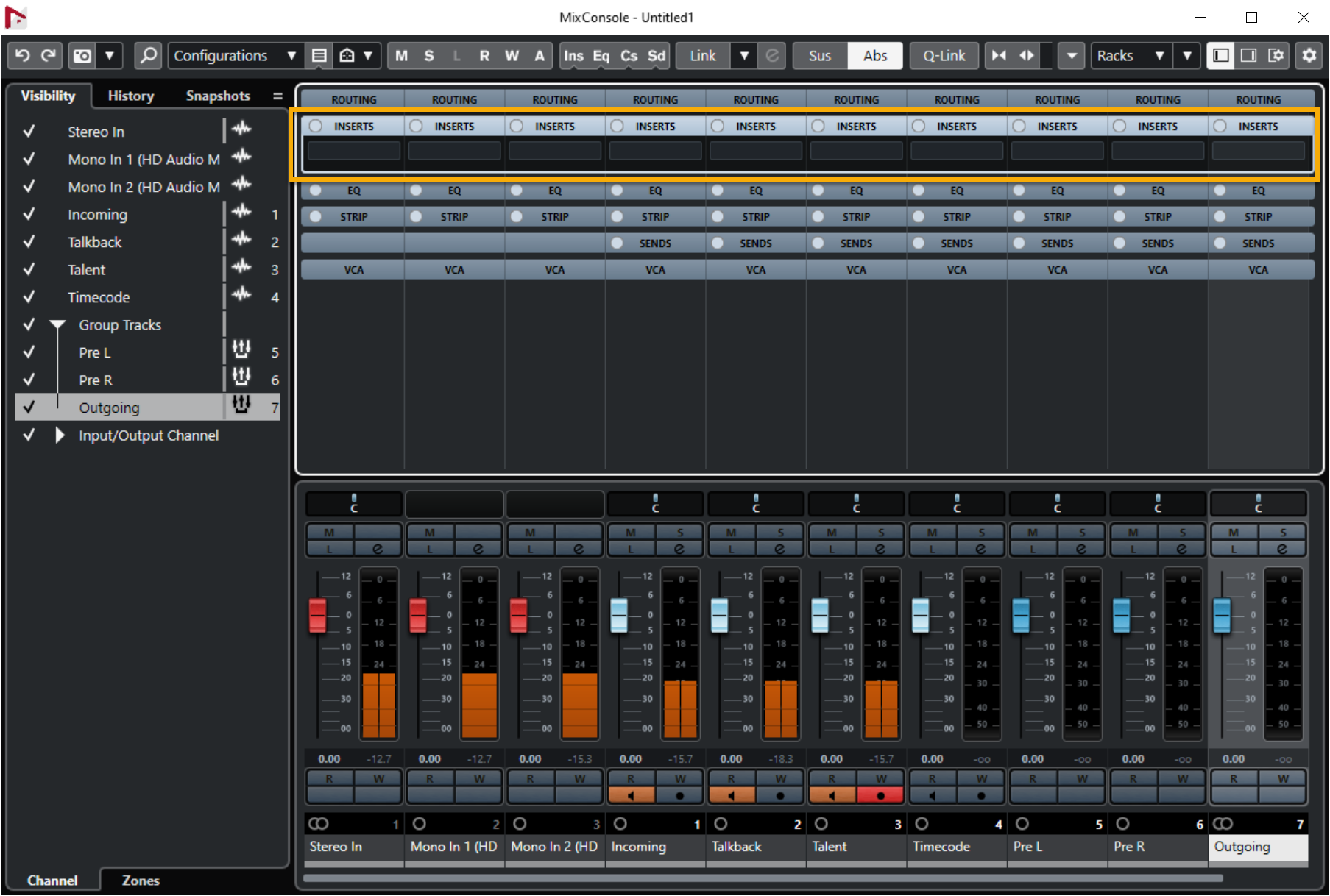
- Insert the Source–Connect plugin on the Outgoing group channel.
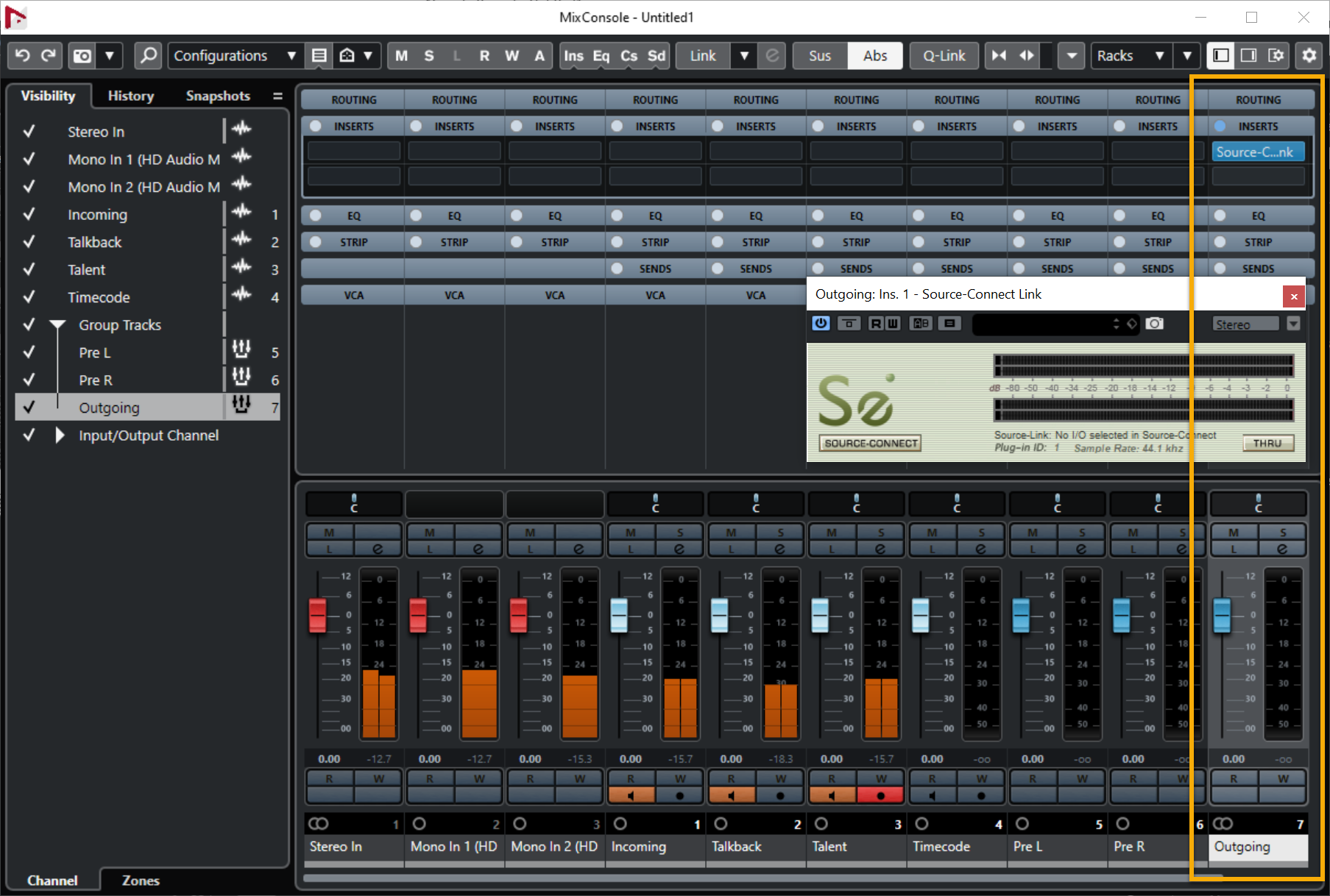
Note: if you don't see the plugin in Nuendo, go to Studio > VST Plug-in Manager. In the "VST Effects", drag and drop "Source-Connect Link" to one of the "Default" folders on the right side.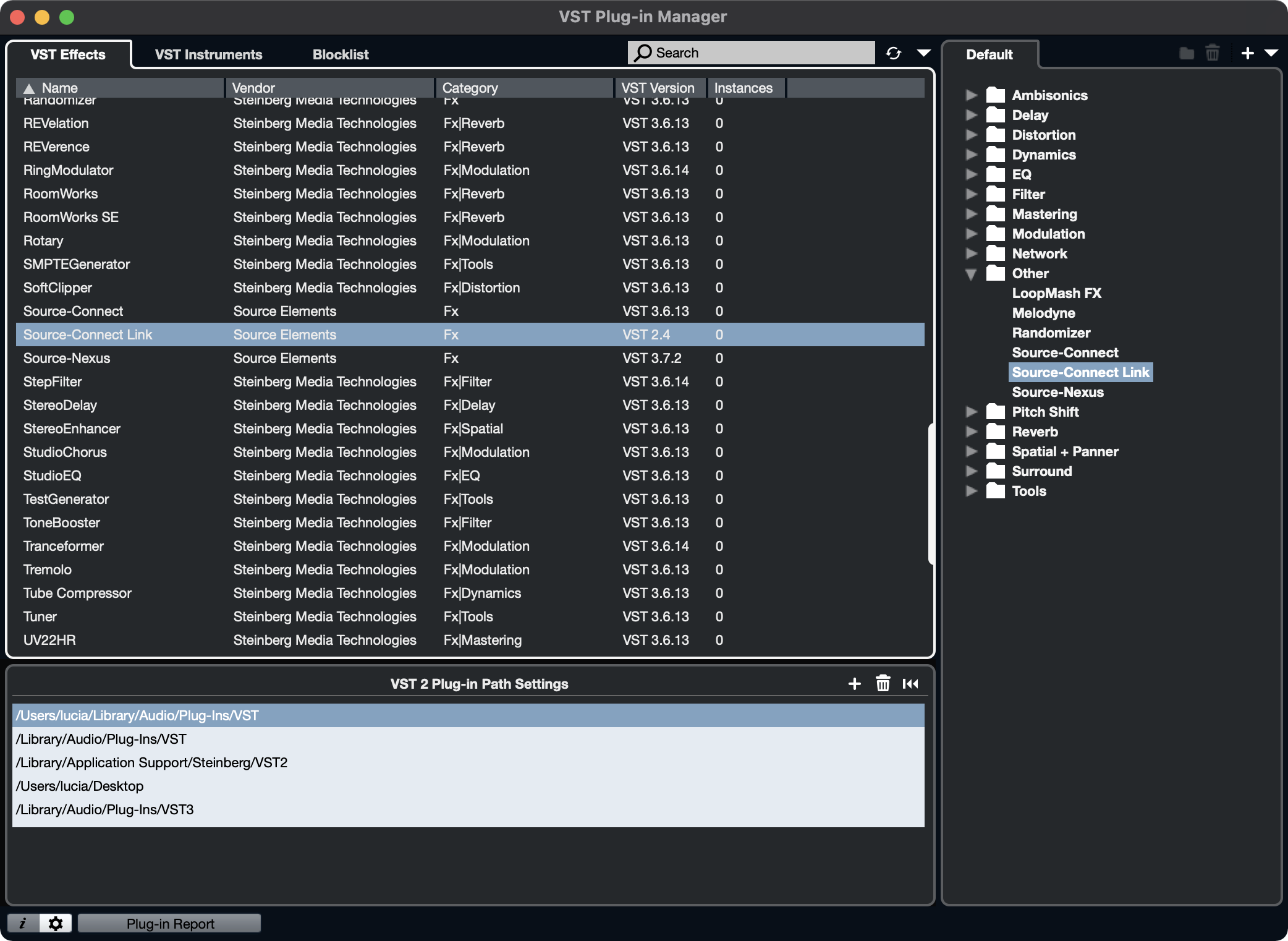
- Now insert the Source-Connect plugin into the channel marked Incoming.
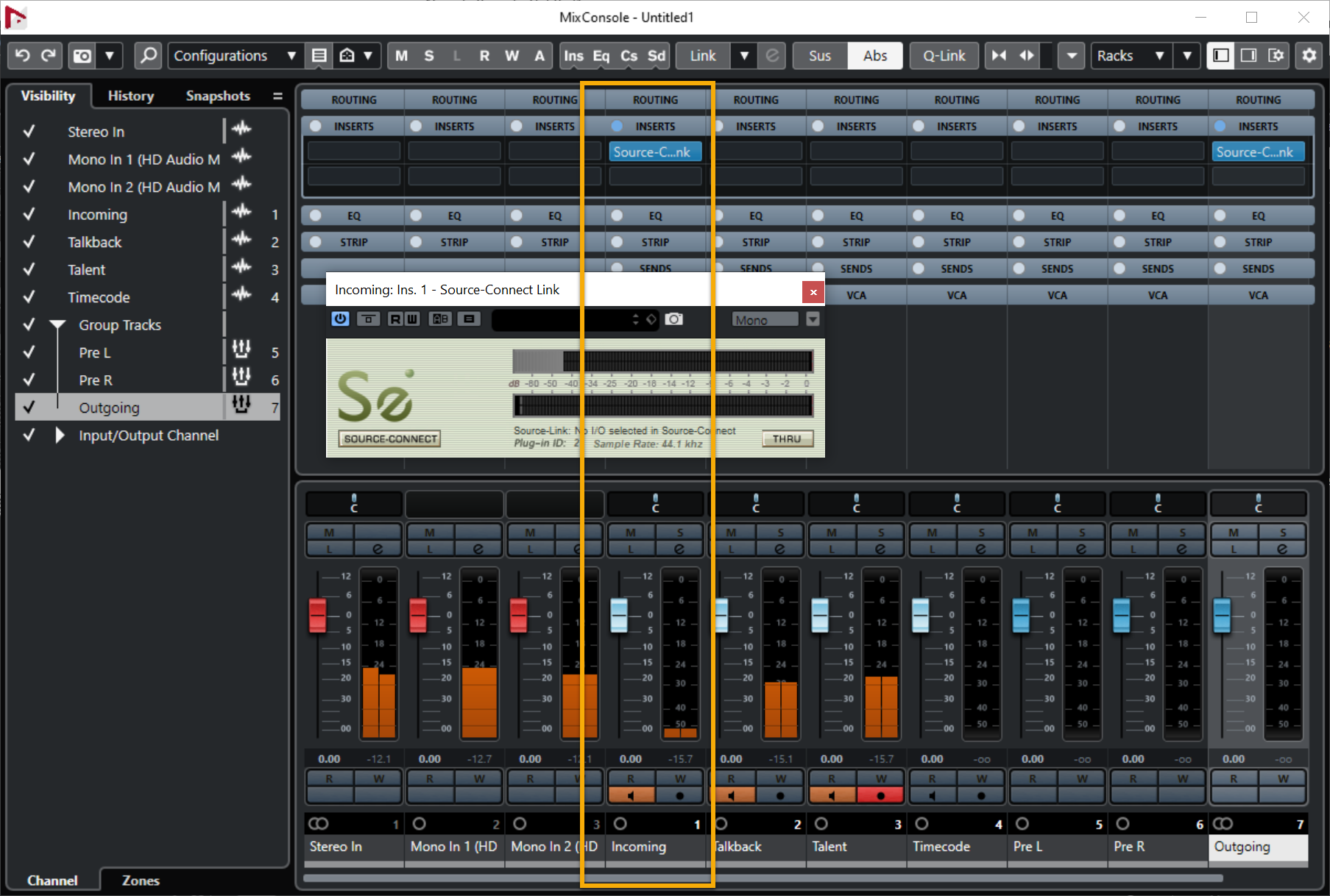
- Insert the SMPTEGenerator (in the Tools sub menu) into the Timecode channel.
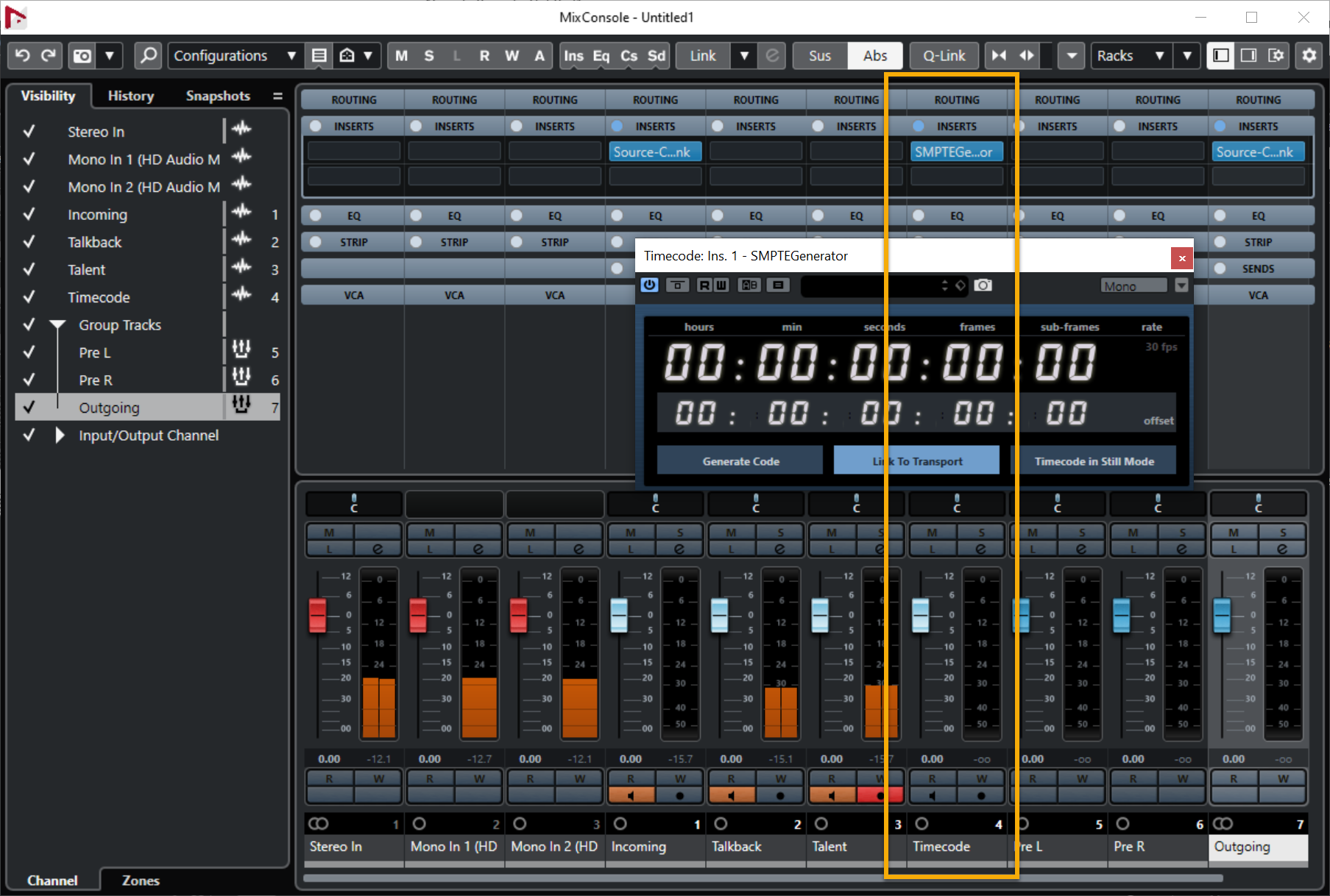
- In the mixer window set each channel's input accordingly. In the picture below the Talent channel is fed by Mono In 1 and the Talkback channel is fed by Mono In 2. Note that the Incoming channel and the Talent channel are both set to the same source (Mono In 1). This isn't an issue because the Incoming channel derives its signal only from the Source-Connect plugin in the Incoming channel. NB your input sources will be named according to the VST Connections window (F4).
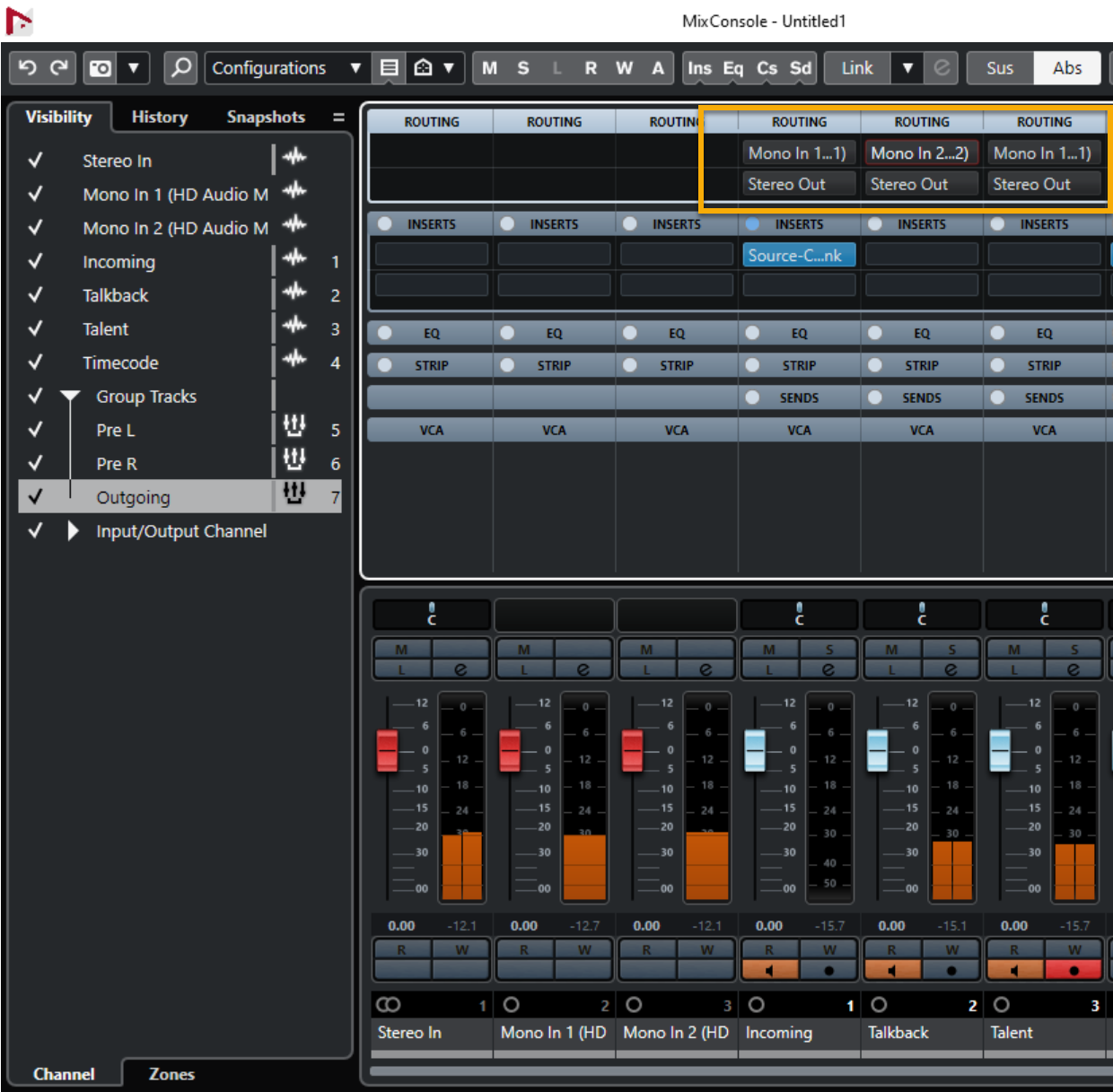
- Now ensure that the output of the Timecode track is set to the Pre R group and the outputs of each mono Group track (pre L and pre R) are set to the Outgoing Group track.
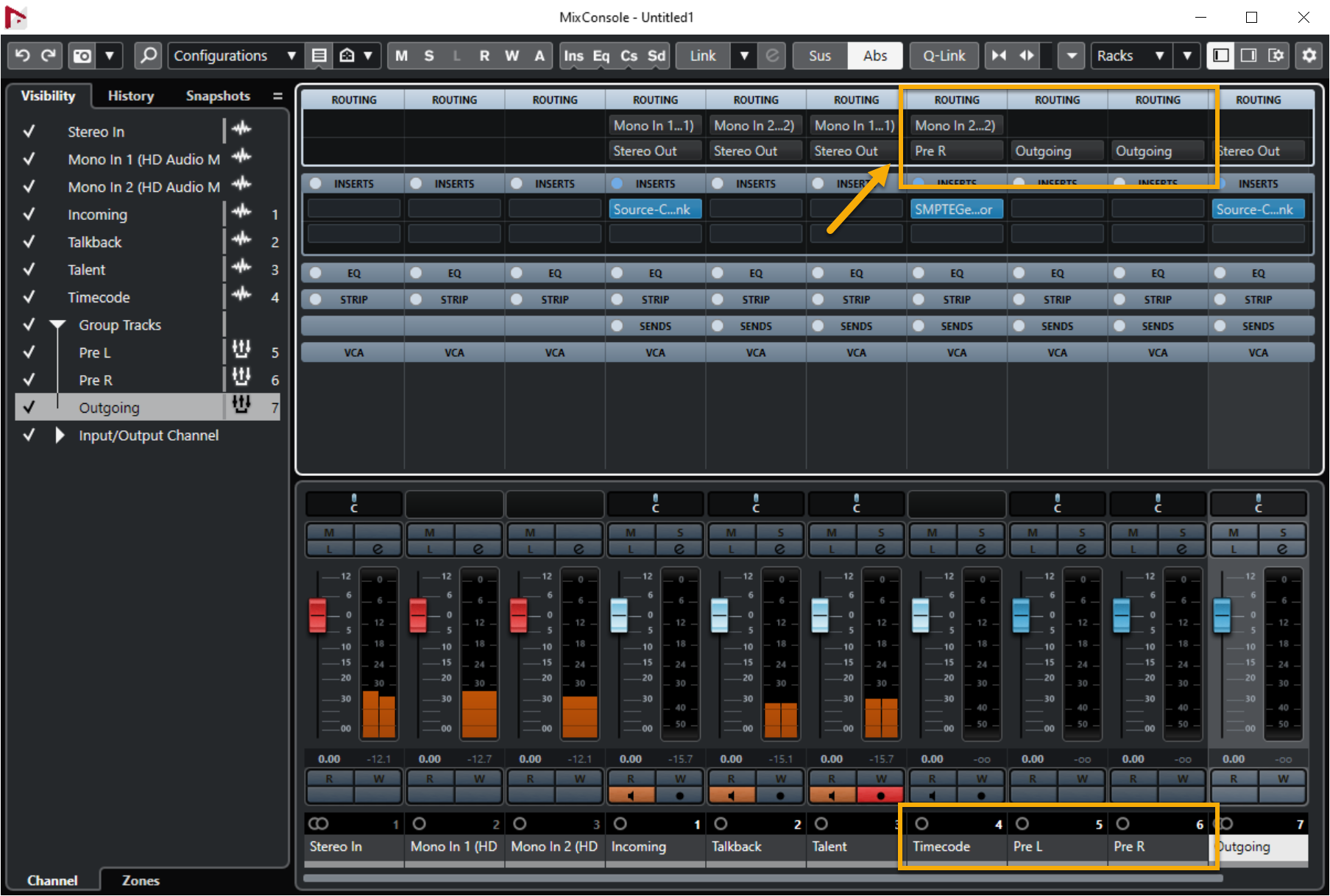
- Now simply pan the Pre L channel hard left and the Pre R channel hard right (you can change the standard panner by hovering over the "C", selecting "Bypass Panner" and moving it to the left/right as needed). You'll have to experiment with the levels of timecode you are sending. Start low (out of courtesy) and move it up slowly until the connected studio can pick up the LTC with their reader. You may need to set Source-Connect to connect at medium or even high quality at both ends to get this to work reliably.
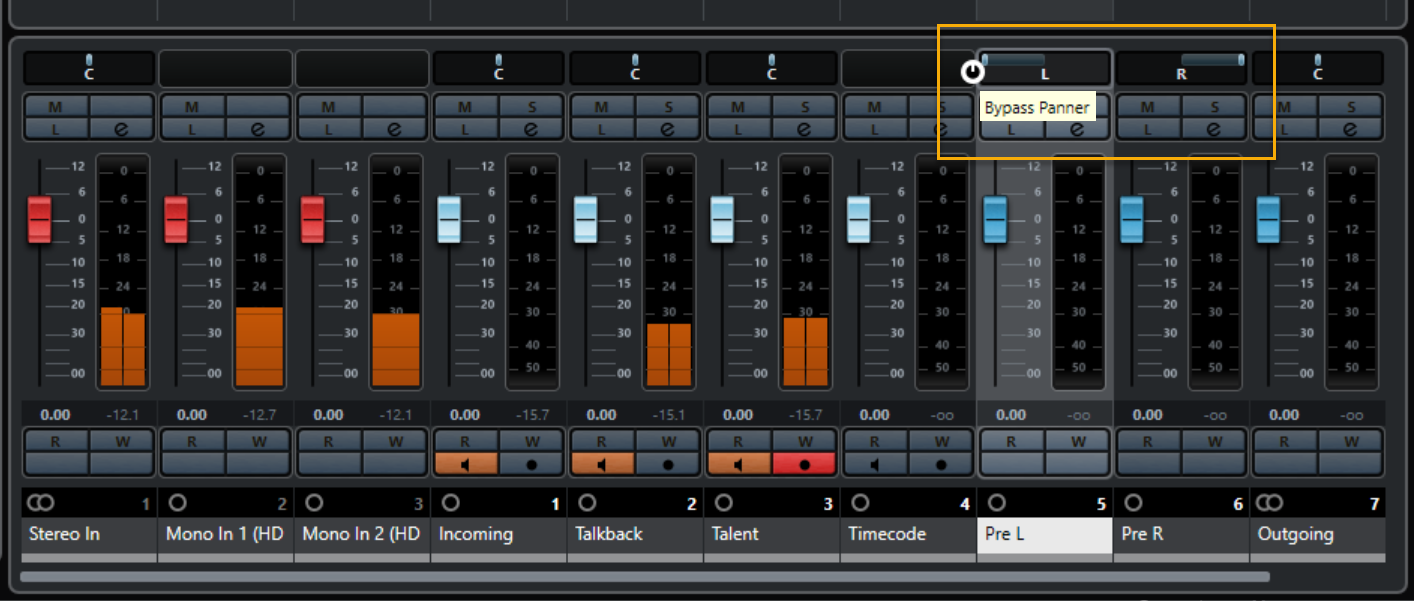
- On the Talent channel, open "SENDS" and select Groups - Pre L.
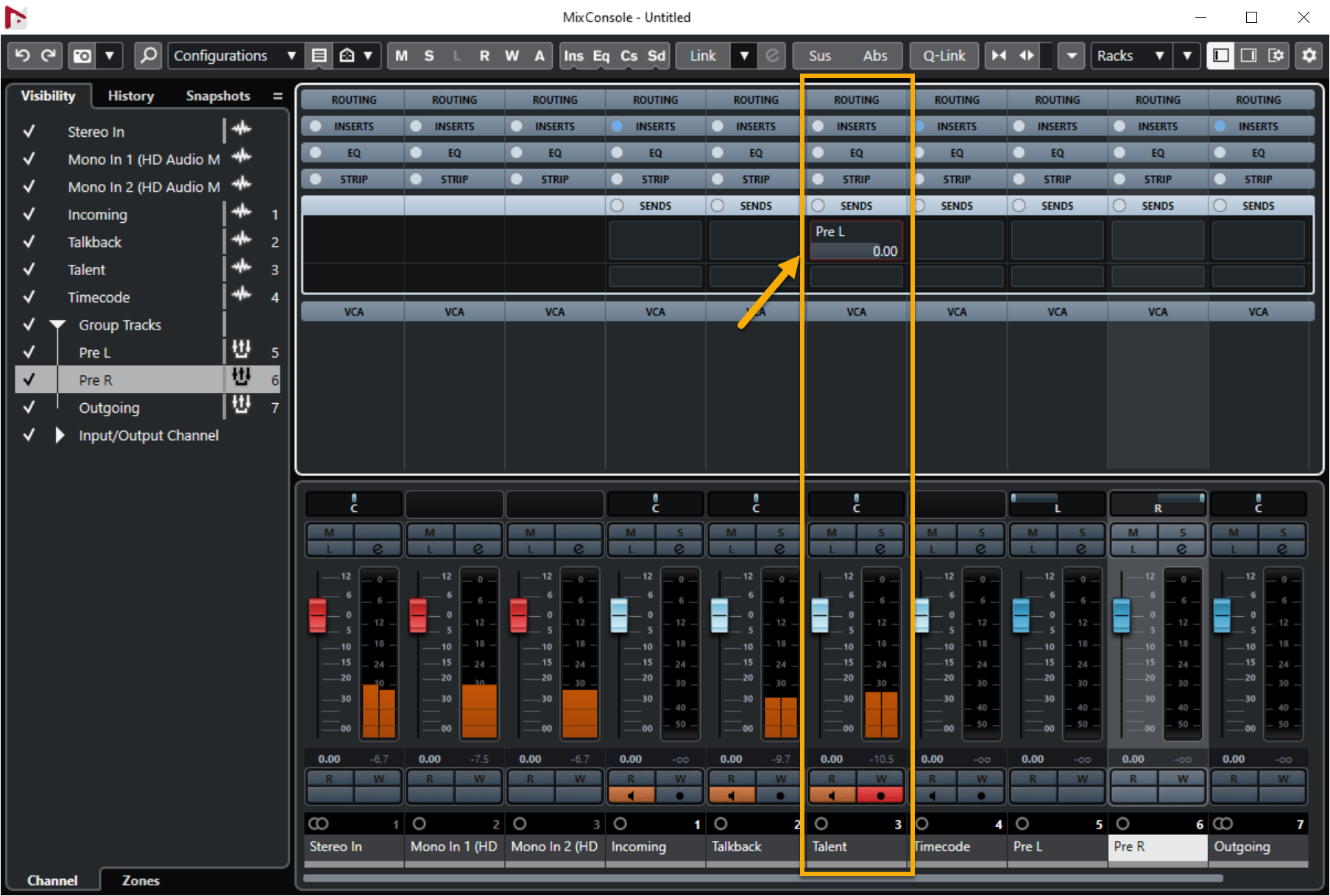
- Now switch it on and drag the send fader to around 3/4 of its travel. This tiny fader controls the amount of signal you are sending to the receiving facility. You may find it useful to make this send pre–fade.
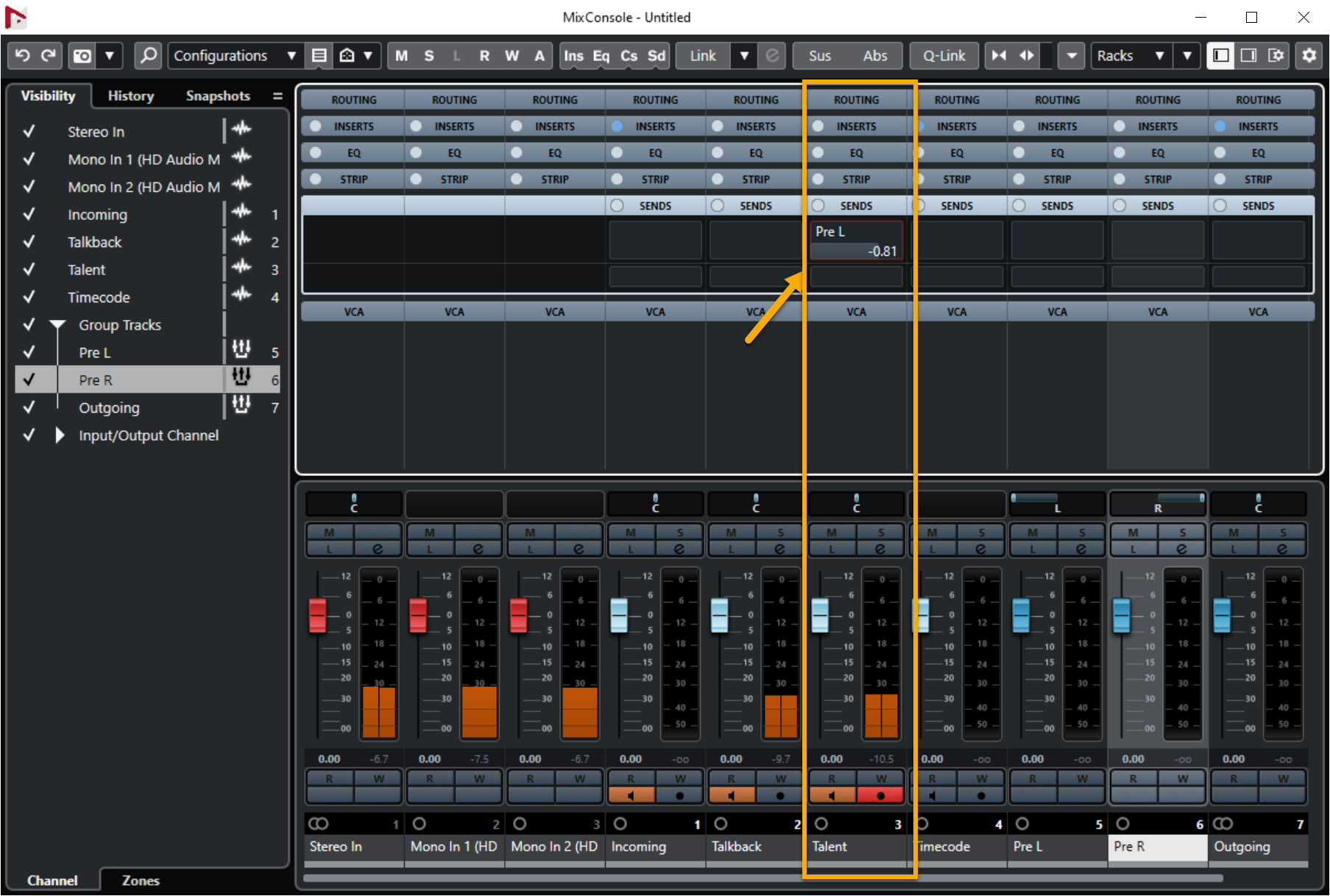
- Repeat this for the Talkback channel.
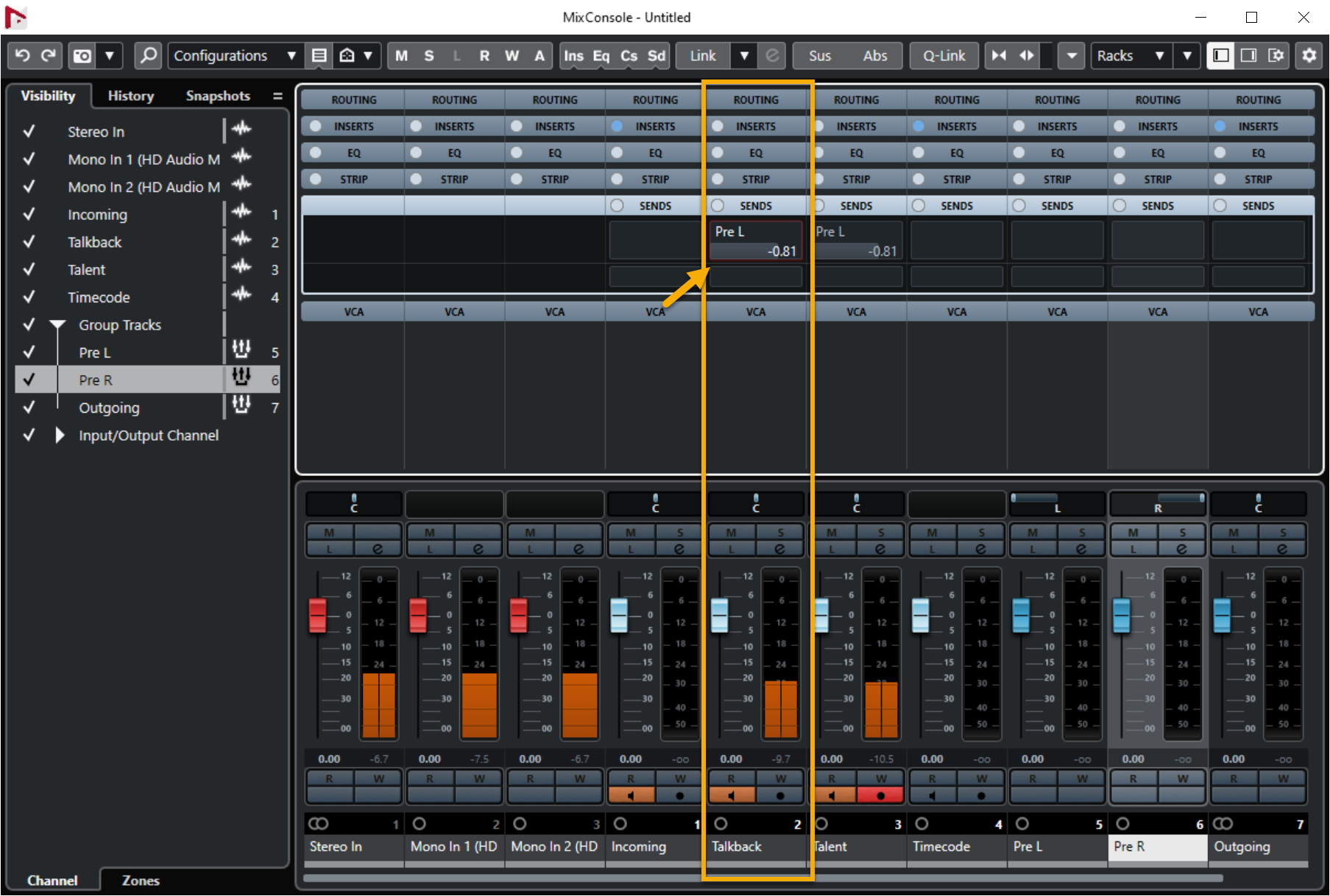
- If you need to send an additional channel (music/sfx, etc) out to the other studio simply repeat steps 16 & 17 for that channel.
- Login to your account via the Source-Connect plugin and connect to your Contact.
Related Topics
Table of Contents