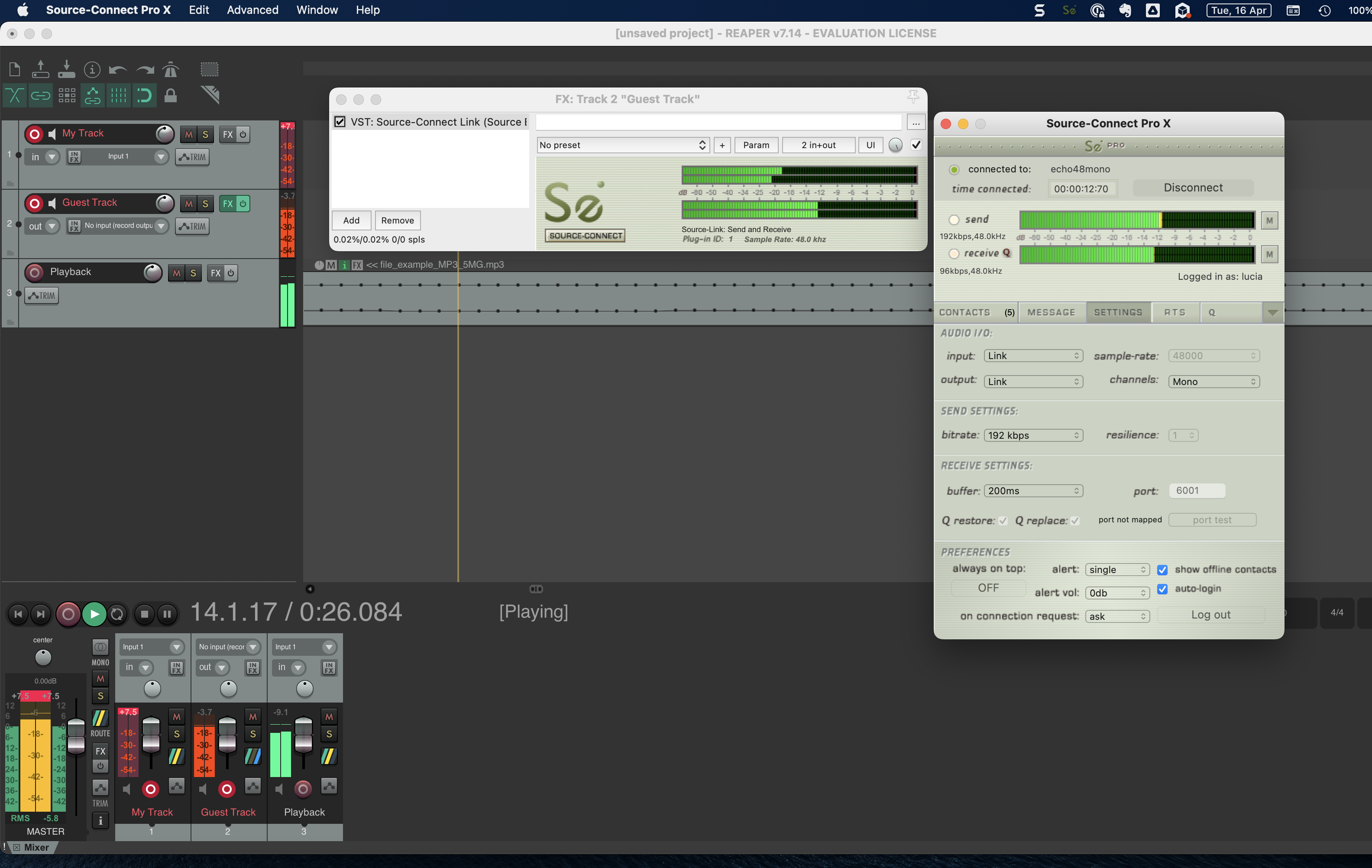How to use Source-Connect and Reaper to record on Mac for Studios
With Source-Connect and Reaper combined, it is possible to record both your microphone and the person you are connected to while on a session. In order to do so:
- In Reaper, click Track > Insert New Track twice in order to add two tracks:
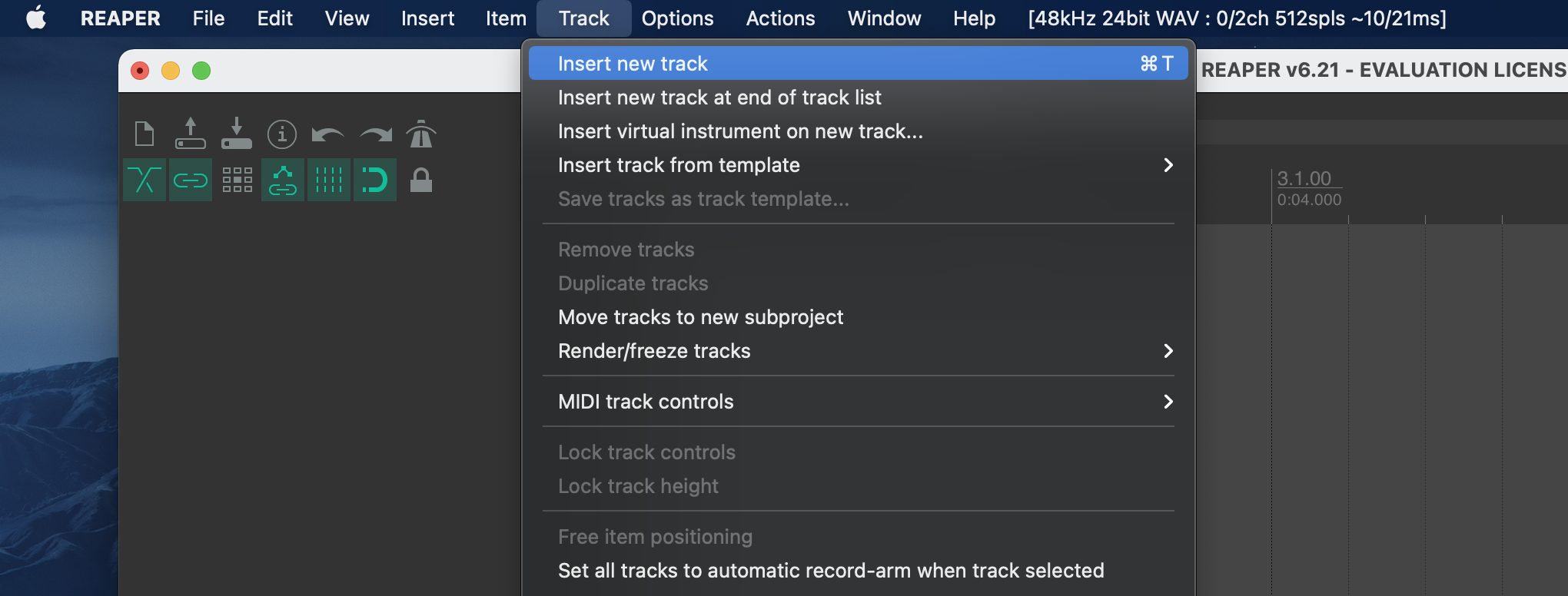
- Name the tracks. You can do so by clicking the black bar on the track.
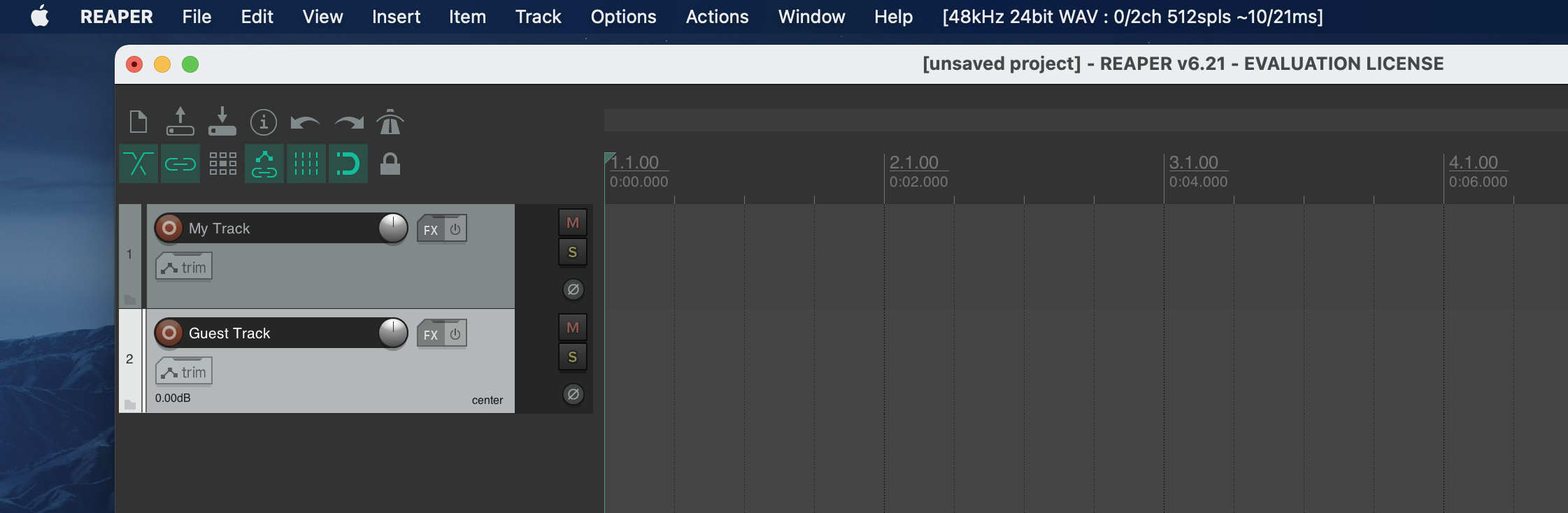
- On the guest track, click "FX", then select the VST > Source-Connect Link plugin and add it to your track.
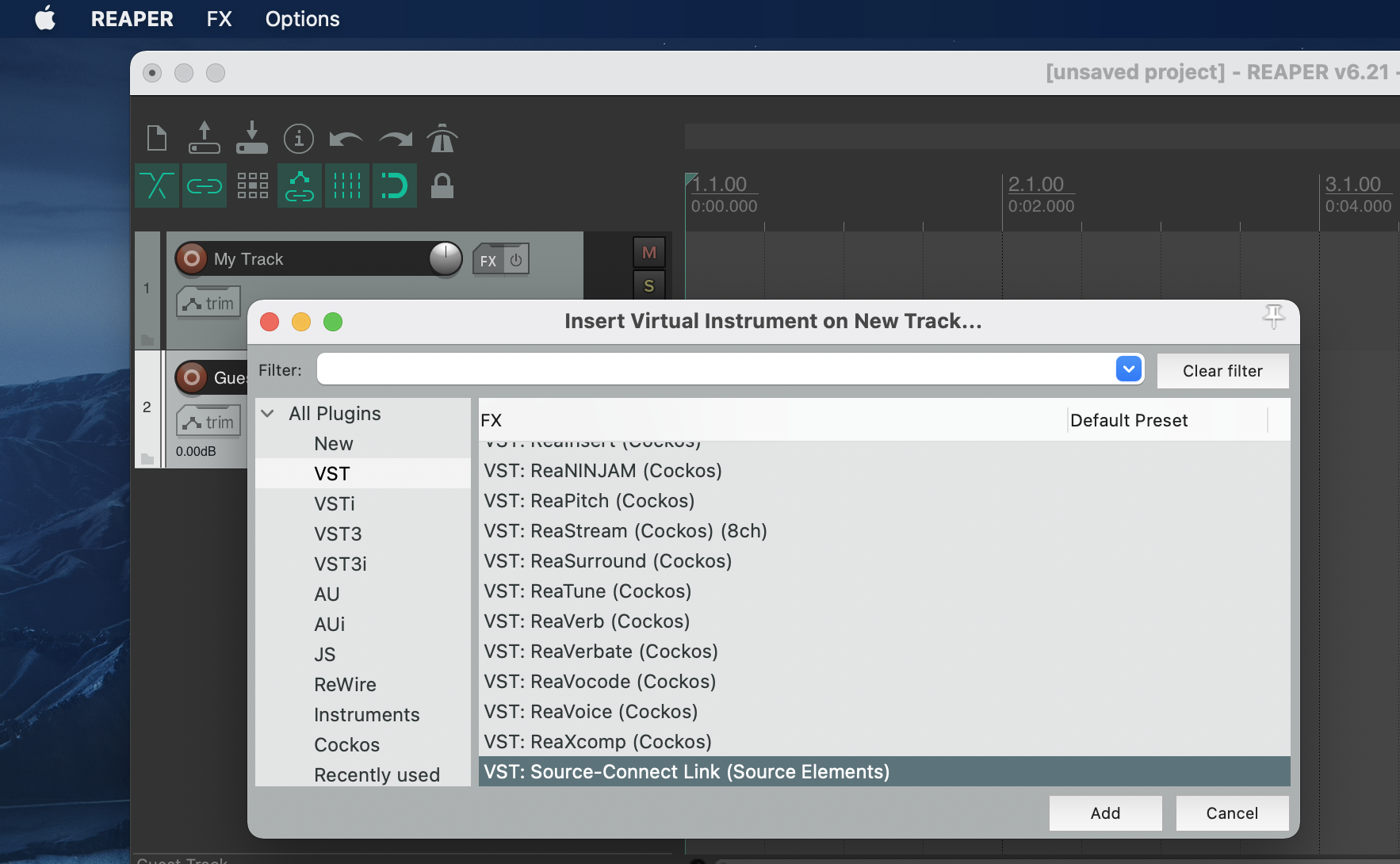
- Record arm the guest track by clicking the red record button on the track. Your track will look like the following one:
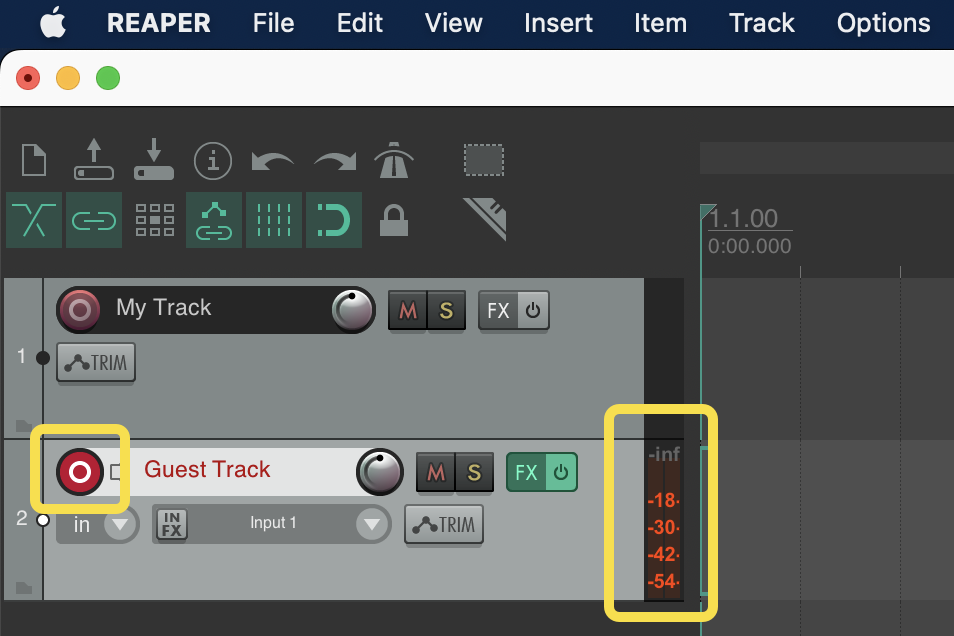
- Right click the guest track and select Record: output > Record: output (Mono)
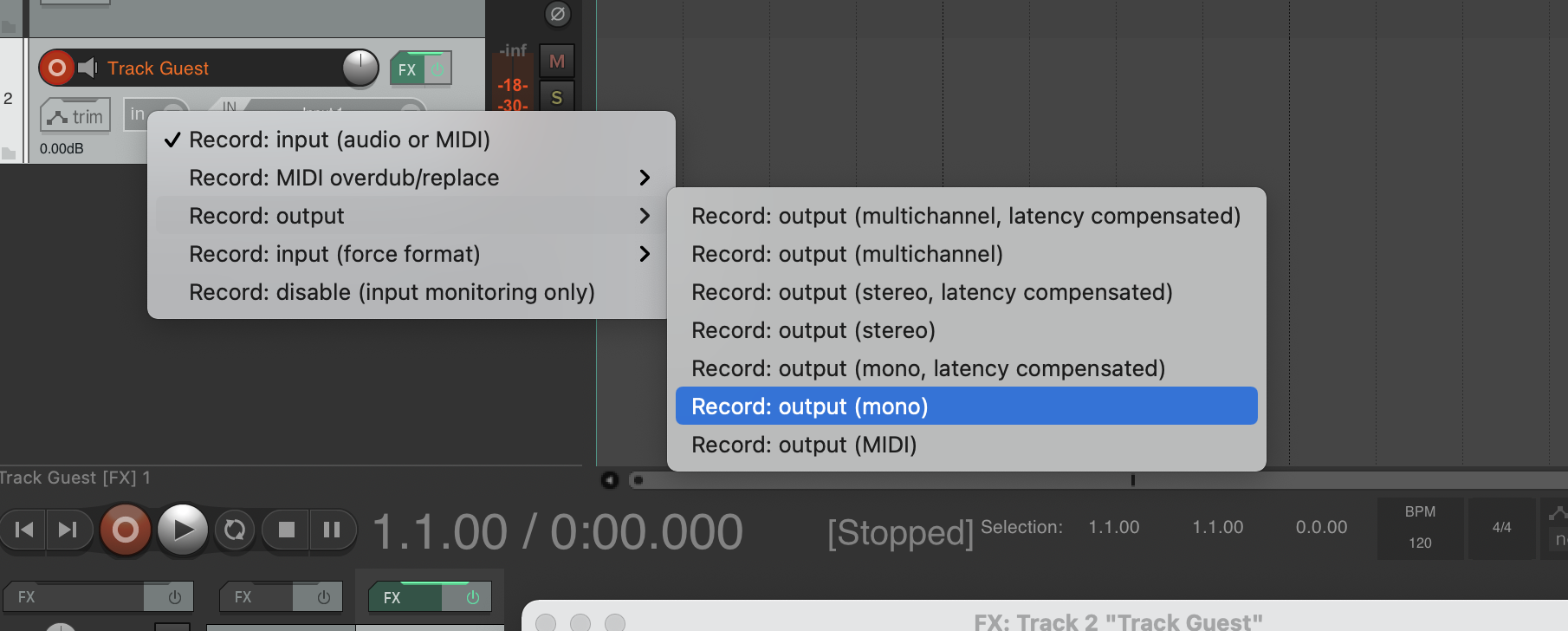
Also, change the input to “Input: None”: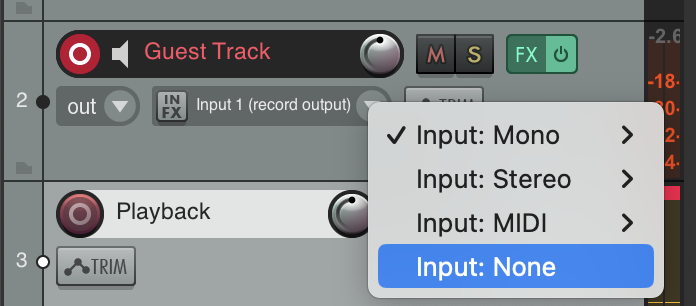
- Insert a third audio track and name it "Playback".
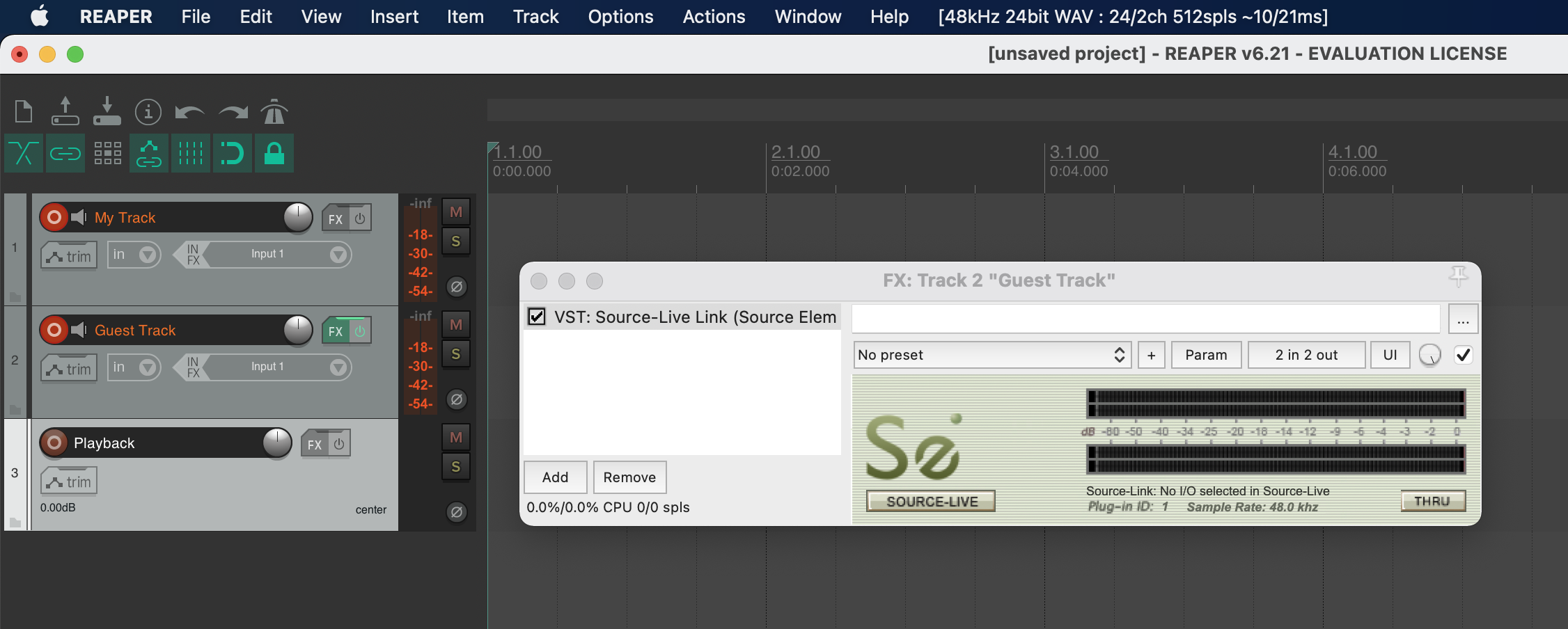
- At the bottom of the Reaper screen, click on the Guest track "Route" button.
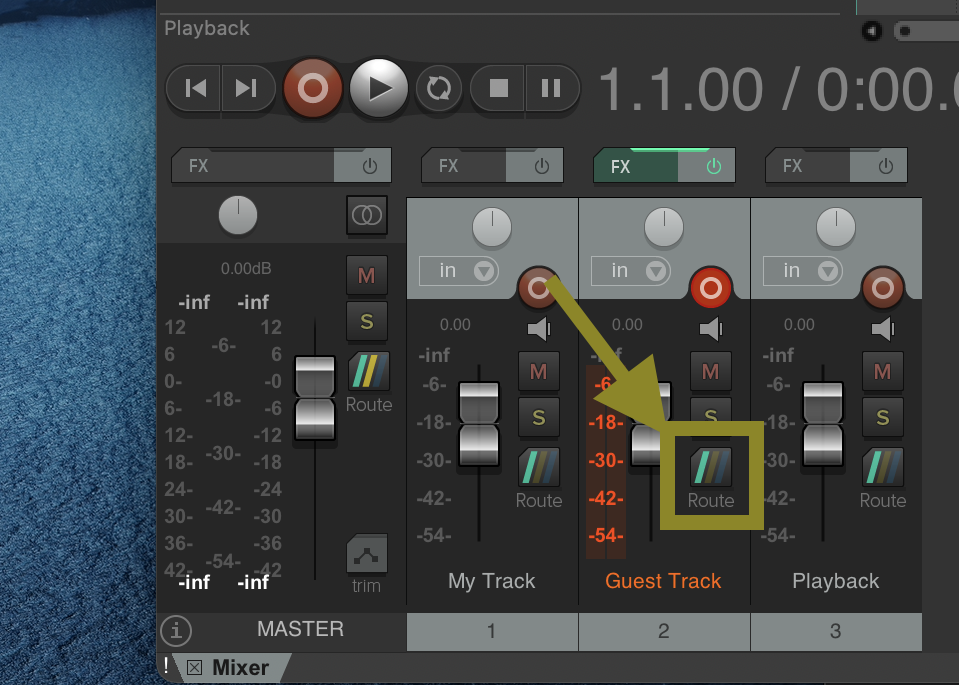
- Add a new receive and select the Playback track.
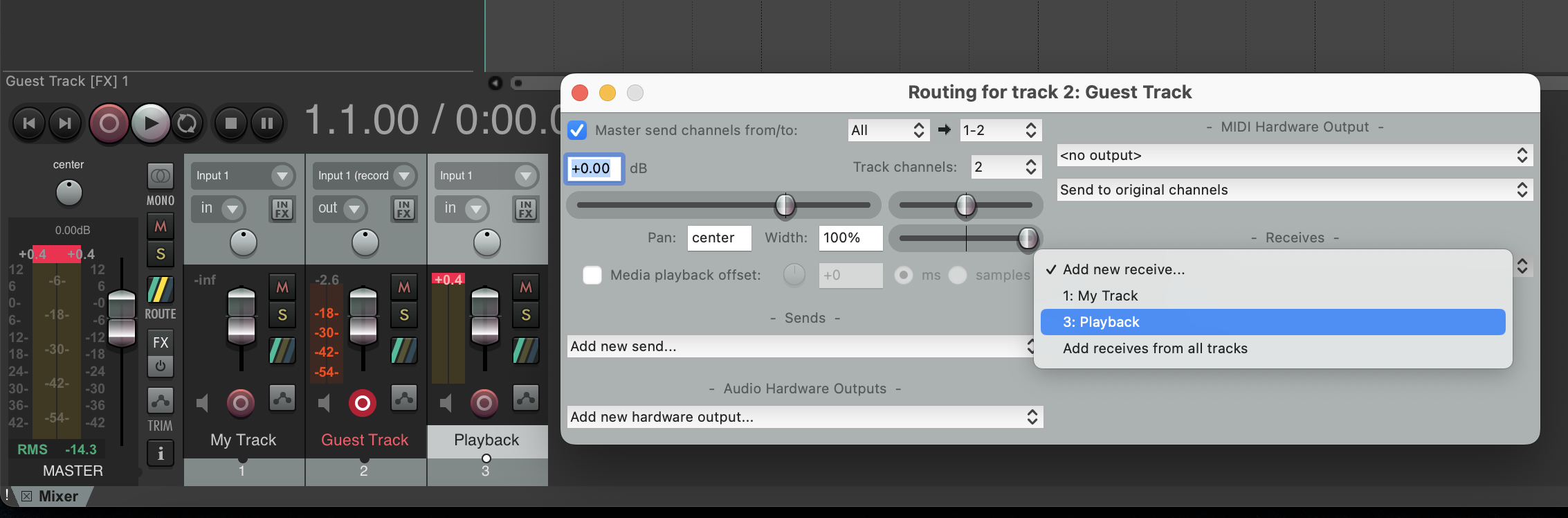
- Change the type of Receive to Pre FX.
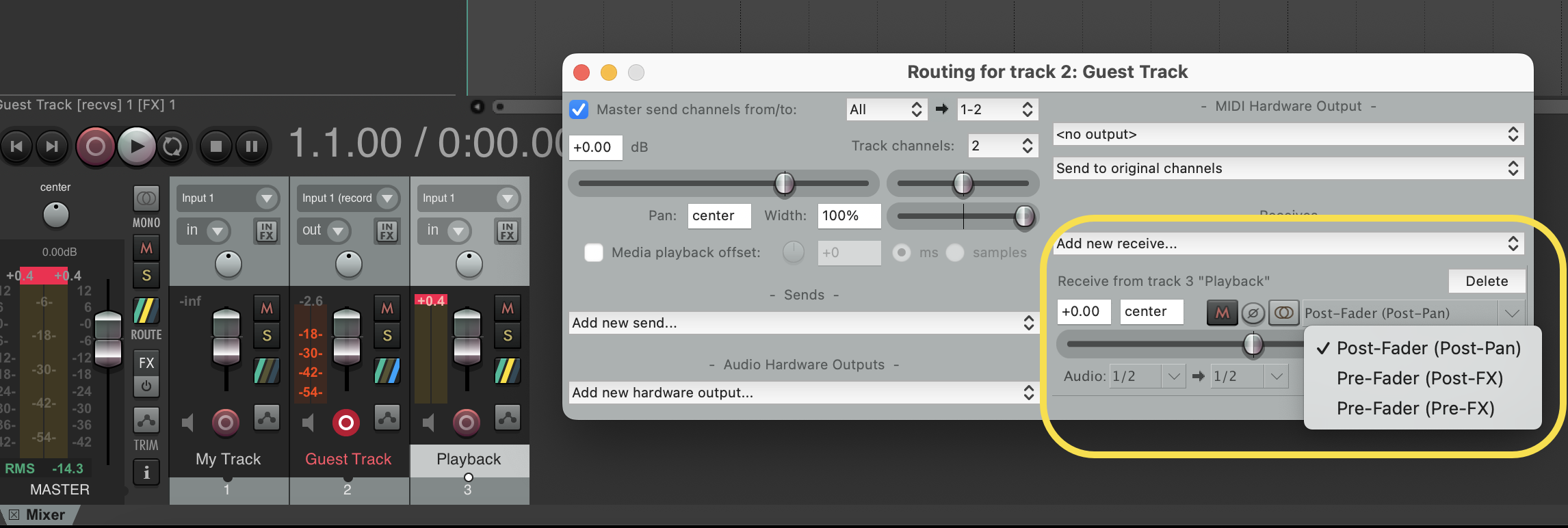
- Record arm the “My Track” track. Also, at the bottom of the Reaper screen, click on the My Track "Route" button.
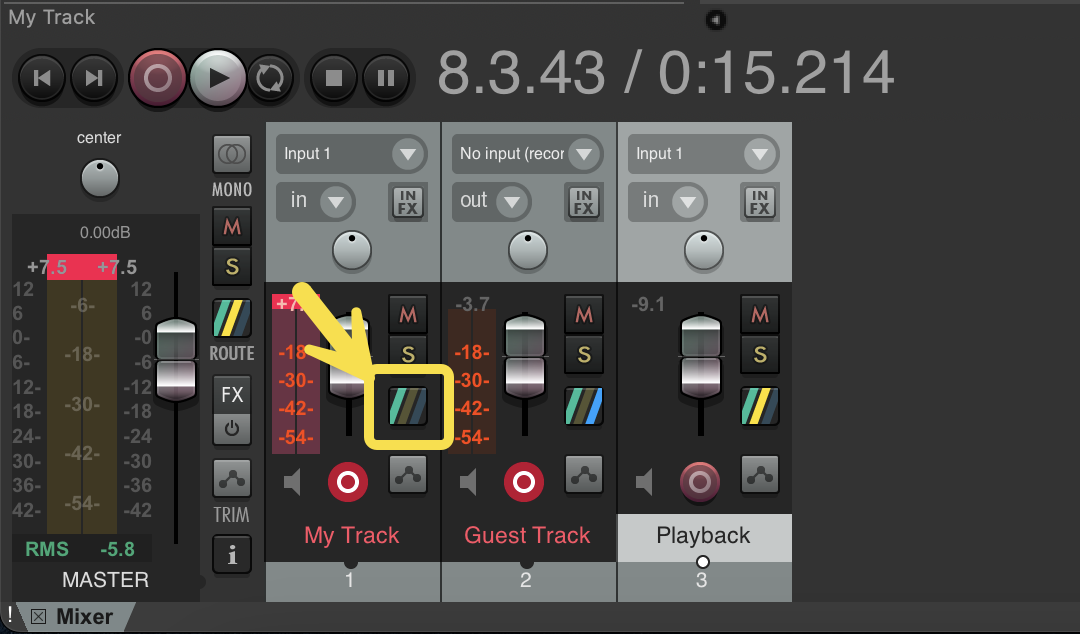
- Add a new send and select the Guest track. Also, change the type of Receive to Pre FX.
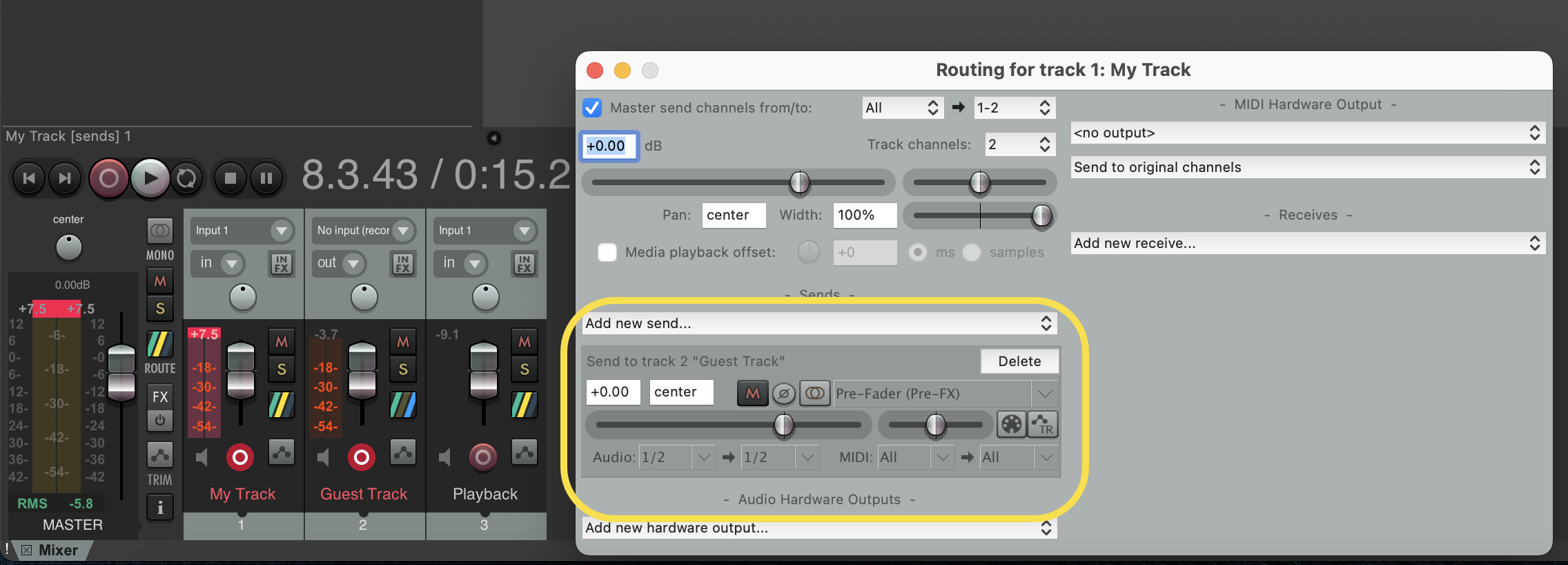
- In Source-Connect, set the Input and Output to Source-Link plugin: 1
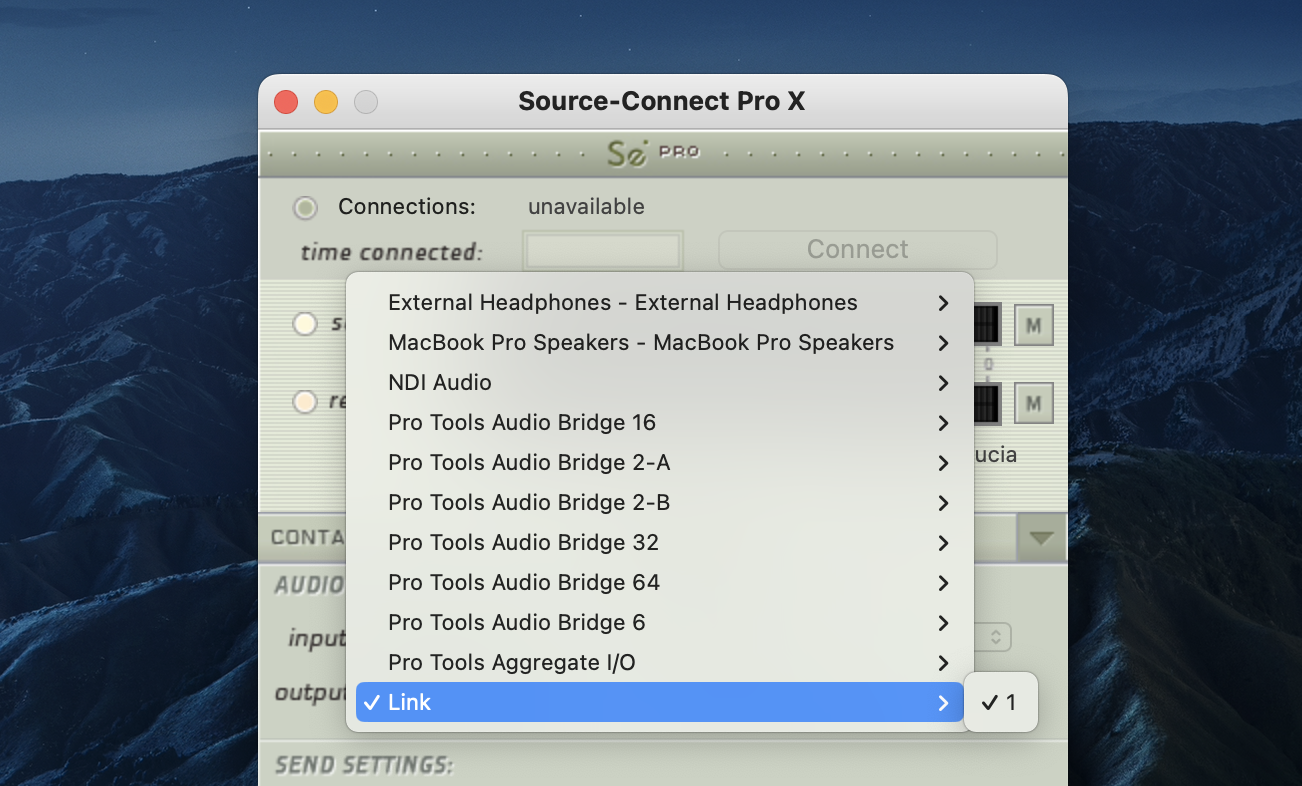
You will now be able to record your own mic and the person you are connected with through Source-Connect.
The end result should look similar to the one below: