How to Access my Internet Router's GUI or Configuration Page
This will help you gather all the information you need to access your Internet Router to either configure it yourself or provide this information to one of our Support Specialists.If you have Google Wifi, Spectrum, Eero, or similar services that require a mobile application to configure your router, please proceed to download it and access with your ISP-provided credentials. See the Special cases section at the bottom of this page.
Step 1: Find out your router's IP address
Windows users
- Press the Windows key on your keyboard and the R key at the same time (WIN+R).
- Type cmd and hit Return/Enter on your keyboard.
- Type ipconfig and hit Return/Enter on your keyboard.
- Look for Default Gateway in the results; the IP address listed to the right is what you're looking for.

Mac users
- Click the ? icon on the top-left side of your screen.
- Click System Preferences.
- Click Network.
- Click the Ethernet or WiFi connections on the left.
- Ethernet connections show the router's IP address in this window.
- For WiFi connections click Advanced, then go to TCP/IP to see the router's IP address.
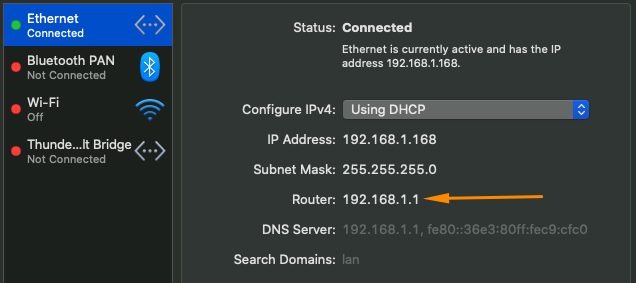
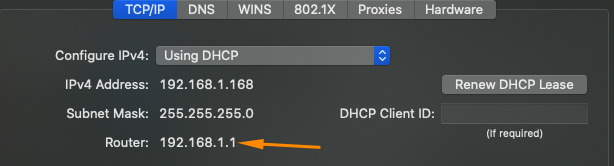
You can also find your IP address by opening up the command prompt and typing in ipconfig getifaddr en0 (or the name of your specific network device instead of “en0”).
Step 2: Find out your router's administrator user name and password
- Locate your Internet router.
- Look for a label in the router that has the administrator login details.
- Write down both the user name and password.

If you can't find your administrator user name and/or password
Simply write down the brand and model of your router. Most have a default user name and password which can be looked up.
Special cases
Some Internet Service Providers and router manufacturers are moving away from web-based user interfaces or configuration pages. In most cases, they'll use a special mobile application you would need to download and sign in to, to configure your router or apply port-forwarding settings.
- Google Home (formerly known as Google Wifi)
- Documentation https://support.google.com/chromecast/answer/7071794?hl=en&co=GENIE.Platform%3DiOS
- Google WiFi App for iOS devices https://apps.apple.com/es/app/google-home/id680819774 or for Android devices https://play.google.com/store/apps/details?id=com.google.android.apps.chromecast.app&hl=en&gl=US&pli=1
- Spectrum
- Documentation https://www.spectrum.net/support/internet/advanced-home-wifi-advanced-settings
- My Spectrum App for iOS devices https://apps.apple.com/us/app/my-spectrum/id942608209 or for Android devices https://play.google.com/store/apps/details?id=com.brighthouse.mybhn
- Eero
- Documentation https://support.eero.com/hc/en-us/articles/207908443-How-do-I-configure-port-forwarding-
- Eero App for iOS devices https://itunes.apple.com/us/app/eero-home-wifi-system/id1023499075?ls=1&mt=8 or for Android devices https://play.google.com/store/apps/details?id=com.eero.android
- Eero and port forwarding errors: Eero And Some Other Routers Will Cause Source Connect To Crash When Ports Are Not Forwarded