Troubleshooting Auto-Restore and Replace
This article is part of the Source-Connect Pro and Pro X 3.9 User GuideFor each file and process there is a status. For successful files the status will be Restored or Replaced depending on the type of process last completed. If you see that the status for a file, or files, is ‘Failed to restore’ or ‘Failed to replace’ it means that either you or your connection partner has invalid settings or a component is not properly installed or configured.
There are various reasons as to why a file may fail to replace or restore. To find out the exact reason for a failed process, select the file in the Q Requests panel: 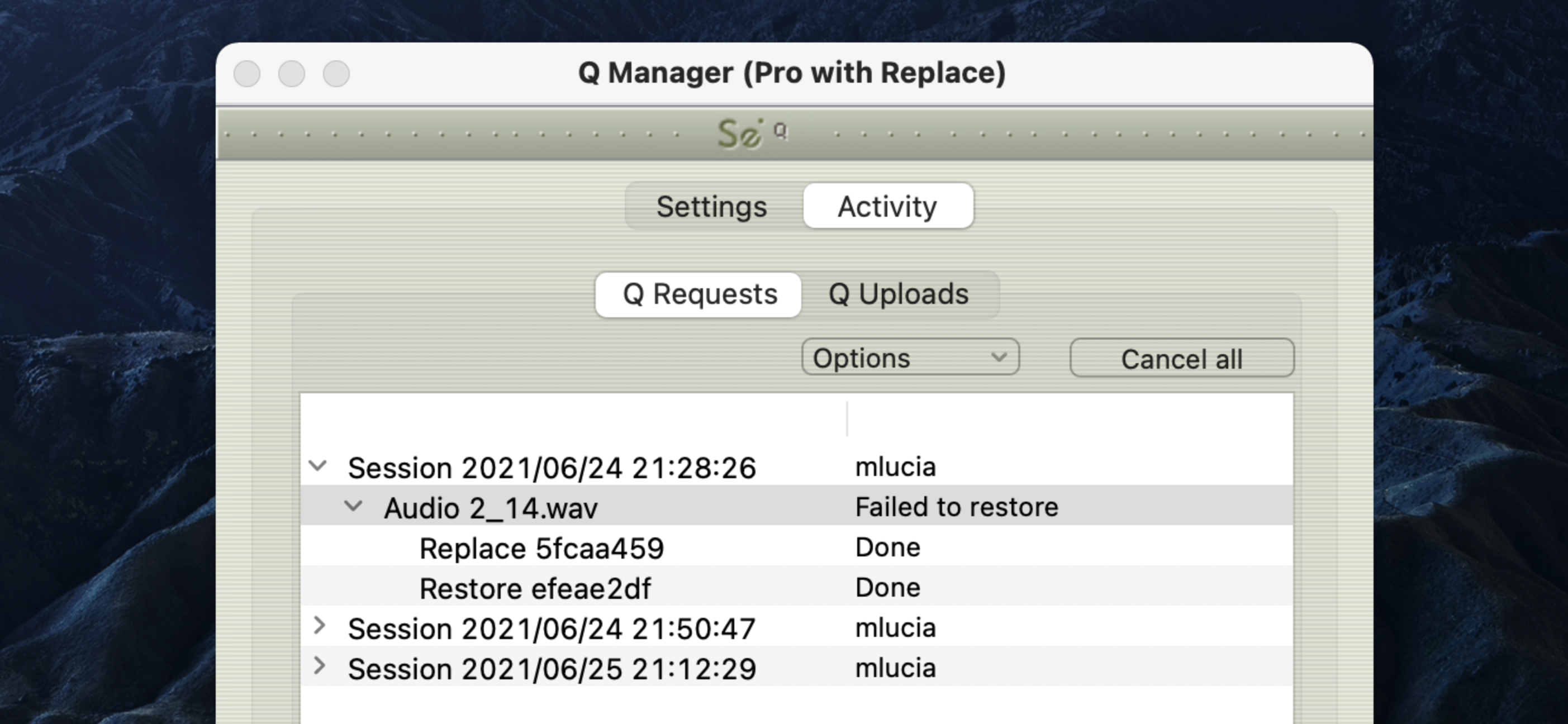
Now, look at the error code message to the very bottom: 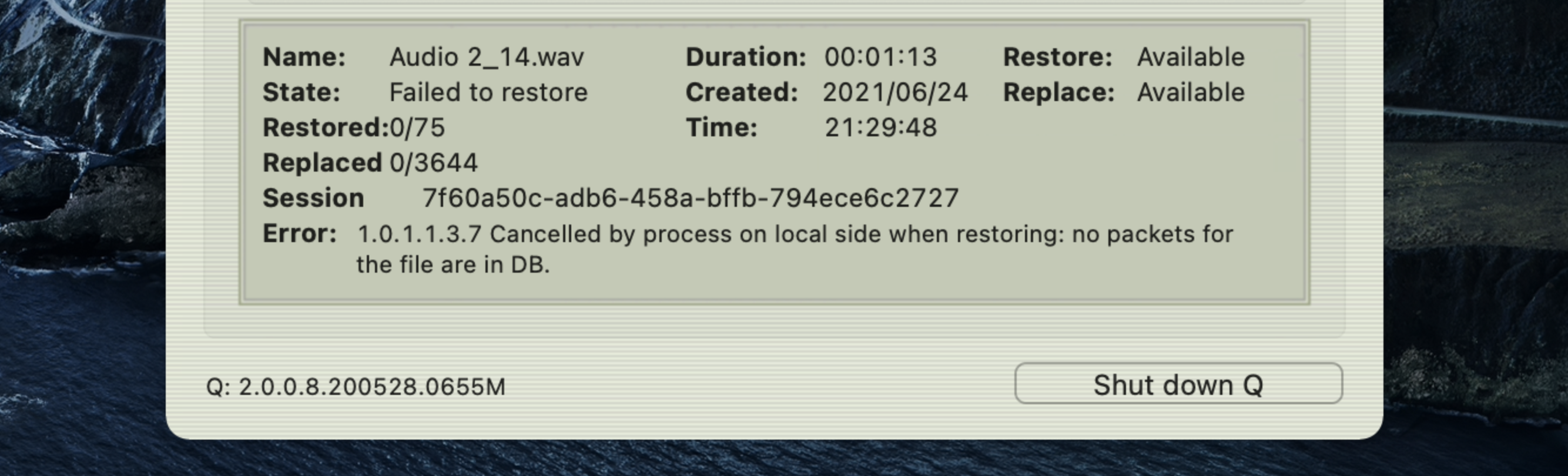
For example, this error tells us that the Q Manager was quit before the process could be completed. To resolve this, simply restart the process.
Q Manager errors are rare, and generally mean that the other side is offline, or has moved or deleted the Q data. Contact support with any specific questions, we will be able to provide detailed information on a case-by-case basis.
Network Volume Permissions
If files are not showing up on Q Manager after recording a session on your DAW (for example, Pro Tools, Logic Pro or Cubase/Nuendo), it might be related to any of the applications not having access to the music files from your recording. In order to attempt to solve this, check the following:
- Open the Security & Privacy menu.
- Go to "Privacy".
- Scroll down to "Files and Folders".
- Make sure that both Q Manager and your DAW have access to "Network Volumes".
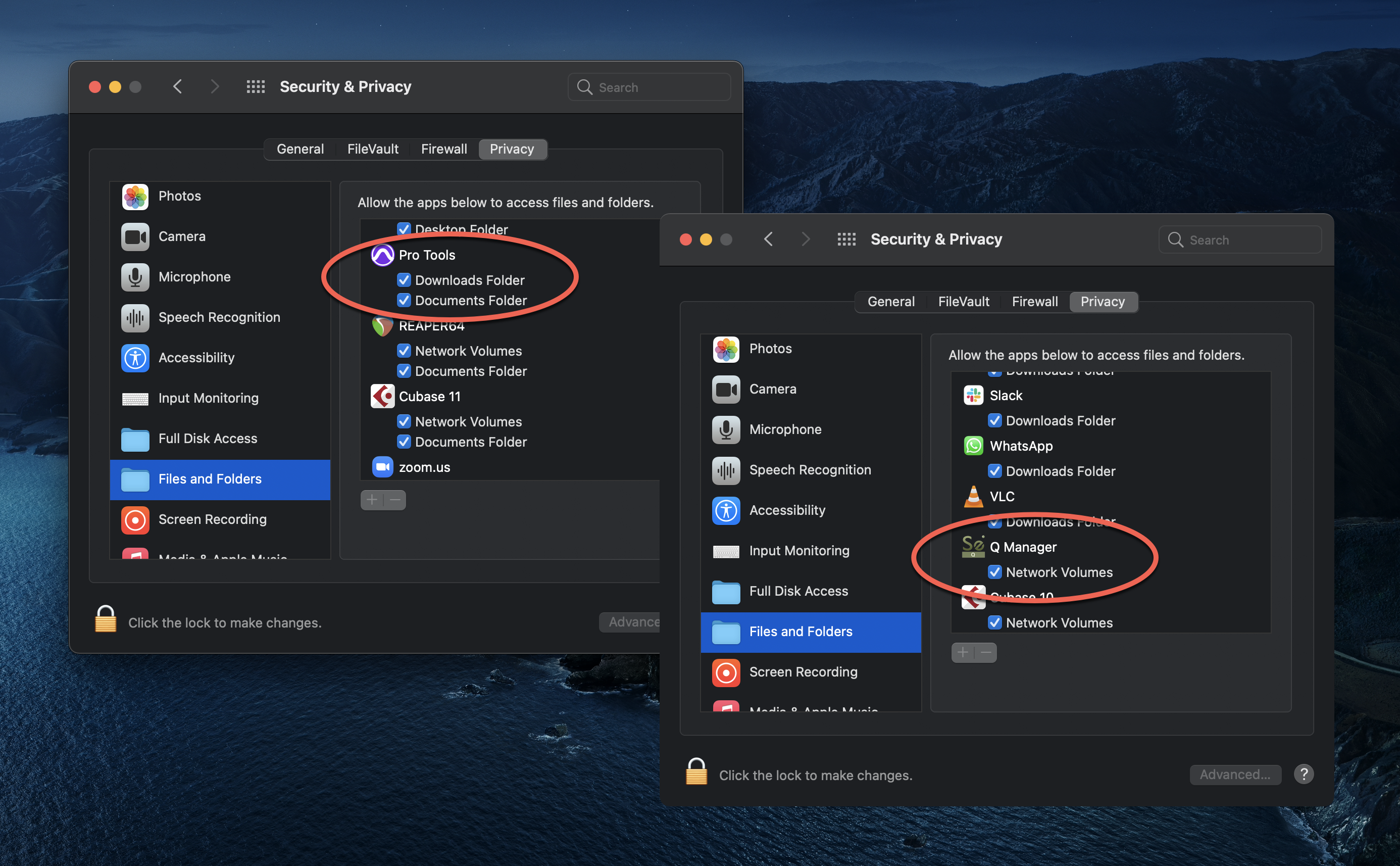
Table of Contents