Source-LTC Settings
This article covers Source-LTC settingsSource-LTC is easy to configure and use, based on the following parameters and settings:
- Mode
- MTC Input/Output
- LTC Input/Output
- Timecode offset
- Compensation (ms)
- Freewheel (sec) / Jam Sync
- Timecode indicator
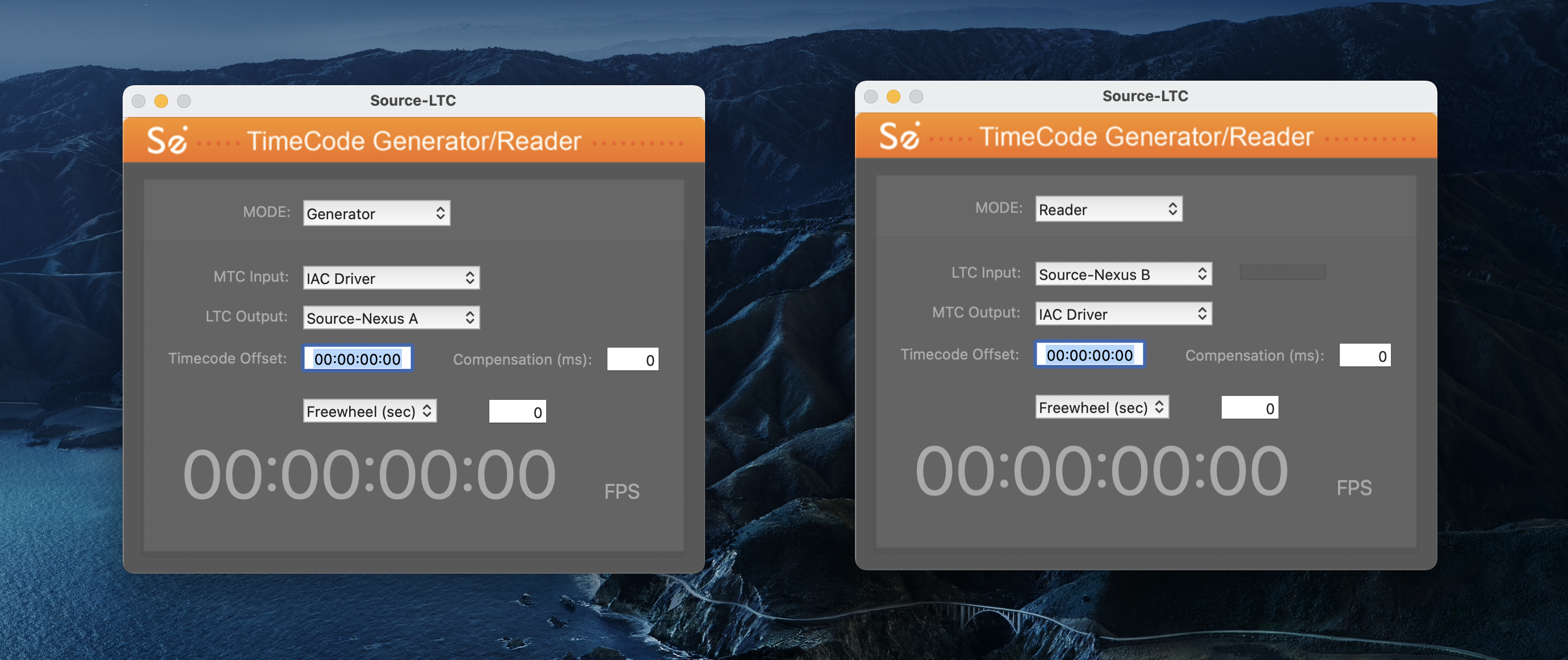
Mode
This setting has 3 possible values:
- Both Directions (default)
- Generator
- Reader
Both Directions will let Source-LTC work both as a timecode generator and reader, while Generator will only generate timecode and Reader will only read it.
MTC Input
When Generator mode is selected, this drop-down menu will display the available MIDI devices to select from as the input of Source-LTC. This is the MIDI timecode (MTC) that will be used by Source-LTC to create the LTC timecode.
LTC Output
This is the output audio device that Source-LTC will create the LTC output in. It corresponds with the audio driver you have selected in your application/DAW that will be chasing the converted MIDI to LTC timecode.
LTC Input
When Reader mode is selected, this drop-down menu will include all your system input audio devices (e.g. built-in microphone, USB interface, Source-Nexus I/O, etc.)
The device, and channel, selected here will be used by Source-LTC as the input to read the timecode from. This will be converted to MTC and sent through the MTC Output.
There is an indicator on the right side of the audio device selection that shows if there is an audio signal present in the selected device.
MTC Output
This drop-down menu presents all the available MIDI devices that Source-LTC can output MIDI timecode to. This corresponds to the device you have selected as an input in the application that will be chasing the MIDI timecode coming from Source-LTC.
Timecode Offset
This text field is set by the user, if necessary, and contains the offset value between the incoming and outgoing timecode in Source-LTC's conversion process. It is useful, for example, when there are different session start/offset times in the lead and follower applications/DAWs, a well known example being the session start time in Pro Tools.
Compensation (frames)
This text field is set by the user and serves as a possible delay offset between the input and output timecode in order to compensate for audio or network (or other) latency. It can be used to fine-tune the syncing between two applications/DAWs.
Freewheel (Sec) / Jam Sync
This is the parameter that defines the behavior of Source-LTC in the case of gaps or stops in the input timecode stream. It has two modes:
- Freewheel: this defines the seconds that the conversion will continue if the input timecode stops, 0 means immediately following the input and stop/start simultaneously with it.
- Jam Sync: With this option Source-LTC will continue to produce timecode indefinitely when the source timecode stops. Timecode generation stops if the user selects Freewheel.
Timecode Indicator
At the lowest part of the interface there is the timecode indicator, a counter of the timecode being converted, accompanied by the Frames Per Second indication.