Purchasing and Activating a Source-Connect license
Here's your guide to purchasing Source-Connect, the most requested and used system for remote VO recording sessions. For macOS and Windows.STEP 1.
Go to https://store.source-elements.com/customer/account/login/
Click NEXT>> to sign in with your Source Elements account. 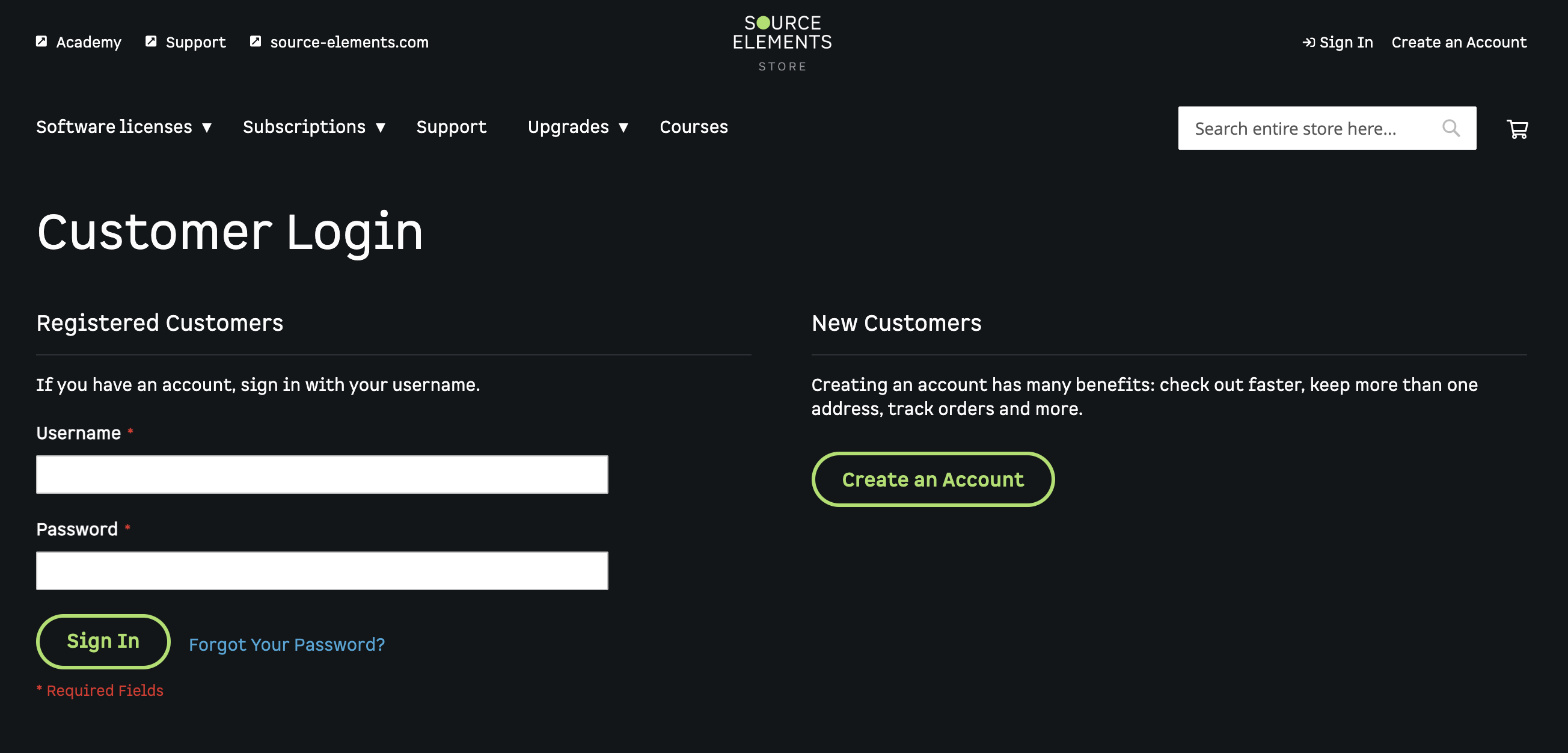
Sign in with your Source Elements account.b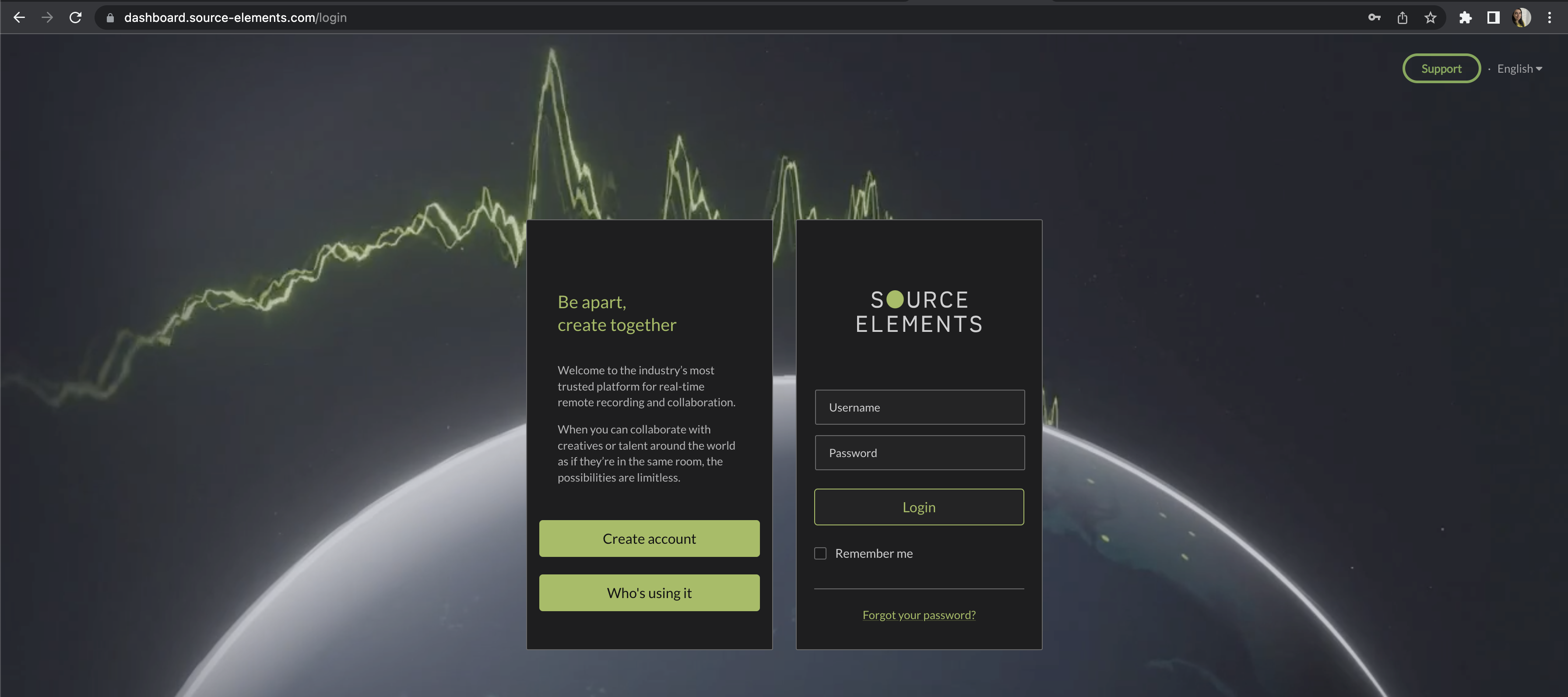
STEP 2.
Edit your account information to make sure it's accurate https://store.source-elements.com/customer/account/edit/
Click SAVE to continue. 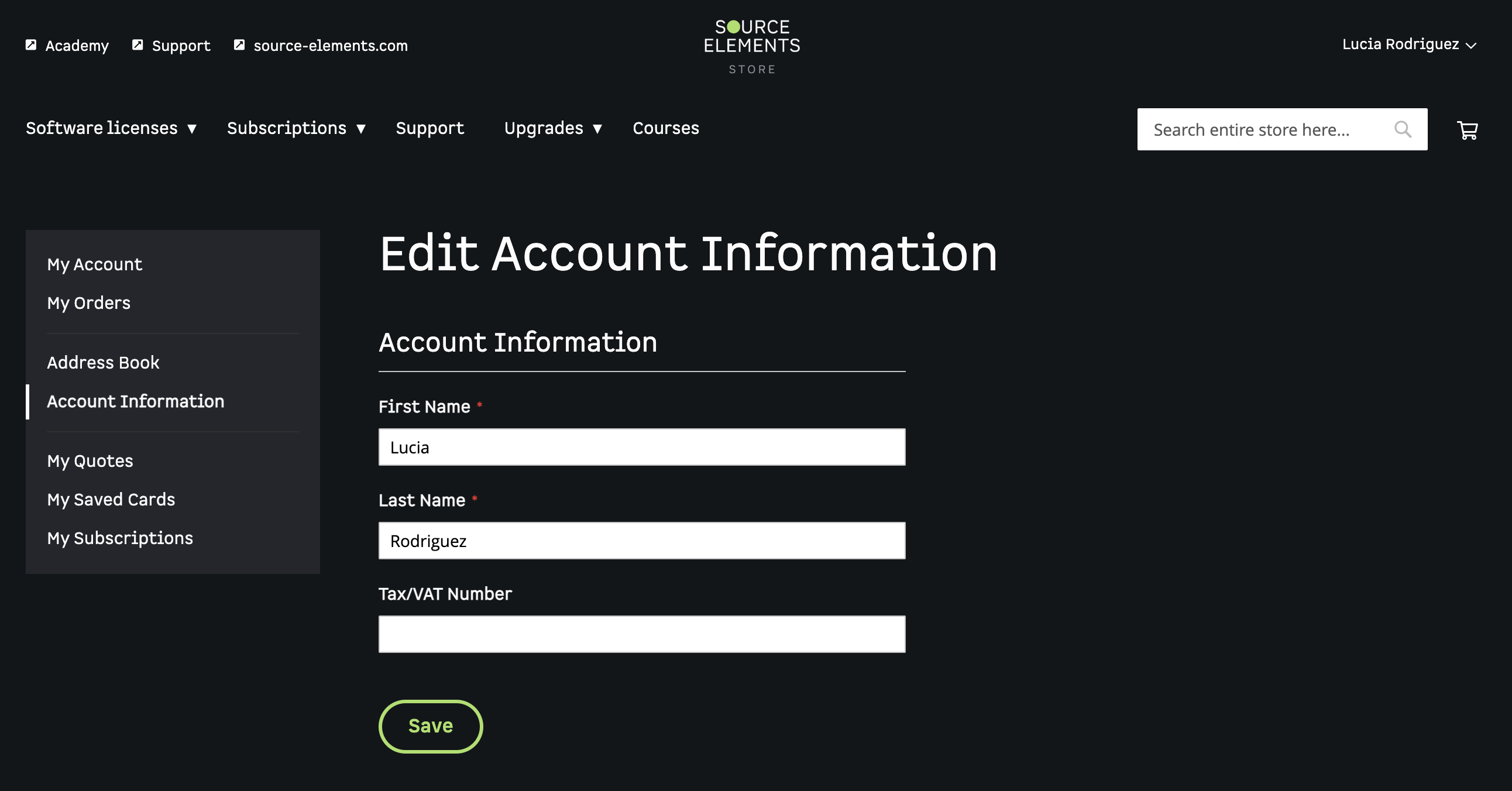
STEP 3.
Edit your address to make sure it has all the required information https://store.source-elements.com/customer/address/ and click "Change Billing Address".
Check the "Use as my default billing address" box.
Check the "Use as my default shipping address" box.
Click "Save Address" to continue. 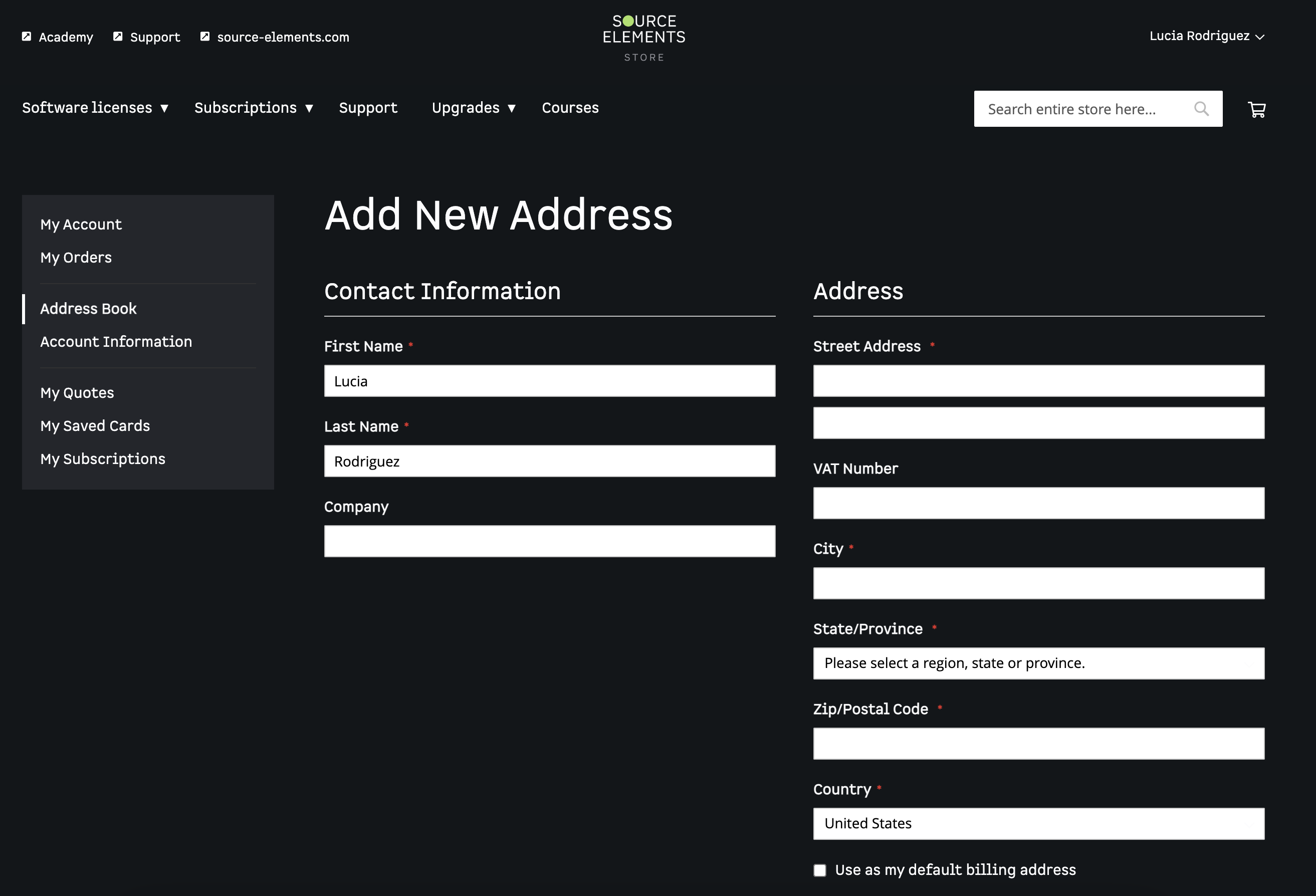
STEP 4.
To purchase a subscription:
Go to https://store.source-elements.com/software-products/source-connect and choose Standard or Pro. If you are not sure, choose Standard. You can always upgrade later.
Check the "Monthly recurring subscription. Cancel at any time." box.
Or, if you want to purchase a perpetual license:
Click "Subscribe" to continue. 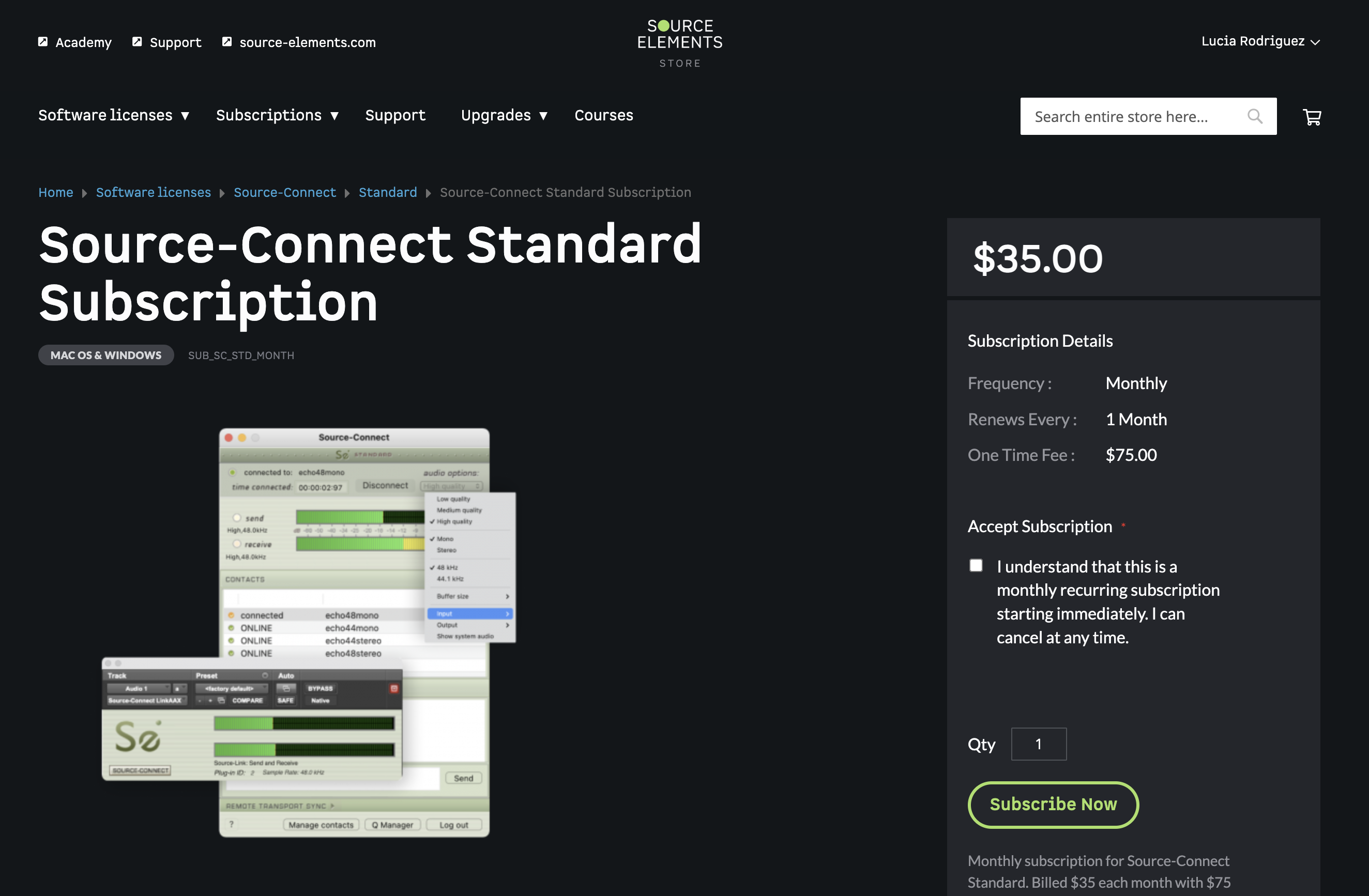
STEP 5.
You will be re-directed to the Shopping Cart. If not, go to https://store.source-elements.com/checkout/cart/
Click PROCEED TO CHECKOUT to continue. 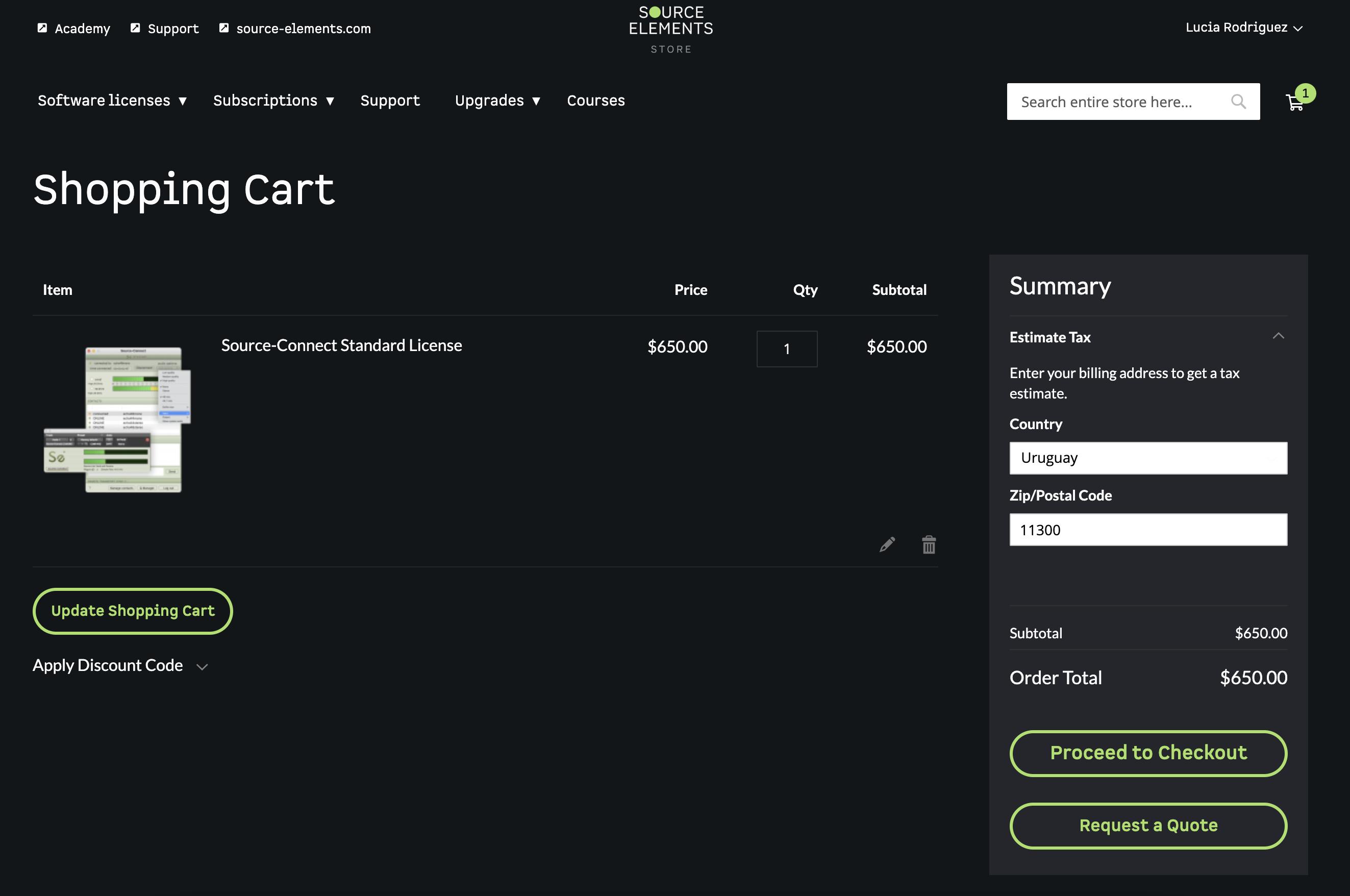
STEP 6.
In the ORDER REVIEW step, make sure all information is correct and click PLACE ORDER. 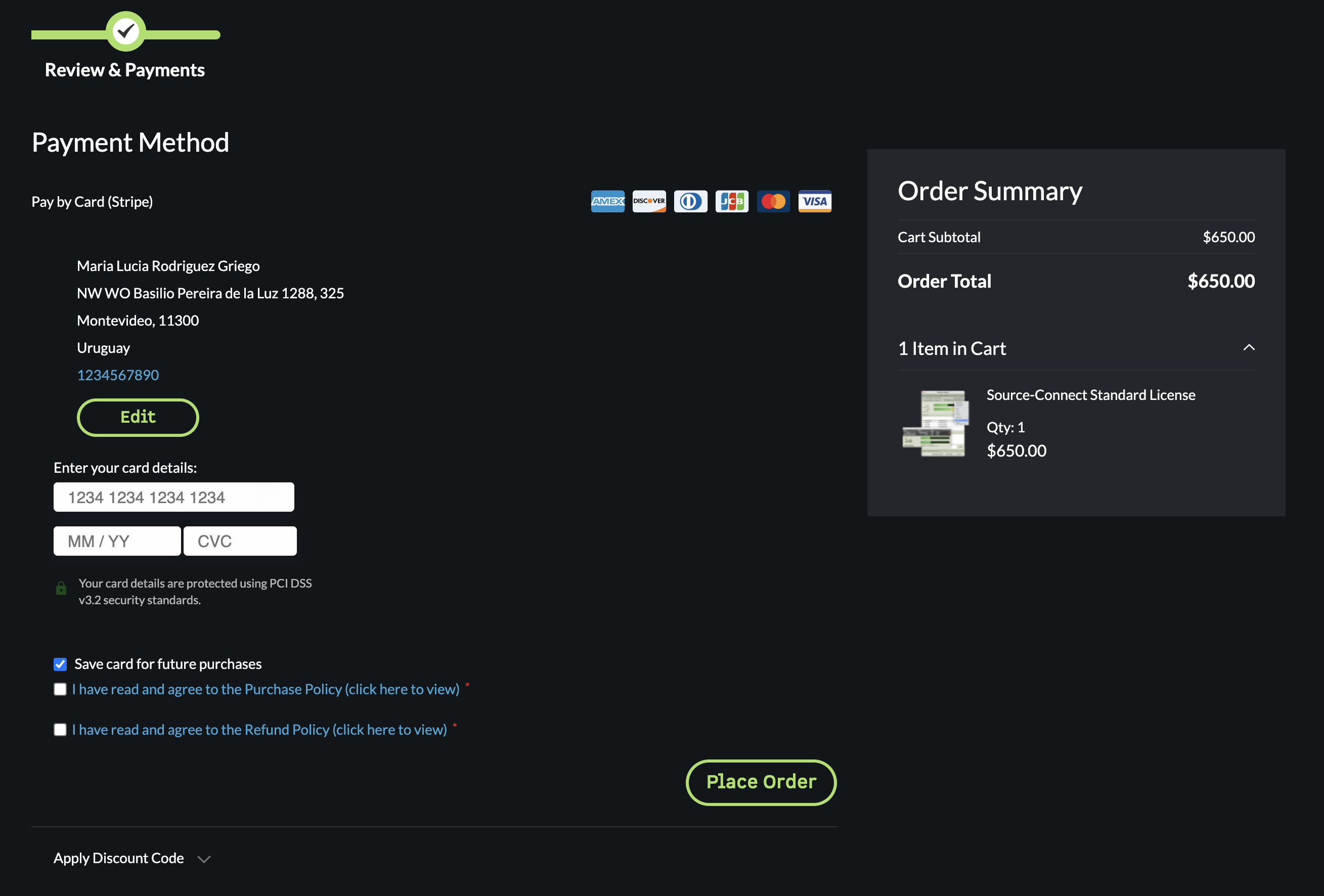
STEP 7.
An email with instructions on how to deposit your newly purchased license in your iLok will arrive to your email inbox. If nothing arrives, check your SPAM folder.
Open the email and copy the license code to your clipboard (select the code and press [⌘]+C on a Mac or [Ctrl]+C on a Windows PC).
The code you're looking for has this format: XXXXXXXX-XXXX-XXXX-XXXX-XXXXXXXXXXXX
STEP 8.
Click the "Deposit License" button: 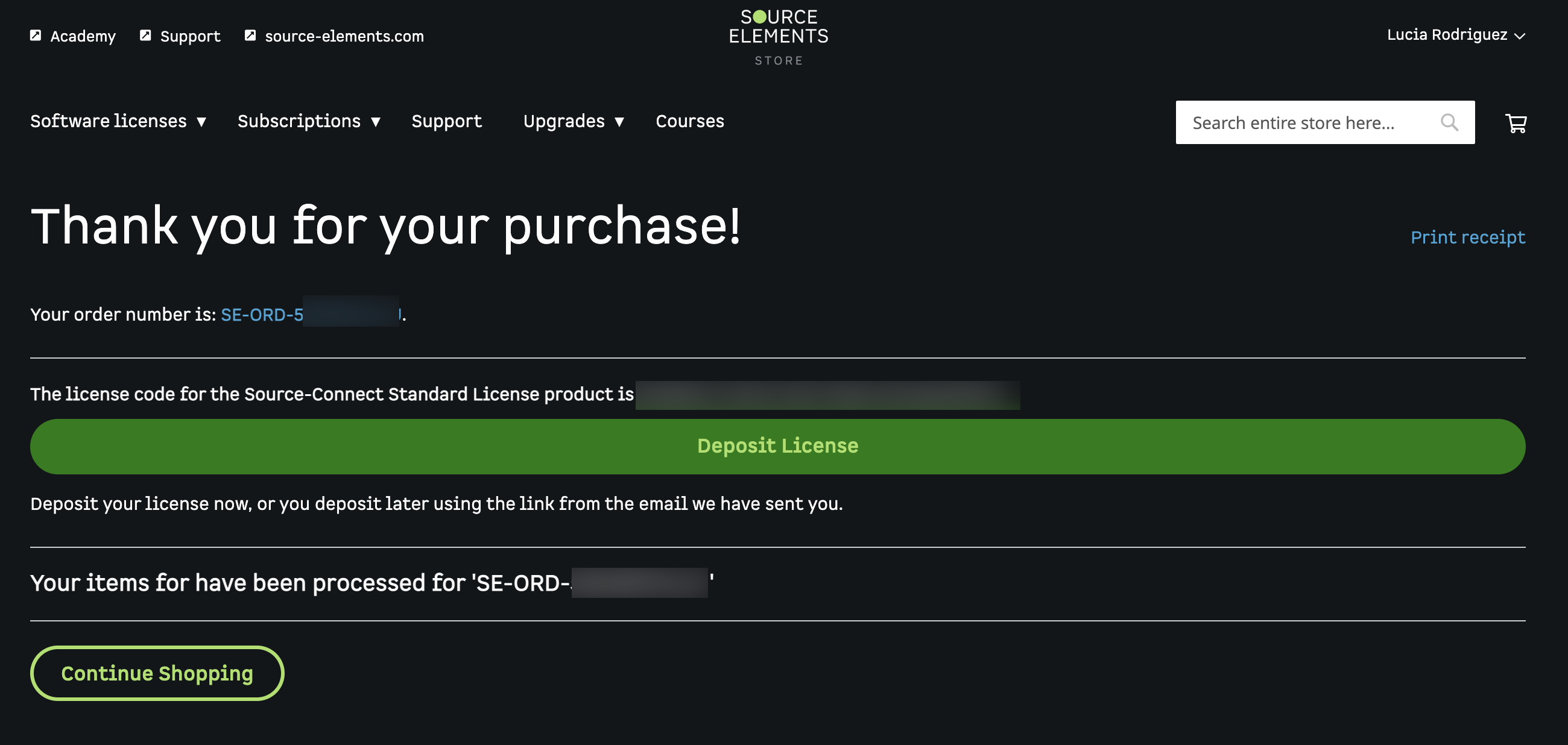
In the first step, click the "Next" button to continue with the license activation process. 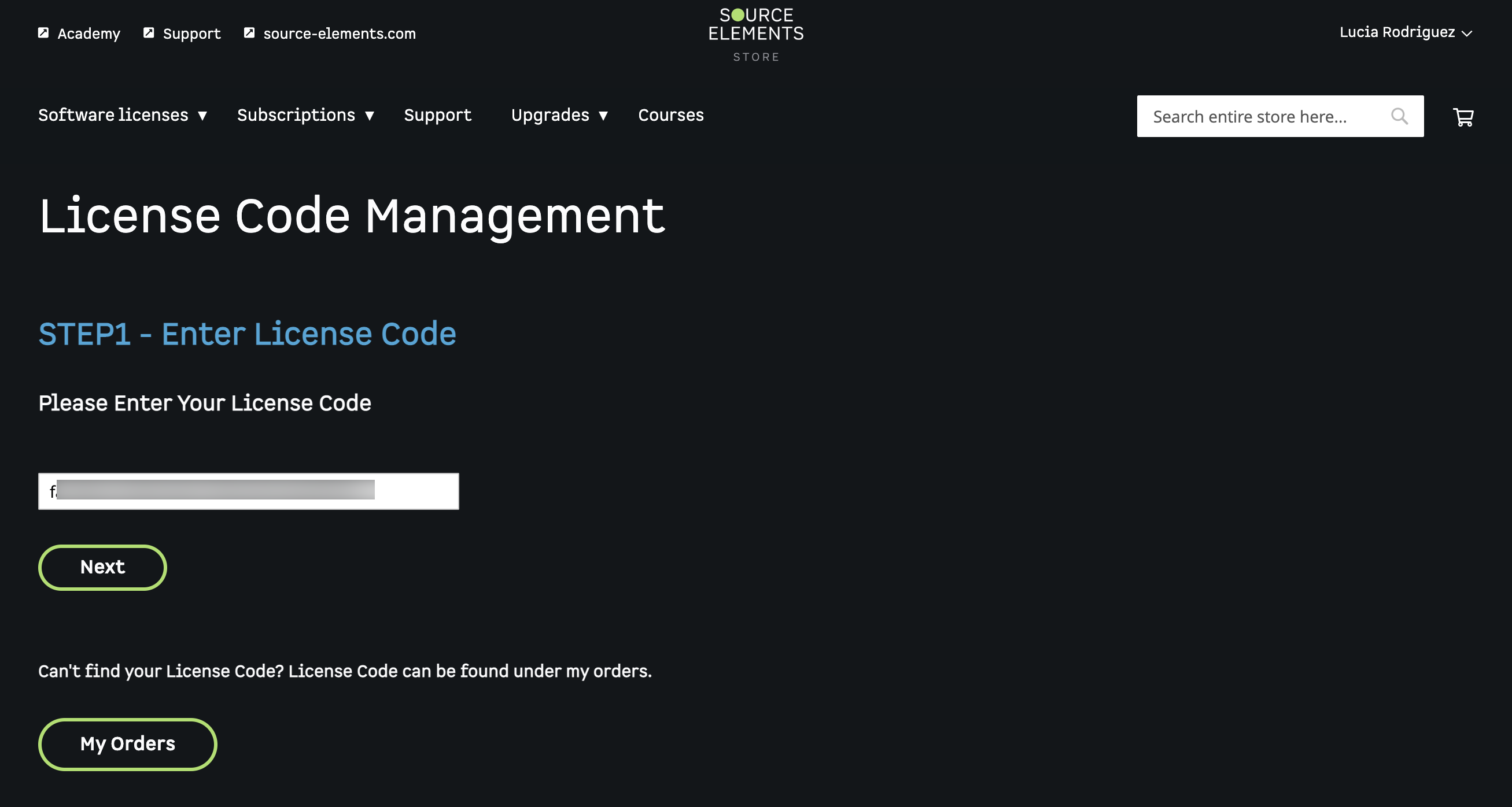
In the second step, type in your iLok user name and click "Next" to continue. This is the same iLok account you created on STEP 1. 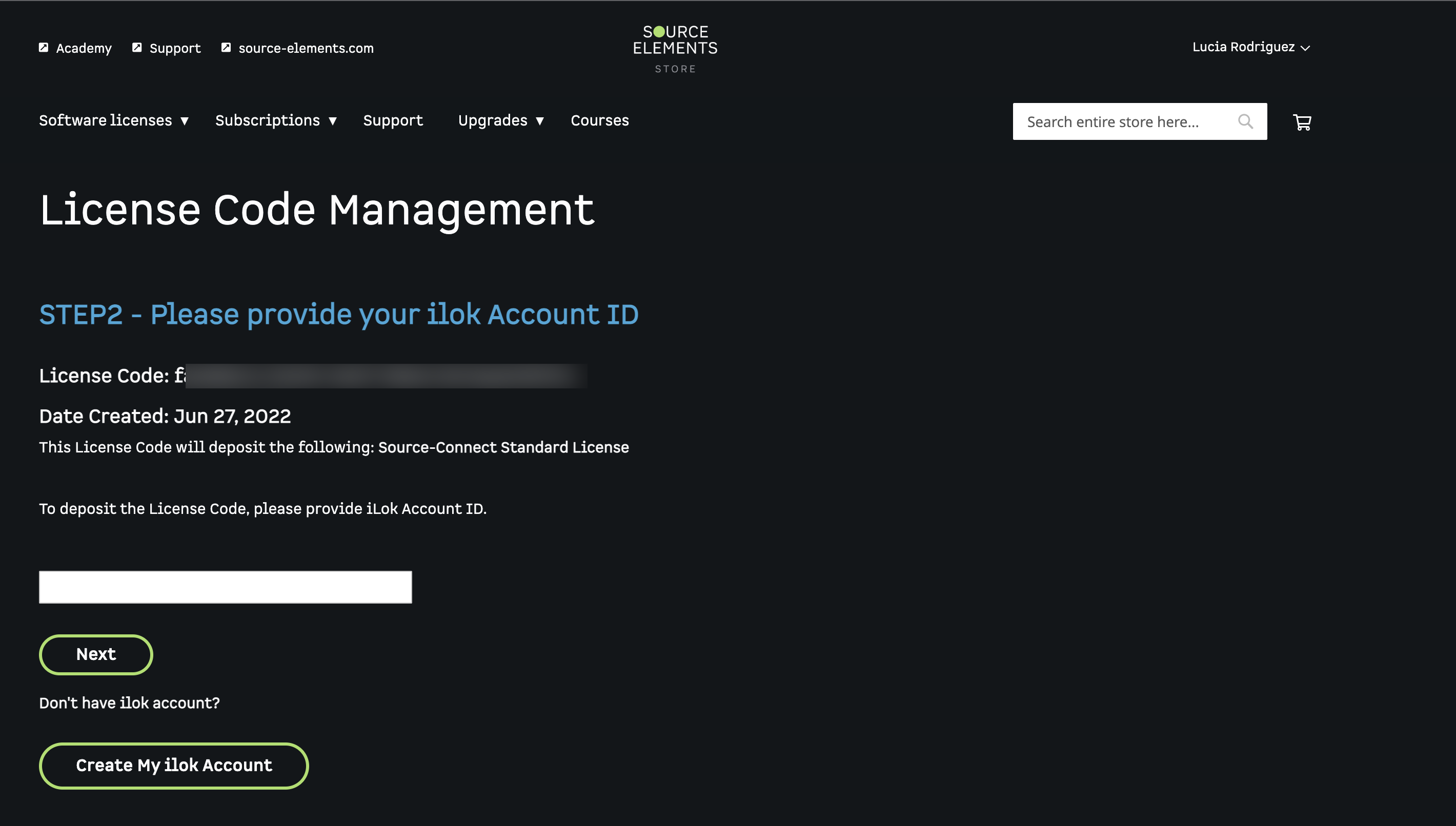
In the third step, click "Yes, please deposit my License" to complete the activation process. 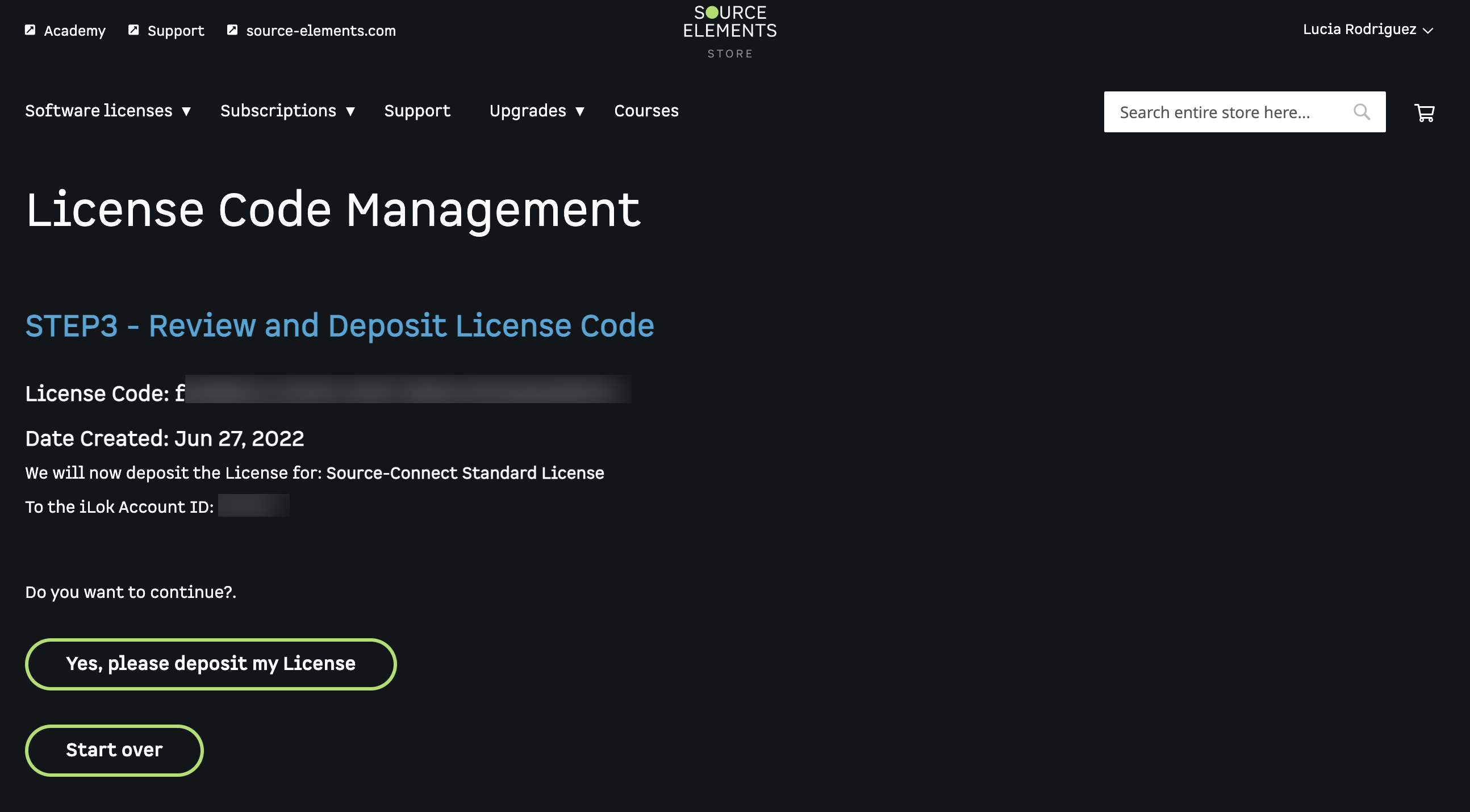
If you already have an iLok username, proceed to step 11 and launch your Source-Connect application.
If you don't have an iLok username, make a free one here: https://ilok.com. Make sure you remember to confirm your email address or you won't be able to activate your license.
If you haven't linked your iLok account with your Source Elements account, you can recover your account here https://www.ilok.com/#!recover 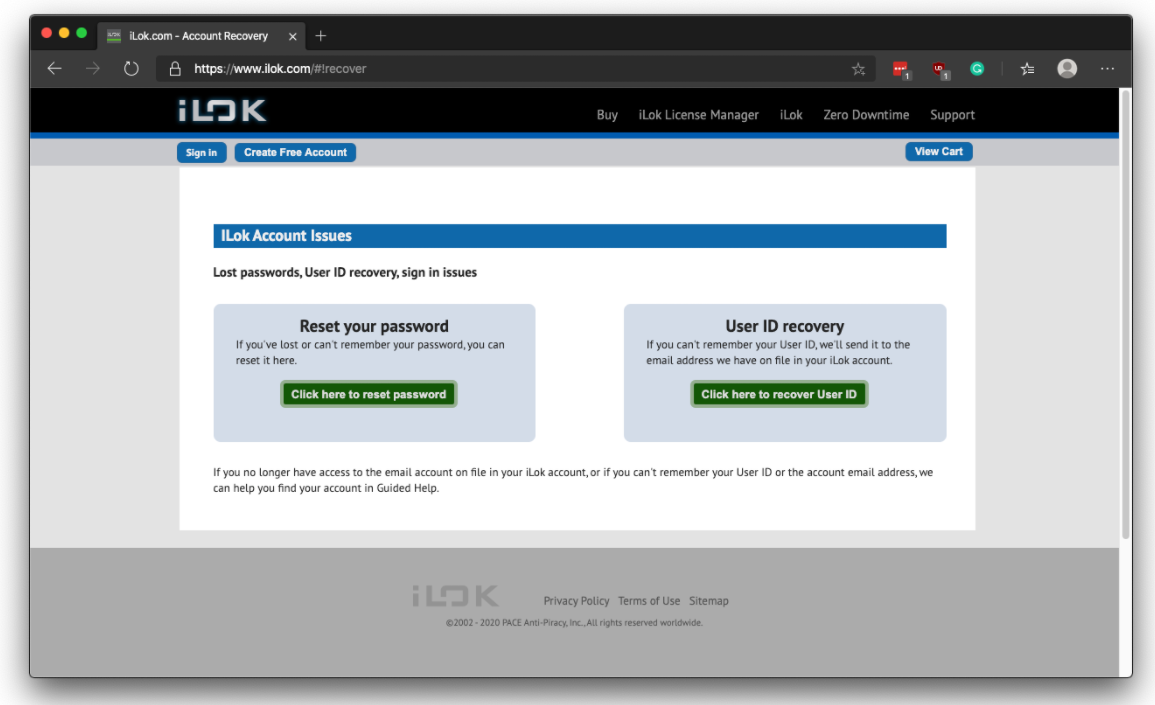
If you don't have an iLok account yet, create a free account here https://www.ilok.com/#!registration 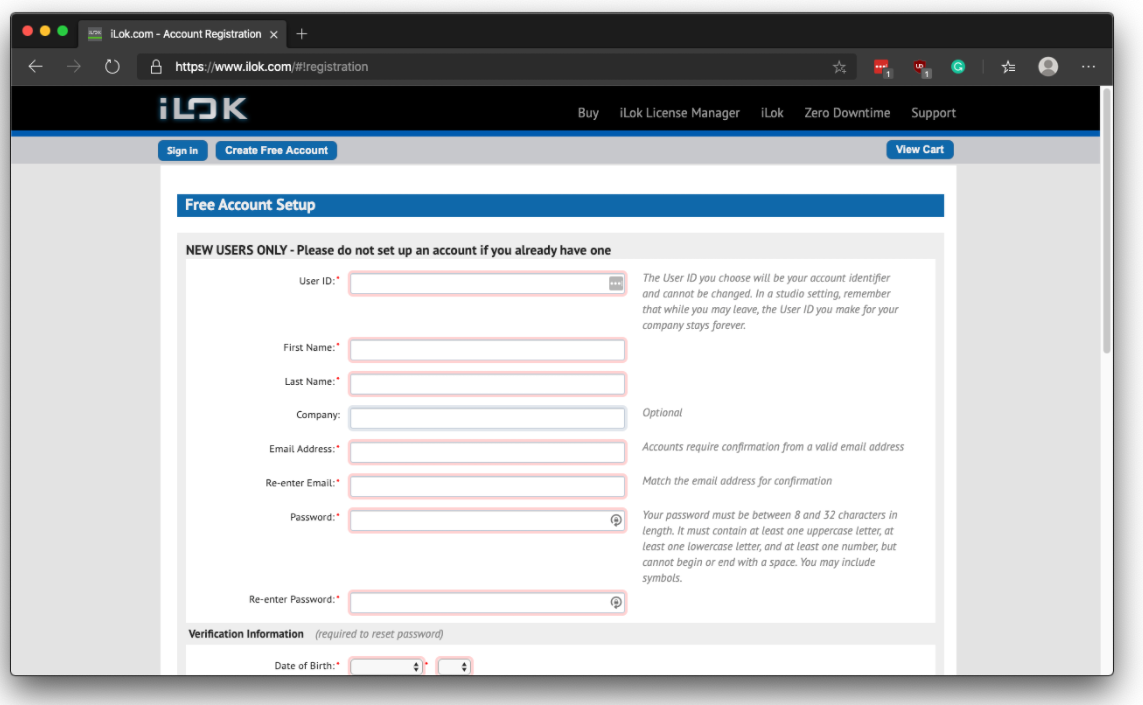
Click the ACTIVATE LICENSE button to finish.
STEP 9.
Open the iLok License Manager application; if this is already installed in your computer you can find it in:
- The Applications folder on a Mac
- The Start Menu on a Windows PC

If you haven't installed the iLok License Manager application, download it from here https://www.ilok.com/#!license-manager and install it. 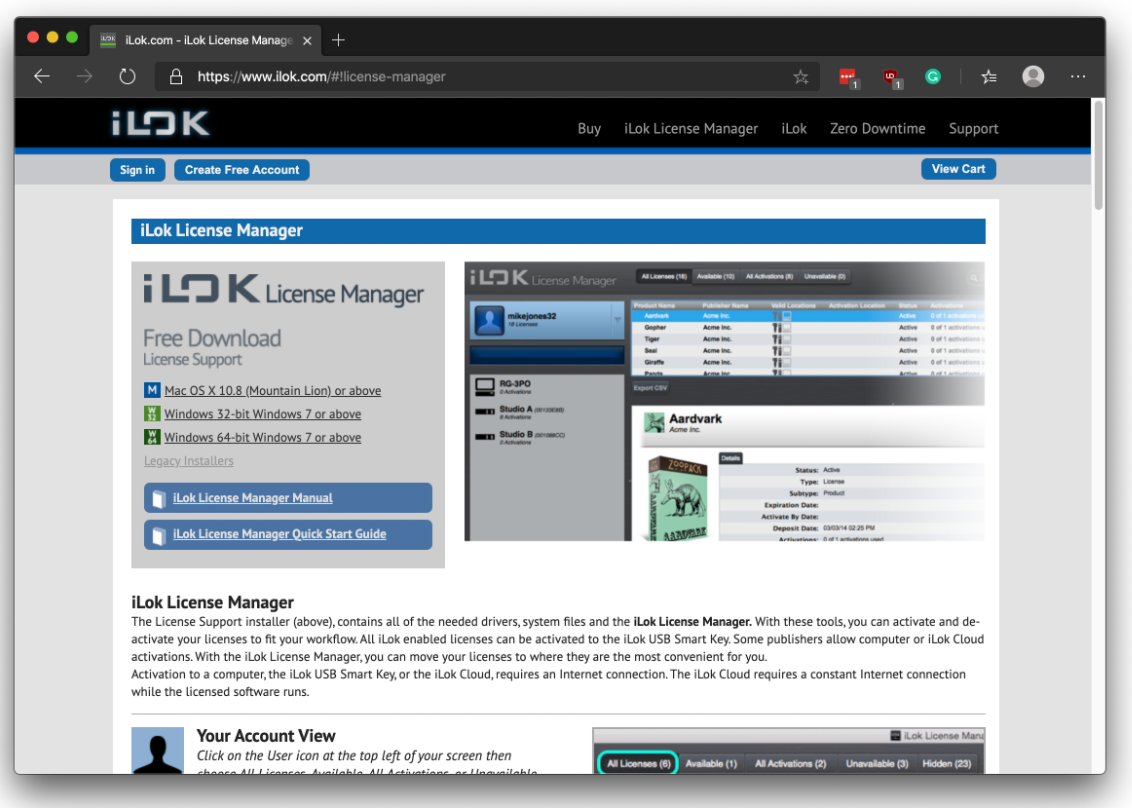
STEP 10.
Sign in to the iLok License Manager application using the same iLok account you used to activate your license in STEP 8. 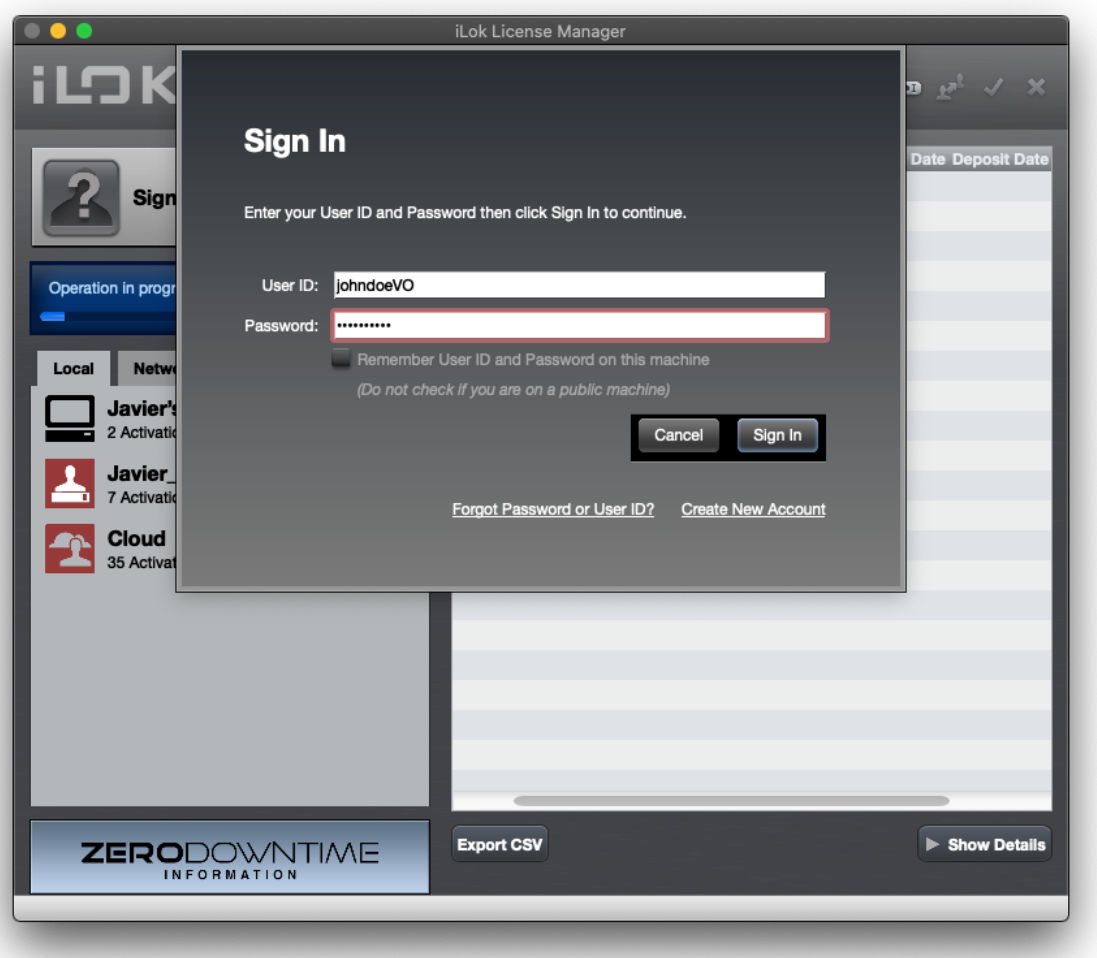
Locate the Source-Connect Standard license in the list presented to the right of the iLok License Manager window.
Right-click/two-finger-tap the Source-Connect Standard license and click ACTIVATE from the contextual menu. 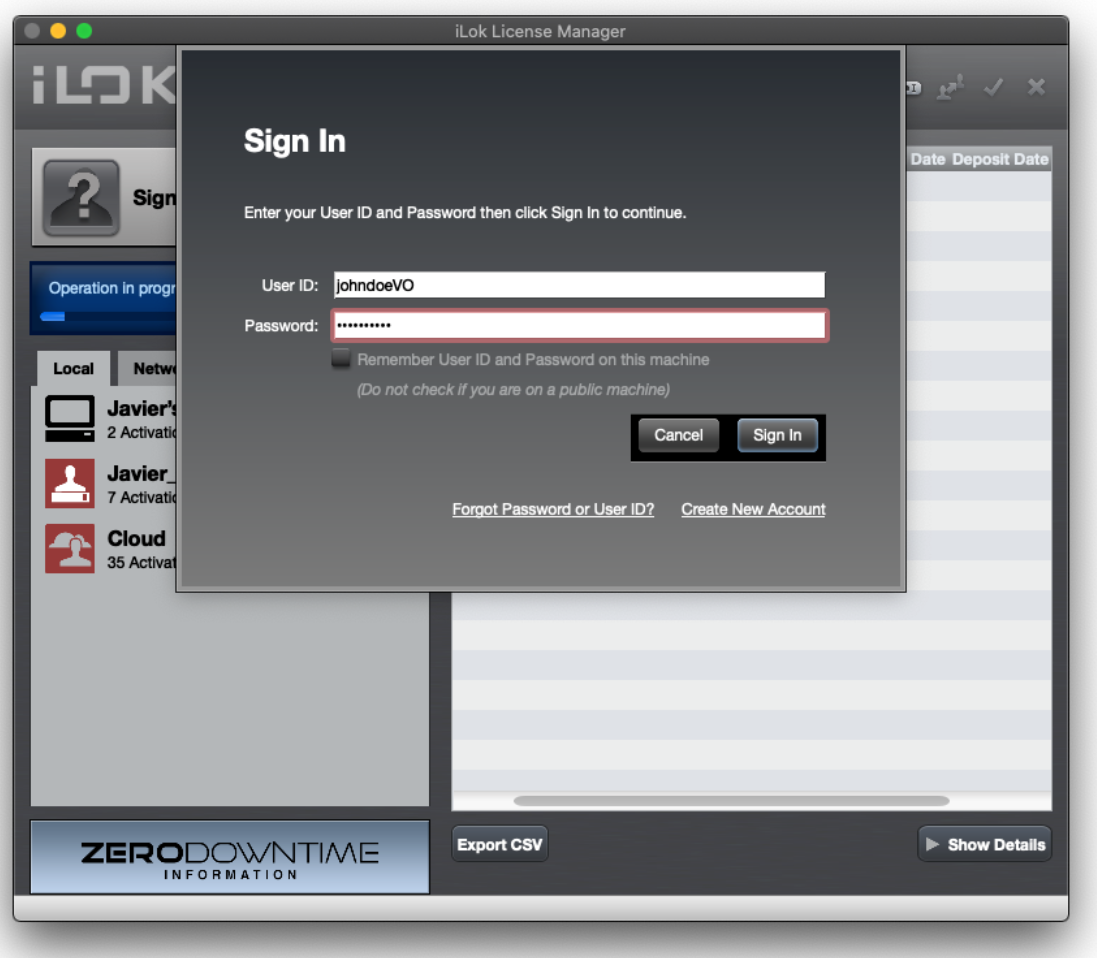
Select the location activation (Source-Connect Standard can be activated both on your computer and in an iLok USB dongle) and confirm the activation. 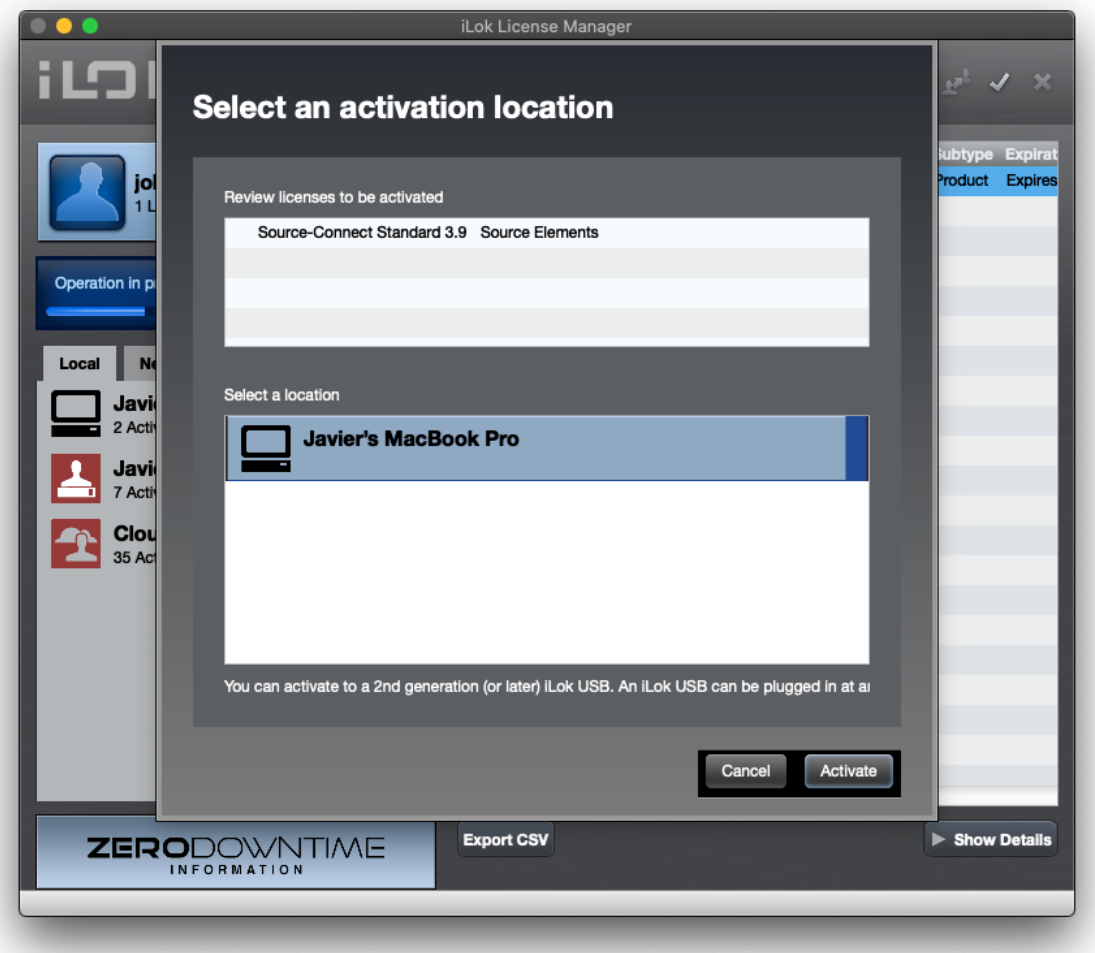
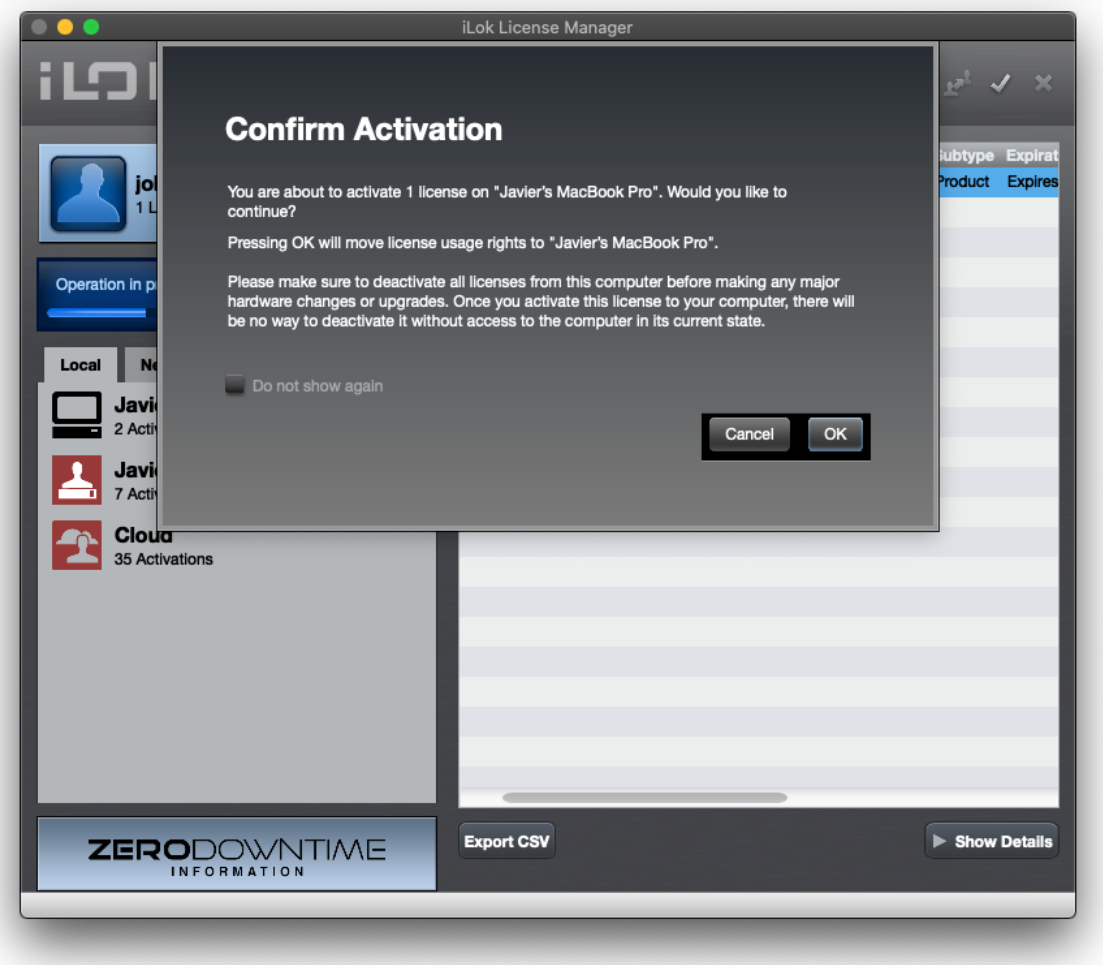
After getting a confirmation that your license was successfully activated, close the iLok License Manager application. 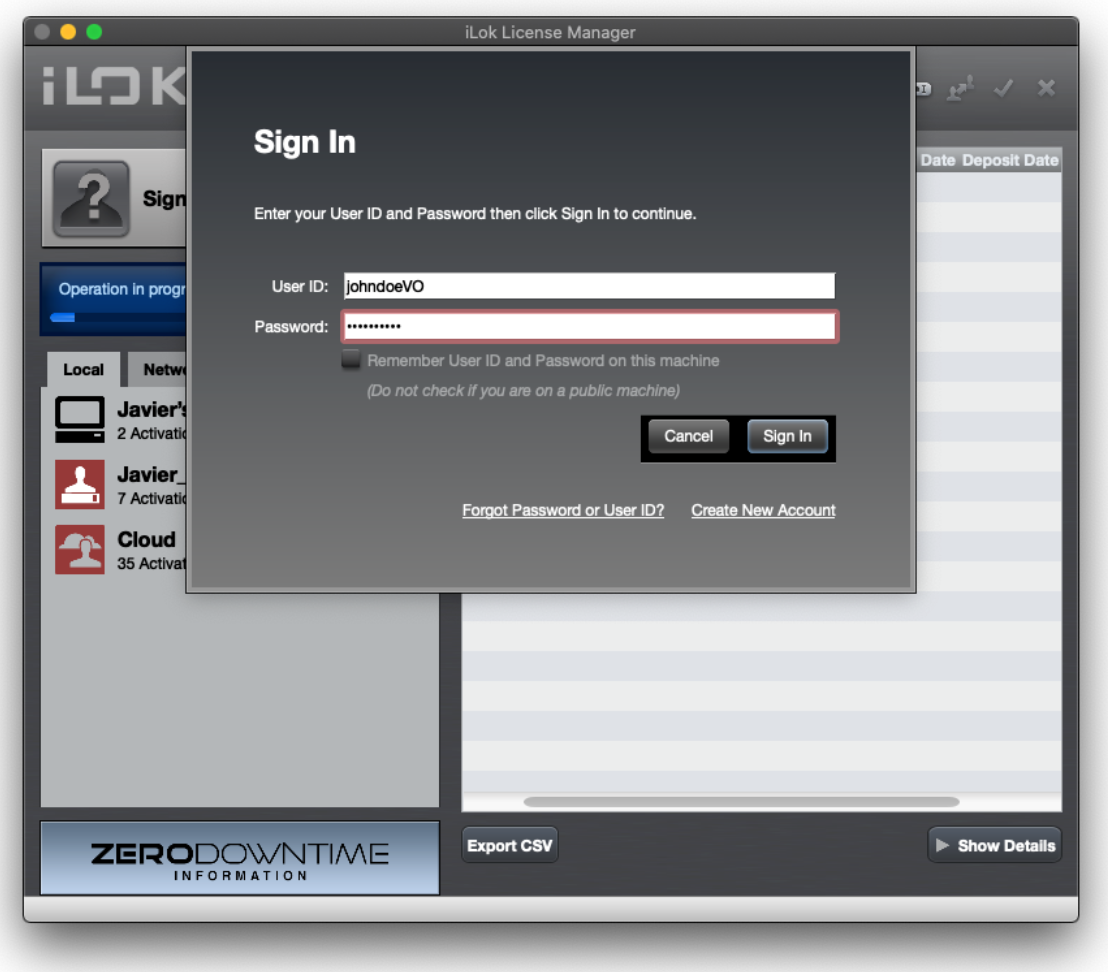
STEP 11.
Launch the Source-Connect Standard application; if this is already installed in your computer you can find it in:
- The Applications folder on a Mac
- The Start Menu on a Windows PC
If you haven't installed the Source-Connect Standard application, download it from here (select the right version for you: 3.9 for a Mac and 3.8 for a Windows PC) https://dashboard.source-elements.com/products and install it.
Sign in to Source-Connect Standard.
If you came to step 11 from step 8 because you already have an iLok, you will see the following prompt asking you to activate your license or trial. Simply click “Activate” and log in with your existing iLok account.

The Source-Connect license will be displayed on a list and you will be able to log in.
MORE INFO.
If you get stuck, please book a support session with one of our expert support team members to test or cover the above steps: https://www.source-elements.com/book
Our support service walks you through topics such as networking, audio setup, routing, firewalls, how to use Source-Connect, ISDN bridging and many more — just ask!