Recommended Diagnostic Tools
The following tool links are provided, as they can be useful for diagnostic purposes.
Network Troubleshooting
When troubleshooting your network, we recommend the following applications:
Built-in to macOS:
- Activity Monitor (Utilities folder) This monitoring application can be found in your Applications/Utilities folder. View the 'Network' tab at the bottom of the program window to analyze real-time bandwidth usage.
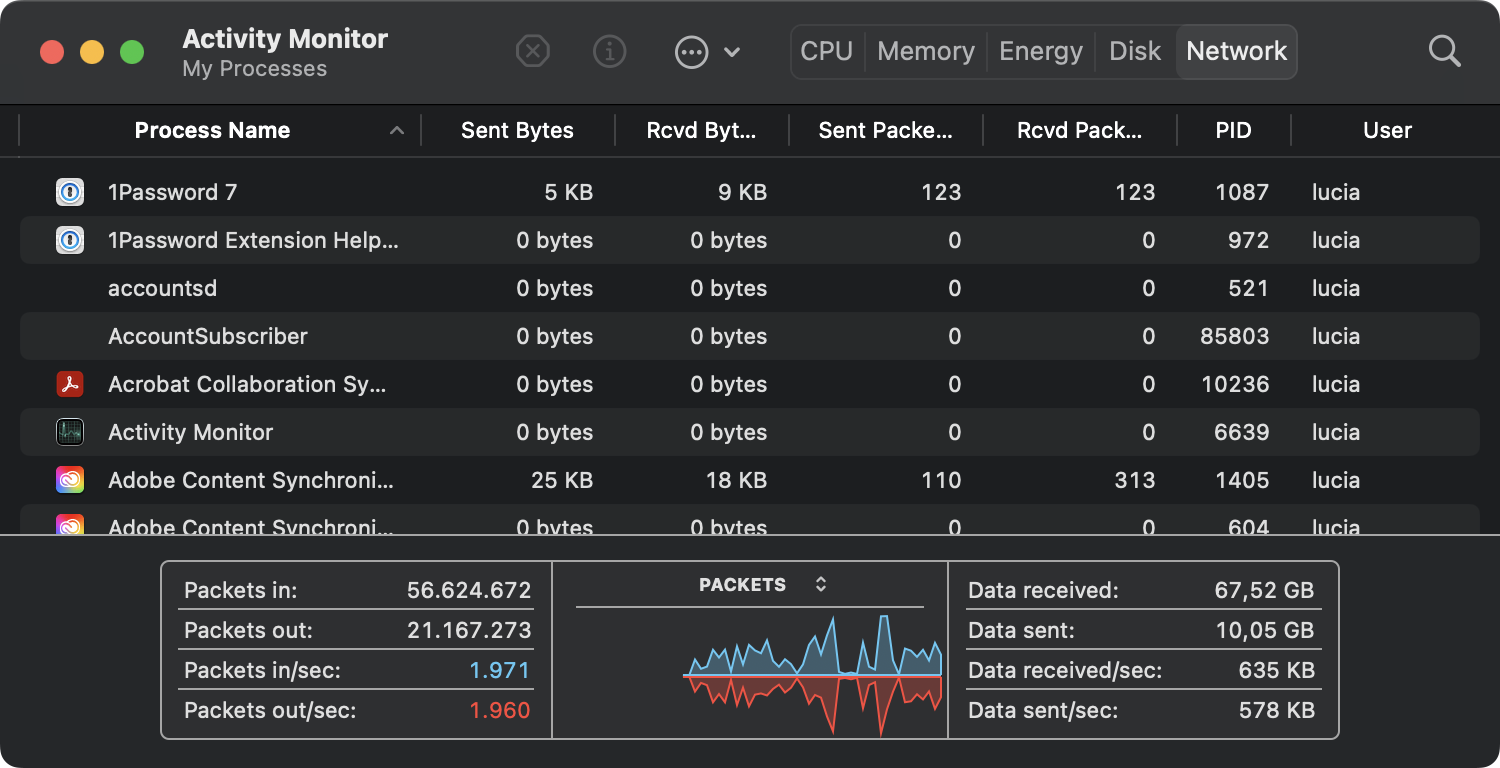
When Source-Connect is operating normally, you will see 2 straight lines (the level depends on the bitrate set).
Built-in Windows:
-
Windows Task Manager. Open the Task Manager (press Ctrl-Alt-Delete). Select the 'Performance' tab, then check your network (Ethernet or WiFi, as applicable).
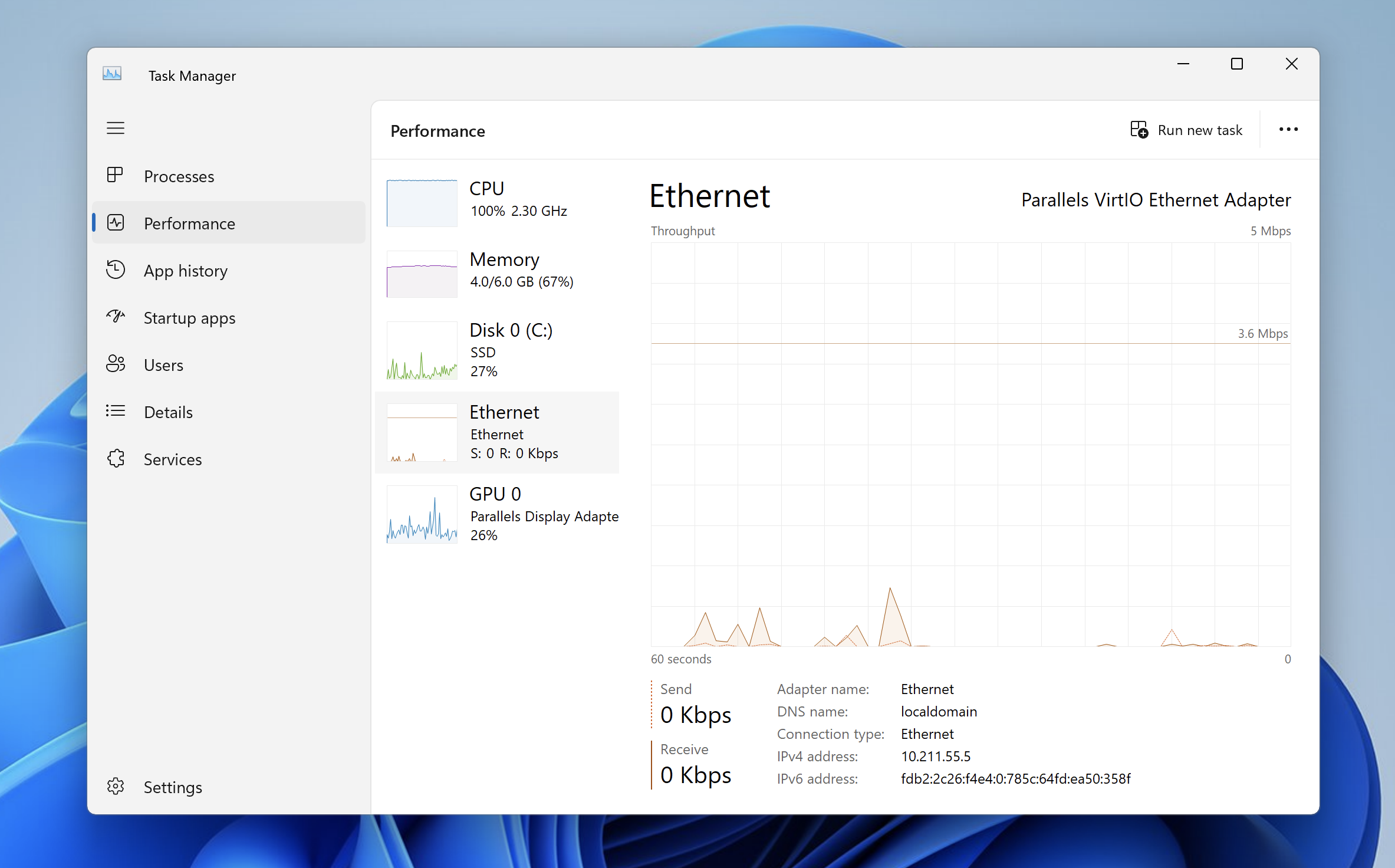
- If you want to view the incoming and outgoing history, click the three dots at the top, then open “Resource Monitor” and go to the “Network” tab for details.
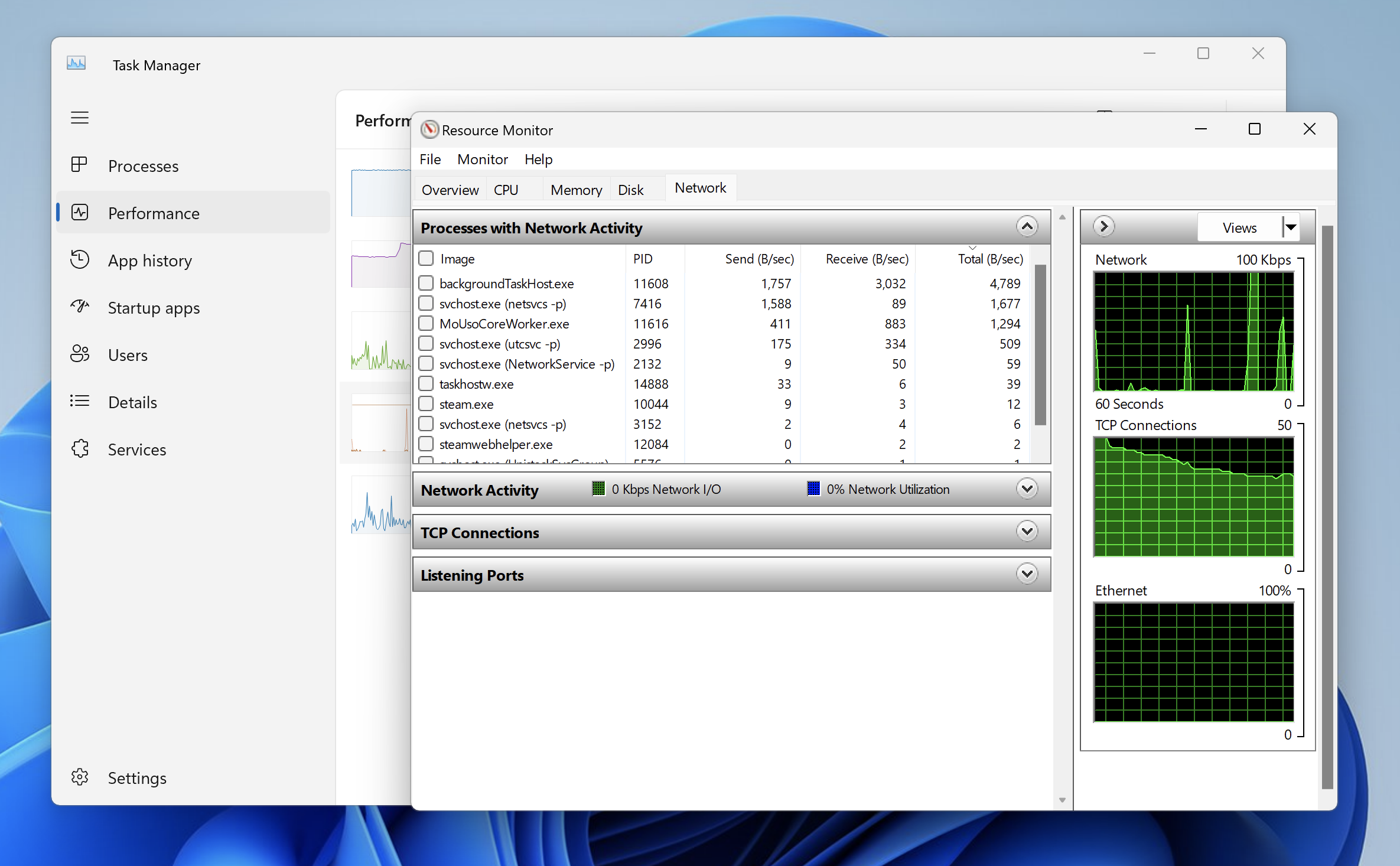
When Source-Connect is operating normally, you will see 2 straight lines (the level depends on the bitrate set).
3rd party Mac macOS:
- MenuMeters bandwidth consumption monitor for your macOS menu bar
3rd party Windows:
- BitMeter floating-window bandwidth consumption monitor (recommended)
- PingPlotter Comprehensive network-ping diagnostic tool
Online tools:
- Speakeasy SpeedTest Check your currently available bandwidth