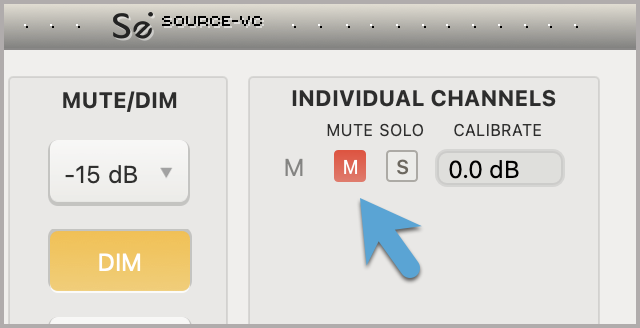Using the Calibration Feature
This article is part of the Source-VC 1.0 User GuideThe calibrate setting will reduce or raise the volume of the entire plugin by a fixed amount.
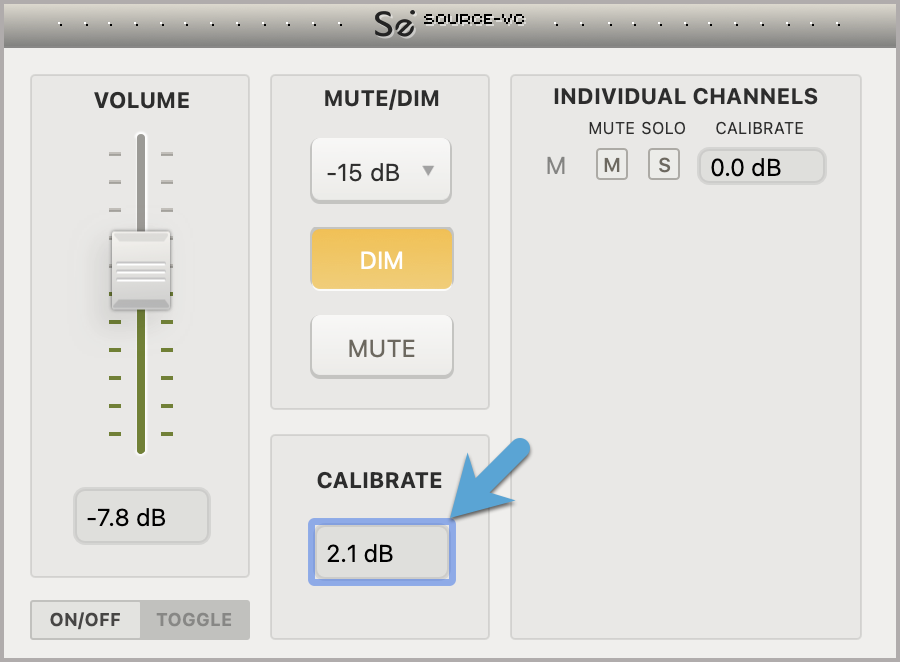
Under the “Individual channels” section, individual channels can be soloed by clicking on the “s” button or muted by pressing the “m” button by the assigned channel. The volume setting box can be used to calibrate by a fixed amount the specific channel so you can calibrate your monitor system.