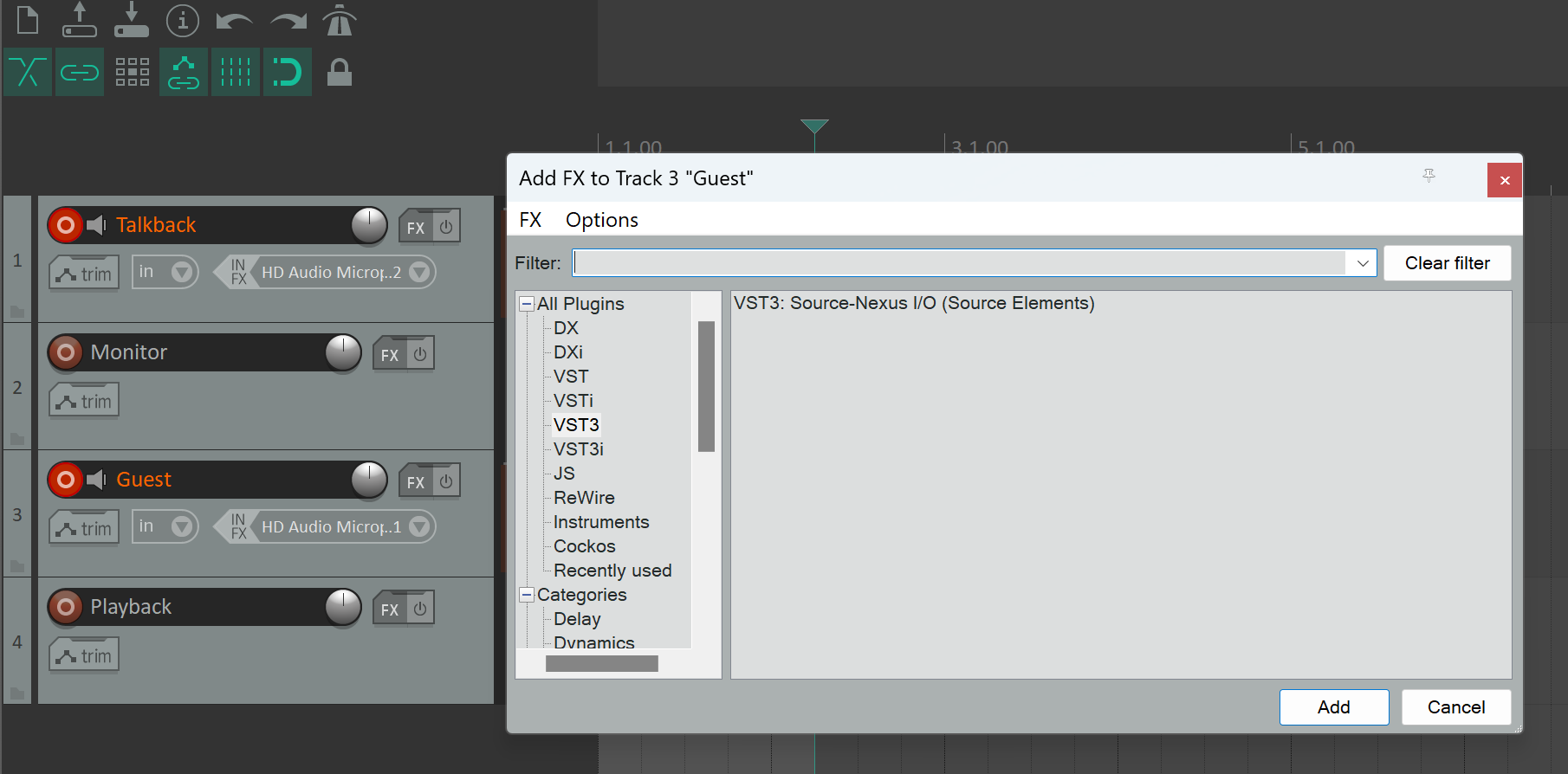Using Source-Nexus I/O and Reaper to record on Windows for Studios
With Source-Nexus and Reaper combined, it is possible to record yourself and your talent, to send background music though, and to playback while on a session. In order to do so:
-
Create four new tracks in Reaper. You can do so by going to Track > Insert new track.
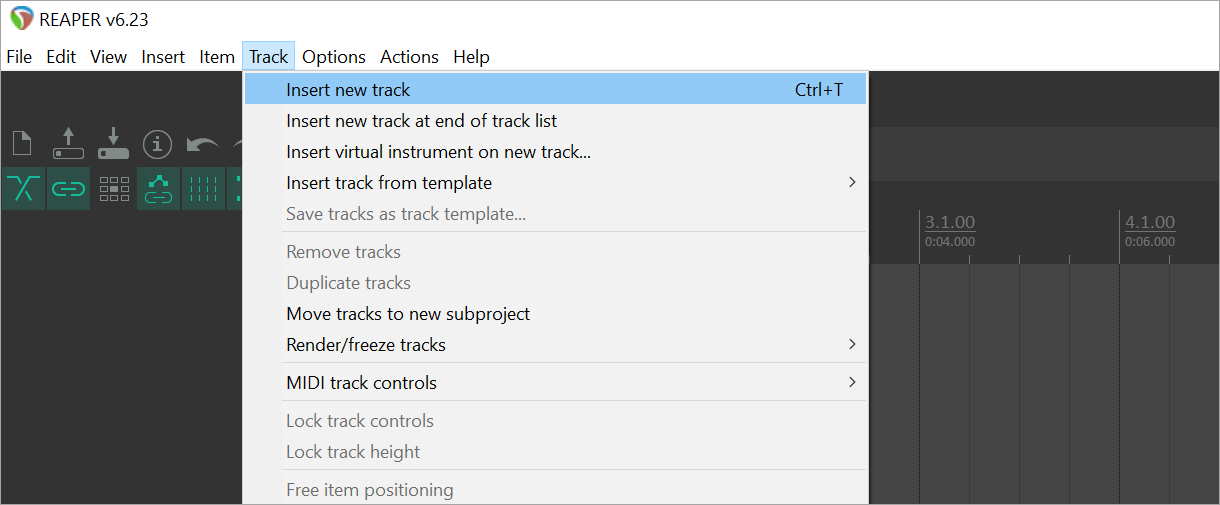
-
Name the four tracks as "Talkback", "Monitor", "Guest" and "Playback". In order to rename tracks, just double-click on the blank space next to the red Record Arm button on each track.
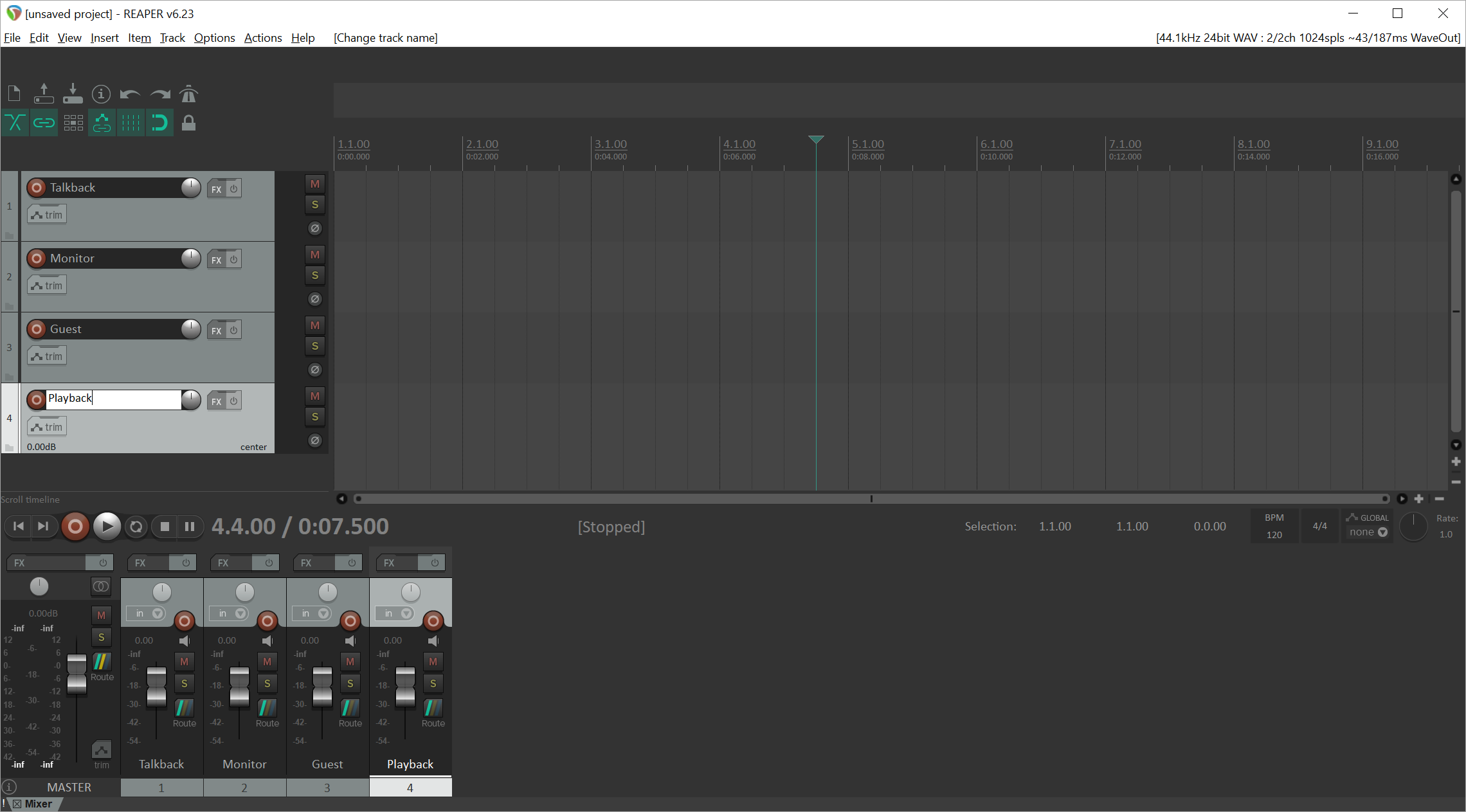
-
Record Arm track the "Talkback" track and make sure that the input is set to your microphone.
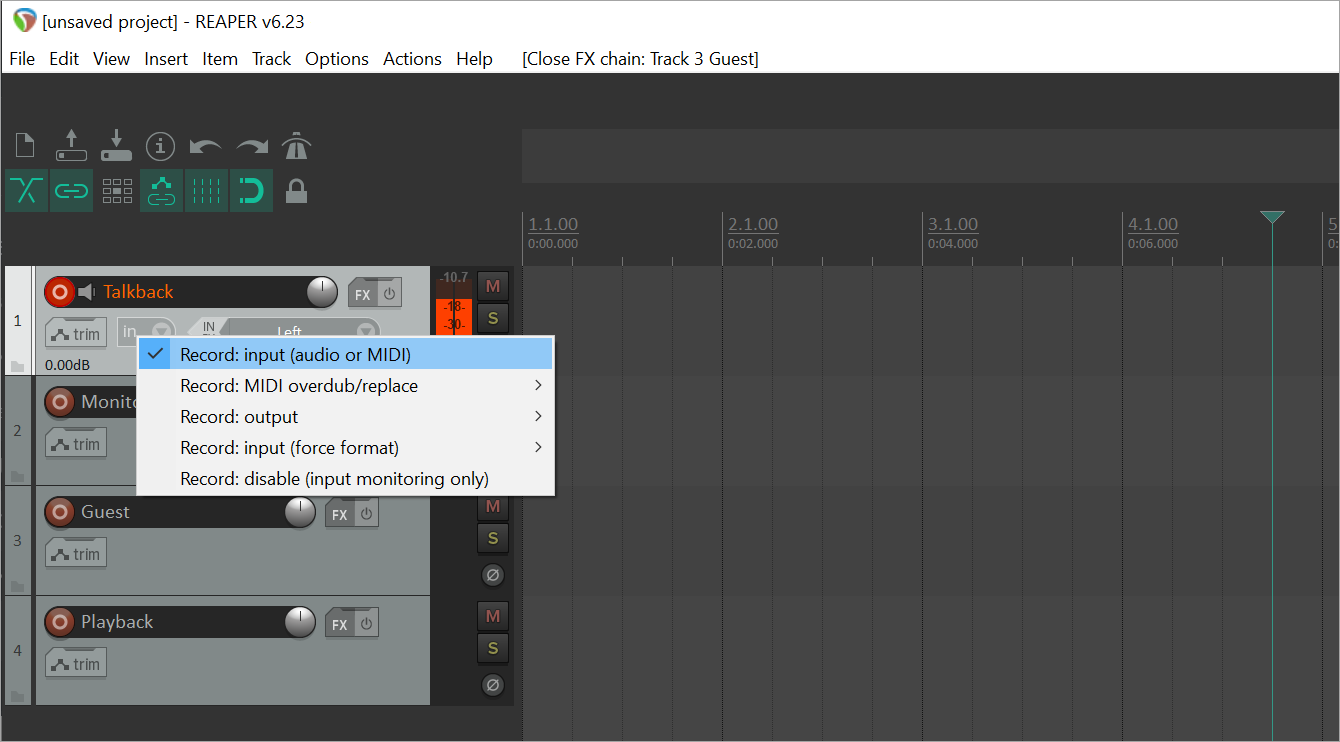
-
Record Arm the "Guest" track and set the Record Input to "Record Output: mono".
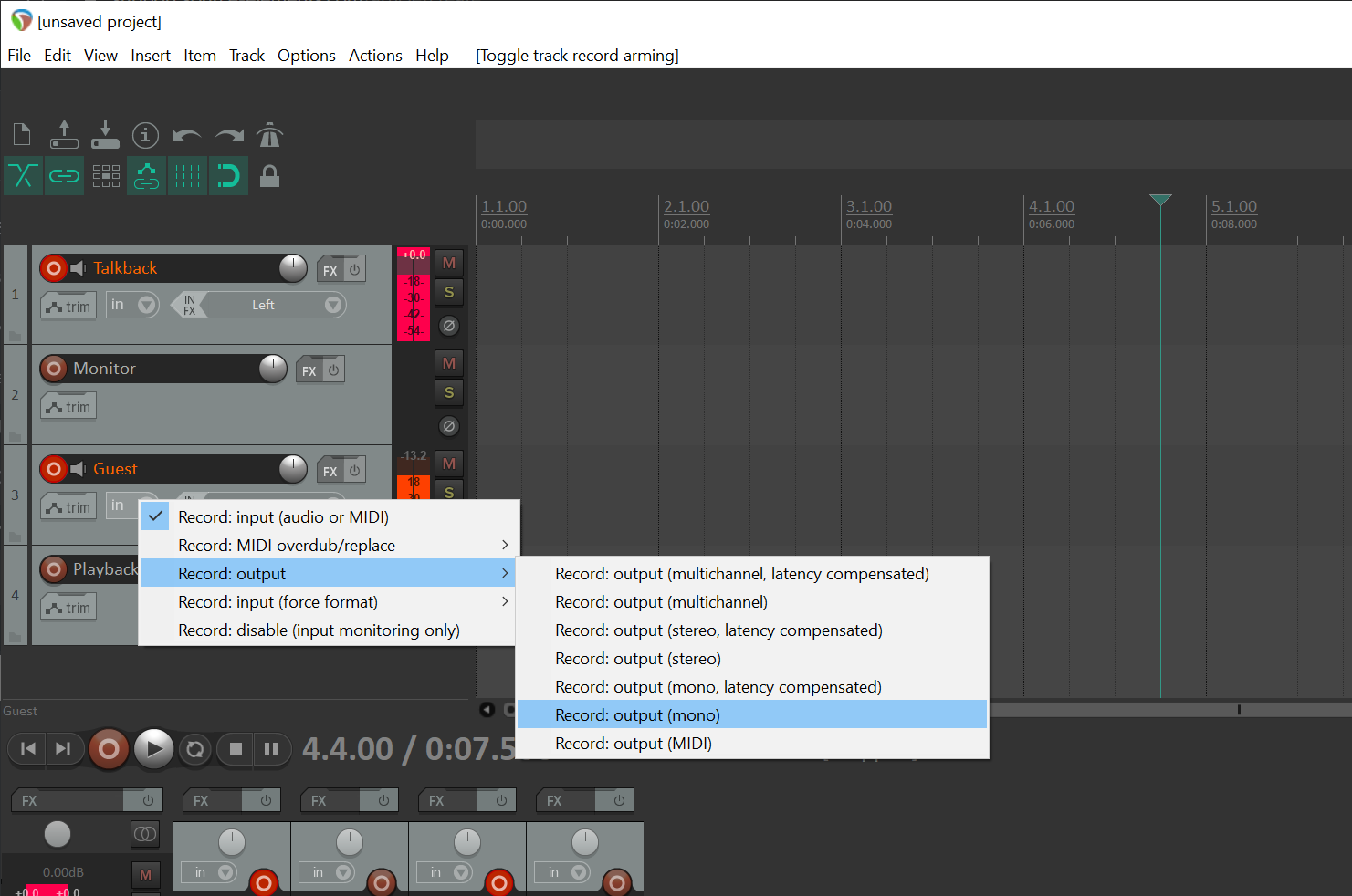
-
Add VST3 Source-Nexus plugin to the Guest track. You can do so by clicking the "FX" button on the "Guest track" and selecting VST3: Source-Nexus (Source Elements) from the list.
-
Click "Route" on the "Talkback" track and create a send to track 3 ("Guest"). In addition, change the send type to "Pre-FX".
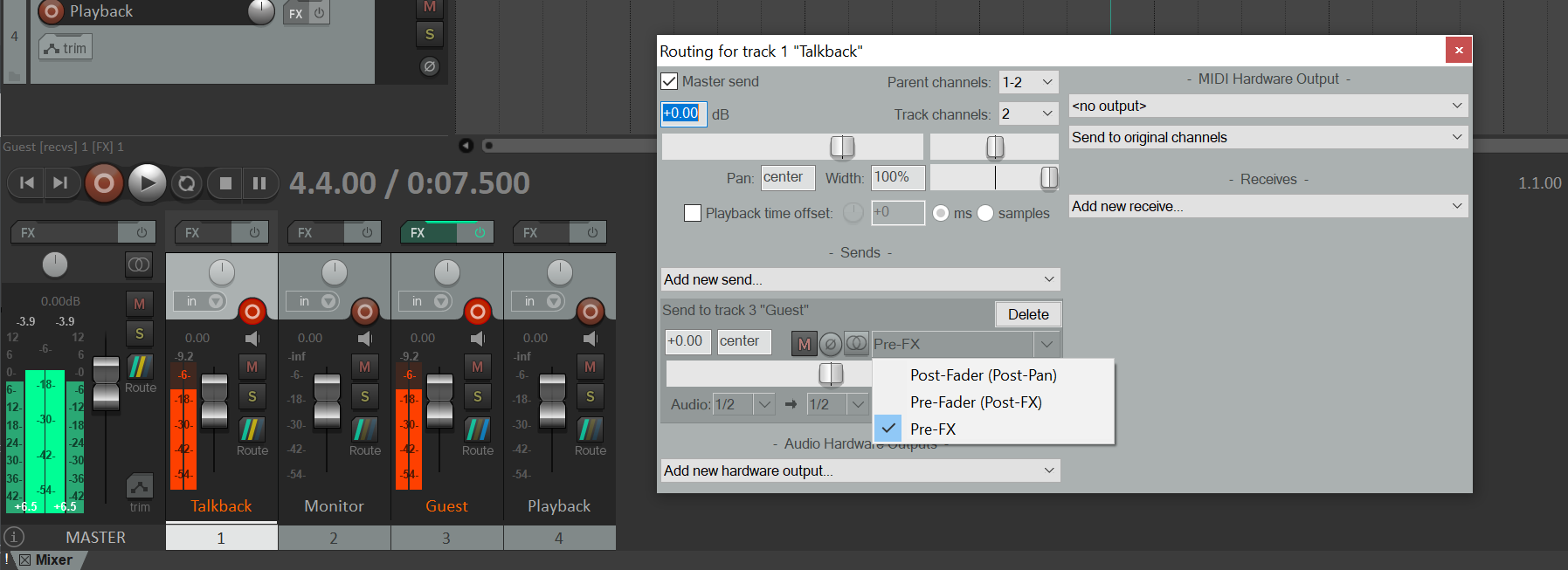
-
Click "Route" on the "Playback" track and create a send to track 3 ("Guest"). In addition, change the send type to "Pre-FX".
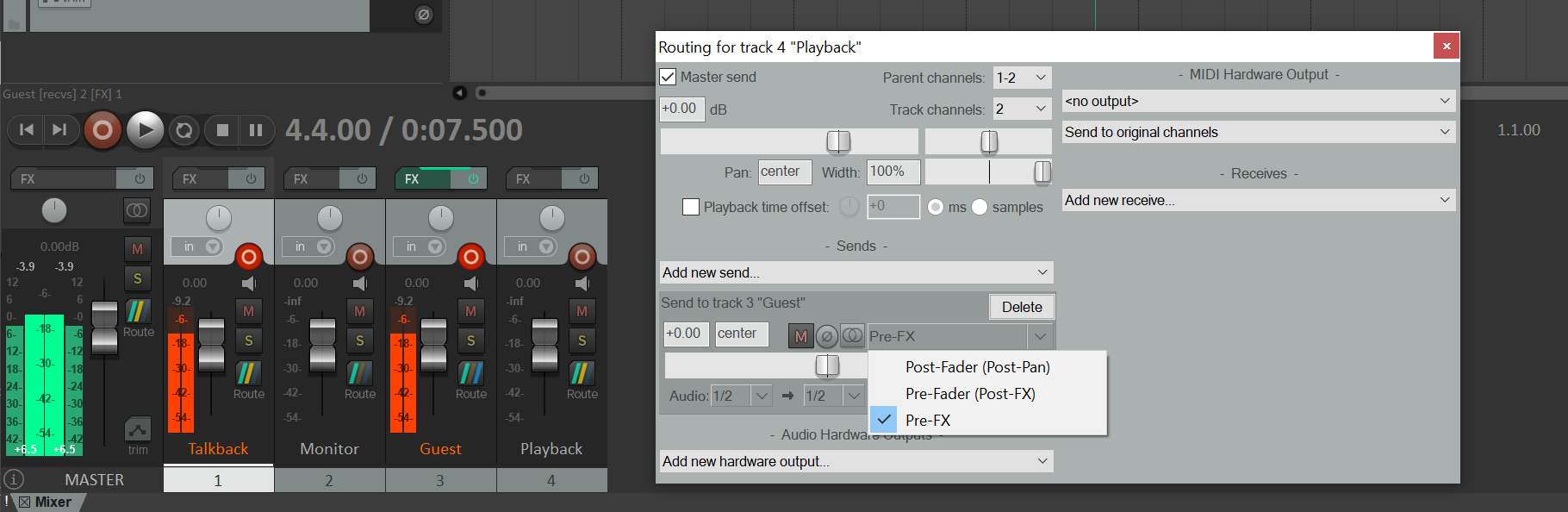
In addition, while also on the Playback track, uncheck the "Master send" at the top left of the "Routing" window.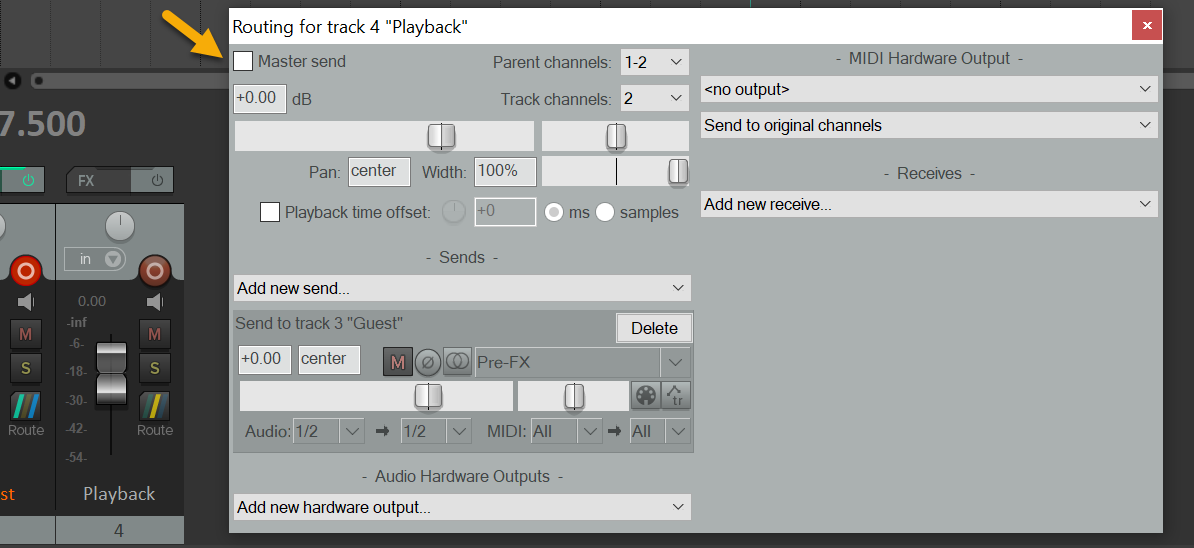
-
Click "Route" on the "Guest" track and create a send to the "Monitor" track. Then, change the send type to "Pre-FX".
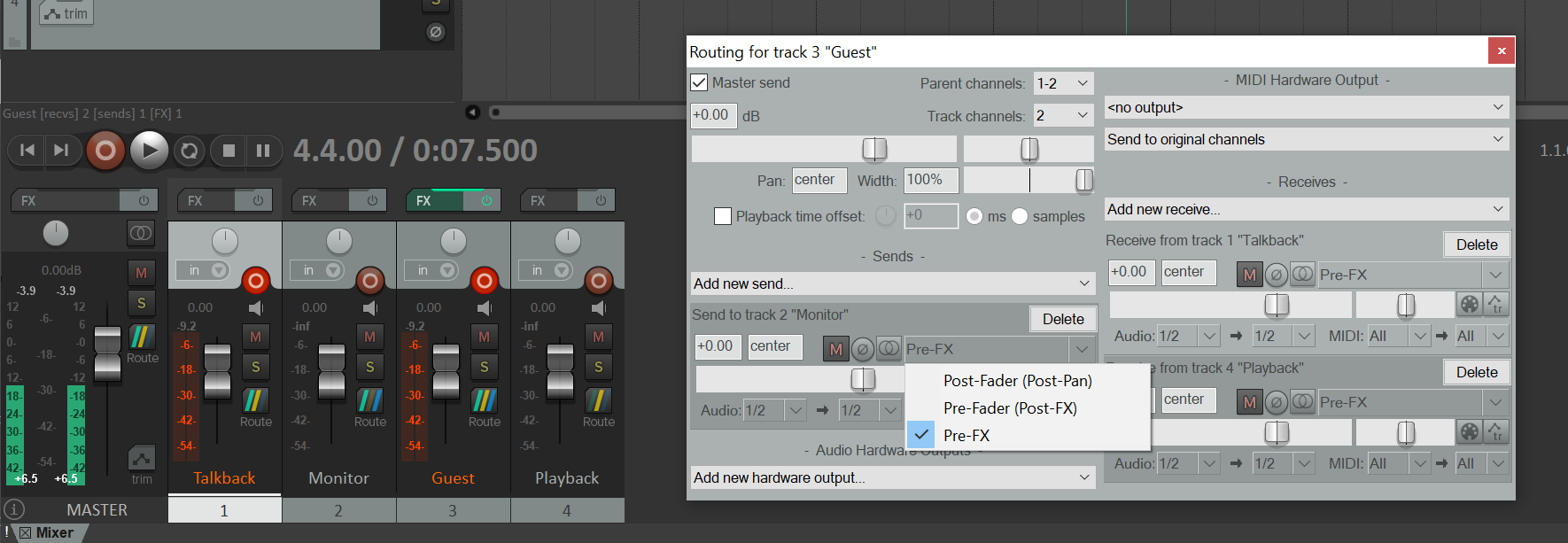
- Open Source-Connect and change inputs and outputs to Source-Nexus.
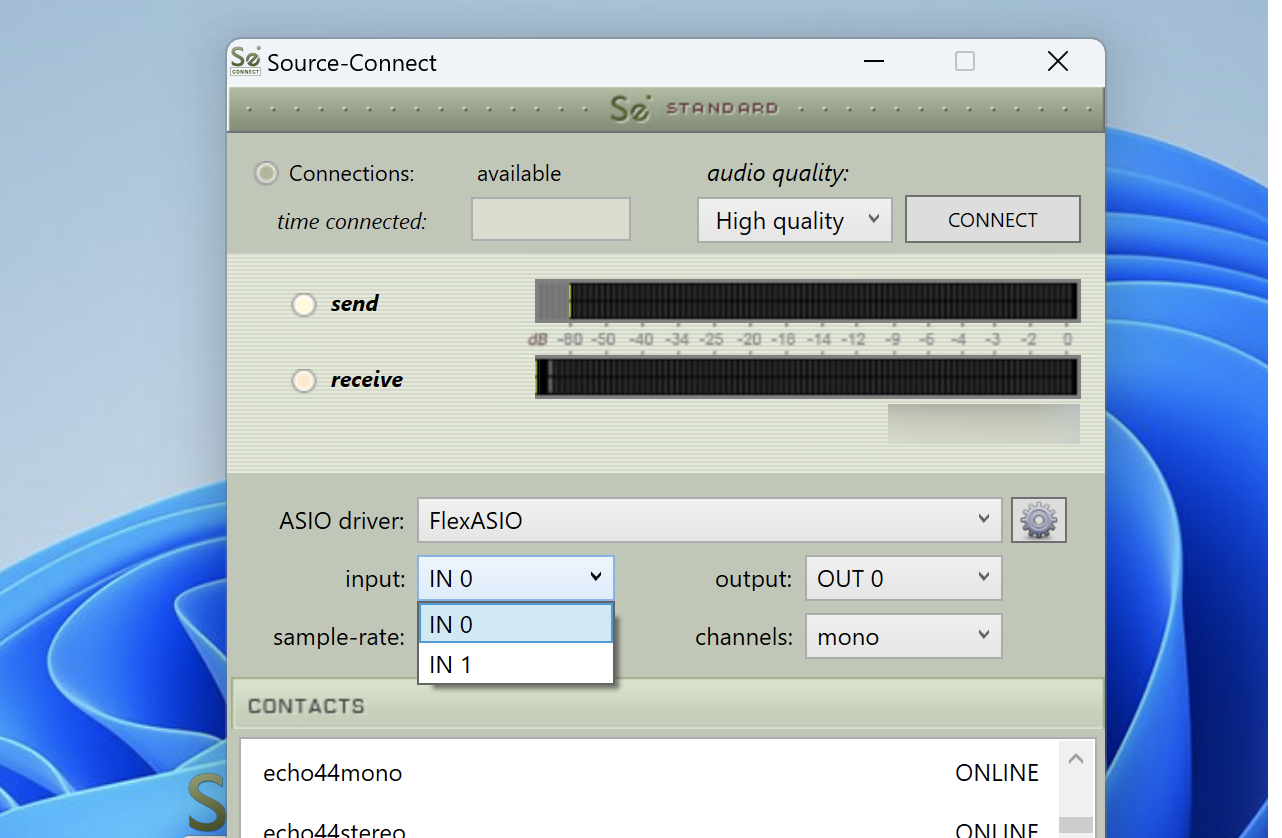
NOTE: only the "Talkback" and the "Guest" tracks should be record-enabled.
If you need to change volumes for the other side at all, you will need to open the Routing panel of the channel and change the volume of the send to Guest.
The end result should look similar to the ones below.
Reaper setup: 
"Talkback" track routing: 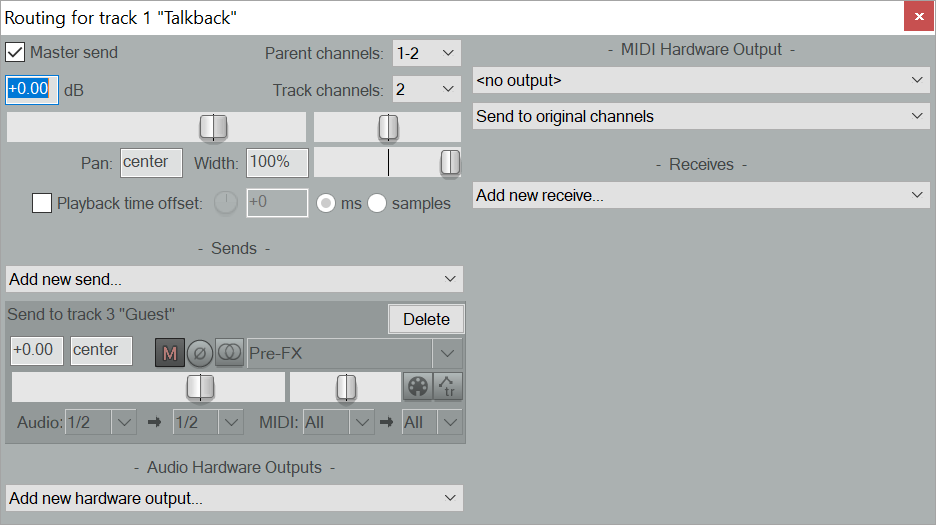
"Monitor" track routing: 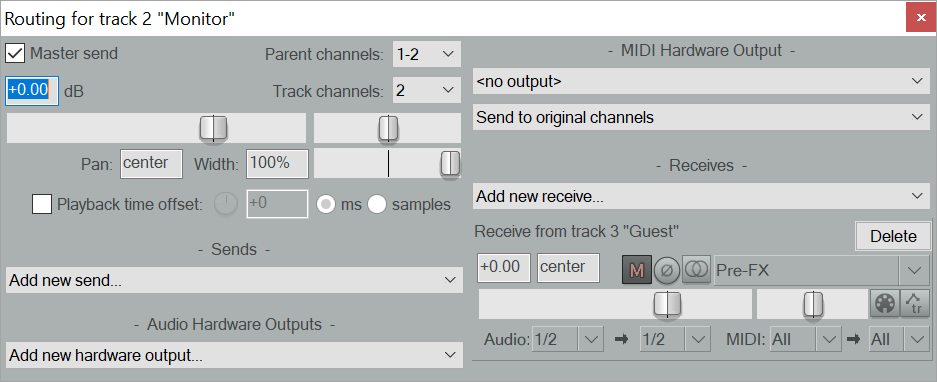
"Guest" track routing: 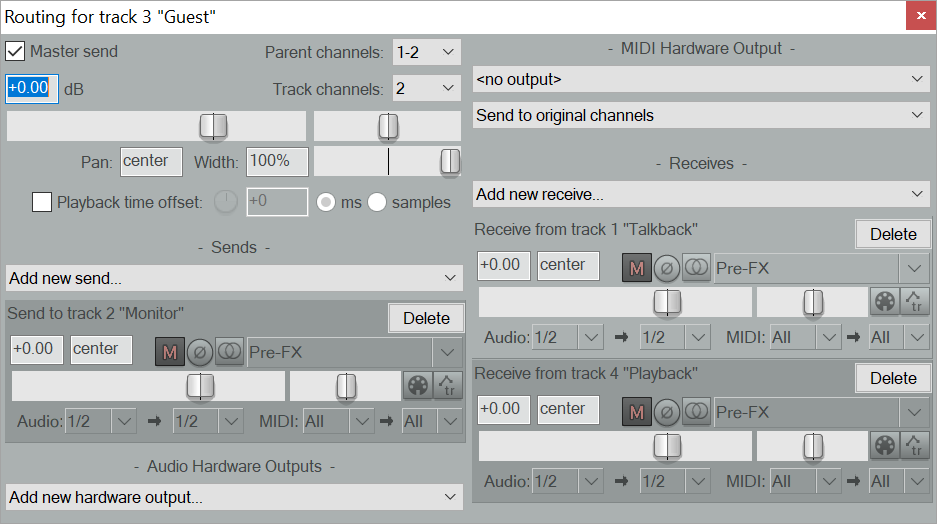
"Playback" track routing: 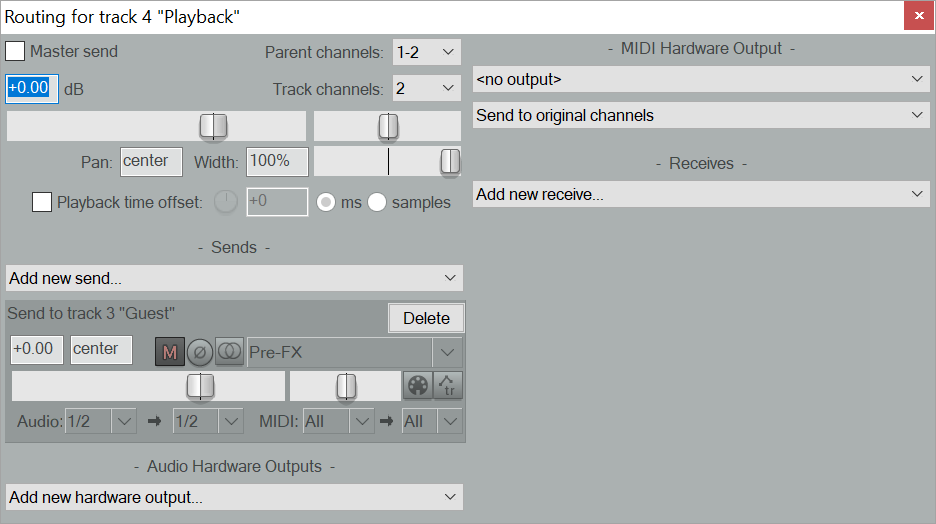
Using Apollo Interfaces
If you are using an Apollo Interface, you will need to change the source device/driver from ASIO to WASPI still using Apollo as in and out. Then, turn off direct monitoring of Nexus A in the Sound Control Panel.
Table of Contents