Using an Aggregate Device and Source-Nexus I/O
This article is part of the Source-Nexus I/O User GuideWhile you should not set your sound settings to use both input and output of Source-Nexus I/O (you will get a feedback loop because your Sound preferences will channel 1 output to channel 1 input), if one application can set its Audio Device you can use Source-Nexus I/O directly, or make an Aggregate Device.
To create an Aggregate Device on Mac
- Open Audio Midi Setup under Applications/Utilities
- Click on the + symbol at the bottom and choose Create Aggregate Device
- Click on the audio devices you want to use
You can now choose this Aggregate Device as your Audio Driver, and access all of the 24 virtual channels of both Source-Nexus I/O drivers.
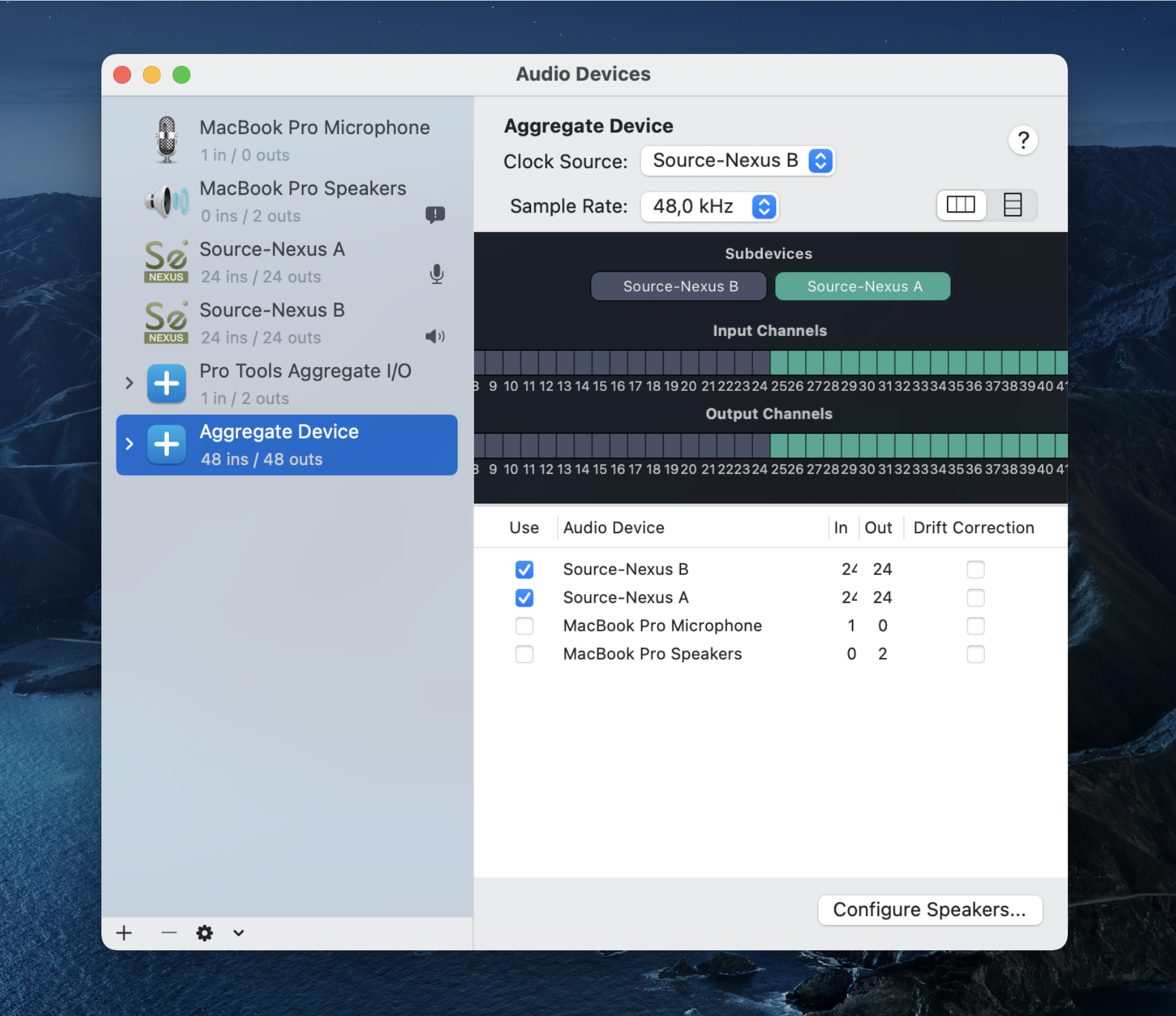
To create an Aggregate Device on Windows
Windows does not have a native tool to group audio devices, but you can download ASIO4ALL in order to create one.
- Install ASIO4ALL and the offline settings.
- Open the ASIO4ALL v2 Off-Line Settings application.
- Click on the wrench icon to access the Advanced Options.
- Click on the audio devices you want to use.
You can now choose this Aggregate Device as your Audio Driver, and access all of the virtual channels of both Source-Nexus I/O drivers.
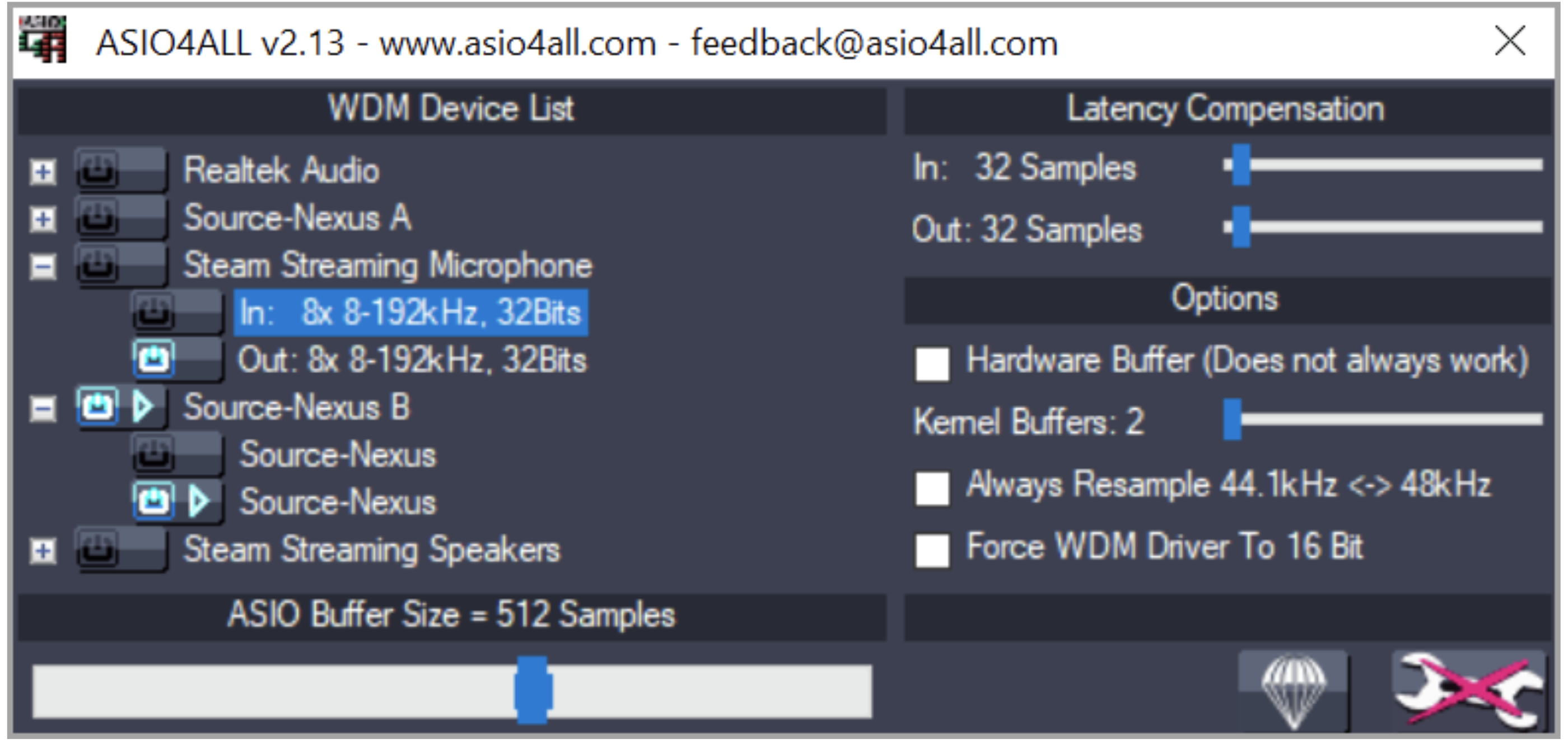
Table of Contents