Recording out of Pro Tools using Source-Nexus I/O
This article is part of the Source-Nexus I/O User GuideRecording on Mac
- Set your System Preferences>Input to Source-Nexus B
- In the Source-Nexus I/O plugin, set the Output to Driver B / Channel 1 and 2 (or just 1 for mono)
You can now record into any application directly from your Pro Tools timeline.
The example here shows Logic Pro X with the input set to Source-Nexus A, recording audio from Pro Tools 11.
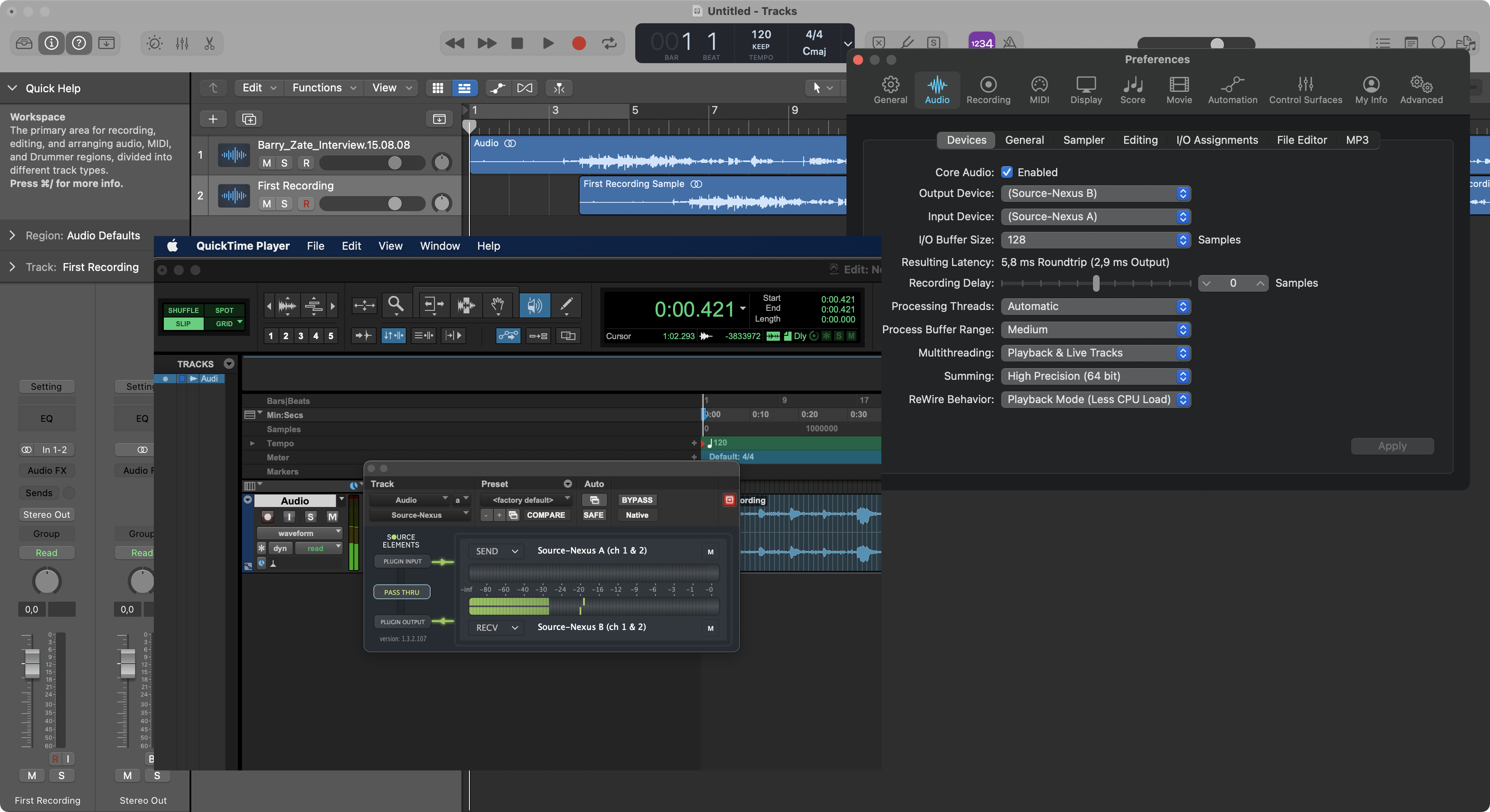
Recording on Windows
- Set your Sound Settings>Input to Source-Nexus B.
- In the Source-Nexus I/O plugin, set the Receive Audio Device to Driver B / Channel 1 and 2 (or just 1 for mono).
You can now record into any application directly from your Pro Tools timeline.
The example here shows Reaper with the input set to Source-Nexus A, recording audio from Pro Tools 10.
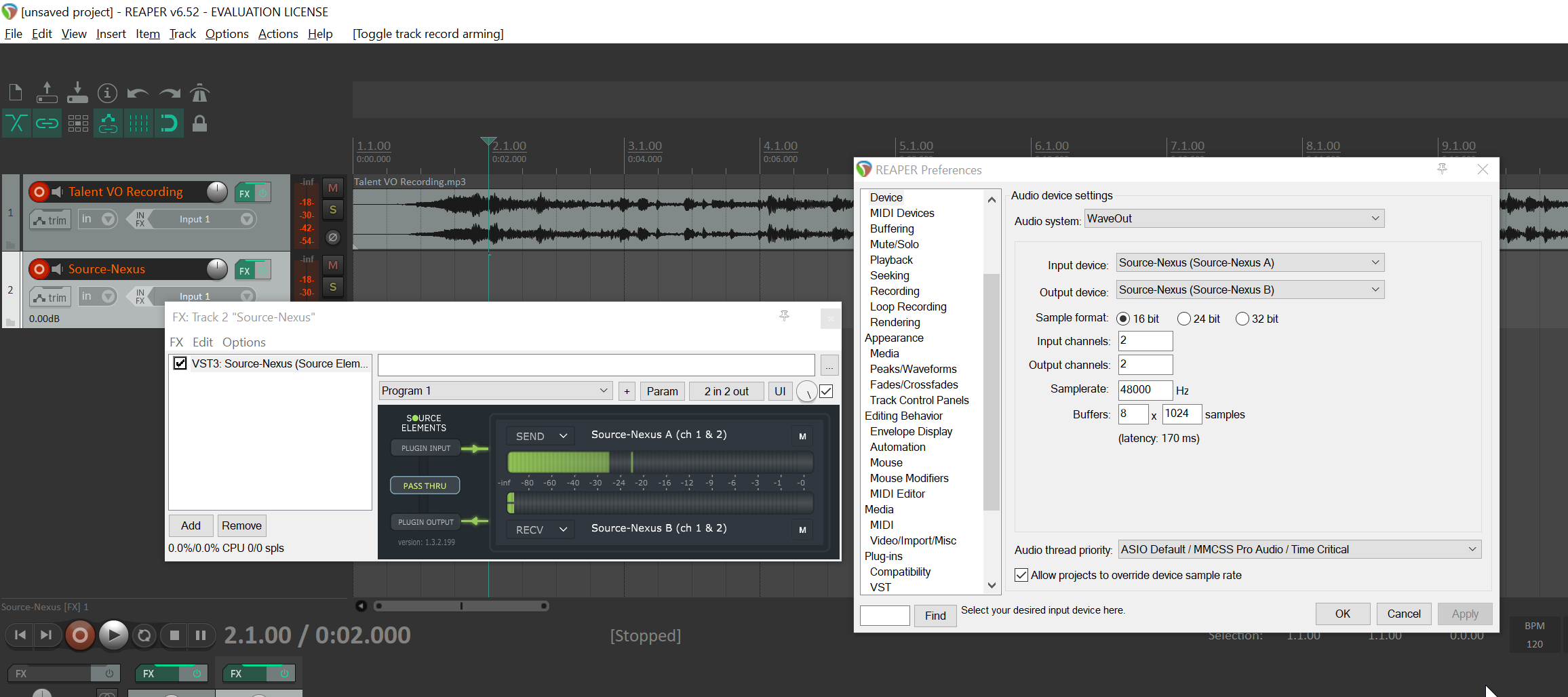
Table of Contents