Windows Tips for Audio - How to Disable Exclusive Mode in Sound Control Panel
Please note the following article was written with Windows 10/Windows 11 instructions. Previous versions of Windows might have the settings in different sections.
Windows, applications can take exclusive control of an audio device which makes it unavailable to other applications. Unfortunately on Windows this is a very common problem often without an easy solution, apart from only using one program at a time or using a Mac instead. You can try to disable exclusive mode in windows audio control panel, but it is not guaranteed to work.
You might not be able to share your audio device with your DAW and Source-Connect at the same time. One thing you can try to get it working would be to disable exclusive mode for the audio device in the system audio settings.
In the search bar type "Sound Settings" and open, then click on "Sound Control Panel" on the right hand side under Related Settings.
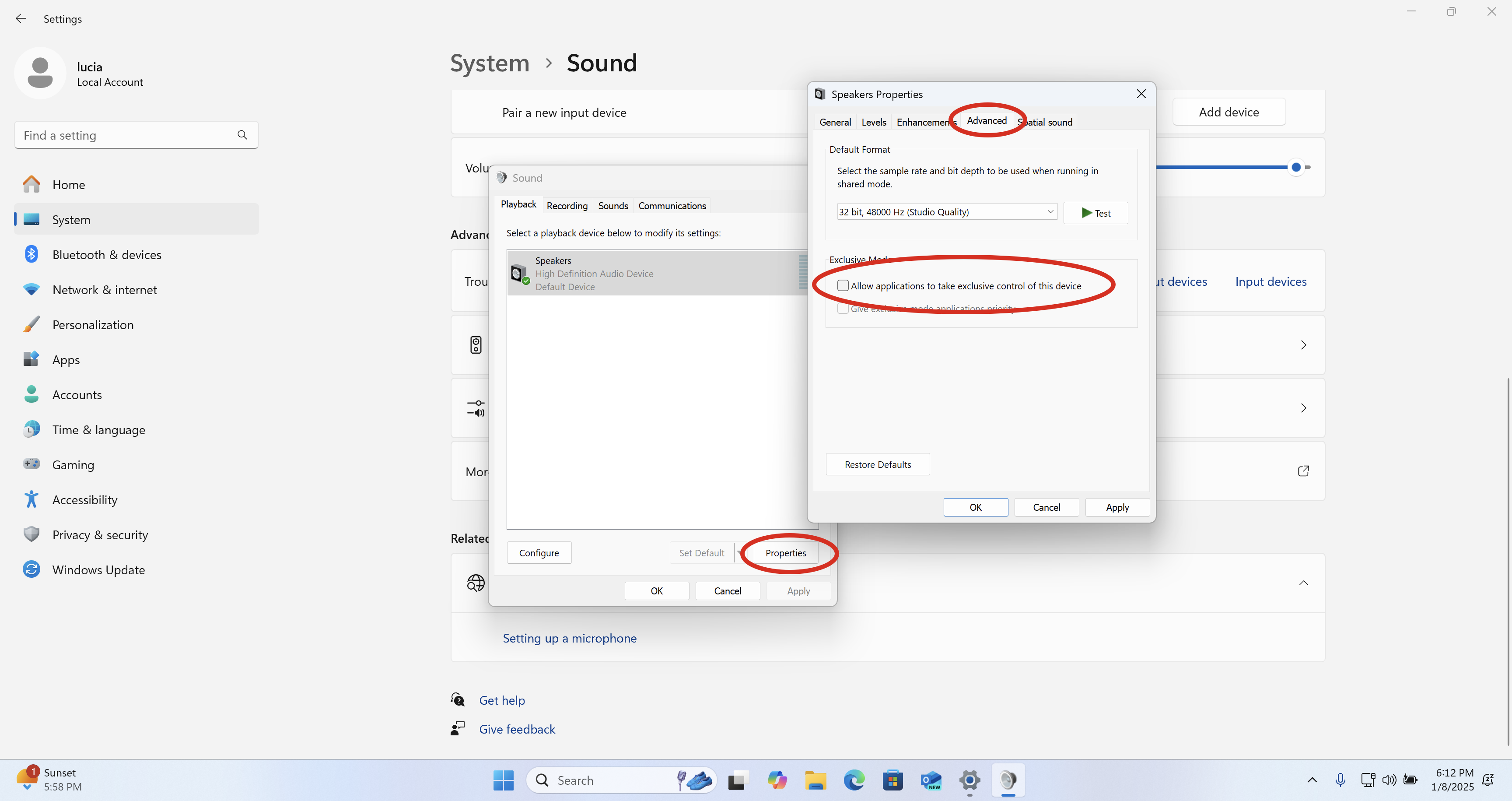
Complete the following steps in BOTH the "Playback" and "Recording" Tabs of the control panel for all the sound devices.
- Choose device, and open it's "Properties"
- Within the device properties choose the "Advanced" Tab
- Untick "Allow applications to take exclusive control of this device"
- Click "Apply" and "Ok" to close the window
- Repeat with next device
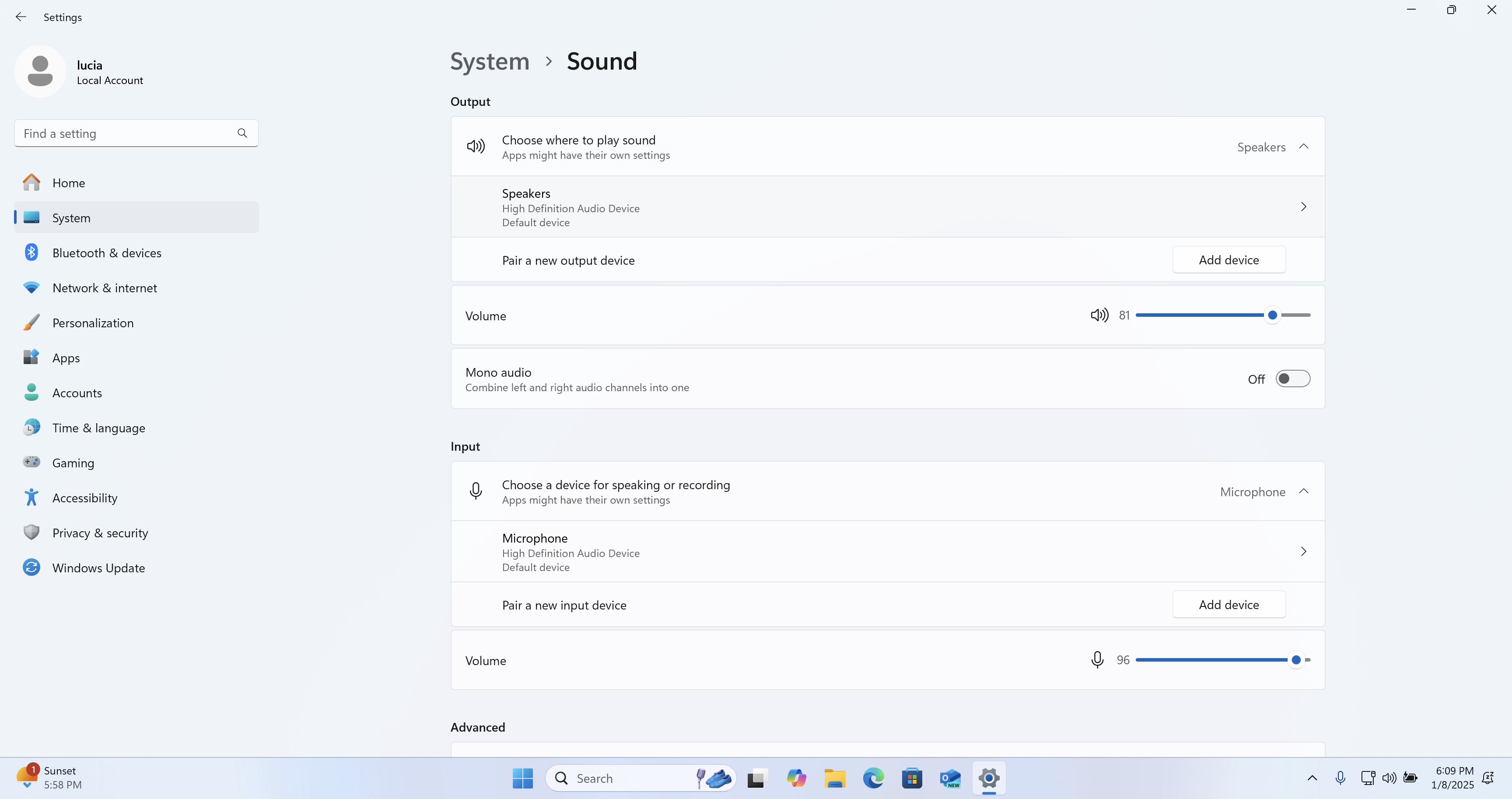
Using FlexASIO as a workaround
As mentioned above, it can be tricky to allow a microphone (or audio device) to be used in 2 different pieces of software at the same because Windows applications usually take exclusive control of them.
FlexASIO is a universal ASIO driver and it is not tied to any specific audio hardware (similarly to ASIO4ALL). The driver will work for most Windows users, and it will use the default inputs and outputs selected in your system.
The latest version of FlexASIO can be downloaded here: https://github.com/dechamps/FlexASIO/releases. After installing:
- Make sure to configure your Sound Settings to your interface or microphone, as needed.
- In Source-Connect:
- Select FlexASIO “Input0” as the input.
- Select FlexASIO “Output 0 and 1” as the output.
If you continue to have issues, please contact our support team for help.
Table of Contents