Setting session parameters - Overview
This article is part of the Source-Connect Standard 3.9 User GuideTo modify your settings, open the Audio Options menu. 3.9 features a stream-lined menu that shows your settings at a glance. 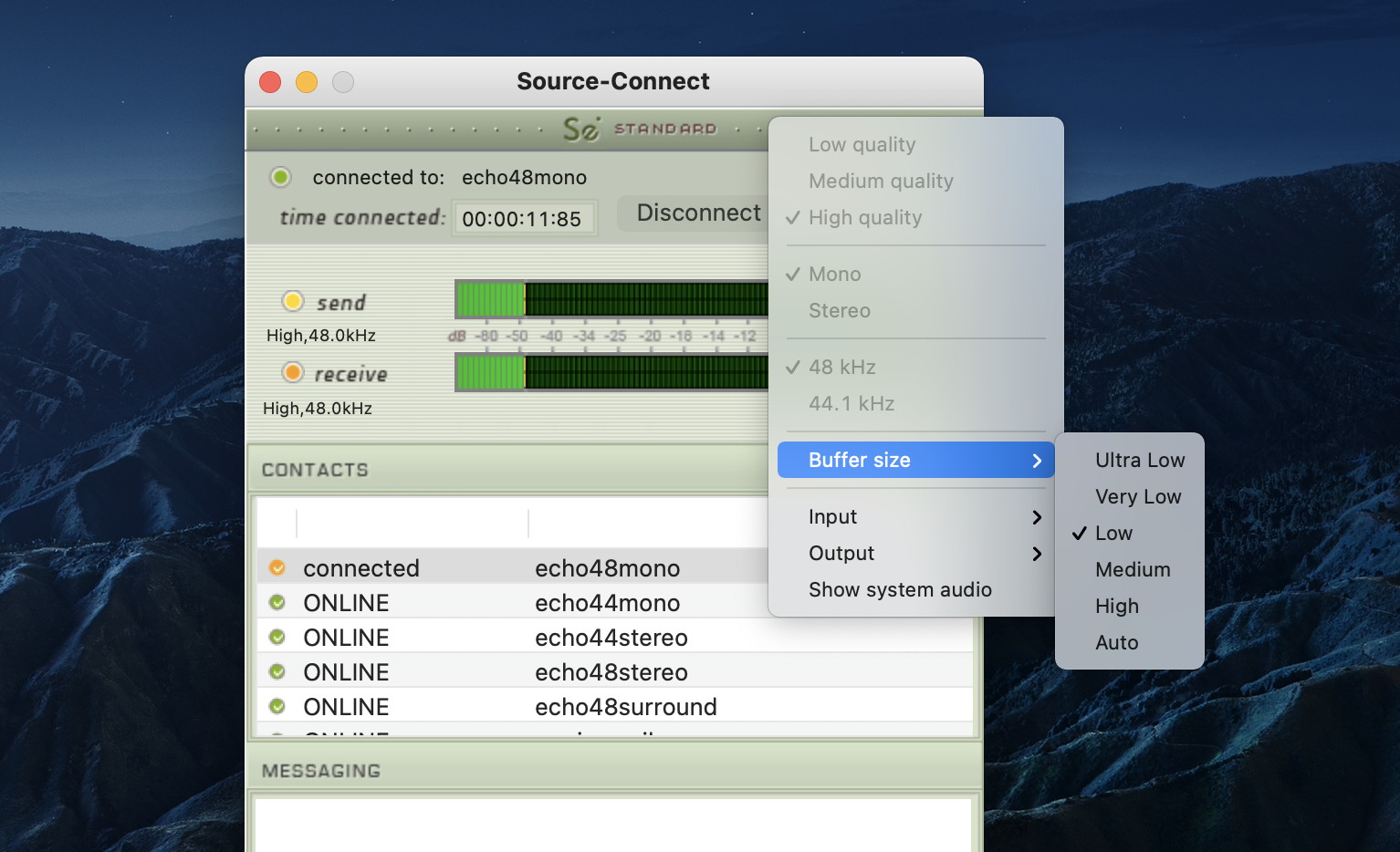
Audio Options
You will set your Audio I/O settings here, including what bitrate to send, whether to send and receive in Mono or Stereo, whether the sample rate of 44.1khz or 48khz and whether to an active audio device or Source-Connect Link.
Multi-Channel Devices
You can now have support for specific channel selection with this version. This is selectable in the channel specification when selecting the audio device to use.
A note on network capacity / bandwidth
Ultimately the actual capability of your network connection will determine the consistency of your sending and receiving reception. However you can optimize the quality of reception with the Audio Options setting you choose to use.
The following parameters can be specified:
- Sample rate (44.1khz or 48khz)
- Send quality (Low, Medium, High)
- Mono or Stereo
- Audio I/O directly from an audio interface or Link
- Buffer Size (explained below)
Sample rate
Source-Connect will try to switch the hardware sample rate automatically to the setting you choose. If the audio sounds as if it is pitch-shifted, you should set this to the specific sample rate of your audio device.
Send quality
Source-Connect has three available quality settings: Low, Medium and High.
- Low: 48kbps AAC. Use when you are monitoring, or if there is insufficient bandwidth for higher quality settings.
- Medium: 64kbs AAC. Use when monitoring, or your connection partner does not need high quality audio.
- High: 96kbps AAC ISDN-standard compatible. Recommended for most cases.
Mono / Stereo
Use mono when recording voice or other single-mic signals. Use Stereo for monitoring/recording music.
Audio I/O / Link audio
If you choose an active Link plugin for input only, the output will come out of the selected device, and conversely for choosing Link for the output only. This article covers how to configure your System audio settings. See this article for instructions on using the new Link plugins with your DAW.
Buffer Size
You can choose the receive audio buffer size, which means the buffer that the receive signal is placed and reconstructed before being outputted to your output device. Having a lower buffer setting means less audio latency but also means that your connection partner’s as well as your internet speed is high and the connection is stable. There are six options: “Ultra Low”, “Very Low”, “Low” (this is the default option), “Medium”, “High” and “Auto”. “Auto” will try to adapt automatically to the bitrate of the incoming signal.