Installing Source-Nexus Mute-On
Source-Nexus Mute-On is included in the Source-Nexus bundle, which can be purchased in the Source Elements store by following this link.
Installing Source-Nexus Mute-On on Mac
After purchasing your license, go to your account dashboard, and access the Downloads section. Then, select "Source-Nexus".
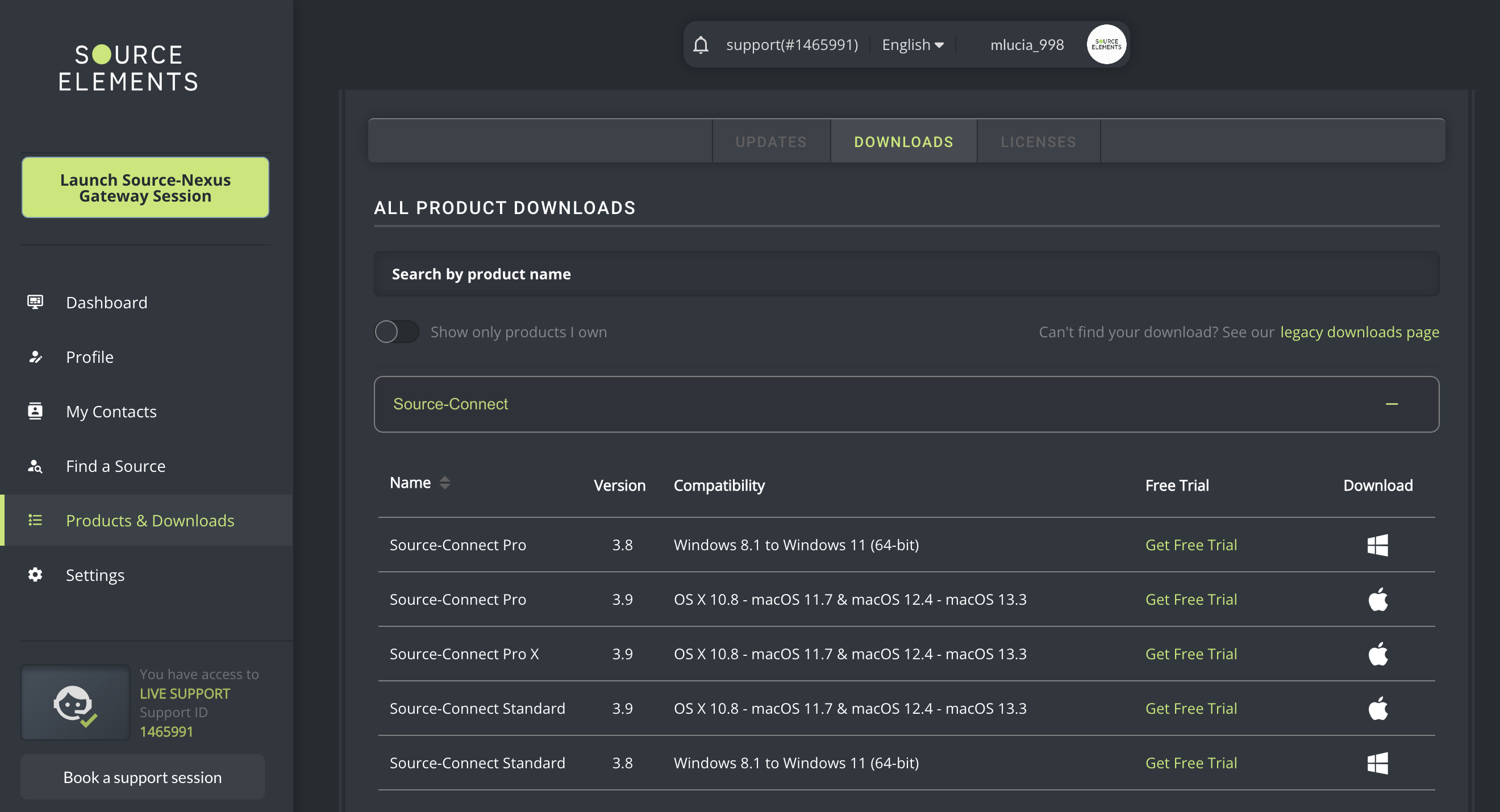
Once ready, select the Mac version and download the product. After downloading the application, double-click the DMG executable file.
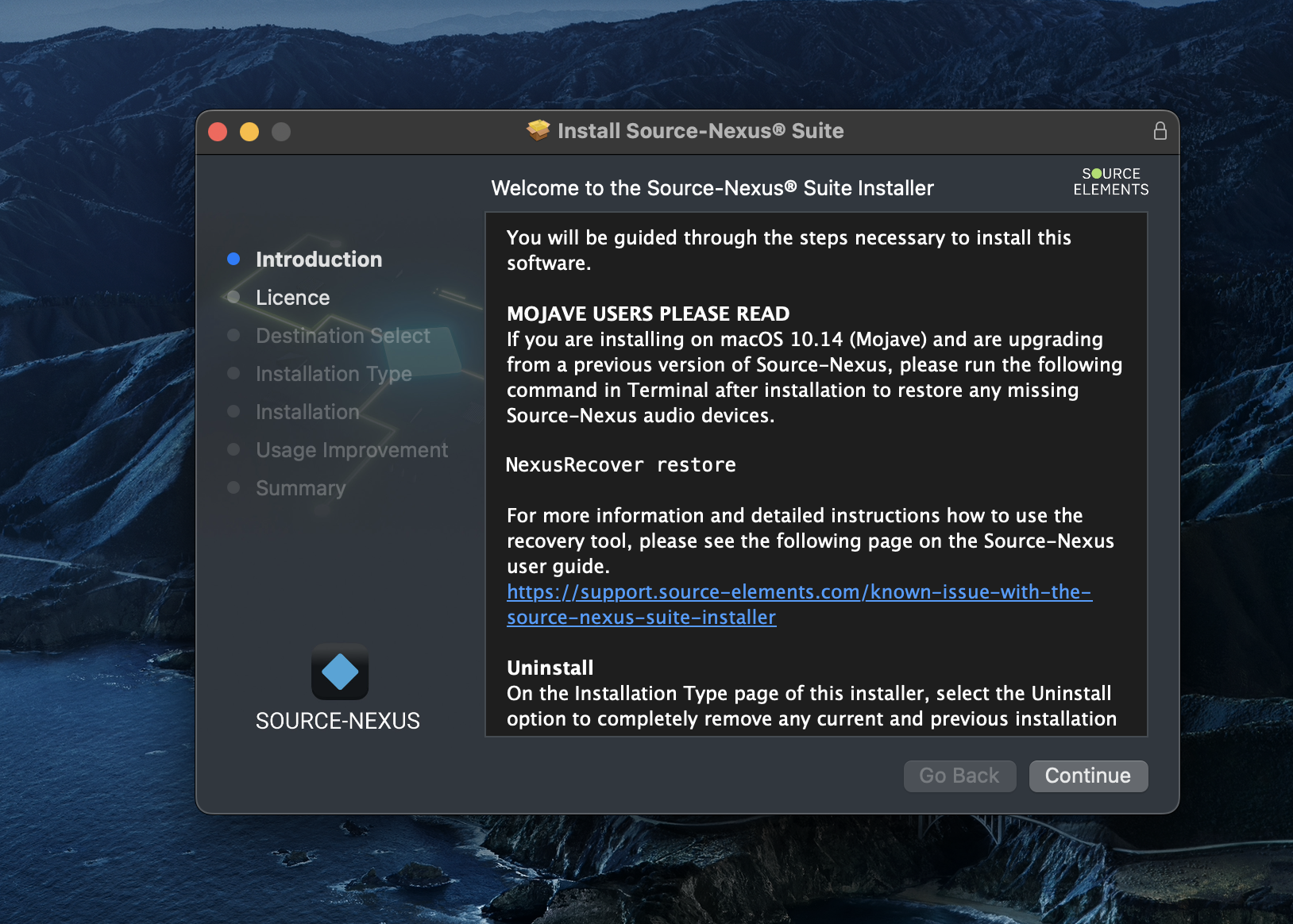
Click “Next” until you reach the “Installation Type” step of the Source-Nexus installer. If you only wish to install the Source-Nexus Mute-On plugin, uncheck all other options and only check the “Source-Nexus Mute-On” plugin options. You can click the expand button next to the Mute-On checkbox to choose which plug-in to install (AAX, Audio Unit or VST3).
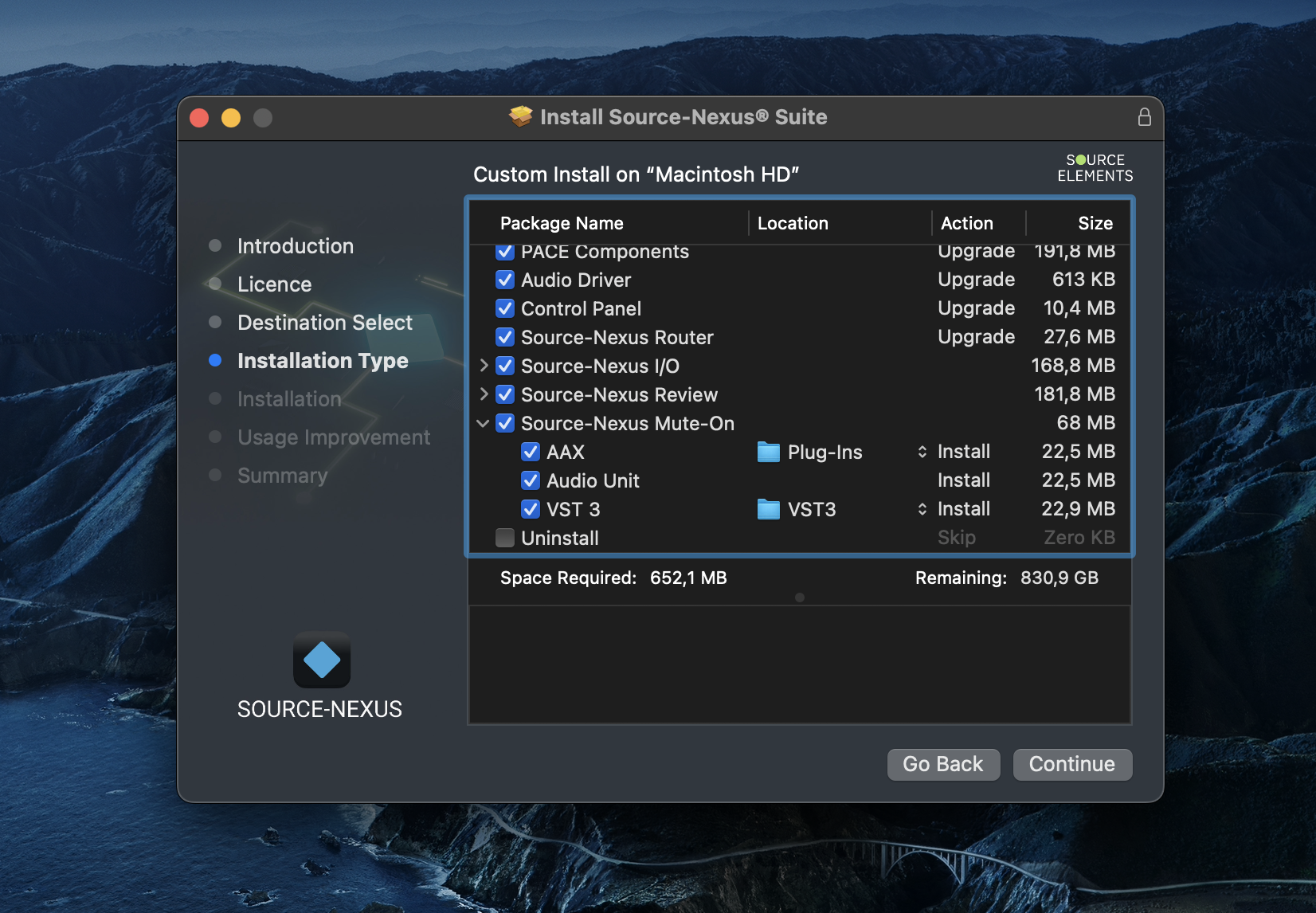
Then, click “Install” to complete the installation. You will be prompted to enter your administrator password during the “Installation” step.
Installing Source-Nexus Mute-On on Windows
Source-Nexus Mute-On for Windows requires the iLok License Manager to be installed (version 5.4 or above)After purchasing your license, go to your account dashboard, and access the Downloads section. Then, select "Source-Nexus Suite" as the product family, and "1.5.0" as the version. Download the executable file and then run it. On the “Custom Setup” step, you will see everything in the Source-Nexus bundle.
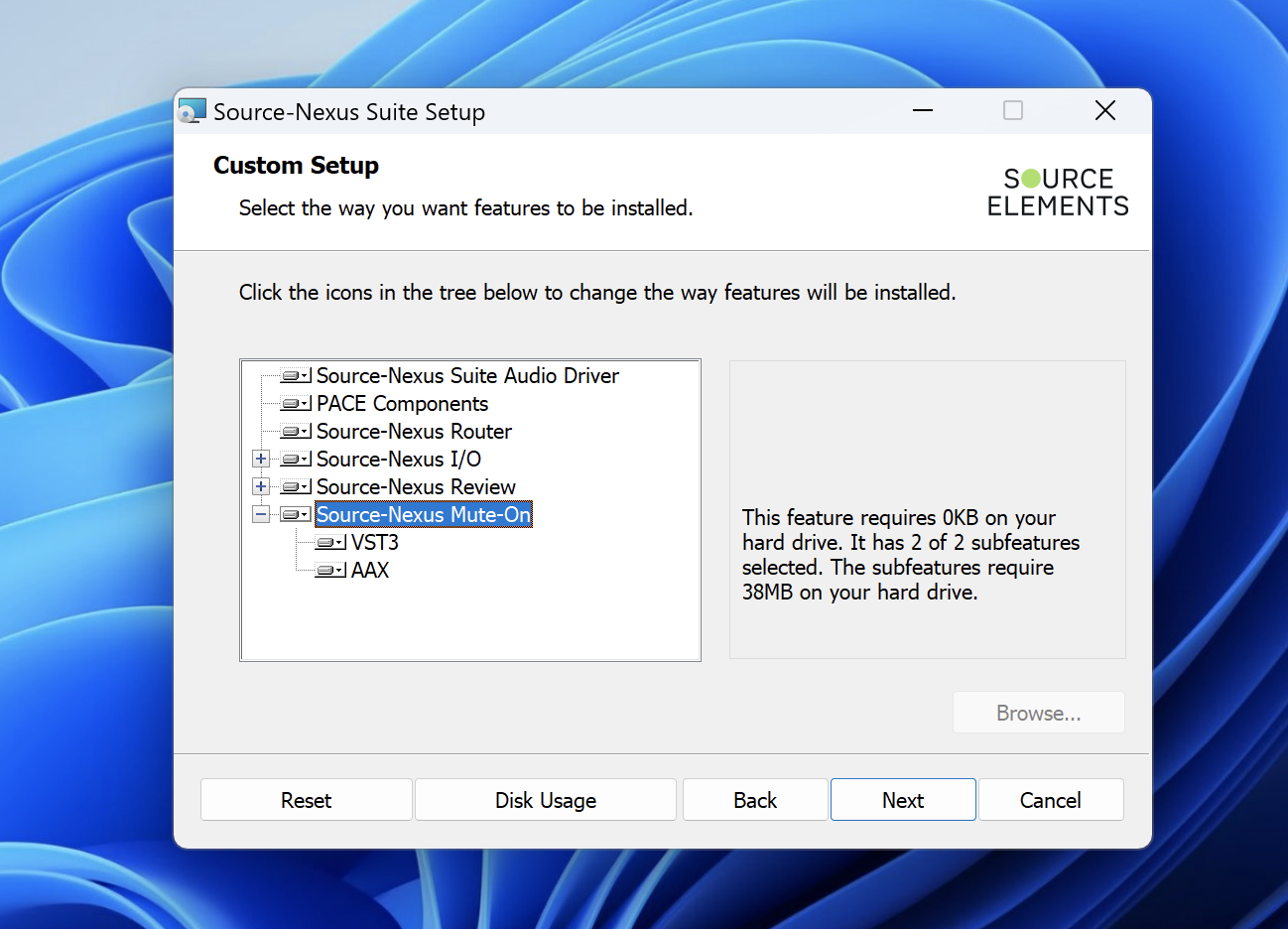
If you only wish to install the Source-Nexus Mute-On plugin, you can click the drive icon next to the component you wish not to install, then select “Entire feature will be unavailable”. If you do not find that option on any items on the list, it means they must be installed for Source-Nexus Mute-On to work.
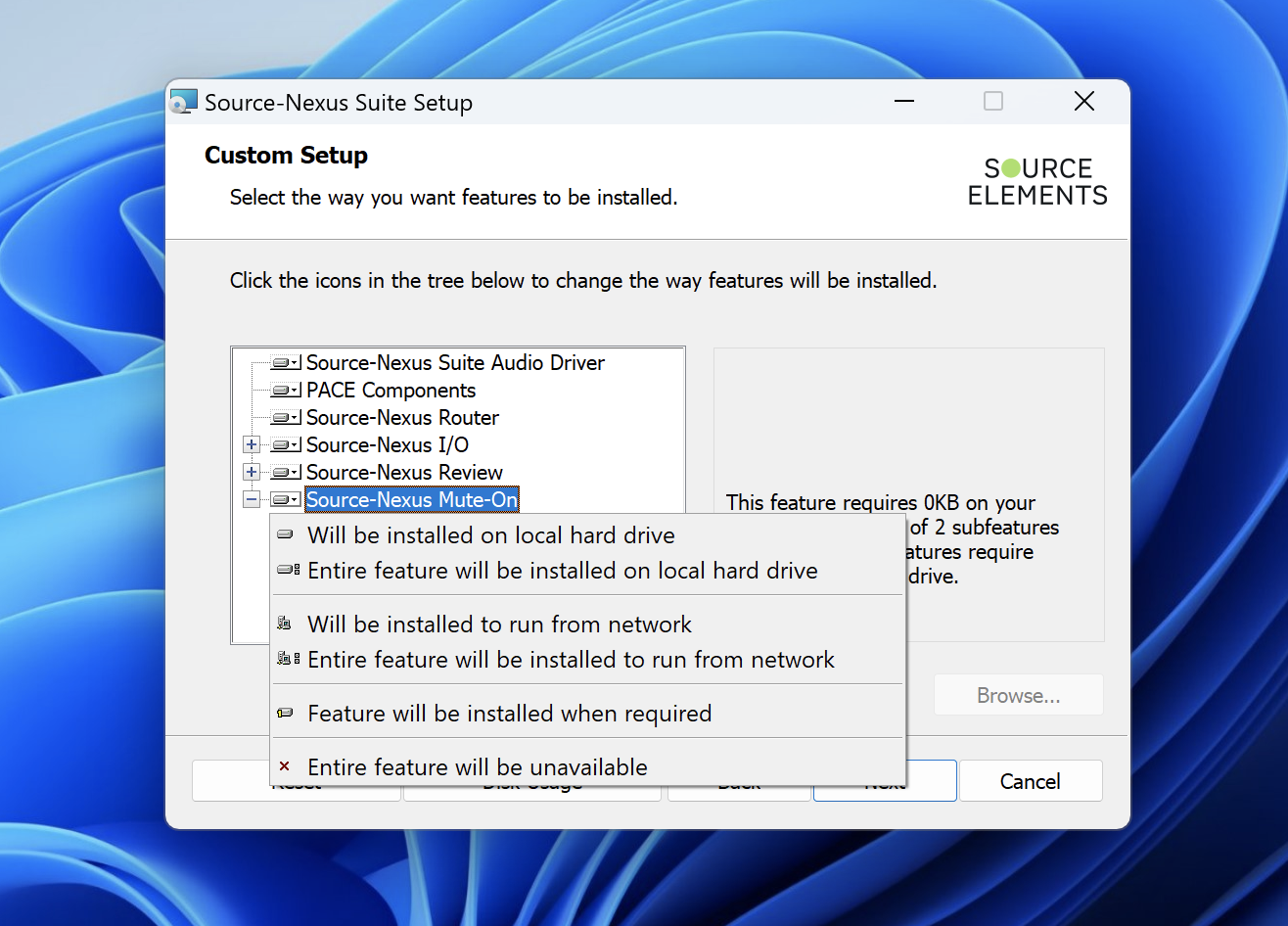
The plugin will be successfully installed, and you will be able to see it on your DAW after the installation completes.