Source-Connect Link y Source-Connect Pro/Pro X
Source-Connect Link proporciona una conexión interna directa a través de AAX, Audio Units y complementos VST hacia y desde la aplicación Source-Connect directamente a su DAW compatible de su elección, como Pro Tools , Logic , Nuendo , etc.
Source-Connect Link es una manera rápida y fácil de usar Source-Connect , Remote Transport Sync y Q Manager con su DAW cuando no tiene el equipo externo y/o una interfaz de audio adecuada para usar Source-Connect con su propio dispositivo de audio.
Esto le permite utilizar todas las funciones y la estabilidad de la aplicación independiente mientras aprovecha la flexibilidad y las funciones de grabación/mezcla de su DAW sin necesidad de cables o interfaces de audio adicionales.
Nota: el complemento Source-Connect Link es para dos canales como máximo. Se requiere Source-Nexus I/O para más de dos canales.
Cómo descargar Source-Connect Link
El complemento se puede descargar junto con Source-Connect Pro/Pro X a través de la página de Descargas del user dashboard. No es una descarga individual, está incluida con la aplicación de Source-Connect.
Compatibilidad con los DAW
Lee el siguiente artículo para obtener una lista de todos los complementos de Source Elements (incluyendo Source-Connect Link) y los DAWs y los hosts de VST y Audio Units que son compatibles con los complementos: https://support.source-elements.com/es_ES/source-elements/supported-hosts-for-the-source-elements-products-and-plugins
Frecuencias de muestreo
Source-Connect Link with Pro admite las siguientes frecuencias de muestreo:
- 44,1 kilociclos
- 48 kilociclos
- 88,2 kilociclos
- 96 kilociclos
- 176,4 kHz
- 192 kilociclos
Usar frecuencias de muestreo más altas
Si bien se admiten frecuencias de muestreo más altas de 88,2 y 96 kHz, Source-Connect las reducirá a 44,1 y 48 kHz respectivamente para la transmisión. Por este motivo, no puede utilizar RTS ni Q Manager con estas frecuencias de muestreo.
Inicio rápido: cómo utilizar Link en Source-Connect Pro/Pro X
Un vídeo de introducción está disponible aquí .
- Crea una instancia de “ Source-Connect Link” en tu DAW en una pista auxiliar.
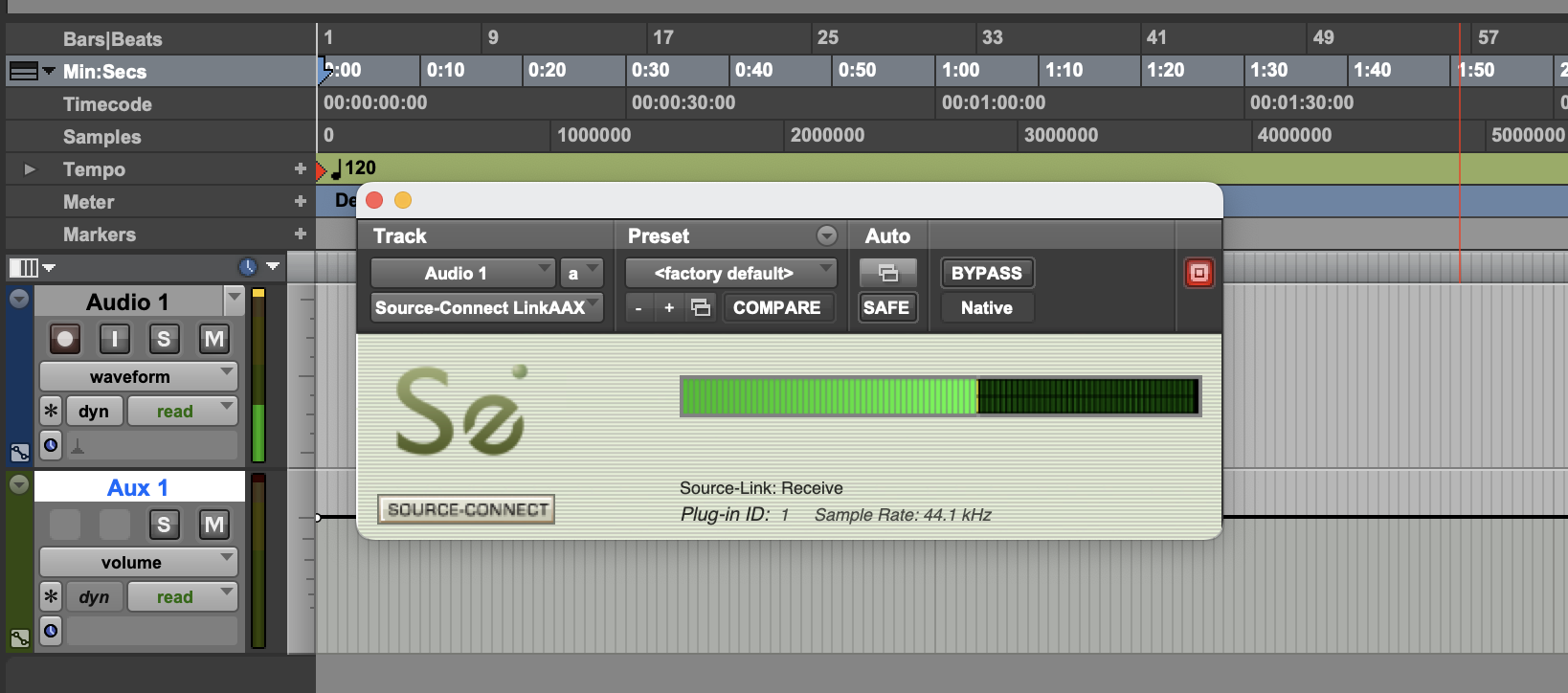
En Pro Tools , por ejemplo, este complemento se encuentra en el menú "Otros" o en la lista " Source Elements ". Siga la guía del usuario de su DAW para aprender cómo insertar complementos, o consulte nuestras guías disponibles aquí . - Tenga en cuenta el ID del complemento que aparece en la ventana del complemento.
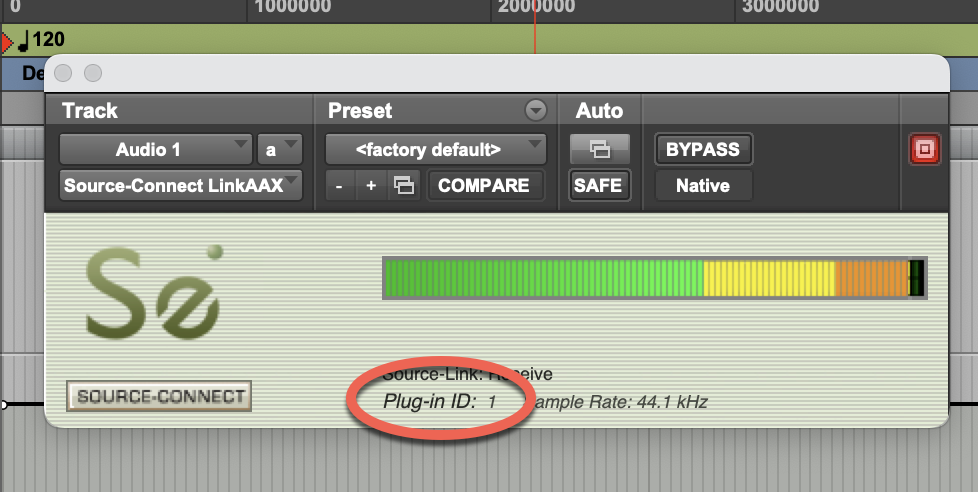
- Seleccione esta ID en el menú Source-Connect >E/S de audio.
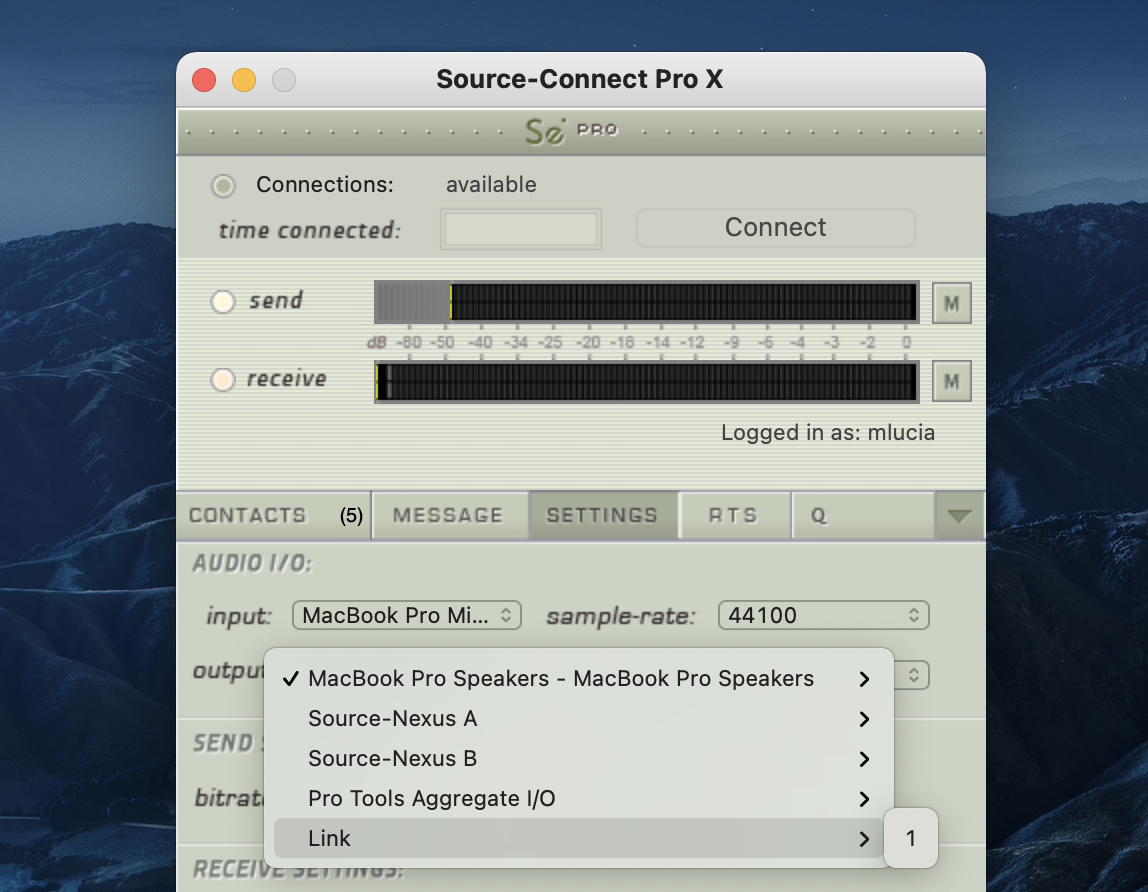
Para determinar en qué parte de su E/S de audio elige utilizar el complemento Link, consulte el siguiente artículo .
Casos de uso de ejemplo para Source-Connect Link
Hay cuatro casos de uso comunes para utilizar el complemento Link:
1. Registro
Quiere grabar a su socio de conexión desde Source-Connect en su DAW : coloque el complemento de enlace en su DAW para que sea el último elemento en la ruta antes de su pista de grabación. Luego seleccione Enlace como salida en Configuración de E/S de audio en Source-Connect . Para responder, utilice cualquier entrada de audio directa de su elección para el conector Source-Connect
2. Envía una mezcla
Desea enviar una mezcla de audio en vivo desde su DAW a su socio Source-Connect : en su DAW cree un canal duplicado que tenga su mezcla principal como entrada, enrute su conversación a través de su DAW y a este canal. Luego coloque el complemento de enlace en este canal. Seleccione Enlace como entrada en Configuración de E/S de audio en Source-Connect . Seleccione una salida de audio directa de su elección para que pueda escuchar a su compañero de conexión.
3. Enviar una señal de micrófono procesada
Desea utilizar complementos o procesamiento integrado en su DAW antes de enviar la señal de su micrófono a Source-Connect : coloque el complemento de enlace en su DAW para que sea el último elemento en la ruta, después de cualquier complemento o procesamiento que necesite. hacer. Luego seleccione Enlace como entrada en Configuración de E/S de audio en Source-Connect . Para escuchar a su compañero de conexión, en Source-Connect utilice cualquier salida de audio directa de su elección en Source-Connect
4. Envía y recibe a través de tu DAW
En ciertos casos, es posible que desee utilizar Link tanto para enviar como para recibir en su DAW . Este puede ser el caso cuando la grabación y el monitoreo se cambian varias veces durante la sesión, o en una sesión grande donde el ingeniero puede querer que todas sus E/S estén integradas en un mezclador. Para configurar el enlace de esta manera hay dos opciones básicas.
- Complemento de un enlace para entrada y salida. En este modo, seleccione el mismo ID de enlace en Source-Connect para entrada y salida. En su DAW coloque Source-Connect en la misma configuración de enrutamiento que tendría con Source-Connect 3.9 AAX/VST/AU.
- Un complemento de enlace para entrada y un enlace para salida. Algunos DAW S no permiten la flexibilidad de enrutamiento para la conveniencia de un complemento de envío/recepción integrado. En el caso de que se requieran complementos de enlace separados, debe combinar el enrutamiento para los métodos 1 y 2.
Tenga en cuenta: al utilizar Link tanto para enviar como para recibir, la latencia adicional puede causar un retraso adicional de hasta 150 ms dependiendo de la configuración de su DAW . Utilice E/S de audio digital siempre que sea posible.
Pro Tools HD y RTAS
Pro Tools HD más antiguos con RTAS simple y sin compatibilidad con AAX no admiten el uso del complemento Source-Connect Link para un rendimiento confiable. Los usuarios Pro Tools HD deben utilizar la configuración de E/S digital externa adecuada con Source-Connect Pro . Si bien el complemento Source-Connect Link RTAS funcionará en Pro Tools HD, debido a varios problemas con el motor RTAS en Pro Tools HD, pueden surgir ciertas situaciones de rendimiento intermitente.
Lea más sobre este tema aquí .
Recomendaciones para la estabilidad de Source-Connect
Source Elements ofrece varios métodos para mejorar su experiencia Source-Connect cuando ejecuta complementos AAX en Pro Tools HD.
En orden de recomendación:
- macOS Satellite conectado mediante audio digital.
- Windows Satellite conectado mediante audio digital.
- Instale Pro Tools LE junto con su instalación TDM, use LE para SC.
Remote Transport Sync y Source-Connect Link
Sincronización con imagen, ADR y para sobregrabación
Puede utilizar Source-Connect Link en cualquiera de los escenarios mencionados aquí . Luego inicie el dispositivo SeRewire en el conjunto de funciones de recableado de su DAW . Consulte las instrucciones de Rewire de su DAW , así como el artículo específico de RTS para obtener más información.
Configuración del motor de reproducción Pro Tools para Source-Nexus y Source-Connect Link
A continuación se muestran las configuraciones recomendadas de Playback Engine para usar Pro Tools con Source-Connect Link (VST/AAX) y Source-Nexus I/O :
- Tamaño del buffer H/W : 256 o superior (Link), 512 o superior ( Source-Nexus I/O )
- Procesadores HOST/VST : 1 Uso de CPU: 85%
- Voces DSP : lo más bajas posible
- Host Engine ignora los clics : desactivado, cuando se utiliza Q Manager
- Compensación de retraso : desactivado
- Se recomienda desactivar el procesamiento dinámico de complementos
La compensación de retardo y las voces DSP altas no funcionarán con los complementos Source-Connect Link. Si estas son características críticas para usted, le sugerimos que envíe su audio entre Source-Connect y Pro Tools a través de un cable digital o analógico conectado al audio integrado de la computadora o usando un dispositivo de audio de hardware de terceros a través de USB o Firewire.
Source-Connect Link y Windows
Source-Connect es una aplicación independiente que también admite el complemento AAX/VST. Debido a que es una aplicación de audio totalmente independiente, necesita un dispositivo de audio para mantener la sincronización (el 'reloj'). Además, debido a que ASIO no permite que dos aplicaciones utilicen un solo dispositivo, Source-Connect implementa su propio controlador virtual personalizado (" Source Elements Audio Driver") para adaptarse a esto.
Este es el flujo de trabajo recomendado:
- Inicie Source-Connect e inicie sesión (esto puede tardar unos segundos debido a la detección del firewall)
- Configure las E/S para utilizar el "Controlador de audio Source Elements "
- Inicie su aplicación host e inserte un complemento en una pista de tipo auxiliar
- Ahora Source-Connect verá una nueva opción de E/S llamada "Enlace". Elija Enlace como E/S
Puede haber algunos problemas con el controlador Source Elements Audio, por lo que algunas consideraciones: Haga clic en el botón de engranaje en Source-Connect . Asegúrese de que el controlador virtual no esté utilizando el mismo controlador ASIO que su aplicación host. Será necesario que haya algún otro hardware disponible. Nuestro controlador virtual está basado en ASIO4ALL, por lo que debería poder utilizar cualquier tarjeta de audio de Windows.
Sesiones de ejemplo con Source-Connect Link
Contáctenos si desea ver otras plataformas compatibles mientras trabajamos en ellas para usted.
Solución de problemas de Source-Connect Link
El principal problema con Source-Connect Link puede ser la latencia adicional. Para mitigar la latencia entre Source-Connect y su DAW , intente configurar los búferes de complementos y los búferes de procesamiento del host DAW en la configuración más baja posible.
Por ejemplo, en Pro Tools , abra la configuración de Playback Engine y baje el búfer de procesamiento del host a 256 o menos. Source-Connect Link es un complemento delgado y no debería implicar mucho uso adicional de CPU.
Otro problema puede ser que no reciba audio de Source-Connect to Link en macOS. Para resolver esto, asegúrese de que Source-Connect y su DAW se inicien con la misma frecuencia de muestreo; También puede eliminar las preferencias de Audio Midi y reiniciar su computadora.
Al insertar Source-Connect AAX Link en una pista Pro Tools Pro Tools se bloquea
Si Pro Tools falla al insertar el complemento Source-Connect AAX Link en un canal auxiliar y ha seguido los pasos anteriores sin éxito, asegúrese de que no haya actualizaciones pendientes de seguridad de Mac o del sistema operativo. Si es así, instale las actualizaciones y vuelva a intentarlo.
Comentarios sobre Pro Tools con Apogee + Maestro y Source-Connect Link en macOS Mojave
Cuando se utiliza una interfaz Apogee (como Apogee Duet y Apogee Quartet USB) junto con Maestro, con Source-Connect Link y Pro Tools , es posible que se produzca retroalimentación al activar la perilla de volumen durante la grabación. Este es un problema conocido en Mojave reconocido por el equipo de soporte de Apogee. Para resolverlo, intente desinstalar Maestro e instalar el software Apogee Control.
Table of Contents