Installing Source-VC
This article is part of the Source-VC 1.0 User GuideGo to your account dashboard, and access the Downloads section. Then, select "Source-Volume Control 1.0".
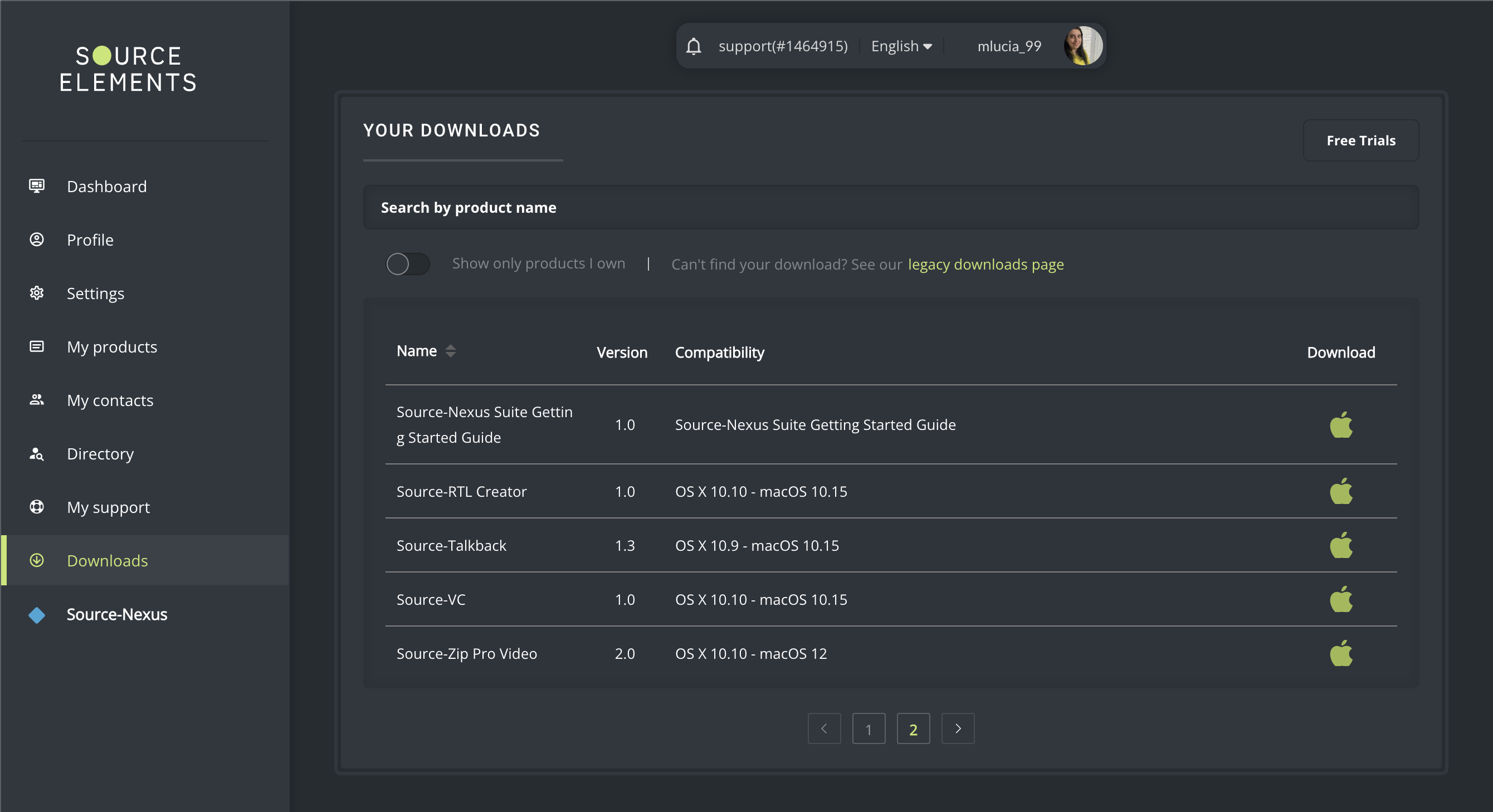
Once ready, select the Mac version and download the product.
After downloading the application, double-click the DMG executable file. Then, click on the .pkg file and follow the installation instructions.
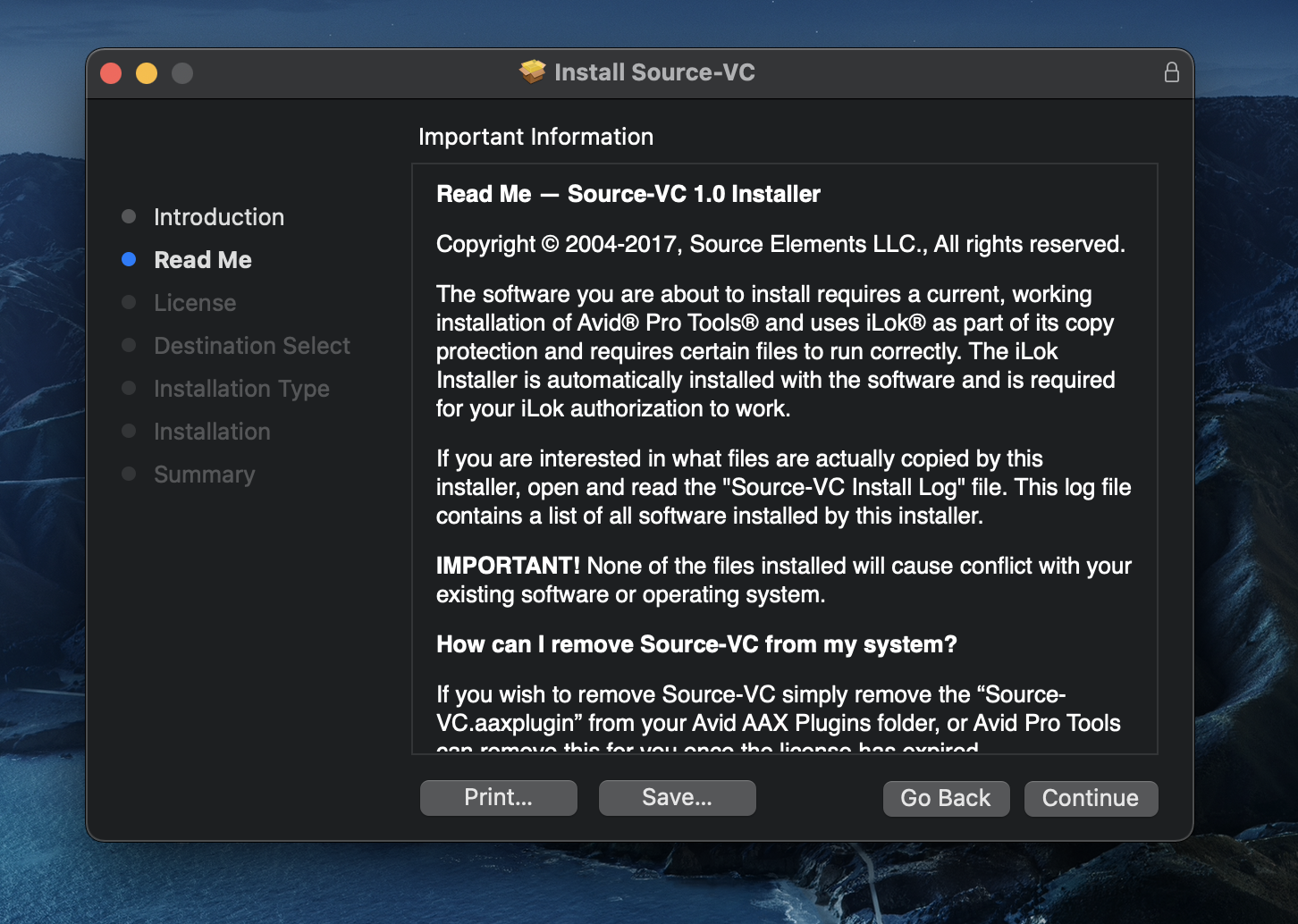
Connecting Source-VC and Pro Tools
To use Source-VC, you will typically place the Source-VC plugin on the Aux or Master channel where your mix or any program material is feeding out to your speakers. Source-VC has multi-channel support for any channel count from mono to 7.1.
Table of Contents